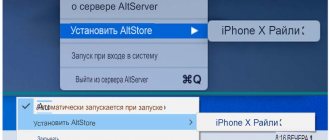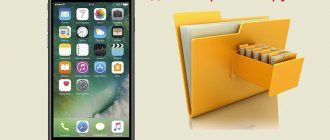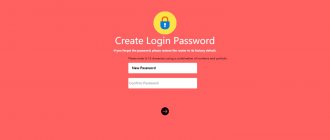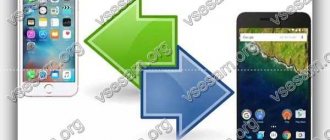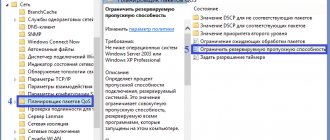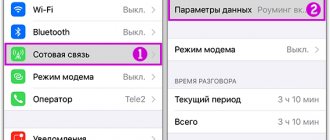All users of Apple technology sooner or later face the question - how to download a file to an iPhone? Despite the large number of advantages, the iOS system has a number of features and limitations compared to others. An Android or Windows user, when he picks up an iPhone or iPad for the first time, discovers that it is impossible to simply download any necessary file from the Internet to his device. The system is initially focused on downloading everything you need exclusively through the App Store. Let's consider possible ways to solve this issue.
What is Dropbox?
One of the convenient and affordable options for downloading and storing files is Dropbox.
Figure 1 - Dropbox.
There are 5 tabs inside the program:
- Home: recently viewed files are displayed here for ease of use
- Files: Data from the computer is displayed here, provided that the program is installed on the computer
- New: This button allows you to take a photo, record audio, upload a photo, create or upload a file, create a folder, and scan a document.
- Photos: iPhone photos are stored and displayed here
- Account: Here you can view your account details.
Dropbox offers you 2 GB for free. You can expand the space for a fee.
Figure 2 – DropBox interface
To download the desired file to your iPhone, press and hold it until a menu opens at the bottom. Select "Save to DropBox" from the menu.
Figure 3 – Save to DropBox
Confirm the file name and select a folder to save. After that, click "Save".
Figure 4 – Data saving
Your document will immediately appear in the application in the files section.
Figure 5 – Downloaded file
In this program you can not only store data, but also work with it.
Figure 6 – Working with data
Video – How to download files to DropBox
Save images from the web using Safari on iOS
Let's start by loading images from a web browser:
- In Safari, go to the website with the image you want to save.
- Tap and hold the image until a selection menu pops up, then tap Save Image.
- Find a saved image in the Photos app
An image you save from the web will appear in your Camera Roll, Albums, or Photos view, just like any other image saved on your device and like a photo you take with your camera. So, you just need to launch the Photos app and browse through the latest additions to find your saved images.
You will find that this process is the same for all versions of iOS and on any iOS device, regardless of whether it is an iPhone, iPad, or iPod touch. Older devices may have an earlier version of the system software, making it a little different, but the feature to save an image from Safari is the same.
The saved image will always be in the iOS Photos app.
Saving photos from mail is basically the same, but has the added bonus of allowing you to save a group of images that were sent via email as attachments.
News feed
05/31/13 How to top up your Apple ID account through a new service from Yandex Money, without a credit card.
If not all, then many Russian iPhone and iPad owners will breathe a sigh of relief. This is truly a great joy. Now you can buy games and programs from the App Store by paying with Yandex Money through a new convenient service from the Yandex Money team. There is no need to link a plastic card to your Apple ID or run to a mobile phone store to get a plastic card.
05/27/13 Release of iPhone 5S and iPad 5. Date of appearance of new products in 2013.
The previously announced release date of the new iPhone 5S and the fifth generation iPad is again postponed, this time to the fall of 2013. According to Japanese news blog Macotakara, the new generation of iPad tablet computers will not be released until the release of the iPhone 5S. Thus, the release of the new iPad 5 is scheduled for the end of 2013, almost immediately.
05.25.13 International WWDC conference in the summer of 2013. What's new from Apple?
This coming summer, the international conference WWDC 2013 will be mainly devoted to operating systems from Apple, that is, a completely redesigned iOS7 will be presented and Mac OS updates will be highlighted. Apple's chief designer, Jonathan Ive, has invested a lot of effort into modernizing the mobile operating system. It is noteworthy that the main one.
04/13/13 Lightweight (budget) iPhone Air or mini, already in the summer of 2013
A lightweight version of the most anticipated smartphone may go on sale before this fall (source Neil Hughes, analyst). Apple's partners in the supply of hardware for phones and tablets believe that the company plans to simultaneously announce two modifications of new budget devices along with the new iPhone 5S in June, thereby preparing.
Game Plague inc. Kill all people by developing your own virus or terrible disease
Many people will like the rather original idea of this game for iPhone. Fans of strategy and puzzle games will find the plot more than exciting, and the gameplay itself will take away an hour from your life. The task is to kill all people, that is, the entire population of all countries. Absolutely all people, even in the most remote snow-covered corners of the planet, should.
Yandex Taxi for iPhone, an indispensable assistant for city dwellers.
Yandex mobile services are increasingly appearing in the Russian AppStore top. Their applications are reliable and easy to use, and sometimes even necessary. This time we will look at the new version of Yandex Taxi for iPhone3, 3Gs, 4, 4S, 5. Let's start with the fact that this application is absolutely free and at the same time quite functional and useful.
Russian version of the portal and AppleInsider application for iPhone 5, 4S, 3GS, 3G
If you want to always keep abreast of the latest news and developments from Apple, then the Appleinsider iPhone application is 100 percent suitable for this. It's no secret that Apple is a world leader in the field of mobile solutions and innovative developments, and all major foreign companies are trying to imitate it.
How to Download (Save) Videos from Safari to iPhone Without Using a Computer or iTunes
The large and bright display of iPhone 5, 4S, 4, 3GS, 3G is certainly suitable for watching videos. But downloading videos in the standard way via iTunes is not always convenient, or not possible. Below is a working method on how to download or save videos from boarding school (Safari, Firefox, Opera, iCab) to iPhone memory. In the AppStore.
Source
Save images from email attachments to iPad or iPhone
Uploading images from email to iOS local storage is also easy and uses the same tap-hold trick:
- In the Mail app, open an email containing images.
- Tap and hold an image and choose "Save Image" from the pop-up menu, or if there are multiple images and you want to save them all, tap "Save # Images."
- Sign out of Mail and launch the Photos app to find your saved images.
If there are multiple images, you will see a Save All Images button. The "Save All Images" button is by far the fastest method if you have a lot of images attached to one email, although if you're on a cellular plan without unlimited data, you may want to decide whether to download them all now or when you connect to a Wi-Fi network as photos can be quite large.
Again, this is the same for all devices and all versions of iOS, although it may look slightly different depending on what version of the software you're running on your iPhone or iPad. However the function is identical.
Once the images have been saved in Photos, you can perform basic photo editing using built-in tools that let you do things like rotate, red-eye reduction and cropping, or even add filters to stylize the image(s). At this point, images can also be modified using third-party applications, be it the excellent Snapseed tool, Photoshop, Instagram or iPhoto.
Keep in mind that storing images locally will count towards your free iCloud backup and will be listed under your Camera Roll unless otherwise specified in your iCloud Backup settings. Photos can also take up quite a bit of storage space, so it's a good idea to back them up regularly to your computer or hard drive if you want to save space on your iOS device.
Downloading movies to iPhone
To begin with, we note that downloading films can take a very long time, because the file is usually large. It depends on the format and quality of the film, which you should pay attention to before downloading.
- Turn on the Video Downloader program, after which a standard browser will appear in front of you. In it you need to enter the name of the site where you can watch and download movies.
- Once the movie starts playing, click on it. After this, a window will appear on the screen where you need to select the download option. In the window that appears, you need to specify the name of the tape, and then press the Save button.
- Immediately after this, the download of the movie begins. In the future, the downloaded file can be opened at any time using the Video Downloader application.
How to download a movie from the Internet to an iPhone
What to do if a picture from Yandex cannot be downloaded
Reasons why the image cannot load from the browser:
- Internet connection lost. Check if there is any traffic at all. Reload the page, network connection, router. If the Internet is lost, upload the image a little later.
- The directory where the picture is downloaded has stopped responding or has become inaccessible. Try a different saving method or check if the flash drive, hard drive or other storage devices are connected and working properly.
- Use another browser to open this picture on the Internet and save it directly. By right-clicking and clicking the “Copy image address” option, you can copy the url of the image to the clipboard.
Downloading files to iPhone
First, you will need to download a file manager, which can be easily found in the App Store.
But among the variety of programs, we would note three that are especially easy to use: Downloader, Documents and File Manager.
They all work on a similar principle, but in our opinion the Documents program is slightly superior to its competitors. Two factors speak in its favor: the presence of additional features and the absence of the need for in-app purchases. Downloading the program is completely free.
Any file manager is easy to use and allows you to download a video or file of any format to your iPhone.
The question of how to download from the Internet to an iPhone can be solved quite simply:
- Open the Safari browser on your phone, go to the page from which you want to download the application, and then click on the download button. Please note that each of the applications we listed above has its own built-in browser, which is very convenient to use.
- On the new page, click the Open in program option and select the name of the file manager. If Safari initially prompts you to select other applications, then click More and find the manager in the list that appears.
- Now we upload the file to the device memory using the program. By the time the download is complete, the duration of which depends on the Internet speed and file size, the file manager will automatically open.
Saving files from the Internet directly to iPhone
When deciding how to download a picture to an iPhone, you can proceed in the same way with the only difference being that you need to long press on the image and then select save.
The above file managers are capable of performing various manipulations with downloaded files. They are capable of unpacking archives into a folder you specify, launching videos, photos, various documents, and even sending them to other users. Downloading the application is very easy, absolutely any user can handle it.
Yandex disk settings
In most cases, users leave all settings as default. But if you need individual settings, right-click
on the Yandex disk icon. It is located in the lower right corner of the taskbar.
A settings window will appear, left-click on the icon
In this window you can change the basic application settings:
Change the local location of the Yandex disk, disable the application from starting when Windows boots, enable synchronization with a remote server, etc. Configure, select extension, jpeg or PNG. In principle, everything is quite simple, the program is intuitive.