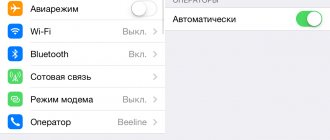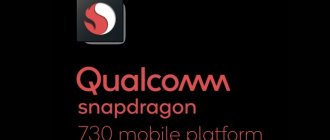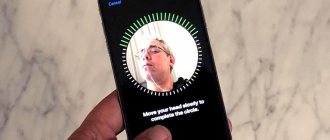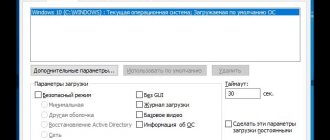In today's article we will talk about the Face ID option - what it is, how it works, and which smartphones it is supported on.
In simple terms, this is unlocking your phone using facial recognition technology. The option replaces Touch ID, a verification method via a fingerprint scanner. By the way, Face ID not only unlocks the device, but also makes contactless payments in the App Store, protects some applications and files from unauthorized viewing, and performs other security functions.
The option was first introduced by Apple in mid-September 2022.
To understand how Face ID technology works, imagine a smart interface that can generate a 3D model of a face in real time. This is exactly what happens.
- The scanner of the volumetric-spatial shape of the face analyzes the image and checks its compliance with the established original;
- If the sensor is convinced of an absolute match, the device opens;
- Otherwise, you will be required to enter a password.
The True Depth system includes an infrared camera, an infrared emitter and a dot projector, and all this equipment is located at the top of the front side of the iPhone.
How to enable Face ID on Android
If you are interested in how to enable Face ID on Android, we will first frustrate you and then make you happy!
- This is Apple's own development, so it is impossible to officially download Face ID on Android devices. There are plenty of tips and apps online that supposedly allow you to do this. We do not recommend resorting to such methods because they are dubious. In order for the technology to work on Android, you will have to change the official firmware, or, to put it simply, hack the native system. Moreover, entrust this matter to incomprehensible software. We are absolutely sure that no one can guarantee the security of your personal data in this case.
- Don't rush to get upset! The Android operating system has its own facial recognition technology, and it has been around much longer than Face ID, namely, starting with version Android 5.0 (and now, for a moment, the ninth is already working!). The technology is called Smart Lock, you can find it in Settings, in the Security section. But it’s not as accurate as Face ID, at least the developers themselves warn users that a pattern or touch ID is much more reliable.
Activate the unlock
To activate this security method on your Android mobile device, the brand of your smartphone will largely depend, since this type of unlock will be located in one place or another. For this reason, we will tell you where you can configure this security setting on some Android phones from major manufacturers.
Samsung
In Samsung smartphones that have their One level customization user interface, we find that the configuration of this method is one of the most different in the Android world. Therefore, to configure it you need to perform the following steps:
- Go to your phone settings.
- Enter Biometrics and Security .
- Tap on the Face Recognition option > activate the Face Unlock switch.
- Click Continue.
- Select the method you will use to unlock the terminal if face unlock does not work: pattern, PIN or password.
Huawei
In Huawei terminals we find the EMUI configuration layer that will mark the steps we must follow to unlock this technology.
- Go to Settings > Biometrics & Password.
- Click on Face Recognition .
- It will ask us for a key or a pattern to unlock the phone if we have one.
- Then we will need to press "Start" for it to start reading our face.
Xiaomi
In phones of the Chinese brand Xiaomi , which are accompanied by MIUI, the steps we must follow to activate the face unlock will also be different. However, the process will be quick:
- Access your settings > Passwords and security .
- Enter Face Unlock where it will ask us for the phone password.
- Click on Add face details and follow the instructions on the China mobile phone screen to complete the process.
Google pixels
Google smartphones do not have any type of layer, that is, we have the famous Android Stock or Pure. In these phones we have to follow this process to be able to use facial recognition unlocking:
- Go to the Settings application.
- Go to Security> Face Unlock.
- Enter your PIN, pattern, or password as a security measure in case face unlock doesn't work.
- Then we'll go to Set up face unlock > OK.
- Then the reading of our face will begin.
- We will need to place our face in the frame that appears and we will slowly turn until we bring our nose closer to each of the blue tiles.
- When it is completed, all we have to do is give Ready.
OPPO and Realme
In OPPO and realme terminals we will have different levels of customization, ColorOS and Realme user interface , although the steps to configure them are identical. Therefore, if you want to activate face unlock, you can do so as follows:
- Go to the mobile settings.
- Click the Footprint, face and password section.
- Click on the Add person option.
- Enter a password or security pattern in case unlocking fails.
- Once this is done, we will just need to read the face by focusing it well and we will be all set to unlock our OPPO or realme phone using our face.
OnePlus
If in your case you have OnePlus terminals that come with OxygenOS as a customization layer over Android, you need to follow these steps:
- Enter settings.
- Enter the Security and screen lock section.
- Click on the Face Unlock option.
- Assign an alternative unlock method to choose between pattern, PIN or password.
- Click Add face data > Next and follow the onscreen instructions.
Motorola
A Motorola mobile has many alternatives to unlock your phone . In this case, to activate the face unlock we must do the following:
- Log in to your mobile phone settings.
- Click the Security section.
- Now select Face Unlock.
- Enter your PIN.
- Finally, this will be the moment when he reads our faces, so we will need to follow his instructions and be in a place with good lighting so that it is as accurate as possible.
alive
For vivo smartphones, the truth is that it will be the same as in the case of OPPO and realme smartphones, although it will change one step. Therefore, do this process with your mobile phone from a Chinese company:
- Go to your phone's settings.
- Enter the Fingerprint, Tracking and Password section.
- Enter your code or password to verify your identity. If you didn't have one, you'll definitely need to create one in order to have access to the face scanner.
- Click on the Face option.
- Click Add Person and re-verify your identity using your password.
- Finally the process will start > OK.
What phones does Face ID work on?
As we mentioned above, the option was introduced less than two years ago, so the list of phones with Face ID won't be long. We emphasize that we mean the original Face ID technology, which is only available in Apple devices:
- iPhone X;
- iPhone XS;
- iPhone XS Max;
- iPhone XR;
- iPad Pro 2018;
- And in subsequent models.
Samsung, LG, and Huawei have analogues of facial verification - all the latest models always have this option. But, we repeat, it is still not even half as accurate and cool as those of Apple gadgets.
It is safe?
Facial recognition is not something new; in fact, it is one of those technologies that has been accompanying us for several years. However, the new thing is that it has begun to spread in the mobile device market.
However, this phone unlocking option usually works better, increasing the security of the smartphone with the help of special equipment such as the True Depth camera and iPhone neural chips. On the other hand, in general Android they only use software , so it becomes less efficient and has less accuracy.
And although it is still secure, it is not as secure as other screen unlocking methods that we can find on Android smartphones today. For example, one of the best security measures available today is a fingerprint sensor. Plus, it's much more efficient when it comes to unlocking the phone pad. But you will always have the opportunity to conduct a test yourself to check this technology.
How to set up on iPhone
Let's take a quick look at how to set up Face ID on an iPhone - in fact, you don't need to set up anything there.
- Go to Device Settings, in the “Face ID” section;
- Next, list which areas of interaction you would like to protect using this system;
- Then the front camera will turn on;
- Now you will need to scan your face in a circular manner;
- The final step will be to enter a backup password;
- Ready. Now, as soon as you activate the display and bring the sensor to your face, the iPhone will unlock.
By the way, thanks to IR sensors, the system works perfectly both day and night, so you don’t have to worry about the lack of lighting. Judging by the reviews, malfunctions in the program are extremely rare, and most often they are all related to the activities of the owner of the device.
How does a proxy work?
In contrast, Android Trusted Face (previously called Face Unlock) is nothing more than a stored image of your face. In fact, you can easily fool this with a printed image. Badly.
The exception to this rule is when the phone combines the Trusted Face/Face Unlock feature with another form of biometric verification, such as the iris scanner found on modern Samsung Galaxy phones. But even then, this security measure is only used to unlock the phone; it can't be used to log into secure apps like banking software, credit monitoring apps, or anything else you can unlock with your fingerprint.
Why? Because it's not safe enough. Where apps accept Face ID as an actual security feature, this is not the case on Android. In fact, an API for this doesn't even exist yet.
If Face ID doesn't work
If suddenly the Face ID technology does not recognize your face or writes that verification is currently unavailable, one of the following situations has occurred:
- Mechanical damage, most often due to a fall, the impact of which fell on our sensors. In this case, only Apple service will help.
- Software malfunction. Any program, even the most advanced one, sometimes “glitches”. We recommend performing a soft and hard reset on your iPhone;
- "Curve" update installation. This also happens, what can you do. You need to “roll back” to the previous iOS firmware and reinstall the update.
Face unlock on Xiaomi
Most modern mobile phone users want to protect their data and device from being used by others. Due to this need, developers come up with a variety of blocking methods. Thus, in Android-based devices, a PIN code was first used to protect personal data, then a graphic key appeared, which was popular for a long time and was not inferior to the new method of unlocking using a fingerprint scanner.
xiaomi face unlock
The latest innovation in device locking is the face unlock feature. This technology is no longer a new product, but has become popular and in demand among many equipment manufacturers only recently. Xiaomi, known for its high-quality mobile phones and affordable prices, also keeps up with new standards: it implemented this function in one of the latest MIUI 9 and 10 firmware updates and added Xiaomi Face ID to those mobile devices that did not initially support it. What is Face ID, how to set it up and use it, which models support face unlocking - our new article is about all this.
Assessment aspects to unlock our Samsung
Although we have followed all the steps mentioned above to improve facial recognition on Samsung with One UI , it is not always enough. To help the system recognize itself, we must take into account other aspects, such as the position of our face, when storing it, because changing the propensity can cause us to be constantly wrong.
Accessories such as glasses, earrings or a cap are also crucial and can be an issue that prevents us from using this unlock system as we would like. In case of persistent mistakes and having already tried the methods that we have explained to you, we simply have to save our face in a face rebirth with good lighting and taking into account these tips.
Features and differences of Face ID Xiaomi
For the first time, a wide range of users became aware of the terms “Face ID”, also known as “Face Unlock”, after the presentation of the iPhone X from Apple. Xiaomi immediately adopted the technology and installed it on its latest phone models.
The main feature of Xiaomi face unlock is that it does not require any additional devices, applications or scanners for it to work correctly. One built-in webcam or front camera is enough. The technology is capable of working through neural networks. The accuracy of its operation is quite high, but still Xiaomi Face ID is slightly inferior in quality to a similar function on the iPhone X. This is explained by the difference in the technical design of the above technology.
The facial recognition feature on an Apple device uses not only the webcam, but also special infrared sensors and additional technologies. All this together makes it possible to simultaneously process up to 30,000 different points of the face. The built-in program compiles its expanded structural depth map and image in the infrared radiation spectrum. And a special fragment of the neural core of the microprocessor represents the map in mathematical form, which in turn is compared with the already registered facial data. If they completely match, the gadget is unlocked. The technology is quite reliable. It will work even if the user wears glasses or grows a mustache and beard.
xiaomi face unlock
As for Face Unlock on Xiaomi, most often the technology uses only one scanner without all the additional sensors. The only exception is Redmi 8, which has an infrared sensor. Despite this, the scanner can recognize the depth of the face and detect the presence of accessories, such as scarves and hats. The problem only arises with facial hair, which the scanner was not trained to detect. An added bonus is determining whether a person's eyes are closed or not. If your eyes are closed, the mobile device will not be unlocked. This innovation was created by the developers so that it would not be possible to unlock the gadget by the face of a sleeping person. Unlocking by photo, which is important, will also not work.
Step One: Turn on Facial Recognition
In Android Help, we have already taught you how to make your phone recognize your face and unlock it. It is important that you link to the link we just posted for you and that you go through the tutorial on activating facial recognition , as this is important for the method we are putting you to work on today.
Make sure you use the Enhance Face Recognition option. Use glasses, from different angles, from different distances... This way you will do it more efficiently and perform much better. This is a way to ensure a seamless experience.
How to train an iPhone with Face ID to recognize you?
First you need to reset an existing scanned face:
- “Settings” → “Face ID and password code” → “Reset Face ID”;
- After the reset, select “Set up Face ID” and perform a scan with a mask on your face, folded in half. It is very important that half of the face is open;
- After we have been scanned once, we change the position of the mask: we open the second half of the face and cover the first with a folded mask;
- We repeat all of the above a second time, setting up the “Alternate appearance”.
That's it, Face ID is configured and now recognizes you in a medical mask. True, the unlocking did not always work for me: sometimes the mask had to be lowered a little so that the eyes were completely open and the nose was visible.
Disadvantages of fingerprint scanners
Fingerprint scanners have a lot of them:
- The fingerprint scanner often does not work: out of ten times, two will definitely be unsuccessful. This problem affects all devices, including the new fourth-generation iPad Air, whose scanner after Face ID really infuriates me. This applies to scanners from Xiaomi, Samsung, Google Pixel, Huawei and other smartphones - after Face ID there is no life with them;
- The scanner has its own equivalent of a mask for Face ID: gloves. That is, it is inconvenient to use it in winter. And if the pandemic is a temporary phenomenon, then winter will not pass in a couple of years;
- Are your fingers dirty? Wipe. Wet fingers? Wipe it off. Done? Now wipe the scanner - it is both dirty and wet;
- The vast majority of optical scanners are very slow;
- You cannot use the scanner located on the back of the smartphone when the smartphone is lying on the table;
- Reply to a swipe for Face ID iPhone: you receive a push and you want to go into the application itself that sent this push - you need to click on the push, and then put your finger on the fingerprint scanner. Or first click on the scanner, and then lower the curtain and click on the desired notification;
- Scanners are often located in places that are unnatural for the hand: for example, I can name only a few devices whose scanner was located conveniently for my hand. Also, the scanners in the power button are inconvenient for some left-handers.
I would also give another reason: in order to increase the number of scanner responses, I register one finger twice. This is a handy lifehack that really increases the scanner's response rate. But most Android smartphones can be used with 4-5 fingers. That is, four thumbs (left and right twice), as well as some other one. But I want to include both index fingers so that I can unlock the smartphone while it is lying on the table.
The fingerprint scanner cannot be used if a person has a sweating disorder called hyperhidrosis. The fingerprint scanner cannot be used if a person does not have fingers. For Face ID, it makes absolutely no difference how many fingers the user has or how much he sweats. In fact, Face ID can be used by all smartphone owners, but only a few of them can use the fingerprint scanner.
Google Pixel 3 and iPhone SE (2nd Gen). Photo: Ilya Kichaev / Wylsacom Media
Attention recognition
Another useful feature is responsible for recognizing the user’s attention. When the scanner registers your gaze on the screen, the system will be able to control a number of settings.
So, if you look at your smartphone while an alarm or some notifications are going off, the sound of the signal becomes quieter. If you read a large amount of text on the screen without scrolling, the gadget will not dim it even after the period set in the settings, registering the owner’s attention.
You can enable the setting along the path Settings – Universal access – Face ID and attention, it’s called – Attention recognition .
Fingerprint's scanner
This system has several versions:
- Capacitive;
- Optical;
- Ultrasonic;
- Thermal fingerprint scanners.
The latest technology is of no interest to us, since it is not used in smartphones and tablets.
Capacitive scanner
The most reliable and simple fingerprint scanner. It cannot be built into the screen, it is usually located either in the power button (Redmi Note 8, iPad Air 4, Galaxy S10e), or on the back wall (all Google Pixels except the fourth; Samsung Galaxy S9), or below the screen (iPhone 5– 8, iPad, Samsung Galaxy S7).
The principle of operation is this: the user places his finger on this scanner. At this moment, the protruding element of the print relief changes the charge in the capacitors located in the scanner. Those relief elements that do not protrude do not change the charge. Thus, a fingerprint matrix is created, characterized by different capacitances of the capacitor charges.
How does a capacitive scanner work? Illustration: Svetlana Chuvileva / Wylsacom Media
The peculiarity of these scanners is their low cost, reliability and high degree of protection: you cannot hack the device using a silicone finger - it simply will not conduct the current required for operation.
Optical scanner
If you have a fingerprint scanner built into the screen, then most likely it is an optical scanner. And, let's face it, he is far from the most secure. Similar scanners are used in all modern cheap smartphones, as well as in some expensive ones. For example, in the Huawei P30 Pro, Samsung Galaxy A32, the strange LG Wing 5G rotator and the very expensive Huawei Mate 40 Pro+.
Everything is simple here: it is, in fact, a black and white camera located under the display matrix. Such scanners work exclusively with AMOLED screens, where each pixel reacts to the current supplied to it. This thing won’t work with IPS screens, since the matrix will simply illuminate the scanner and instead of a photo of the print there will be a black spot.
How does an optical scanner work? Illustration: Svetlana Chuvileva / Wylsacom Media
In theory, this scanner can be easily fooled by attaching an image of a fingerprint to it. But technology does not stand still, so in 2021 it is quite difficult to do this.
Ultrasound scanner
The rarest guest among fingerprint scanners. It can be found in the Samsung Galaxy S10, S20, S21 line of smartphones, as well as in the flagship Galaxy Note.
The principle of operation is this: the ultrasound scanner contains a piezoelectric. As soon as current is applied to it, it begins to oscillate very quickly. There can be approximately 32 thousand such oscillations per second. When it vibrates, it generates sound waves in the ultrasonic range. They scatter in all directions, including the one where the finger is located. Some waves, reflected from the surface of the finger, return quickly, while others return with a slight delay. Based on the time of their return, a fingerprint matrix is created.
How does an ultrasound scanner work? Illustration: Svetlana Chuvileva / Wylsacom Media
The ultrasound scanner is fast, accurate, and also very expensive. It will be quite difficult to find a smartphone with it, so for now we can say that these devices are in a vacuum: they are sold, they are bought, they are really good, but they are unlikely to even enter the top 20 most popular devices in any country.
General
Each of these scanners creates a matrix of your fingerprint. After this, the coprocessor responsible for the security of the device begins to look for individual elements of your fingerprint on it: some small grooves that correlate with other elements. If the similarity is confirmed, then the system allows you.
Schematic representation of fingerprint elements. Illustration: Svetlana Chuvileva / Wylsacom Media