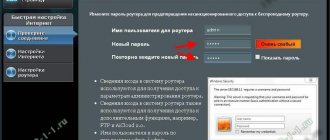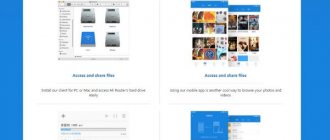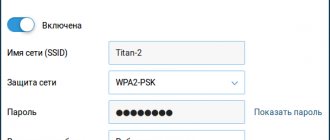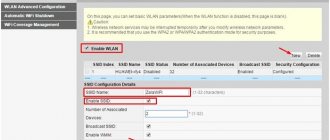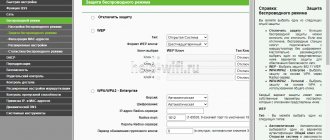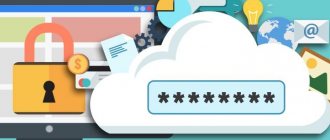Today we will talk about how to change the password on a D-Link wifi router. This instruction will be useful to a very large number of readers, since D Link routers, and especially the D-Link DIR-300 and DIR-615 models, are a very popular product in Russia. They are even provided to many of their subscribers by telecom operators such as Rostelecom, Dom.Ru or Beeline. Even if, when you first connected to the Internet, technical support staff came and installed a D-Link router in your apartment, over time you will need to make some changes to the WiFi settings. In particular, change the password for WiFi or access to the administration system of the D-Link router. So let's figure out how to do it right.
Changing the password on a D-Link router
I will start with one of the most popular companies in Russia. In order to change the password on D-Link from admin/admin to your own, you need to open the web interface via the address 192.168.0.1 and find the System . Let's choose it.
We need the Administrator Password . Fields will appear on the right for entering and confirming the new router password. At the end of the article, I will talk a little about the key information security requirements that must be taken into account.
Don't forget to click on the "Apply" button to save the changes!
Option 1: Old firmware versions
The first option is intended for users who have outdated D-Link router models. Most likely, the firmware of such devices is still made in the old style, so the principle of moving to the necessary menus may differ slightly from how it is done in modern software.
Administrator password
First, we will demonstrate a method for changing the administrator password, which is required when logging into the web interface. To do this, in the old version of the D-Link Internet center you will need to perform just a few simple steps:
- After successful authorization in the Internet center, it is recommended to change the language to Russian so as not to get confused in the menu names.
- Then click on the “Advanced Settings” clickable to go to view all available options.
- Here, in the “System” block, click on “Administrator Password”.
- As you can see, the username cannot be changed, but nothing prevents you from setting a new access key. To do this, enter it in the appropriate field and repeat to confirm the action.
- Make sure the key is what you need and you won't forget it, then click Apply to save your changes.
- A pop-up message will appear on the screen notifying you that the password has just been changed.
Now you can be sure that the password has been changed, but know that when you reset to factory settings, it will change again to admin and will need to be entered the first time you log in after restoring the settings.
Wi-Fi password
Next we will talk about a wireless access point, because there is either no standard password or it does not suit the user. Older firmware versions have a quick setup module, so it will be the easiest way to change the security key, and this is done like this:
- While in the main section of the Internet center, click on the words “Wireless Network Setup Wizard”.
- A separate configuration module will open, where you can mark the “Access Point” item with a marker and proceed further.
- Now, if necessary, you can change the name of the network. If you don't need this, just move on.
- Select the network authentication type "Secure Network" and specify an access key consisting of at least eight characters.
- After clicking the “Next” button, information about the new settings will be displayed. Remember the security key and apply the changes.
In the old D-Link firmware there is a second option for changing the security key with the ability to select the type of encryption if required. The whole process consists of literally three simple steps.
- Through the main section of the Internet.
- In the “Wi-Fi” block, select “Security Settings”.
- Specify the network authentication type if you need to change it, then set the encryption key and click the “Apply” button.
Additionally, we recommend rebooting the router if this does not happen automatically. This will disconnect all previously connected users, and they will have to enter the already changed password, unless, of course, you tell them it.
How to change the password on a TP-Link Archer router
In order to go into the settings of a TP-Link or cooler Archer router and change the password from admin to a more complex one, you need to enter its address in a web browser - tplinkwifi.net and go through authorization using the standard login admin and password admin. Next, go to the router’s Advanced Settings and find the System Tools . The Administrator account management section will open:
First you will need to enter the old one, and below - the new password for the TP-Link router and confirm it! By the way, the web interface will tell you how complex or simple the access key you have chosen. I really don’t recommend making it simple - this will make the job of attackers easier! Click the Save to apply the settings!
Wireless router DIR-300
DIR-300 is a wireless router with one 10/100Base-TWAN port, four 10/100Base-T LAN ports. It uses Quality of Service (QoS) to prioritize traffic across the network. The integrated access point complies with IEEE 802.11 b/g standards, providing wireless data transfer rates of up to 54 Mbps. It supports WEP and WPA/WPA2 wireless encryption. The WPS button makes setting up wireless security easy. The router provides VPN end-to-end for IPSec and PPTP. It comes with a built-in SPI firewall to protect your network from malicious attacks.
Before creating an office or other network, you need to configure the D-Link DIR-300 router. To do this, the router connects to a broadband modem and via a wireless network with high-speed Internet. The router connects a built-in firewall that protects the network from hacker attacks. This minimizes hacker threats and prevents unwanted intruders from entering your home network. It has additional security options, such as a MAC address filter that prevents unauthorized network connections and parental controls that prevent children from viewing inappropriate content.
The router also supports WEP encryption to create secure network traffic. It is based on the 802.11n connectivity standard and is compatible with 802.11 b/g, creating a wide range of wireless devices, and has four PC-ready ports with Ethernet capability. With the D-Link Setup Wizard, you can create an office or home wireless network in seconds. The wizard guides the user through a simple process to install new hardware , connect to the network, and add the necessary devices.
It provides Internet Service Provider (ISP) settings to quickly establish a broadband network connection. Additionally, the DIR-300 is Wi-Fi Protected Setup TM (WPS) certified, making it even easier to connect.
Protecting your Tenda router from hacking
On most Tenda Wi-Fi router models, there is no default password on the router, and if there is one, it is used. To change it, you need to go to his Personal Account via IP address 192.168.0.1 or tendawifi.com and go from the quick setup wizard to advanced settings.
After logging into the configurator, open the menu section Administration . On the page that opens, you need to enter a new, complex router password and its confirmation in the appropriate fields. Click OK to confirm the change.
How to change the password on a Keenetic router
In the address bar of your browser, enter IP 192.168.1.1 or the web address my.keenetic.net, after which a form for entering your login and password will appear. After authorization, open the main menu and go to the “Management” section >>> “Users and access”:
On the page that opens, find the User Accounts and select the admin . We click on it. The “Administrator” window will open with the settings for this account.
Enter the Kinetic router password and confirm it, then save the changes. We exit the web configurator and try to log in with the new data.
By the way, on Keenetic routers you can create additional user accounts with different access levels.
Features when setting a password via Wi-Fi connection
If you set up a password while connecting via Wi-Fi, then the moment you make the change, the connection may be broken and access to the router and the Internet may be interrupted. And when you try to connect, a message will be displayed stating that “the network settings saved on this computer do not meet the requirements of this network.” In this case, you should go to the Network and Sharing Center, then delete your access point in wireless network management. After finding it again, all you need to do is indicate the set password to connect.
If the connection was lost, then after reconnecting, go back to the administration panel of the D-Link DIR-300 router and if there is a notification on the page that you need to save the changes made, confirm them - this should be done so that the Wi-Fi password did not disappear, for example, after turning off the power.
And maybe this will be interesting:
Why not subscribe?
Distribution of new, sometimes interesting and useful, materials from the site remontka.pro. No advertising and free computer help for subscribers from the author. Other subscription methods (VK, Odnoklassniki, Telegram, Facebook, Twitter, Youtube, Yandex.Zen)
12/08/2014 at 22:11
Thank you, kind man! It was only thanks to you that I finally figured it out and set this unfortunate password and set everything up, and before that it was a nightmare, because the manufacturer stupidly inserted the wrong instructions, and I, the poor, unfortunate teapot woman, wringed my hands for a long time and painfully over this router until I read your article. THANK YOU
12/09/2014 at 11:54
Oksana, and yet it’s a router, not a router, although it would seem to be a route (although this word is pronounced in two ways). Rooter is a device for working with plant roots, rooter (seriously). A router is this box, and neither a Briton nor an American would say router in relation to it.
12/10/2014 at 17:43
Nice and useful article. In addition, we can advise you to close the visibility of the network altogether in the modem settings at home by unchecking the Broadcast SSID box, that is, it should be NO (No). Then, without knowing the name of your network, no one outside will see it at all, as if it does not exist for prying eyes. Let me explain it more simply: when the checkbox is (Yes), your network seems to be shouting around: Here I am, I can be seen, but I’m password protected! You can’t log in without a password - And when the checkbox is unchecked (No), then the network is not visible to anyone at all. So an attacker not only has to figure out your password for the network, but also find out its name in order to see it.
01/21/2015 at 02:30
tell! but I don’t save anything, that is, I set a password and save it, but it doesn’t work when I go into the settings again, it says that access is open (that is, there is no password)
01/21/2015 at 08:06
Do you save twice? First the button at the bottom, then at the top to save settings? Try also through another browser.
08/03/2016 at 22:52
Same problem, tried it in three browsers. And reset the settings to factory settings. There is no password and that's it. The firmware also does not want to load, now it is 1.0.4
03/06/2015 at 22:19
Please tell me what to do: I set the password, it works, but after disconnecting the DIR-620 router from power, I can’t connect. The password is invalid. At the same time, it is in the settings. The router saved and saved and rebooted.
03/08/2015 at 11:01
Natalya, if it is still registered in the settings, but I can no longer connect, then I don’t know what to assume. It might be worth trying a different type of encryption (maybe the client device is at fault) or reinstalling the drivers on the device that doesn’t connect (or do all of them stop connecting?). Well, updating the router firmware can help.
03/21/2015 at 12:16
And when I go into the admin panel of the 1.4 router, I’m immediately thrown out to the authorization window, and so on every time
03/22/2015 at 07:40
This happens when you enter the password to the admin panel incorrectly: it seems to enter, but then the login and password entry window comes back.
03/24/2015 at 00:53
Thanks a lot! everything worked out.
03/30/2015 at 17:29
Hello! I set a password for the router via iPad, after all the manipulations, I press the Change button, the connection is interrupted and that’s it, the page just hangs and nothing can be done. help please!
04/01/2015 at 10:50
How to block access to an ASUS router using the admin password
I can’t ignore another popular brand of wireless devices in the world and in Russia in particular - ASUS. Personally, I have had at least 5 different routers from this manufacturer. Changing the Asus router password is also done in the web interface. To log in, you can use the standard IP address or the url link router.asus.com.
In the interface, you need to find the main menu on the left and enter the Administration . On the right you need to select the System tab and on it there will be an item “Change router password”. Here you can, among other things, change not only the password, but also the administrator login from the standard admin to any other in Latin. Be sure to click the Apply button for the changes to take effect.
Rostelecom router password
On the latest models of branded access devices from Rostelecom, passwords for entering settings have become more complex. A striking example is GPON terminals and FTTB routers Sercomm, Rotek and a number of other devices. Here is clear proof of this:
I think you yourself understand that the level of protection is quite high, it is generated on the basis of a hardware MAC address and it is already difficult to hack, and almost impossible for amateurs.
If you use the standard admin password on the Rostelecom router, then to change it you need to do the same as on other similar gadgets. Enter IP 192.168.0.1 or the web address https://rt and get to your personal account.
Then you need to find the section with Basic parameters or Administration settings. There will be a separate subsection in which you will be able to change the password for your router personal account. Well, then we introduce a new pass, save the settings, and rejoice!
Attention! On some branded devices, especially on Rostelecom GPON terminals, it may not be possible to change the admin password, since this option is closed and there are not enough rights. In this case, there is only one way out - to look for the superadmin password.
If something doesn’t work out for you, then check the entire algorithm of actions again. Most often, the user either enters the confirmation incorrectly or forgets to save the settings. As a rule, there are no other problems. Good luck everyone, thank you everyone!
Possible difficulties
The only difficulties that may arise when setting up a router are the inability to log into the toolbar of the device’s web interface and the lack of connection to a wireless connection. There is a way out of both situations, but only if the router is intended for home use. If this is not so, you can attract attention from the authorities. Penalties are provided for unauthorized access to the network.
The device does not connect to the Wi-Fi connection
Typically, this problem occurs when wireless network access filtering is activated. If you are using a new device, you will not be able to connect to the connection until the device's MAC address is added to the list of allowed ones. To eliminate this situation, you should enter the router settings through a previously connected gadget and, through the “Security” tab, include the MAC address of the new device in the list of allowed ones. After which you need to save the settings and connect the device to the network.