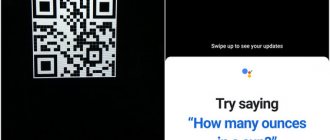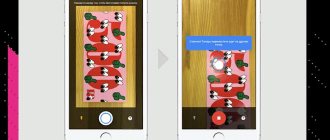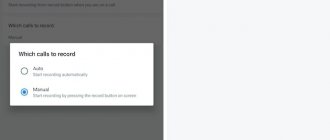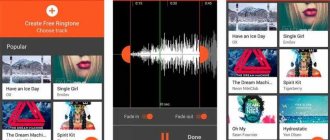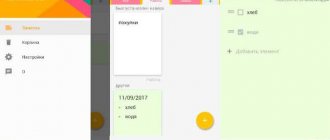A smartphone is an ideal device for document scanning because the user always has a high-resolution camera and file processing tools at his disposal. But to perform a scan, you need one more important element - a special application. Mobile scanner for Android is a special program for scanning documents, images, snapshots, as well as recognizing and converting text. Since digitizing files may be needed at any time, it is advisable to install the application on your phone in advance. You can find many mobile scanners on the Google Play Store, each of which has its own features, advantages and disadvantages.
Simple Scan
If we find the scanning options offered by Google Drive very simple and we want to choose something more specific, this application is a good candidate. This corresponds to a good automatic area selection , in addition to the availability of different size formats such as A4 or letter.
This is combined with a simple interface that shows all parameters in a clear and straightforward manner. Easy Scanning - Free PDF Scanner App
Price: free
Fast Scanner - Fast and easy
Fast Scanner has support for almost all the functions that we have already mentioned above. And according to the developers, this is one of the fastest scanning applications. But there are also some peculiarities here. For example, support for cloud printing, when you can connect to a printer located even in another city. Or the option to send scanned documents by fax. There is only one downside - the free version allows you to store only a limited number of scans.
Download: Fast Scanner
Notebloc PDF Scanner App
Developed in Barcelona, it recognizes any file or document such as paper, drawings, sketch, images or sketches. There are no typical shadows that are generated when scanning a document, as the app eliminates them, leaving a clean and attractive result. It uses a grid system that allows us to more precisely edit and adjust the cuts in the file.
Notebloc PDF Scanner App - Scan and Organize
Price: free
Scanning in the Camera app on your phone
On some smartphones, the built-in Camera application can perform simple document scanning. For example, if you use a Samsung phone, then when you point the camera at a document, the “Scan” button will appear (provided that the phone “recognized” that it was pointed at the document), when clicked, a scan will be performed.
The result can be saved. When using this method, there are fewer possibilities for working with scans: we only get an aligned rectangular photo of the document, but for many tasks this may be enough.
iScanner
The big advantage of this application is the recognition of a wide range of languages in the texts that you have to scan. From Dutch to Chinese, via Arabic or Ukrainian. The automatic shutter works well enough to be able to take a high-quality photo before scanning, although it processes several qualities to recognize the document if we do not have an Internet connection or do not have enough space in the mobile phone.
iScanner - Free PDF Document Scanner
Price: free
Verdict on the best scanner apps for Android
So, what are the best scanner apps for Android phones? These days, most Android phones come with Google Drive already installed, so if time is of the essence and you need to scan something immediately, we recommend using it. However, if you have time to choose a scanning app, we can't help but recommend Tiny Scanner or CamScanner simply because it has a lot of developer support as well as a lot of features. All of these scanner apps are free, so it's worth giving them all a chance to find out which one is perfect for your needs.
Lightweight scanner
Perhaps the reason for the name is that it makes the user's life easier, and this is true. Add signatures and save them for later releases, use OCR to extract text, convert images to PDF, or auto-enhance. Of course, it only offers 3 series of scans per day, so we have to scratch our pockets a little to enjoy more freedom in the application.
Easy Scanner - Camera to PDF
Price: free
Adobe Scan - The Most Powerful PDF Creation Tool
Adobe Scan lets you scan any notes, business cards, documents, receipts, receipts, and images into PDF files. Adobe Scan is easy to use and works quite quickly. Once you point your phone's camera at the document you want to scan, the app will automatically recognize the edges and scan it. You can also take a series of photos and compose them into one large PDF file. There is also the ability to customize the background color of the page. As they say, it’s a small thing, but it’s nice.
CamScanner
This is one of the most popular games on Google. You only need to use the camera to digitize receipts, notes, invoices or any other document. The result can be shared as a JPG or PDF image, which is very useful if you want to send it as a document via email. In the paid version, you can not only scan, but also edit the document using the Optical Character Recognition system.
CamScanner - PDF Creator, Fax
Price: free
How to scan a document on Android
In order to obtain high-quality scans on a smartphone, you do not need to purchase special equipment. You just need to have a high-resolution camera, at least 12 pixels. It is also important to choose a good scanning software tool. And if you still don’t understand how to scan a document on Android and what programs are best to use for this, read our material to the end. We've reviewed all the best tools for these purposes.
Google Drive
The most effective tool for creating a scan on any Android smartphone is Google Drive. The application not only provides access to cloud storage, but also allows you to quickly and efficiently scan any documents. To create a digital copy, you need to perform a number of steps:
- Launch the application;
- In the lower right corner of the screen, find and tap on the “Add” (“+”) icon;
- When the menu appears on the display, click on the icon with the image of a camera and the inscription “Scan”;
- Grant all necessary rights to the application;
- Point the camera at the desired document and take a photo.
After this, the program will start the process of self-processing the image: it will rotate the sheet in the desired direction, adjust the brightness and contrast, remove noise, and trim excess edges. When editing is complete, the final scan will appear on the screen. The resulting file is saved in PDF format in cloud storage, from where it can be quickly downloaded or sent.
The application has no disadvantages, and among the advantages it should be noted:
- is a standard tool;
- absolutely free to use;
- the ability to independently trim fields;
- the presence of several color modes: “black and white”, “grayscale”, “color”;
- ease of use.
Clear Scanner
The completely free application allows you to create high-quality documents without watermarks or unnecessary inserts. Another advantage is the ability to create an unlimited number of scans on Android. If you don’t want to install the program into the internal memory of your phone, then look at how to install applications on Android SD .
Other functionality:
- processing in three color modes – black, gray, color;
- independent detection of fields on the processed document;
- installation of sheets in formats such as A4, Letter, Legal, etc.;
- instant automatic processing of documents;
- using special filters to improve the quality of text or images;
- export the finished scan to any cloud storage;
- sending the whole file or its fragments by email.
To scan a document you need:
- Install the program on your smartphone;
- After launch, tap on the “Camera” icon at the bottom of the screen;
- Point at the document you want to digitize and take a photo of it;
- Perform cropping, that is, mark the boundaries of the sheet, and then click on the checkmark;
- Edit the file using the buttons located at the top of the display;
- After the process is completed, the program will display the saved file, which can be sent by email.
| pros | Minuses |
| Free access to application tools; Ability to send a scan of a document to all cloud services; Rich functionality for image processing; High quality of finished images. | Occupies a large amount of memory; Difficult to manage some tools. |
Evernote
The application is designed for storing and organizing text files, images, video, audio recordings, and is supported on 19 platforms. The service is positioned as a notebook with the ability to scan and synchronize. It can be used for free with limited functionality, and by subscription: there are three tariff plans - Basic, Premium, Business. By the way, you can read how to cancel subscriptions on Android . And if you have an iPhone, then see how to cancel subscriptions on an iPhone .
Main functions:
- Organize notes through the “Notebooks” option, and search for the desired entry by keyword;
- Integration with friendly services - Gmail, Outlook Mail, Salesforce, Google Drive, Slack.
- Sync files created on one device with all clients and extensions on other devices.
- Scanning documents and then archiving them in the application. You can set access restrictions on key notes.
In general, the operating procedure is something like this:
- You need to download the program to your Android and log in to it using your Google account or register with Evernote using your email;
- For example, in our example we logged in via Google;
- To digitize a document, you need to launch the program and turn on the camera mode by clicking on the scanner button - the letter “S” at the bottom of the screen;
- Grant all necessary rights to the application;
- Scanning is possible in two modes: automatic and manual. In the first case, it is enough to point the camera at the document and wait;
- The program itself will recognize, photograph and edit;
- In the second case, the entire process will need to be done manually. To do this, just turn on the appropriate mode and take a photo yourself.
| pros | Minuses |
| All content is stored in one place; Convenient search function by keywords; Well-thought-out file organization system; Ability to scan files of any type and recognize handwritten texts; Supports a large number of platforms. | Dear Subscription; It is not always possible to find scanned files; Synchronization takes a lot of time; The presence of shortcomings that developers are extremely reluctant to eliminate. |
CamScanner
The shareware program is popular among advanced users, as evidenced by 50 million downloads from the official Google Play Store.
Using the utility is quite simple. For this you will need:
- launch the application and press the camera button at the bottom;
- grant all necessary rights to the application;
- point the camera at a text document or image;
- Click on the circle located in the center of the screen.
The program will independently set the boundaries and process the scan, after which it will send it for storage to its own library. At the same time, it is possible to independently edit the photographed file: color correction, changing contrast and brightness, setting borders and a pattern of sheet edges.
The mobile scanner has a wide range of functional features:
- digitization of documents of any type - passports, receipts, checks, invoices, certificates, photographs, and in any formats;
- support for multi-sheet documents;
- grouping files by name, category, date of creation and amount of memory occupied;
- quickly search for the desired file in the library;
- the presence of filters to improve image quality;
- setting access restrictions to the most important documents using a password.
| pros | Minuses |
| Wide range of tools; The ability to create a digital library in a smartphone; Supports all applicable formats. | Shareware format of use, trial period is only 7 days |
Office (Microsoft) Lens
The free application developed by Microsoft is multifunctional. It is primarily designed for scanning and converting documents into PGF format on Android and other devices. However, an additional function is the conversion of files and photographs that can be used in other programs from the same manufacturer, for example, Word or Power Point.
Application features
- automatic detection of document boundaries;
- the presence of several color modes: gray, black and white, color;
- saving scanned files to a cloud service;
- sending a document by email in whole or in parts;
- the presence of filters to improve image quality.
The procedure for using the application for scanning documents on Android, Microsoft Lens, is as follows:
- To scan a document, you need to launch the program, read a short instruction about its capabilities, and then go to the main screen;
- Grant all necessary rights to the program;
- Here the camera interface will open, which you just need to bring to the desired document and photograph it;
- Next, the application will independently edit it: automatically align it, clear it of highlights and shadows, and give the text a clear and readable appearance;
- As a result, we look at the result obtained. The application has a clear interface, since in addition to English it supports Russian, Ukrainian and Belarusian languages.
| pros | Minuses |
| Ability to work with all Microsoft programs; OneNote format support; Ability to export to Google Drive. | Limited number of functions and settings; Incorrect transfer of files to Word; Supports a limited number of formats - PDF, OneNote. |
Adobe Fill and Sign DC
The main purpose of the free application is to scan paper documents and forms and then turn them into forms that are convenient to fill out, sign and send by email or through other services. With a paid subscription, you can access all the features, including smart filling, editing and converting PDF files, and adding legally binding signatures.
A special feature of the program is the presence of a scanner with classic recognition, cropping and adjustment functionality, as well as the ability to put your signature on electronic documents.
To create a full-fledged electronic document certified by a personal signature, you need:
- Log in with your Adobe account or through Google services in the application;
- Click on the “+” icon to start scanning the document;
- Scan a paper form using the camera on your smartphone or open a file from email;
- Fill in the required fields manually or in autocomplete mode (for frequently used text), align the text;
- Create your signature using your finger or stylus, add initials, basic information and save to Adobe Document Cloud;
- Transfer the required information to the completed forms;
- Save the forms in the library or send by email to the desired recipient.
| pros | Minuses |
| The ability to fill out forms anywhere and at a convenient time; There is no need to print or fax, since forwarding is carried out by email; Centralized file storage and sharing of storage; Manage electronic signatures (sending, tracking, requesting) on any device. | Supports PDF format only; Incorrect display of text, incorrect formatting in the sent file; Possibility of filling in black and white mode, absence of gray and color. |
Tiny Scanner: Scan Doc to PDF
A small application allows you to quickly scan documents of any type - passport, receipts, bills, checks, photographs. It saves scans in the smartphone's memory in jpeg or PDF format. Digitized files can be renamed, grouped by name, date of storage or amount of memory occupied. Scans can be sent by email and also exported to cloud services. Both versions of the application are available for download - free and paid.
Other application features:
- support for “black and white”, “grayscale”, “color” modes;
- automatic page border recognition;
- 5 contrast levels for monochrome texts;
- selecting page sizes for saving in PDF format – A4, Letter, Legal, etc.;
- grouping digitized files by name, download date or amount of memory occupied;
- viewing scans as thumbnails or a list;
- quick search by document title;
- restricting access to the most important files using a secret code.
Working with the program is simple, and you need to follow a number of steps:
- Open the program and log into the application;
- Provide the necessary rights on your smartphone;
- Click the scan button below to start the process;
- Point your phone at the document and press the button to scan the document;
- Use the automatic text alignment system if necessary;
- View the result and save the document.
| pros | Minuses |
| Simple and intuitive interface; Good image quality; Automatic settings; Multi-language support; Ability to recognize handwritten text; The paid version has no advertising and AI-based OSR. | Standard set of functions (no frills); The free version has ads and limited functionality. |
Adobe Scan
A multifunctional application that allows you to digitize documents of any format: passports, certificates, receipts, store receipts, business cards, as well as photos or graphic images. The program is easy to use and has a nice interface, the design of which is available in several colors. The arsenal of functions includes a timer that allows you to create a series of images and then convert them into PDF format.
To scan a document, you need to follow a number of simple steps:
- launch the application;
- grant all necessary rights to the application;
- point the camera at the desired element;
- and press the button.
The program will independently determine the boundaries of the sheet and automatically perform editing, presenting the final version of the scan.
| pros | Minuses |
| Multifunctionality; Ability to digitize most types of documents; Availability of automatic framing function; Variability in the design of the utility interface. | Access to all functions is possible after signing up for a paid subscription; Limited number of tools for processing files; Timer operation in one format; Difficult navigation in the settings menu. |
ABBYY Fine Scanner
The application, available both free and by subscription, is not just a mobile scanner with artificial intelligence, but an entire organizer for creating, processing and storing digitized documents. The application differs from modern analogues in its rich functionality, including:
- text recognition in 193 languages, converting files into 12 formats while maintaining the original formatting when connected to the network;
- text recognition in 63 languages and converting the source into TXT format offline;
- full-scale file processing: automatic cropping and size selection, document recognition in the frame, selection of a color palette, removal of unnecessary background, correction of perspective;
- the presence of filters to improve image quality;
- the ability to insert a title, electronic signature, make marks and edits directly into the text.
The procedure for working with the ABBYY Fine Scanner Android program is as follows:
- You agree to the terms of use when you first launch the application;
- Click the camera button in the lower right corner;
- Point at the required document and scan;
- You receive a scanned version and save it.
| pros | Minuses |
| Multifunctionality; A huge arsenal of tools for processing scans; Centralized storage and convenient document search; Grouping files by name, date saved and amount of memory occupied; Availability of intelligent scanning and text processing functions; OSR mode support. | Takes up a lot of space in the smartphone’s memory; Limited functionality in the free version. |
Microsoft Lens
This is the application that Microsoft gives us to perform this function. It has cool features like whiteboard mode, which allows you to cut out details in your document, remove reflections or shadows you created when taking a photo. In addition to being able to save the result on your phone, you can also upload it to Microsoft OneNote and One Drive's own clouds.
Microsoft Office Lens - PDF Scanner
Price: free
Tips for Taking Better Document Photos
Before we get to the apps themselves, here are some tips for getting the best quality: You don't want garbled text or shadows making it hard to read.
- Use natural light. Place the paper on a table near the window (but not too close).
- Hold your phone perpendicular to the document, not at an angle.
- Try using other lenses if your phone has them. A telephoto lens is usually the best option, and avoid ultra-wide angles, which distort everything.
Adobe Scan
Adobe Scan: PDF digitizer, OCR
Price: free
This is another one of the most popular. When you scan a document, its automatic detection system will allow you to place the document in the marked area very easily. Like CamScaner, you can also edit the document you photographed with its Optical Character Recognition (OCR) system . With this function you can, for example, leave a blank space or add your name to later sign the document. You can also save it as a PDF and share it.
Scanning in the Google Drive app
Many Android smartphones come pre-installed with the Google Disk (Google Drive) application, which allows you to quickly scan documents to PDF, including multi-page documents. To scan, follow these steps:
- Click the Plus button in the main Disk application window and select Scan.
- Point the camera at the document, ideally in good light and with maximum alignment, and take a photo.
- The app will automatically trim the edges of the document and show you the finished document in a preview window where you can save it.
To add new document pages in the preview window, click on the “Plus” button at the bottom left: the phone will return to shooting mode and you will be able to photograph additional pages that will be added to the PDF file with which you are working.
Genius Scan
Genius Scan is also an excellent PDF scanner that is packed with features. This app has a great design. Genius Scan can scan almost anything, and it also has a background removal tool. It can remove shadows from scans, and there are several filters you can use. The application also supports batch scanning.
Merging and separating documents is supported, and to ensure confidentiality, you can set passwords for documents. To lock, you can use, for example, the phone's fingerprint scanner. Document tagging is supported, and the application supports various cloud storage services.
Scanner from the developers of Tools & Utilities Apps
Rating 4.9 / Installs 1 million +
Just a good scanner from a little-known developer, but with a lot of positive reviews! It is said to be the best app for scanning driver's license, passport and other documents. Works with office and other data.
The created scans are usually sent through secure messengers, for example through the Telegram application for Android phones.
We recommend downloading and installing a mobile scanner on your Android phone to quickly create digital copies of any documents, scan photos, process what you create using the built-in photo editor, and securely store content on your device or in the cloud.
- Version: 01/22/19 from 01/21/2022
- Free downloads: 130,944
- Russian language: available
- Developer: Various
- Compatibility: Android 4.1+
- Category: Tools
- Follow: and Twitter
Tiny Scanner
Tiny Scanner is also a pretty interesting PDF scanning app. This application has excellent cloud support. It supports Dropbox, Google Drive, OneDrive and Box. Tiny Scanner also has great integration with Evernote if you use that app. The application can scan documents in color, grayscale or black and white. OCR support is also present.
Tiny Scanner has page edge detection and 5 contrast levels for clear scanning of monochrome text. If desired, you can set the page size for PDF, and a quick search function is also supported. You can even password protect some documents if you're scanning sensitive materials. This is a useful feature that not many other apps offer. You can also add a signature to scanned documents, which is also one of the features that is not easily found in PDF scanning apps.