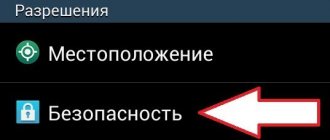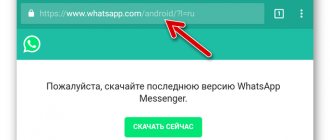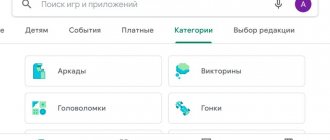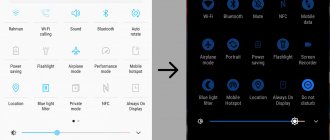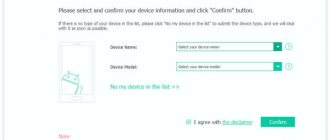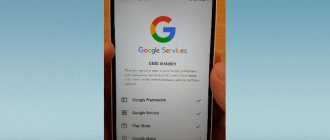Play Market is a software store where the user can download or buy utilities and useful software for their device. Essentially, this is a large directory where each application has own page with description, reviews and screenshots. A promotional code is a combination of numbers or letters (most often letters and numbers together), when entered, the user receives a discount on the purchase of software; it can be bought, won, or received as a gift.
To activate (launch) the Play Store service itself, a promotional code is not needed; if it asks for it, this means a failure in the catalog. The combination can be activated for your account and used when purchasing any paid utilities. Activating the code allows you to update and download paid media files for free or at a discount. The only thing that cannot be purchased using a code is a paid subscription, which is often offered to users of this or that software.
How to activate a promotional code in the Play Store on a tablet or smartphone
Once you receive a promotional code, you don’t need to worry about difficulties in using it. The activation procedure itself is simple, and how to complete it is written on the back of it (if it is a physical card) or at the places where the code was purchased. In the process of paying or replenishing your balance, the code is simply entered into the required field, and then you need to click the “activate” button:
This code is entered by the user only at his own request at the stage of payment for the selected content. In the settings of your Google Play account, you can also see what codes you are using and how much money is left for each. One code can be activated only once and only when taken to a specific account. In case of insufficient funds for the promo code for the purchase, the user will be able to pay extra for the content by card, or using other means of payment
How to join Play Market?
Instructions on how to register in the Play Market may most likely be useful to owners of inexpensive Chinese devices supplied to the market semi-legally. After all, as already noted, on gadgets of all major (authorized) manufacturers, the application icon is on the screen by default.
So, to register in the catalog, you need to download it as an .apk file, and then install it according to the usual procedure. This can be done either from a mobile browser or from a desktop computer, and then simply transfer the file to your tablet or phone. Next, you need to start the usual procedure for installing the program and, of course, link your Google account to the PM page. This way you can access content that is suitable for your device (based on its technical parameters). The catalog will not provide other applications.
Features of using and reading QR codes on Android
How to delete a page on Odnoklassniki from an Android phone forever
Smartphone manufacturers began to equip Android devices with modules that allow them to read QR codes. Below you can familiarize yourself with the features of using and reading QR codes on different smartphones.
Samsung
Almost all new models of Samsung smartphones are equipped with smart cameras that are equipped with the ability to read QR codes. To analyze hidden information, you will need to point the camera lens at the image. If automatic recognition mode does not turn on, you should open the Android camera and go to the “Advanced settings” folder. Having found the scanner module, you need to turn it on. After this, the data decryption process will begin.
Reading code from a document
Xiaomi
Xiaomi smartphones are equipped with a scanner that can decipher information found in the “Tools” section. You can find this section in the “Advanced Menu” folder. The scanner in Xiaomi acts as a separate application. The user must first find it. After waiting for the application to launch, you will need to place the camera in the central part of the square with encrypted information.
If all conditions are met, decrypted data will appear on the display. They will contain links to the site, addresses or descriptions of any product or event.
Reference! Modern Xiaomi models allow you to recognize information from any codes that you managed to photograph.
Huawei
Huawei smartphones allow you to install the scanner even on a locked screen. This makes it possible to decrypt information with just 2-3 clicks. The principle of the code reading process is similar to the previous one. After pointing the camera at an object, you will need to wait until the information is displayed. To find the scanner application, you will need to go to the quick search menu.
Encryption of information
Best Ways to Scan a QR Code on Android
How to delete Facebook from your Android phone permanently
To read encrypted data, you will need to use a special program. Below is detailed information that will help you learn how to scan a QR code on Android.
QR reader
QR-reader is a popular application that allows you to scan QR codes on Android. To read encrypted information, you will need:
- Open the Play Store and enter the query “QR code reader” in the search bar. Among the proposed applications, you should choose QR-reader.
- Click on the install button and wait for the program to download. Quite often, after clicking the “Install” button, a window pops up asking you to provide access to information on Android. In this case, you will need to click “Accept”. After the program download process is completed, the “Open” button will appear on the screen instead of the “Install” button. A new icon for the installed application will appear on the desktop.
- Now you can open the QR Code Reader program. When you open the application, the screen view will look like a standard camera screen. Setting up the service is quite simple.
- The camera should be pointed at the QR code. It is important to align the square that stores information in the camera frame. The process is similar to what happens when a smartphone owner takes photos. However, there is no need to press buttons now. Once the scanner is able to read the code, a pop-up window will appear containing the URL in the encrypted image.
- At this point, you will need to click “Ok” in order to go to the website page. The program will be able to launch a web browser on its own and navigate to the URL in the QR code.
Scanning a QR code on Android
QRbot
QRbot is another popular app that can help those who want to know how to scan a barcode with an Android phone. After installing the application on your smartphone, you need to launch it and point the camera at the encrypted image. It is very important that the entire image fits into the viewfinder. QRbot will ask you what to do with the code and how the downloaded information will be transferred after reading it: via SMS or email. Among the main features of the application it is worth highlighting:
- Supports common barcode formats, namely QR, Data Matrix, Aztec, UPC, EAN, etc.
- Open URL, connect to Wi-Fi hotspot, add events to calendar, read VCards.
- Protection from virus links thanks to Chrome Custom Tabs with Google Safe Browsing technology.
- Ability to scan images without accessing the Android device's memory.
- Possibility of exchanging contact information via QR code without access to the address book.
- Search for stored codes in image files or scan using your camera.
- The ability to turn on a flashlight in order to achieve correct scanning, because in a dark room encrypted information may not be recognized.
- Using zoom to read barcodes from a long distance.
QR Scanner
After downloading the QR Scanner application, you need to click on the “Open” button. A cross will appear on the screen instead of the mouse cursor. This allows you to conveniently select functions on the screen.
How to properly use a QR code scanner for Android? With the cursor over the desired object, capture the area displaying a square with black dots and spaces. The application is capable of automatically scanning and decrypting hidden information. The result that will be read from the encrypted image will be automatically saved on the device and displayed in a message.
Advice! If desired, you can scan the codes from your computer. To do this, you will need to select the “From file” operation in the top menu and click on the required image on your hard drive.
Working with the Molniya QR scanner program
"Lightning QR scanner"
After downloading the Lightning QR Scanner, you will need to enable the application. The process of reading information will be similar to scanning codes with other programs. Among the main advantages of “Molniya” it is worth highlighting:
- support a variety of encrypted data types;
- ease of use (just point the camera lens at the QR code);
- ability to save scan history;
- instant results;
- possibility of using a flashlight;
- scanning of both domestic and foreign codes.
The application contains a large number of advertisements, which causes rapid battery drain.
Which barcode scanner to choose for Android is up to each individual to decide. Application descriptions will help you make the right decision.
How to create a QR code on Android yourself
How to disable Yandex.Zen on Android - ways to remove it from your phone
To create a quarry code yourself, you will need to use special programs or go to one of the sites listed below.
https://qrcoder.ru/
This web resource, designed in a minimalist style, is quite convenient. You can enter text on the left side of the window, and a QR code will be displayed on the right side. The site can work quite quickly.
https://www.qrcc.ru/generator.php
The web resource allows anyone to create a QR code. The menu contains the ability to use several types of encoding purposes (encrypting information from business cards, websites, SMS messages, Google maps coordinates, etc.).
QR Droid Code Scanner
The application allows anyone to generate a QR code. The main menu of the program contains the “Create” icon, by clicking on which various options will be offered. When creating links, you will need to enter the necessary information or personal contacts and click on the checkbox.
The information described in the article will allow the smartphone owner to choose the most suitable method of scanning a QR code. The majority of services for reading encrypted images are provided for use without payment. Thanks to its wide functionality, the applications help not only scan the code, but also encrypt your own data.
What can you find on the portal?
Searching on PM (or GP) is quite convenient and simple. You can find the application you need in two ways - using keywords and also through a category. In the first case, the program will give you the most thematic results (and if the entered application name exists in the directory, you will see it first); in the second, you will simply be offered the most popular (and highly rated) files.
In principle, the search mechanism is quite simple - anyone can figure it out. Another thing is the question of how to register in the Play Market. After all, while most mobile devices have this application installed from the very first moment the gadget operates, some GP devices do not have it. This means that it needs to be installed in order to be able to download the most relevant, new and verified content.
Where to activate a promotional code in the Play Store
To begin with (to fit smoothly into the topic), a few words about what Google Play is. The Play Market is a software store with a huge catalog offering an incredibly large amount of varied media content. Many categories include games, music, movies, and various applications. The page of any program contains illustrations, screenshots, maybe a video, and user reviews about this content:
If you are unable to purchase new content, then in any case you will be offered a free alternative.
In general, if you are the owner of an Android device, then Google Play offers decent resources, limited only by the technical indicators of your device.
On the page of each application, other opportunities are provided for visitors. For example, once here, you can give your assessment of this or that development by leaving a comment. In addition, here you can pay for hidden content with your card or activate the Play Store promotional code by making a purchase with it.
Activation of a promotional code from a PC
If the code is stored on a personal computer, but you don’t want to copy it into your smartphone, you can activate it in the Play Market:
A promotional code for the Play Store can be obtained in different ways:
- During the drawing of
some kind of competition, they are often held on thematic pages on social networks. - Buy
at mobile phone stores. - Buy
on specialized websites - cost about 10 dollars. - Receive as a gift
- the owners of some sites give them to registered and active users as a bonus.
There are thematic forums
, on which the creators of software utilities occasionally upload promotional codes for their programs as a publicity stunt. Therefore, it is necessary to constantly monitor forums and social media. networks in search of such a discount.
Possible problems
Many users complain about a constant error that the Play Market gives - it requires you to activate a promotional code during login, although this is completely unnecessary. This problem indicates a problem with the application or its settings. To solve the problem you should:
- Uninstall the latest application update : Settings - Application Manager - Play Market - Properties - Uninstall update - Restart the device.
- Open in Play Market settings – Clear cache – Restart device.
- Open Settings - Application Manager - Google Play - Google Framework Service - Clear all data - Restart.
If none of the above helps, then you need to completely remove your Google from the device through Settings - Accounts - Google - Delete. You only need to delete the account from which the user is registered in the service.
After that, restart your phone and log in to Google again, and then log into your personal account on the Play Market. If none of this helps, then you will have to remove the Play Store on your device and install it again.
Payment for applications
In general, there are two types of content on GP (if you break it down by availability) - paid and free. There are also applications in which purchases are made while working with it (for example, for unlocking a further level - if we are talking about a game). The user can pay for access using a credit card (and also with the help of promotional codes. However, if the Play Market asks you to activate a promotional code when you enter the application, this may mean an error (failure) in the program. Users recommend in such cases to delete the latest app updates (using the Settings section on your device).
As for how the codes work and what they are, we will tell you further. We’ll also look a little at the options on where to get the Play Market promo code, and, of course, how to use it (or rather, activate it). More on this in the next section.