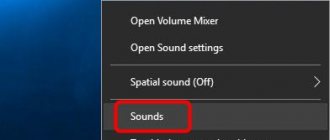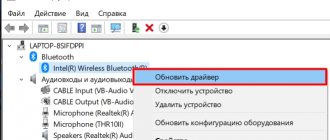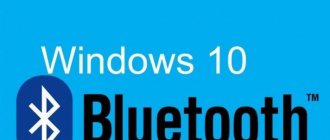Maxim Zhukov 09/02/2021
411824
Let's figure out why the laptop doesn't see wired headphones . The problem is often solved programmatically, by setting up drivers or the system, updating or installing drivers.
If the laptop does not see the headphones at the level of the connectors and sound card, then this is more difficult to solve, but such problems arise less often than software ones.
⭐ Best headphones for a laptop (2022): ℹ️ Why headphones don’t work on a laptop or don’t connect:
- Why the laptop does not see headphones (Windows 10 or 7) - procedure;
- Updating sound drivers;
- Setting up sound in the Realtek utility;
- Setting up sound in Windows;
- The problem is in the laptop at the hardware level.
Why headphones don’t connect to the laptop - solution, video
Lack or outdated drivers
Perhaps the reason for the headset not working is in the software. In this case, you need to look for a disk that contains all the installation drivers. It usually comes with the motherboard and always has the required software. Installation is quite simple and does not involve difficulties, which makes this method the fastest and easiest.
After the drivers are installed, you need to restart the PC and it will begin to recognize them.
Another case is if the disk, as usually happens, is missing. In this situation we do the following:
- Determine which audio card is installed:
- Go to “Device Manager” and select “Sound Devices” or “Audio Outputs”, go there and find the audio card.
- Go to the manufacturer’s website and download the current version:
- In the search, enter “realtek high definition audio drivers”.
- Let's go to the office. website, find the latest software and download it.
- Driver installation:
- Standard procedure for any utility. We run the installation file and perform the installation sequentially.
- Driver setup:
- Go to additional settings (Start/Control Panel/Realtek Manager).
- We separate the input jacks as independent devices. This is necessary for simultaneous streaming to all connected devices (not only speakers, but also headphones and microphone).
- Disable the detection of outputs located on the front panel.
After that, just connect the headset and continue to enjoy pleasant sound.