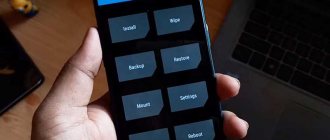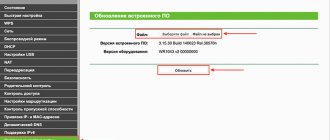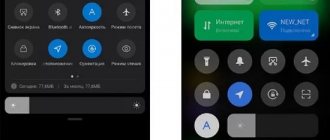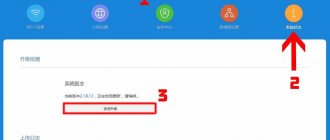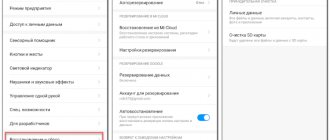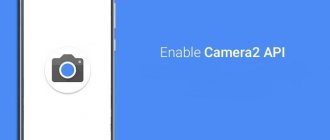Home / Life hacks / Android / Xiaomi Redmi full firmware: how to replace or update the operating system [#Author's analysis]
AndroidLifehacks
January 12, 2022
The process of replacing the software of a Chinese smartphone with another one that more closely meets the user's requirements is called Xiaomi Redmi firmware
During it, the entire internal shell of the phone changes, all its software, and data and settings are lost.
Let's figure out how this is done:
What's happened?
This is slang for completely changing the software on your mobile device.
As a result of such an operation, one operating system is completely removed and another is installed in its place. At its core, the process is similar to reinstalling your computer's operating system.
The consequences will be the same: loss of all settings and data, changes in the external design of the menu (in some cases), changes in power consumption, features of the processor, etc.
There are methods for transferring some data from one firmware to another, but they are unreliable, so it is better to copy all the information before reinstalling.
In some cases, it is absolutely necessary, since the phone will not work without it.
By the way! The process of updating software yourself is quite lengthy and labor-intensive, but it is quite possible to do it yourself, strictly following the instructions and having enough free time. However, if you are not confident in your abilities, it is better not to undertake this, since if you make a serious mistake, the phone will not work. On the other hand, the process can always be repeated again.
Rice. 1. Download
When and why is it needed?
Why do firmware update at all, which phones need it and why?
In some cases, reinstalling the software allows you to make using your mobile device easier and more convenient, while in others, the phone simply will not work without the firmware.
As a result, you can eliminate the following problems:
- Russification. When buying a cheap phone model in Asian countries, you may get a model that is not aimed at the foreign market, that is, it will not provide Russification of the menu. Installing other software may resolve the issue.
- Locked to a specific operator or communication formats. There is also a problem with Asian phones aimed at the domestic market. They may be blocked for working with a certain local operator or for a certain local communication format (quite rare). In such a situation, SIM cards from Russian operators will not be read without firmware.
- Inconvenient software, menu shell. For example, you are more familiar with a different version of Android software. That's why you change it.
- Changing the Chinese version to the global one . Global versions have a wider range of settings and can be used comfortably around the world. Chinese versions of the operating system are focused on use within a geographic region, optimized for convenient use of hieroglyphs, etc.
- Specific problems , such as ignoring memory cards of certain formats, problems with connecting to the wireless Internet, and more.
From what was written above, we can conclude that flashing is mandatory for Chinese versions of devices purchased at a lower price precisely because they are aimed at the Chinese user.
Changing global versions is, in most cases, optional, but can be done to improve the comfort of using a smartphone.
Rice. 2 Firmware
How often do MIUI updates arrive?
Since most people in Ukraine and Russia use Xiaomi smartphones with global stable firmware, we will pay attention to it. Updates come to Miyuai quite often, about once or twice a month. We are talking about small builds in which there is an improvement in existing functions, increased stability and a small percentage of innovations. This includes the latest security patches from Google.
If we compare it with competitors, for example, Realme UI from the brand of the same name, then new versions arrive every few months. Frequent updates could be called an advantage of MIUI, but the latest builds do not always work correctly. Users constantly report new lags, errors and freezes. Realmi Ui is updated less frequently, but the builds are more stable. But we will not compare these firmwares now, since there is a separate detailed article on this topic.
Major MIUI updates are released every six months or a year. Usually this is a transition to a new version of the shell. The current version at the moment is MIUI 12.5, but the global release of MIUI 13 has already begun. We talked in more detail about the thirteenth firmware here.
Does it make sense to update right away? Controversial issue. Before doing this, you should read the opinions of other users on technology forums. Because there is a risk that after the next update the mobile device will work worse. Miyuai is quite buggy, and this is no longer a secret. We can only hope that MIUI 13 will really work on this issue well.
Official and unofficial firmware
Currently, on the Internet you can find many versions of software and firmware options for a particular phone.
It is important to understand that, unlike a computer operating system, any version of Android will not suit you - you need to find exactly the one that is designed for your phone model.
Many sites offer a number of firmwares for free download that eliminate this or that problem.
All presented versions can be divided into two large groups - official and unofficial.
Official firmware is the one developed and released by the creators of your mobile phone.
They are distinguished by high quality, stable operation, maximum optimization for the model, but do not always solve the user’s main problem.
Unofficial firmware is released by third-party developers. They are more diverse and can eliminate a wide variety of device problems. However, their significant drawback is less versatility, reliability and stability; in other words, sometimes such firmware causes failures that appear immediately after installation or after some time. Unofficial firmware can be of very high quality - the choice depends on your requirements.
Often, next to the file for downloading, it is immediately indicated what problems it can solve. However, regardless of whether you install official or unofficial software on your device, the warranty on it will no longer apply.
Currently, official firmware is presented on the official website of the developer.
These versions have indexes:
- 8.0.2.0.
- 8.0.3.0.
- 8.0.5.0 Global.
- 8.1.1.0.
- 8.1.2.0.
- 8.1.4.0.
- 8.1.5.0.
Unofficial firmware can be distinguished by longer digital indexes containing more than four digits, has any other combination of numbers or letters in the name, after installation poor-quality Russification is detected, etc.
Rice. 3 Official website
Where can I download?
Unofficial firmware is widely distributed on the Internet - many sites offer to download them.
However, you can download official firmware from the developer only from the official Russian Xiaomi forum using the link.
In addition to the actual software that you will install on the phone, you will need a set of drivers necessary for the computer operating system to see the phone, and software that carries out the firmware process.
The best option is the official MiFlash developer program, which will automatically install all the necessary drivers on your PC.
You can download the MiFlash program from the link.
Rice. 4 Logo
What is needed to flash the device?
As mentioned above, the firmware process is quite long-term and complex.
It requires some preparation, as well as careful adherence to the instructions below.
To install new device firmware you will need the following:
- The firmware file you need.
- Software that can install it.
- Drivers (if you use the MiFlash program, it will install all the drivers itself).
- A request to unlock your device and gain developer capabilities on it (if it is locked and root rights have not been obtained previously).
- The device you want to flash.
- A computer based on the Windows operating system (it is not possible to carry out a similar procedure on a Mac).
- USB cable for connecting the device to a computer.
The process is more or less similar for all Redme models. Please note that if you already had an old version of MiFlash installed on your computer, you need to remove it and download it, and then install the new version.
Rice. 5 Firmware versions
Connecting your phone to your computer
- Now let's move on to the phone. Make sure it is charged at least 50%. Turn it off in the usual way, then switch it to “Fastboot” mode - turn it on with a special key combination, holding down the power button and the volume rocker down at the same time. After a short time, an image with a bunny wearing earflaps will appear.
- When the phone is in this mode, connect it to the computer. It is highly advisable to use the cable that came with the phone - this will ensure the most stable connection. If you don't have one, just take a good quality wire. Insert the corresponding plug into the Xiaomi device, plug the other end into the USB 2.0 connector on your laptop or computer.
- Launch Command Prompt in Windows as Administrator. Using the command cd c:\Android\, go to the directory created earlier when installing the miflash program.
- We check the “friendship” of the computer and the phone - enter the command fastboot devices into the command line, after which an inscription similar to xxxxxxx fastboot will appear (it will mean that the synchronization was successful). If we see the message waiting for device on the screen, you need to check whether you forgot to connect the phone, and also check that the cable is working properly. Alternatively, reinstall the drivers.
- Use the fastboot oem reboot-edl command to switch your smartphone to the special “Emergency Download Mode”. At this time, a sound notification notifies you about the appearance of a new device on your computer. The synchronization of the devices is completed, you can proceed directly to the firmware.
Preparation
First, download the required firmware program from the link.
Proceed like this:
- After clicking on the link, the program download process will start automatically - you will see that your browser's downloads show the progress of downloading the file. By default, the file will be saved in your computer's Downloads folder if you have not changed the default settings. The program is universal; it is available in only one version, suitable for all Windows-based computers, regardless of version and bit depth.
- Find the MiFlash_setup and double-click on it. The program installs quickly, has a minimal weight - less than 46 MB, and does not place a significant load on the operating system of your PC. After clicking on the file, the program installation wizard window will open - in it, click on the Next button in the lower right corner.
Rice. 6 First window
- By clicking on the Browse in the next window that appears, specify where exactly the file should be saved (by default, it is saved in a separate folder in the operating system folder). Below this input field, indicate who can see and use the program by checking the appropriate checkbox (Everyone - all users, Just me - only this account). Click Next.
Rice. 7 Path to save
- , click Next again to confirm that the installation process has begun. The window will update - a line will appear in it reflecting the installation progress. The system may ask you for permission to make changes to the program - give it.
Rice. 8 Progress
- Once the installation is complete, the window will automatically refresh again to notify you that the installation was successful. Click the Close in the lower right corner to close the window.
Rice. 9 Completing installation
Please note that a program shortcut has now appeared on your desktop. Reboot your computer before continuing because if you don't, the program may malfunction and newly installed drivers may not function.
Firmware process
Now download the firmware file you need by following the provided link and clicking on the name.
It takes quite a long time to download, as it weighs several gigabytes.
It is saved in the Downloads folder by default (unless you have made other settings):
1 Find the file in the folder and right-click on it - select extract from the drop-down menu, and use WinRar or a similar program to unzip the files. Extraction will take some time, again, due to the large weight of the archive.
Rice. 10 Extraction
2 After completing the unzipping process, open the folder with the downloaded and unzipped files (the one with the same name as the archive). Right-click on the top line of the window, which indicates the path to the contents of the folder, and using the function in the drop-down menu, copy this path as text.
Rice. 11 Path
3 Now put your mobile device into Fastboot mode - flashing is possible only when the device is operating in this mode. To do this, with the smartphone turned on and not yet connected to the PC, simultaneously hold down the volume button and the power button for a few seconds. A menu will appear containing several items in Chinese, and the Download item - click on it.
Rice. 12 EDL
4 The signal that the transition to the mode has taken place will be the screen going out and turning on again or another “reaction”, which may differ depending on your version of the operating system.
Rice. 13 PC connection
5 Now use a cable to connect your smartphone to your computer or laptop. It is important not to reboot or turn it off before this. Now, only when the phone is connected to the PC, you can run the program downloaded and installed in the previous section. Once launched, you will see a blank table with an input field at the top.
Rice. 14 Program window
6 Place the cursor in the empty input field above the table and paste into it the address of the downloaded firmware files copied in the previous steps. Use the right mouse button or the keyboard shortcut Ctrl+V. Then click the Refresh button.
Rice. 15 File path
7 After clicking this button, the system will start searching for your connected device. Usually, this does not take much time, but it will only find it if it is switched to Fastboot mode . A sign that the device has been found will be the appearance of a corresponding entry in the table (if there are several Xiaomi devices connected to the computer, then find the one you need).
Rice. 16 Progress
8 After identifying the required device, click on it and click on the Flash button in the upper right corner of the program window. This will start the flashing process, the progress of which you can observe in the third column of the table, in the form of an indicator line colored green.
Rice. 17 Record
9 Files can take quite a long time; its exact duration depends on the hardware resources of the computer, phone, firmware version and other factors. After it is completed, the indicator bar in the program window will be completely green, and the word Success ). Sometimes the process takes several hours.
Rice. 18 Completion
No further action needs to be taken. Please note that your phone has automatically rebooted.
The program began the process of installing new software on it.
The installation process can also take quite a long time, after which the phone will automatically reboot again.
Once this happens, it can be used in standard mode.
Only now you can close the program window, turn off the computer and disconnect the phone from it.
Please note that it is not advisable for the computer to “fall asleep” during the entire process, as this sometimes causes the installation to fail, and the phone must be sufficiently charged before starting the procedure.
Method 3: SP Flash
Another tool, also distributed separately, that becomes available after installing and launching MiFlash PRO is the SP Flash Tool program, universal for Android devices created on the basis of the MediaTek hardware platform. This tool can be used to interfere with the system software of released Xiaomi MTK devices, but not everything is as clear with it as, for example, with the classic MiFlash presented above.
You can familiarize yourself with the general principles of flashing mobile devices using SP Flash Tool (to get an idea of the capabilities of the software, and to find out how the procedure for overwriting system partitions of MTK smartphones is carried out) in the following article:
Read more: Firmware for Android devices with MTK processors via SP FlashTool
It should be noted that you should definitely not rush to use general and universal instructions for working with the SP Flash Tool in relation to Xiaomi smartphones. The manufacturer's devices based on MTK processors are, one might say, capricious and almost all models require individual consideration and a special approach. In other words, the best solution would be to find specific recommendations for a specific device and follow them. Here are two examples:
Firmware for Xiaomi Redmi Note 3 (MTK) smartphone via SP Flash Tool How to use SP Flash Tool to flash Xiaomi Redmi Note 4(X) MTK smartphone
MiFlash PRO in the aspect of organizing the reinstallation of the OS of a Xiaomi mobile device using SP Flash Tool, you can use it as a means of installing and launching the flash tool (click on the “SP Flash” tab in the main window of the complex), as well as as an assistant in resolving the issue of downloading firmware from the manufacturer’s servers .
We are glad that we were able to help you solve the problem. In addition to this article, there are 12,719 more instructions on the site. Add the Lumpics.ru website to your bookmarks (CTRL+D) and we will definitely be useful to you. Thank the author and share the article on social networks.
Describe what didn't work for you. Our specialists will try to answer as quickly as possible.
Adviсe
Before you begin the process of flashing your device, it is important to consider several points:
- The procedure can take a long time, especially on older and weaker models.
- You will not be able to perform this if you are using a computer running iOS or Linux.
- You will lose all data in the phone's memory - programs, applications, contacts, media files, videos and photos. Essentially, your phone will go back to factory settings, but on a different operating system.
- Save all media files and data on your computer or cloud storage.
- Contacts can be synchronized with your Google account. You can do the same with all application data from this developer.
- You will not be able to save installed applications and programs - you will have to install them again. But before starting the firmware, it is recommended to link their data to accounts, if this has not already been done. This will help restore data in programs, progress in games, etc., after the software is downloaded again.
- Passwords and autofill data on sites will also be lost. The easiest way to solve this problem is to install a program that archives passwords and autofills online forms. You can download it again and restore all data this way.
- You can make a list of installed and required applications for re-downloading the necessary ones.
- Explore options for saving and copying your autofill data and bookmarks in your browser. Some browsers, such as Chrome, allow you to synchronize and restore them after reinstalling the browser.
- You shouldn’t particularly trust programs that can copy all your phone’s data and settings into a compact file on your computer for quick recovery later. Most often, when the firmware is changed, such files lose their meaning, since it is no longer possible to recover data using them.
It is best to reflash a new phone in which no personal data has yet been entered. This way the process itself will take less time.
Rice. 19 Phone update process
Briefly about the main thing
Let me summarize this short piece:
- Full firmware allows you to get a “clean” MIUI, while preserving all user data.
- Its installation will provide a minimum number of OS bugs compared to an OTA update.
- At the same time, downloading will require more time and traffic, since the size of OTA files is several times smaller.
- Before downloading and installing the update, you must ensure that the battery is sufficiently charged (at least 60%).
- Be sure to back up all your data before you start downloading.
If you have any questions, ask them in the comments.
Possible problems
Although the procedure described is not too complicated or specific, it can still be accompanied by some problems.
Therefore, doing it yourself if you are not confident in your abilities is not recommended.
The most frequently encountered problems and ways to resolve them are discussed below:
- After completing the firmware, no changes in the operation of the device are observed. It is recommended to remove the battery for 20-25 minutes, or wait until the phone is completely discharged, and then leave it in this state for one and a half to two hours. If after restarting nothing has changed, it is better to install a different firmware version.
- Proceed in the same way if after the procedure the device does not turn on at all, the operating system is not installed.
- If during the firmware installation a notification about insufficient memory appears, then change the bit size of the computer's operating system to x64. If this does not help, use the Flashtools program.
These are the most typical problems that can arise when you perform flashing yourself.
The basic rule is this - the newer the phone (both in terms of model and time of use), the easier and faster it is to install.
Rice. 20 Update
Developer rights
The most common error that occurs when flashing new devices “just out of the box” is the lack of developer rights for the user.
In this case, when initializing the firmware process, the remote-Need to unlock the devices to use this command notification appears.
It notifies you that you do not have rights to reinstall the software. This is a rather difficult phenomenon to eliminate for Xiaomi phones, regardless of the operating system version. The fact is that it is impossible to obtain the appropriate rights using special programs, as for many phones of other brands.
You don't need to "hack" this protection - you can get your rights officially.
However, to do this, you need to create a user account on the Miui operating system website.
Then, in free form, write a request in English to the Support Service, indicating the IMEI of the purchased smartphone.
In this case, you will be officially granted rights - there are no refusals, but you often have to wait up to two months for a response.
Appearance
The parcel is sent via SDEK, so be prepared that the seller may request data and TIN to clear customs. A quick look at the device. Initially, the smartphone comes in a sealed box.
In my case, this is the 4/64 GB version, the information is replete with inscriptions in Chinese.
The plug of the included charger is flat, for Chinese (or American) sockets.
With each update in the budget line, the screen diagonal of the device grows a little. In this case, 6.53″, IPS.
The back cover is plastic, with slight corrugation. I approve.
But some things do not change even over the years. The block with the main camera still rises above the body, which was 8 years ago in Redmi 1, which is here. The moment is not practical, you will need a case.
At the top there is a round audio jack, by the way in the same place as the Redmi 1
The smartphone is also a “one-eyed cyclops”, the front camera is built in the middle of the screen - there was a lot of talk and passion about this, but now many seem to have gotten used to it. The speaker is nestled right at the top edge of the smartphone, in the form of a barely noticeable thin perforated strip.
The smartphone on/off and volume buttons are also in place.
The SIM card tray is designed for two NanoSim + space for installing microSD memory cards.
The external speaker has moved to the bottom end, which is more correct than if it were somewhere near the camera. The connector used in the smartphone is still the most popular in everyday life, microUSB. With a careful approach, the USB-C connector is no less tenacious, but the supported maximum current load of 2A is clearly not enough to quickly charge such a large battery, whose capacity has increased to 5000 mAh.