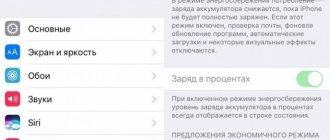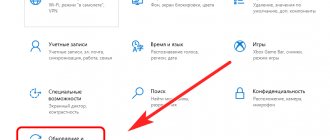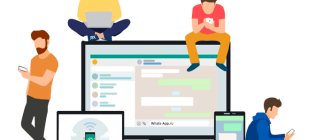Almost all modern smartphones now have a built-in flash, which would seem to play a major role in illuminating the camera to create colorful and clear images at night. But that was not the case... A flash is also a universal flashlight that is actively used by people around the world, especially on Apple devices. In general, the iPhone is far from the first phone that was equipped with a backlight and a flashlight in one.
Nokia and Sony Ericsson were the first to have such technologies, so their absence is an unaffordable luxury. For those who don’t know, until iOS 7, the iPhone did not have a separate option for activating the flashlight. Yes, you could simply turn on the flash to activate it, but there was no separate option for this. That is why at that time various programs were very popular, which allowed you to activate the flashlight through their own separate tabs. Now this feature is available in iOS.
How to turn on the flashlight on iPhone
There are several ways to activate this function, each of which is clear and easy to use.
Via Control Center
Manufacturers have made sure that the flashlight is easily accessible, so turning it on is easy - you don’t even have to unlock your phone - just swipe up and call up a menu called “control center”. In the lower left corner there is an icon with a flashlight, which you need to click (when turned on, it will change color, when turned off, it will return to the original color).
Via voice assistant
When you can't use the control center, you can activate the flashlight using the Siri voice assistant. To do this, it will be enough to say into the microphone the phrase: “Hey Siri, turn on the flashlight” (questioning intonation is also allowed), and the function will be activated. For users of iOS above version 11, there is one drawback: you cannot control the light intensity; it is set by the phone by default.
Through the camera
You can even turn on the flashlight using the camera. This is done as follows: launch the “camera” application and press the flash icon, after which the flashlight will become available for use. The function will also be useful for the shooting process in case of insufficient illumination of the subject being photographed.
This method is convenient because it does not require unlocking the phone: when the screen is locked, just swipe to the left, thereby activating the camera, then switch to video mode with the flash on. For users of iOS version 11 and higher, the method works for any phone model.
How to set flashlight flash for notification or call
Despite the widespread use of iPhones, not all users know that the flash can be configured to notify you of incoming messages and phone calls.
To turn on the flash for incoming notifications and calls, you need to do the following: go to settings (the “basic” item), go to the “universal access” section in the settings.
In the “hearing” list, select the “audiovisualization” item, and in the “visual elements” sub-item, move the “flash for warnings” slider to the active position. After this, the flash will blink whenever your phone receives new notifications from applications, messages, or starts ringing. Important: if the function does not work immediately (typical for older devices), you need to restart the gadget.
If desired, you can activate the “silent mode” slider of the same sub-item. Then the flash will still light up for calls/notifications even if the ringer switch is set to silent.
And to make sure that this function works properly, it is better to keep the phone next to you with the screen facing down.
How to set the flash for notifications or calls is described in the video:
Additional flashlight options
The Lock Center icon is fast, and the Control Center icon isn't far behind. However, there is a faster way to turn on the flashlight, and that is by using the reverse press.
If you have an iPhone 8 or later and it's running iOS 14, you can set it up so that two or three taps on the back of the phone will immediately turn on the flashlight.
First you need to create a shortcut and then tell the phone that you want to launch it when you press it.
How to Set Up a Shortcut to Turn on iPhone Flashlight
Open shortcuts and click the + sign to create a new one. Click Add Action. Type "flashlight" into the search field. When it appears, click Install Flashlight. By default the light is on, so you're done, save the shortcut. repeat the same steps but select "Turn Flashlight" before saving
There is nothing stopping you from using these shortcuts directly. You won't find any benefit in opening shortcuts, finding the one that includes them, and then launching them.
see also
iOS
Changes to the Dutch App Store comply with the law, Apple says
However, you can launch Siri any shortcut of your choice. And the step to turn the flashlight on or off may be just one of many in the shortcut.
This could include having one shortcut that asks you if you want to turn the light on or off. It's up to you whether you do it and specify it every time, or whether you have one shortcut for one and another for off.
LR Go to Settings, Accessibility, Tap and then Back Tap to configure this feature
How to Set Up Back Tap to Turn on iPhone Flashlight
Go to Settings Scroll to Settings and tap Tap Tap Tap Back Tap Choose Double Tap or Triple Tap. Wait while iOS receives a list of all your shortcuts. When you see it, tap the "On" shortcut.
You can set up a double tap to launch the shortcut that turns on the flashlight, and a triple tap to launch the one that turns it off. Or vice versa. It's a shame that Back Tap can't be a switch, or that Apple doesn't include Flashlight in the system options that you can access directly.
How to turn off the flashlight on iPhone
Turning off is easy - just follow the same steps in reverse order.
- If the flashlight was turned on by the icon in the control center, then just click on it again to turn it off. In this case, the icon will change color to “inactive” gray.
- If you use a voice assistant, you need to say the phrase: “Siri, turn off the flashlight” and wait for the inscription on the screen: “turned off.”
- If the flash was used as a flashlight in the open camera application, then swiping to the left will automatically turn it off. It’s still unclear whether the developers intended it this way or whether the program is buggy, but this method works.
Force close camera and other similar apps
In unexpected situations, the iPhone Camera app or other third-party apps that require access to the camera, such as Instagram, Snapchat, etc., may cause interference. Thus, the result is that the flashlight fails. To solve this problem, let's start by force quitting these apps.
- On an iPhone with Face ID, swipe up from the bottom of the screen and hold. While at rest, press the Home button twice. You are now in the iOS app switcher.
- Drag the open camera and other apps all the way up to force close them.
- Now try using the flashlight again from Control Center or Lock screen.
Tip: It is also recommended to update third-party apps that require the iPhone camera.
Adjusting the brightness of the flashlight
In the control point, you can adjust the brightness using the shortcut to turn on the flashlight - you need to press it and hold it for a few seconds, then a scale with several divisions will appear. The user is offered a choice of four brightness levels of varying intensity.
- Low intensity mode (one scale division). Suitable for situations when it is necessary to illuminate objects at a short distance from the phone, but too bright flash light creates overexposure and small details are lost. Another advantage is that such a flashlight is convenient to use when the battery charge is low, because it consumes the least amount of energy.
- Modes of medium and high and very high intensity (the second, third and fourth divisions of the scale, respectively) are used when you need to illuminate objects in the distance in low light, but they spend significantly more battery power.
Device overheating or undercooling
When shooting movies for an extended period of time with the flash on, or when using the device in a hot environment, a message indicating that the flash is off may appear. The message is displayed until the device cools down.
If the battery level is low or the device is overheated or cold, the camera flash and flashlight may not function. These functions will resume operation after the device is recharged and the temperature is restored to normal.
The best flashlight apps for iPhone
If for some reason a person is not satisfied with the built-in flashlight for the iPhone, the Internet offers many third-party programs to choose from, among which everyone can find a more convenient option.
| Name | Description | Rating |
| Best Flash Light - Flashlight | This is the most popular third-party flashlight app for iPhone. It provides the user with an instant, bright flashlight that can be used to illuminate dark areas. Among the advantages: the ability to turn on the flashlight by clapping your hands, the “magnifying glass” built into the program - you can magnify distant objects using the front camera. | ★★★★★ |
| Flashlight O | Suitable for lovers of minimalism. The application has only one button, when pressed, the flashlight turns on (the intensity is also adjusted using the same button). In addition, the kit includes a built-in compass that allows you to navigate in the dark, and a mini-map works when the Internet is turned on. | ★★★★ |
| Flashlight. | The application interface is intuitive. A flashlight of any brightness starts up in a matter of seconds. Pros: the ability to optimize usage based on battery charge, as well as clear and beautiful graphics. The disadvantages primarily include the presence of advertising, since the application is free. | ★★★ |
| LED flashlight HD | A beautiful flashlight that imitates LEDs. There is a built-in ability to regulate the brightness of the light, as well as the frequency of blinking of the light. The light from the flashlight is very soft, making it look like natural light. The interface is concise and easy to use. The downside is that constantly popping up advertisements for the free app overlap the control buttons and irritate many users. | ★★ |
| Flashlight for iPhone + iPad | Suitable only for iPhone 4, 5 models. The program has built-in stroboscopic light modes of different frequencies, animation of a lighter and a candle for lovers of an “atmospheric” glow, and also an altimeter (a device for measuring height) has been added. The interface imitates the button of a regular flashlight; it is possible to change the wallpaper. In general, it is more suitable for pampering and beauty; for practical frequent use, more concise applications are recommended: there is too much in this program. | ★ |
What to do if the flashlight doesn't work
No one is immune from problems with their phone. One of the most common is interruptions in the operation of the flashlight. There are several reasons related to both the phone system and external damage to the case:
- iOS system crashes. Any computer is imperfect, and sometimes malfunctions occur, programs are buggy and glitchy. Flashlight is no exception. For example, if you launch the flashlight through the control center, and then do the same in the camera app, the phone may freeze and the flash may not fire at all. Sometimes it happens that the flashlight turns on, but a system bug prevents it from being turned off.
- Mechanical damage to the phone case. No one is safe from a phone falling, getting wet, cracks or scratches. In accidents, the built-in flash may be damaged, resulting in its failure.
- Moisture ingress. Although modern iPhone models are famous for their water resistance, this does not exclude the danger of the gadget coming into contact with liquid. If it gets inside, operational problems are inevitable.
- "Hacking" the iPhone system. Some advanced users prefer to hack iPhones to download free programs from the Internet rather than the Apple store. This leads to a decrease in system performance and bugs in original applications, including the flashlight.
- Bad repair. If a person was once unlucky enough to have his phone repaired by an unscrupulous repairman, then if the repair involved the camera module, the repairman could accidentally damage the flash, causing it to break.
- Problems with updates. It happens that an update is installed crookedly and causes a malfunction of the entire system. In addition, if the iPhone firmware does not match the model, if the system is outdated, this can also lead to glitchy flashlight operation.
Vyacheslav
For several years he worked in mobile phone stores of two large operators. I understand tariffs well and see all the pitfalls. I love gadgets, especially Android ones.
Ask a Question
Question to the expert
What should you do if your phone is malfunctioning and won’t let the flashlight turn off?
In the case of most bugs, all problems are solved by quickly rebooting the phone, as well as closing all running programs (including those running in the background). After a reboot, the flashlight will most likely work again.
I dropped my phone, after which the flashlight stopped turning on. What to do?
The contacts of the camera module could come loose due to the impact. To solve the problem, you must first clearly establish what the root of the problem is, and this can only be done by experienced specialists who will have to submit the phone for diagnostics.
After repair, the flashlight does not work, what to do about it?
If you repaired the camera, back panel, etc., it is quite possible that you came across an unprofessional repairman who damaged the flash. All you can do now is take your phone for diagnostics to more trusted specialists.
The phone fell into the water. The flashlight does not turn on periodically and blinks, what should I do?
If your phone gets wet, it is recommended to take the gadget to a specialist as soon as possible. Even if the phone is working properly, moisture could seep into the device and trigger oxidation processes. It is possible that the phone will stop working in a few days, and then you will not be able to do anything with it.
After the update the flashlight stopped working, how can I fix it? Now I'm afraid to update my phone again.
The update may not have installed correctly. In this case, it is better to roll back the update to the previous version and check the functionality of the flashlight. You should not delay installing updates - old versions cause malfunctions in the operation of the gadget and reduce its performance.
4.6/5 — (34 votes)