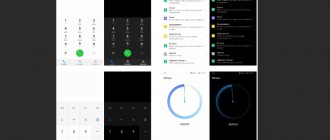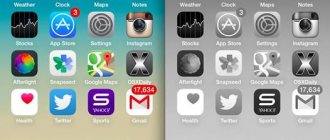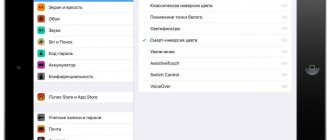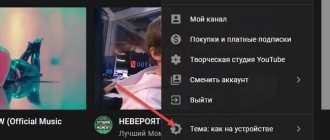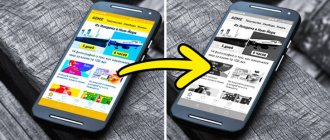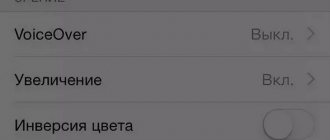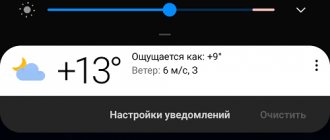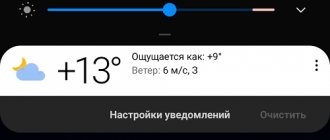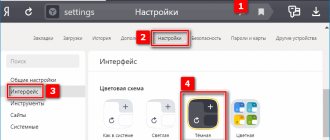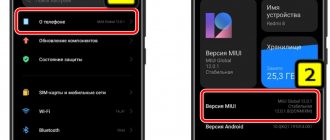Many mobile device users need a dark theme for their phone, in which the interface and application settings have a dark or black background. This is because the phone's dark mode has its advantages over the normal default theme.
Recently, many developers have been adding the ability to enable dark mode in their applications running on Android. Users can activate dark mode settings in a specific application itself by enabling the appropriate option, if this program has similar functionality.
Performing such operations in a large number of applications is not always convenient. It's better to be able to immediately enable a very dark or black theme across your entire device in the Android operating system than to have individual apps that support this visual mode.
Benefits of dark mode on your phone
Dark or black mode (Dark Mode) on a mobile device has a number of advantages over the usual (default) theme for a smartphone or tablet.
Features of using this theme:
- A dark background relieves unnecessary stress from the user’s eyes, preserving vision, this is especially true in the evening and at night.
- On a black background, text in the phone settings and in installed applications is better distinguished.
- When using dark mode, battery consumption is reduced, as a result, battery power is saved and the device discharges more slowly.
- On many phones, a dark background will have more contrast than in the default theme.
Taking these circumstances into account, the question naturally arises of how to make a dark theme on a phone running Android. Unfortunately, in most cases there is no easy way to solve this problem.
Starting with the Android 10 operating system, it became possible to activate dark mode in the phone settings. In previous versions of Android, partial activation is possible after changing some settings on the mobile device or using third-party applications that can display black mode on the phone.
In preparing this article, we used two phones running on a “clean” version of the operating system: Android 10 and Android 9. In several instructions, we will try to solve the problem of the dark theme in different ways.
Many users have devices with add-ons (shells) over the system: MIUI, EMUI, OxygenOS, Flyme, NubiaUI, etc. Third-party shells change system settings, add their own or disable default ones. Therefore, the settings items on your device may differ because some system options may be in the wrong place due to the whim of a particular phone manufacturer.
Black theme launcher
This application protects your eyes from the negative effects of your phone screen at night. This application is free, but has its own advertising. This is a Launcher theme. As the developers write, it has an amazing design and fantastic colors. Before the application, you need to download and install Launcher from the same Play Market or from the developers' website. You can also install Launcher by going to the utility settings. Then, install the theme on your mobile device. Many users note that the application works without failures and is stable. Many people consider this pattern to be masculine, but many girls also like it. The theme is stable and convenient.
Download Black Launchpad…
How to enable dark theme on Android
First, let's see how to enable the dark theme in Android 10. This functionality is built into the operating system by default. Therefore, there will be no problems here.
Follow these steps on a phone running Android 10 or later:
- Log in to your mobile phone settings.
- Click on the "Screen" section.
- In the "Display" section, in the "Dark Theme" option, slide the switch to the "On" position.
- The device will have a dark theme.
Now, black mode will be used by default in the system interface and in those applications that support a dark theme.
On some devices, dark mode automatically turns on when battery power drops to low levels to enable power saving mode. You can change this option in your phone settings.
If the device screen displays the wallpaper selected by the user in the phone settings, and a dark background is needed, download a suitable image with a black background to your mobile phone, and then select it as the desktop wallpaper.
Problems and solutions
The device started to freeze
The reason for this is the large number of animations played on the desktop. It's possible that the program you're using is trying to output effects even when other applications are running, causing the entire device to run slowly.
The problem can be solved by rolling back changes, which is especially important when using “live wallpaper”. It is better to find another option that is less demanding on the gadget’s resources. We also recommend checking Android for viruses .
Theme won't load
Design catalog apps require an internet connection. The network can be turned off after installing the style, but if you do this before the process is complete, the theme will not be able to load. The same applies to the automatic display of wallpaper in launchers and the Zedge program.
The phone stopped turning on after the firmware update
To avoid this situation, it is important to install only compatible images, do not pull out the wire during the process (if the firmware is installed through computer utilities such as SP Flash Tool), and make sure that the charge is maintained at a high level.
If we are talking about disabling any functions after the procedure, it is better to return to the original image, since the problem is related to the downloaded image. Often such points are written down on the same pages where the necessary files are presented.
Can't download theme/firmware from 4PDA
Most content can only be downloaded after registration. The procedure is standard - you need to come up with an email, login and password. An email will be sent to you with a link needed to activate your profile.
How to enable dark theme in Android 9
The Android 9 operating system has a setting called "Device Theme". This setting partially changes the visual appearance of the theme, enabling dark mode in only some areas of the interface on the phone screen.
Go through the steps:
- Tap the Settings icon.
- Enter “Screen”, click on “Advanced”.
- Click on the "Device Theme" option.
- In the “Device Theme” window, activate the “Dark” option.
On some screens, the display background will turn black. You will need to manually enable dark theme in all supported apps. If necessary, you can set a dark image on your home screen to use as wallpaper.
YouTube
Launch the YouTube utility:
- Click on your avatar, which is located in the corner on the right;
- In the window that opens, we need to click on the “Settings” command;
- In the settings we need to select the top tab “General”;
- In the new window, click on the “Design” tab;
- In the window that appears, put the checkbox given by the “Dark Theme” command;
- After this, it is advisable to restart the application so that it displays correctly. This option works reliably in this application.
How to make a black and white screen on an Android phone
On Android 9 or earlier operating systems, you cannot simply enable the dark theme. You'll have to use workarounds to get a similar effect.
One solution to this problem is to use a black and white screen on your phone. In this case, the monochrome display settings mode on Android will be used.
To enable black and white screen on Android, you will need to use the “Developer Mode” mode on your phone, which must first be activated.
The creators of Instagram have not yet introduced a dark mode option. Therefore, we will use the Dark Mode Theme For Instagram application as an alternative. As the name suggests, it was created specifically for Instagram. Of course, it is also in the Play Store. To install we will use the instructions:
Downloading the application...
- We install it on the phone. To do this, click on the “Accept” button, by doing this we agree with the confidentiality of the application;
- Now log in using your credentials.
As we can see, the Instagram application has a dark theme installed. To remove it, disable the downloaded application.
How to make a dark theme for your Android phone
There is an exotic option to enable some semblance of a dark appearance on the phone. The essence of the method is that inversion is enabled on the mobile device - the reverse rearrangement of colors, which makes it possible to obtain dark colors in most interface elements.
Do the following:
- Enter "Settings".
- Open Accessibility.
- Turn on the “Invert colors” option.
The colors on the phone will change, and application icons will look somewhat unusual. Perhaps this option is right for you. It should be borne in mind that this mode, according to Google, the developer of the Android operating system, somewhat slows down the phone.
Enabling night mode and setting a schedule
The user of a smartphone based on Android OS can configure the automatic activation of “Night mode”, as well as adjust the duration of its operation. You can do this as follows:
- Open "Menu".
- Select "Quick Settings".
- Click "Change".
- Find the “Night mode” column and move the slider to the active position.
- Set time: Set a time range or select “Turn on night mode automatically based on location and time of day.”
Now the screen brightness will decrease automatically at certain intervals.
Scheduled night mode
Using Third Party Applications
You can solve the problem with the dark theme using third-party applications from the Google Play store. There are quite a large number of similar programs available there.
You will have to test the applications yourself to choose the most suitable one for your device, according to your desires and preferences.
For example, we are using the Black&White Launcher Theme application, which can be downloaded from Google Play at the link: https://play.google.com/store/apps/details?id=com.tmeapps. go.launcherex.theme.blackandwhite.
Go through several steps:
- Install the application on your phone.
- In the program window, select “Go To Homescreen”.
- After the theme on the device has changed, in the open window, select the main application - Black&White Launcher Theme.
If your device has Android 9 Pie installed, click on the “Settings” icon, and from the available options, select the “System Settings” option. Go through the following parameters: “Screen” → “Advanced” → “Device Theme”. Select a dark theme for your device in the settings.
Changing this setting will darken some system settings.
In contact with
In this application, the dark background is set quite quickly:
- Click on the VK shortcut and launch this utility;
- Tap on the 3 lines that are located at the bottom right of the screen;
- Click on the gear at the top of the display;
- In the new window, select the “Appearance” tab;
- Now we need to check the “Dark” command.
In the social app. VK network after this all pages will have a dark background. If you decide to return everything back, then just move the mentioned slider in the opposite direction.
Setting up a dark background in WhatsApp is easy. We launch its utility and, if necessary, log in. Further:
- Tap on the 3 dots that are located in the right corner of the screen;
- We have a drop-down menu where we need to select “Settings”;
- Click on the “Chat” tab;
- Now we need to tap on the “Theme” menu;
- In the pop-up window, select “Dark” and click on OK.
After this, all pages of the WhatsApp application began to work in “Night Mode”, regardless of where you are, in “Chats”, “Status” or “Calls”.
Conclusion : you now know how to make a dark theme on your phone. At the same time, not only on its home screen, but also in various applications. However, at the moment, not every application has the “Dark Background” option, although this situation will change soon. Good luck!
Sincerely, Andrey Zimin 10.20.2021