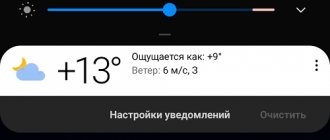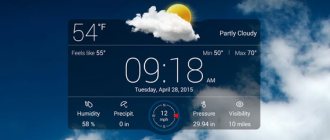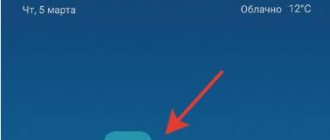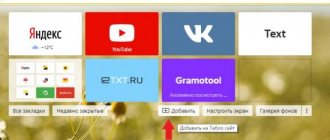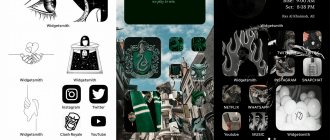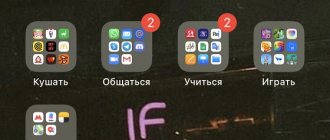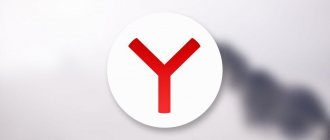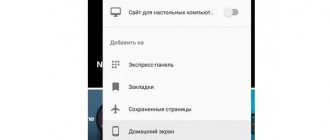Weather widgets are so convenient that most salon phones come with them right away on the home screen. If somehow you accidentally moved or deleted the weather from your menu, in this article we will tell you how to return the weather to the main screen of Android phones from Huawei, Samsung, Honor and others.
How to display the weather on your phone screen using a system widget
The procedure is performed in several ways, depending on the gadget’s firmware. In one option, hold your finger on the screen until the desired section appears, and then drag it to the desired field of the monitor. On another firmware, they perform a pinch movement while waiting for the weather menu to appear. Sometimes it may be necessary to use both methods simultaneously.
Using the example of a Samsung phone with One UI firmware, the weather is displayed on the screen as follows:
- Open the “Widgets” tab.
- Select the “Weather” section.
- From the pop-up windows, click the desired icon, holding it until it is finally moved to the display.
- Drag the section with your finger or stylus and release it after moving it to the desired location.
- Activate a shortcut that visually resembles a cloud.
- At the last stage, they allow the widget to recognize the location automatically, or by coordinates specified by the user.
Weather settings
To obtain current weather information, you must be connected to the Internet. If the settings do not provide the widget in question or it is not effective, you can download the corresponding application from a third-party resource. Products from Yandex and Google, which can be downloaded from the Play Market, are in demand.
After downloading the application, you must install it, launch it, and allow it to determine your current location. If desired, enter the name of the locality yourself. In the widget settings, the weather is also displayed in blocking mode, showing air temperature, wind strength, and precipitation. Information can also be found by opening the “Quick Access” item.
Why is the widget not being added?
Sometimes this happens - you try to install the desired option, but the message appears: “It is impossible to add a widget to the home screen.” The text may be different, but the general meaning remains the same.
Most often this is due to blocking screen changes.
Here's how to disable it on Android:
- Long press or pinch your fingers together on the screen to open the editing menu.
- Click on the “Settings” icon. Sometimes there may be a signature underneath, but if there isn't one, it's most likely a picture of a gear.
- Find the item “Protect from tampering”, “Lock home screen” and any option that corresponds to it.
- Uncheck it or pull the switch to deactivate the lock.
Now you can add any widget to your home screen.
How to display the weather on the Android screen using applications
To display the forecast on the display, it is not necessary to use the built-in application. The Play Market is full of free widgets that differ in interface and configuration. Thanks to this variety, a person can choose the appropriate configuration, taking into account the characteristics of the device and personal preferences.
Each of the widgets rated below provides weather information at the current time. Some formats may contain advertising or additional news information. A description of the advantages and disadvantages of any specified product will allow you to choose the best option.
Bonus: TOP 5 free weather apps for Android
| Name | Description | Number of downloads | Rating |
| The Weather Channel | This program is the absolute champion in terms of the number of downloads, noted as the best weather widget by many reputable publications. The product contains 7 compact versions that differ in the density of information provided. The application will delight users with a colorful design and several variations for different phones. The convenience and information content of the application is noted by users on Google Play. | Over 100 million | ★★★★★ |
| Accuweather | Another record holder for the number of downloads. The program comes with 4 widgets to choose from and is capable of tracking weather changes in real time. There is a warning about extreme climate changes over the next 15 days. | More than 50 million | ★★★★★ |
| Weather Underground | The free program offers 7 widgets. They differ from each other in settings. These include the “Smart Maps” option, which allows you to select the optimal characteristics for outdoor sports or other activities. In addition, nearby weather stations are displayed, as well as icons for health advisories, including barometric pressure surges and magnetic storms. | Over 5 million | ★★★★★ |
| 1Weather | Popular and high-quality weather application, available for free on Google Play. The product has a simple, colorful design, complemented by a good set of powerful tools that allow you to monitor climate change. | More than 5 million | ★★★★★ |
| Weather Live | The application has been on the market for a long time, freely available on the Google Play platform. Millions of users note the ability to choose from 9 widgets. Among them are minimal versions and real weather forecasts with careful attention to the smallest nuances. The standard period for issuing weather information is 7 days. | Over 10 million | ★★★★★ |
Among other applications for displaying weather on the phone screen are:
- "Yandex. Weather". To download, simply enter the key into the Play Market search bar. The user's location is determined automatically or entered manually. Information about temperature, precipitation, and wind strength is provided. Consumer confidence – 4.5 points, occupied volume – 18 MB.
- Yahoo Weather. A beautiful weather application that offers as many as 7 widget options. Some programs are focused on automatically selecting a background photo based on your current location, climatic and geographical features.
- "Weather forecast". A simple “transparent” widget with a simple name. The application is compact, provides a large amount of information, and is rated 4.7 by users on Google Play.
- YoWindow. A beautiful program with an interesting feature. Pointing elements are located at the top of the display. The rest of the space is filled with a themed landscape. It changes depending on what the weather is like outside at the moment. A rainy, sunny or snowy picture can be installed instead of wallpaper. The application additionally includes an alarm clock with nature sounds and thematic images.
- RANE. Unlike many other weather applications for Android and iOS, which load the device with maximum information, this program is made according to Spartan standards. There is nothing superfluous in it, only a forecast for the next 5 days, with notifications about air temperature, atmospheric pressure, and precipitation. The design, despite its simplicity, is elegant; there are several settings modes that allow you to change animation, location and other simple parameters.
Problems and solutions
Removing a widget
To remove a window from the screen, it is not necessary to uninstall the application completely - you can simply hold your finger on the widget and tap the trash can icon as soon as it appears. To re-add, you should use the instructions provided in the article again.
High battery consumption
This is probably due to the geolocation data being updated. On new Androids, you can configure which applications have constant access to GPS, and users of less modern versions can simply disable location determination for all programs or specific software that does not need information received from satellites.
If this function is so important, but there are no official new firmwares, it is recommended to look at the options in the form of installing a custom image. Here we talked about how to return the original firmware, but the steps described in the material are also suitable for installing third-party ones.
The problem may also be caused by the presence of an abundance of extensions. Then it’s enough to remove the unnecessary ones, or even better, the programs along with them. This will increase the amount of free space in the device storage. Similar problems arise when using “live wallpapers”, which, despite their unusual nature, can seriously burden the gadget.
Rare change in output
Some widgets have a manual data update button, which will help you get the latest information about the weather and its forecast in one tap.
Android widgets are more than just weather. Almost every program has them and allows you to find out the most important data without launching the software itself every time. Some of the extensions are provided by the manufacturer - these are the most important: clock, weather, Google search and the like.
Despite the fact that developers try to optimize their products as much as possible, programs do not always consume a small amount of resources. To avoid freezes, you should avoid installing a large number of add-ons, and if the device’s storage is full, you should pay attention to this material.
Source
How to set weather on iPhone screen
As a standard, the weather widget is available in the Apple notification center. If you cannot find the application, it means that location recognition in the Weather section is deactivated.
To activate the service, perform the following steps:
- Go to “Settings”.
- Select the “Confidentiality” item.
- Go to “Location Services” and then activate it.
- Scroll down the display and click on the “Weather” item.
- Select the sub-item “Always” or only “When using the application”.
The last step is to check your iPhone’s access to the weather section in the notification center of your mobile device.
If the necessary information is not displayed, open the “Weather” item. When asked for permission to track your location, check the box next to the positive answer. Another reason for the weather widget not working correctly on the screen is turning off the weather display on the iPhone or the Internet.
To fix the problem, follow these steps:
- Swipe your finger across the display from left to right until the device's notification center opens.
- On the main screen, go down to the “Edit” section.
- If necessary, enter the unlock code.
- In the “Add widgets” window, scroll to “Add more”, activate the “+” window next to the “Weather” icon, confirm the choice by clicking on “Done”.
The notification center opens again and information about the current forecast appears directly on the display. If this manipulation does not help, turn off the phone for 30-40 seconds, then turn it on again.
Samsung
Since 2022, all Samsung smartphones are provided with the OneUI shell. It has several significant differences from standard Android, but is still similar to it in many ways, so the widget management is similar.
Here's how you can add a widget to your Samsung screen:
- Press your finger on an empty space on the screen or on the “Main Menu” button - the same one that opens the application menu on the device.
- Click on the widget button at the bottom of the screen.
- Select the option you want and drag it to your desktop.
- Choose a suitable place for it and change the size if necessary. This is done in exactly the same way as on “pure” Android.
- Remove your finger from the screen.
Moving or deleting is also standard here. Use a long press and move the widget in the desired direction.
Reviews of applications for displaying weather on the phone screen
Igor
I think that there is no particular sense in the variety of weather widgets. The only advantage is a more colorful design and a number of interesting additions in the form of “Smart Cards”. I've been using the Weather Channel app for several years and I'm quite happy with it.
Ivan
There is nothing difficult to go to the Play Market and find the right application. My choice is Yandex. Weather". I believe that this is the most informative and useful widget among its analogues. It shows not only the weather patterns in a particular place, but also provides a map of precipitation across the country.
Svetlana
I used the Live app for a while. I can say that it is beautiful, useful, and free. But I noticed that similar programs negatively affect the smartphone’s memory and speed up battery drain. Nowadays, I more often use information in the browser or a built-in widget to study the weather.
4.8/5 — (33 votes)
SMART stacks
The new version of iOS introduced Smart Stacks - this is a special widget that displays information from several applications simultaneously. For example, this way you can combine music, weather and notes so that they do not take up much space separately.
Widgets inside the Smart Stack scroll through automatically, but you can manually switch between them if the need arises. Just scroll down or up.
By default, the system has several Smart Stack options built into it, and you can always create your own. Simply place one widget on top of another and they will merge.