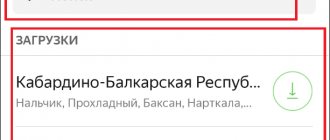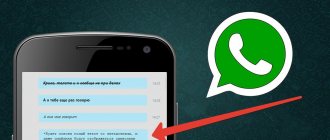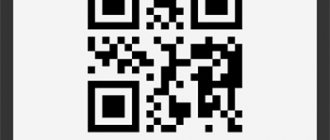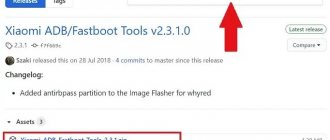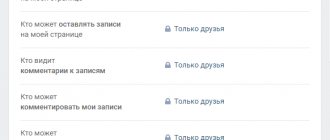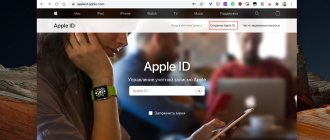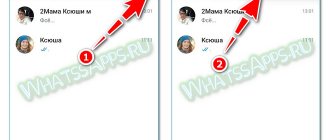In the modern world, it is difficult to imagine the life of a modern person without any means of communication. Tariff plans from mobile companies are increasingly fading into the background with the advent of instant messengers, since with them you can make audio and video calls for free, as well as send SMS messages. One of these services is WhatsApp, which we will talk about in this article.
Download and installation
To start using the WhatsApp messenger, you need to install it. Meet the first instructions:
- Open Play Market and click on ;
- Enter the name of the messenger in the search bar to search for the application;
- A page with the messenger will open - click the “Install” button and wait for the process to complete.
Once the installation is complete, the WhatsApp branded shortcut with a green tube on a white background will appear on your desktop.
By the way, if you are reading these instructions from a smartphone, you can use a direct link to the messenger page in the Play Market store - you don’t have to search. Don’t be scared by the word “store” - you don’t have to buy anything, the application is free, there are no subscription fees, messages and calls are not charged.
History of WhatsApp
The WhatsApp messenger appeared back in 2009 thanks to the efforts of programmers Jan Koum and Brian Acton. Until 2016, the application was a conditionally paid application, the subscription was $1, starting from the second year of use. Or users only had to pay $1 once (for iOS devices) when purchasing the app from the App Store. When downloading and installing WhatsApp in the Russian Federation and other post-Soviet countries, no fee was charged.
Many probably remember what happened to international phone calls when the Skype program appeared. In general, it can be argued that WhatsApp has done the same with SMS. Telephone companies are suffering huge losses.
Since 2016, the application has become completely free for all users without exception, regardless of the number of messages sent or received, voice or video calls. Also, there are no advertisements on WhatsApp at all. This was one of the reasons for such enormous popularity. As of 2022, the number of users has exceeded one and a half billion. The user pays only for Internet in case of limited traffic.
The application works on all popular operating systems: Android, iOS, Windows Phone. It supports Russian and many other languages.
In 2022, WhatsApp stopped supporting devices running Android versions 2.1-2.2, Windows Phone 7, Apple versions earlier than iOS 6, BlackBerry, Nokia S40 and Nokia Symbian - which means WhatsApp will no longer develop updates for these platforms. And also in the Play Store, when searching for an application from these devices, users will see a warning that this device is not supported.
For phones of the Indian company Reliance Jio: JioPhone and JioPhone 2, a version of WhatsApp for KaiOS OS was released in 2022.
In 2022, the version for iOS operating systems introduced the additional security feature Touch ID or Face ID.
Registration instructions
Let's learn how to use WhatsApp further - let's start registering an account. There is nothing complicated here, especially if you do not perform unnecessary actions other than those indicated in the instructions.
- Launch the installed messenger by simply touching its shortcut;
- A prompt will appear on the screen to enter your mobile phone number - enter it;
- An SMS with a confirmation code will be sent to the specified number - enter it in the open WhatsApp application (confirmation is free, money for SMS is not debited);
- Enter your username – your interlocutors will see it;
- Upload an avatar - this is your photo that other users will see. You can skip this step and upload the photo later.
At this point, registration is completed, a start window will appear on the screen, in which all dialogs will then be displayed.
Minimum Requirements
The popularity of the messenger ensures:
- high quality of communication;
- the ability to send files without size restrictions;
- ease of use and configuration;
- The program takes up little space.
To install WhatsApp you only need to have:
- Your own mobile phone number to which the account will be registered.
- Network access. A low connection speed is sufficient for the application to work.
- Free space in the device memory for installation.
- OS compatibility.
Problems arise with the last point no more often than with constant access to the Internet. The program can even be installed on a push-button telephone. Learn more about how to do this and use WhatsApp below.
How to send messages
The most difficult stage is over, you can relax. Now let's learn how to send the most common text messages. Everything is simple here:
- Launch WhatsApp by touching the shortcut;
- In the lower right corner you can see a shortcut in the form of a letter - click on it;
- The phone book will open - find the desired subscriber and click on him (only those people who also use WhatsApp are displayed here;
- A dialog box will open with a text input line at the very bottom - enter a message into it and send by touching the round green button with a white airplane.
The message has been sent, you can track the status. If a gray checkmark is lit next to the message, the message has not yet been delivered; if a double gray arrow is displayed, the message has been delivered, but not read. The appearance of a double blue arrow means that the interlocutor has already read your message - wait for a response.
After sending the message, you can put your phone away. As soon as a response is received from the interlocutor, an alert will sound - open WhatsApp, select the desired subscriber and read his message (you can also click on the notification in the top curtain of the desktop).
How to send voice messages
Sometimes communicating via voice messages is much more convenient. This applies to the greatest extent to people who have difficulty typing. To send a voice message, follow the instructions:
- Launch WhatsApp by touching the shortcut;
- A dialogue window will open - select the person to whom you want to send a message (or select him by clicking on the button with the letter if you have not communicated before);
- A dialog box will open, next to the text input field you will see a button with a microphone - press it and hold it until you say a voice message;
- Release the button and send the created message.
As soon as the answer arrives, open WhatsApp, find the person you are talking to and listen to their answer by clicking on the play button.
Application Settings
Each user can customize the application to suit themselves: go to the profile settings to change the chat wallpaper, notification sound, view favorite messages and ask for help, etc.
Change information about yourself
To change information about yourself, you need to go to settings and click “account”; if you want to change your profile photo and status, then in the same section you just need to click on the image icon.
View contact information
To view a contact in the application, you need to click on the chat with him, and then on the contact's name. This will display information and his phone number (if there are several). All media, links, and documents present in your conversation will also be visible. WhatsApp has a “Been” and “Online” function. They show the last time your contact appeared on WhatsApp or indicate that they are currently online. If your contact is “online,” this means that their WhatsApp app is open on their device in the background and connected to the Internet.
"Was" indicates the time your contact last used WhatsApp. Using your privacy settings, you can control who sees your last seen time. It is impossible to hide the “online” status.
Disable sound alerts
If you need to turn off notification sounds from messages, then you need to go to “settings”, and then go to the “notifications” section, where you can not only turn off the sound, but also perform other manipulations.
How to block a contact
To block an unfriendly user, just go into a dialogue with him and then click on the photo icon. You will be taken to the contact details. You need to scroll to the very bottom, where there will be a function highlighted in red indicating blocking. There are alternative methods, but this is the simplest.
How to find information in correspondence
- When searching for information. At the top of the screen, click on the magnifying glass and enter the required characters in the line that opens. The search will be carried out both by contacts and by messages.
- To search for information in a specific chat, you need to click on the 3 vertical dots in the upper right corner of the screen, select “SEARCH” in the drop-down menu and enter the required characters in the line. As a result of the search, they will be highlighted in yellow.
How to clear chat history
To clear the chat history in a specific chat, you need to open it by clicking on the 3 vertical dots in the upper right corner of the screen, select the “MORE” option, then “CLEAR CHAT” will appear and click on it.
If you need to delete individual entries, you need to hold them with your finger for a while, they will turn blue and a trash can will appear at the top of the screen. You should click on it, then after a new message appears, select “DELETE FROM ME.” If the interlocutor has not yet read the message, and no more than 9 minutes have passed, then you can delete it.
How to set up backup
The WhatsApp messenger pays great attention to privacy, so records are stored on the user’s devices and not on servers. But if the user accidentally deletes any important message or video, there will be no way to restore it. For this purpose, there is local and virtual backup (backup).
Local copy
By default, local backup occurs daily at 2 am to the phone memory. In addition, local copying can be done independently at any time. To do this, go to the application, open “SETTINGS”, select the “CHATS” section, then “BACKUPS” and click on the start copying button.
Virtual copy
This is a more reliable storage method, since the information will be stored in the Google Drive cloud, which cannot be damaged mechanically, unlike a smartphone. Just like local ones, virtual copies can be created automatically at specified intervals. To specify how often you need to make copies, you need to go to “SETTINGS” and select “BACKUPS”. Having seen Google Drive, you need to select an account for storing correspondence and set the frequency of copying. By default, to save memory, videos are not included in copying. If they also need to be copied, this should be indicated.
To restore data from backups, you need to go to “SETTINGS”, “CHATS”, select databases and click “RESTORE”.
How to send photos
WhatsApp users love to share photos and pictures. To share a photo with any interlocutor, use the instructions:
- Launch the installed WhatsApp;
- Select the desired interlocutor in the dialogue window and click on him;
- A paperclip is displayed in the text entry field - click on it and select “Gallery”;
- Tap the photo you want, then tap the send button (the white airplane in the green circle in the lower right corner).
You can send several photos at once. Tap and hold the first photo until a gray checkmark appears on it (about a second), then use short touches to select other photos. To send, click “OK” and the send button with the airplane.
In the same way, you can send other files from your smartphone’s memory. For example, you can share a file with a recently read book with your interlocutor. Arbitrary files are sent by clicking the "Document" button instead of the "Gallery" button. Similarly, you can share contacts, music or location by clicking the corresponding buttons.
How to call your interlocutor
Forget about expensive long-distance and even more expensive international calls - WhatsApp makes calls within Russia and around the world completely free. You can make a telephone call or a video call - a great opportunity to talk with friends or relatives live.
To call via WhatsApp, follow the instructions:
- Launch WhatsApp by touching the shortcut;
- Select the desired interlocutor and click on him;
- At the very top two icons are displayed - with a camera and a handset. Click on the handset if you just want to make a call. Click on the camera to start a video call.
In normal call mode, the phone is brought to your ear; in video call mode, the speakerphone is turned on - you can see yourself and your interlocutor on the screen.
WhatsApp appointment
Calls, SMS and MMS messages through a mobile operator always cost money, and if you need to contact a person on the other side of the planet, the amount can be simply exorbitant. Thanks to accessibility and ease of use, such costly methods of communication are being replaced by modern Internet communications.
WhatsApp is one of the top 4 free instant messengers with high quality communications. It already has over a billion downloads. The program is successfully used all over the world, which makes it possible to quickly communicate anywhere in the world, the main thing is that he has access to the network.
They're calling me - what should I do?
When you receive an incoming call, WhatsApp displays its type - regular voice call or video calls. There are also two reply buttons available – “reply with video” and just “reply”. If you don’t want to receive a video call, press the second button; if you want to chat via video, press the first button. When a voice call comes in, only one call button appears on the screen.
Please note that voice calls may experience a delay, with messages arriving with a delay of a few seconds. The main reason is that the interlocutor is very far away, abroad. The second reason is that you use the mobile Internet, this is a characteristic feature for it.
Video calling requires a good internet connection - if it is slow, the image will jerk and freeze. It is best to communicate via video with a connection via home Wi-Fi, where the speed is traditionally high. When communicating via mobile Internet, there may be delays, and the image may disappear or freeze.
Drawing a line
The Internet is no longer just a way to learn something new. Thanks to the presence of applications such as WhatsApp, users have the opportunity to communicate with each other, being not only in different parts of the city, but even with those who live on another continent. And most importantly - it's free. All that remains is to learn how to use the application correctly, and this instruction will become a reliable assistant in this matter.
WhatsApp is the most popular application for communication and file sharing. If you decide to download it and join millions of satisfied users, find out how to use WhatsApp on Android.