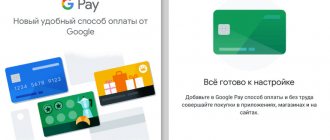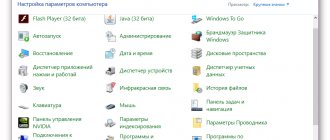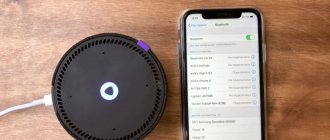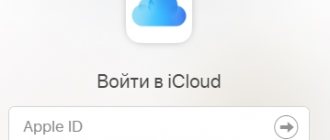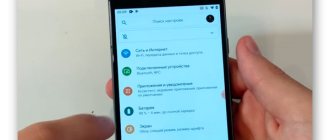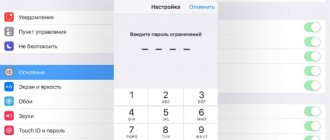Now I will tell you how to pay using NFC on your Android phone at store checkouts, for travel tickets and other places where contactless payments are supported.
Along the way, I’ll tell you how to link any of your cards to your phone and pay with it. This could be Sberbank, Qiwi, Yandex.Money and other banks.
This article is suitable for all brands that produce phones on Android 11/10/9/8: Samsung, HTC, Lenovo, LG, Sony, ZTE, Huawei, Meizu, Fly, Alcatel, Xiaomi, Nokia and others. We are not responsible for your actions.
Attention! You can ask your question to a specialist at the end of the article.
NFC on a phone - what is it, how does it work and where is it used?
Some smartphones have a chip inside them called “near field communication.” Essentially, this is something like the well-known Bluetooth, only it works not within 10-15 meters, but within a radius of a couple of centimeters from the reading device. In a nutshell, magnetic induction creates a high-frequency transmission between two chips, causing data transfer to occur.
NFS transmits any information at a distance of up to 10 cm. With its help you can:
- read the pass to the facility;
- pay for travel with an electronic travel card in the metro and municipal transport;
- pay for purchases in the store;
- use as a channel for exchanging media files.
To use payment via NFC, you need:
- Be a client of a bank or organization that issues cards that support NFC payments. Now many large companies have these - Sberbank, Yandex, VTB, etc.
- Buy a smartphone that supports contactless payments. All flagship models running on IOS or Android have such a chip.
- Launch the usually pre-installed Google Pay, Samsung Pay or Apple Pay application.
- Add card details to the application.
After this, in stores or transport where NFC payment works, you need to bring the gadget to the terminal. He reads the data, contacts the bank and makes the payment. At the same time, the user does not need to be online.
Is it possible to disable paypass on a Sberbank card?
How plastic cards with NFC work
Not only gadgets can contain an NFS microchip. Bank cards themselves are now equipped with this technology. Each one has a built-in microcircuit that transmits data to the terminal via radio communication.
This is convenient because you can pay for goods at a point of sale in an instant - you just need to bring the payment instrument to the reading device. The only caveat is that when writing off an amount exceeding 1000 rubles, you will have to enter a PIN code.
Attention! If you are sure that the terminal supports Mastercard PayPass or Visa PayWave, then you can proceed with the monetary transaction.
Safety of using NFC
The least thing you should worry about is the safety of funds in your account when making contactless payments with your smartphone. Anyone can suffer from fraudulent activities, but when working with a card, the risks increase significantly. Here you have to show your details and enter your PIN code. Payments via NFS do not require anything like this. Even the seller does not receive the real card number, but only a generated token, which changes with each payment.
Some are afraid of intercepting an encrypted identifier, but this also seems like fiction, because in order to do this, you need to bring the other device no more than 10 cm closer, and this cannot go unnoticed.
If the phone is stolen, then there will be a problem with access. To unlock the gadget, you will have to identify your identity. For reliability, it is recommended to put a fingerprint. There are no identical papillary patterns, which means it becomes impossible to take possession of the account. For all this time, no one has been able to hack the system and take over user data.
The only downside is that from time to time there are technical failures in the bank or problems with the terminal, as a result of which double withdrawals of money occur. This happens if you hold the smartphone near the reader for a long time. In such cases, the funds are then returned to the account, but to do this you will have to prove that you are right.
Reference. Regarding cards with NFS, things are more complicated here. Attackers manage to withdraw funds from such media. Fraudsters follow the victim and see where the payment instrument is placed. Then they come close and place the homemade reader at a distance of 10 cm and withdraw money. You can protect your savings by wrapping the card in foil. This will become a barrier to money fraud.
If an unpleasant situation has occurred to you, that is, funds have disappeared from your account in an unknown direction, be sure to contact the appropriate service.
Which devices support NFC
As already mentioned, NFS payment from your phone is possible if there is a chip in the device. Not everyone has it. For the most part, it is absent in smartphones released before 2016. In others, it is set depending on the price of the phone.
Based on Android
To find out whether your current model has the ability to pay for purchases or travel, you need to look at the back cover of the device. Typically, the manufacturer labels smartphones with NFC support. If not, you can find out this way:
- Open your smartphone settings.
- Go to the “Wireless networks” section (in some versions of Android it may be “Connected devices”).
- Next is “More”.
- "NFC" item.
If this is not observed, then there is no chip in the device. In general, the NFC chip is now installed in:
- Xiaomi (note 3, Mix series, Mi5, 5s, 6, 8, 9, Redmi K20 and K20 Pro);
- Huawei (honor starting from 5C, Mate series from 8, Ascend g6, p10, 20,30, smart);
- Nokia (1, 3, 5, 6, 7, 8, lumia 920, 930, desire 500);
- the entire Galaxy line from Samsung, starting from 2016, A, J and Note.
The chip is also found in mobile phones from HTC, Asus, Meizu, LG, Sony, BlackBerry, Oneplus, ZTE, etc.
iPhones
Everything is easier with iPhones. All models, starting with the “six” and SE, are required to be equipped with nfc.
Do you need internet for NFC payment: does it work without it?
Applications for contactless payment by phone - TOP - 5 products
Manufacturers install a contactless data transmission system on modern mobile devices. It allows you to accept money, pay for purchases, and transfer information to another device.
This system operates at a short distance - no more than 10 cm. To ensure the functionality of the devices, software developers have released a number of applications.
They, with some exceptions, have a similar operating algorithm. At the same time, they have both advantages and disadvantages.
Application #1: Google Pay
The Google Pay application was specially developed for Android devices that have an NFS system. The program is installed by the smartphone manufacturer. If it is not on the phone, download it from Google Play.
To activate the payment system you need:
- Smartphone supporting NFC system with Android software. The version must be at least 5.0;
- The user must create an account on Google Play;
- If the application is not installed, it is downloaded. Open and log into your Google account. It is added automatically upon login;
- In the lower right corner, click the “+” icon;
- In the menu that opens, add a map. You can take a photo of it or enter the parameters yourself;
- The bank sends a password to identify the card via SMS. It must be entered to make purchases.
After all operations are entered correctly, the user can use the smartphone to pay for the goods. In this case, it is necessary to ensure that the receiving terminal has a sign displaying the logo of the payment system.
Application #2: Apple Pay
Modern iPhones use the Apple Pay system in conjunction with the Wallet application. You can connect up to eight plastic cards to your iPhone. The list of banks with which the system cooperates is constantly expanding.
To activate the NFC function you need:
- IPhone 6 or later model;
- Modern version of iOS software;
- Apple ID number;
- The Wallet application opens. It comes with the device. Click the “Add card” button;
- Enter data - number, expiration date, owner's name. You can just take a photo of it;
- The data is sent to the bank for verification. After checking, click the “Next” button.
The gadget setup operation is completed. You can make purchases and use your iPhone for payments.
Application #3: Samsung Pay
Samsung has developed an application for its phone models. It is unique and cannot be used on other brands.
In addition to NFC technology, it is equipped with a payment function using a magnetic stripe on a card. This is the only system that provides this feature.
It is activated as follows:
- Launch Samsung Pay and log into your account;
- Set up a suitable authorization method. This could be a fingerprint or PIN code;
- Before adding a card, click on the “+” sign;
- Enter plastic card details;
- When the system asks for agreement with the terms, they respond with approval;
- After the bank verifies the data, you will receive an SMS with a confirmation code. It is entered in the appropriate line.
The phone is ready to use. After the purchase, the user only needs to touch the reader and the money will be debited from the buyer’s account.
The user can connect up to 10 magnetic cards to the smartphone.
Application No. 4: Yandex.Money
To pay for purchases, services, or make other contactless payments, you can use the Yandex system. Money. No additional applications or programs are required.
You just need to update the Yandex application. Money to the latest version. Set up the Contactless Payments application. The application itself will generate a virtual MasterCard card.
In the account, which will have an amount equal to the balance on the electronic wallet. The pin code will be sent via SMS message. After which payment by phone instead of a card will be available for services and purchases. In this case, no commission is charged for transactions.
Please note that payments are made from the Yandex e-wallet. Money that the buyer must have. It will not be possible to make payments from bank cards. But this wallet can be replenished in any convenient way.
Application No. 5: Visa QIWI Wallet
If the user has an electronic account in the QIWI system, the question arises of how to pay for any purchases by phone instead of a card. In this case, the user must have a smartphone with the NFS function.
The device has Android software version no lower than 4.4 installed. There shouldn't be any problems with the calculations.
This operation became possible after the joint development of Visa and QIWI Wallet.
Activating payments is practically no different from the above:
- Carry out preliminary procedures similar to previous applications. Enable NFC to allow data exchange with other devices;
- Log in to Google Play and download the application called Visa QIWI Wallet;
- Link your QIWI wallet to your mobile device;
- Create a password and PIN code.
After which the user can make contactless payments using a smartphone.
How to connect a card to a phone with NFC
A reasonable question arises: how to pay via NFC, how to set up payment and connect the card to the device? In fact, there is nothing complicated about it. The owner of a card and a phone that supports the function needs:
- In the application, be it Android or Samsung Pay, click on “Add card”.
- Enter the card details - user name, number and code. You can also just take a photo of it and wait for verification.
- Select a personal identification option.
- Enter the confirmation code from the bank.
- Wait for activation.
To add a card to Apple Pay you need:
- Open Wallet.
- At the top of the screen, click on “+”.
- Take a photo of the card or enter data manually.
- Accept the terms of use and receive a code from the bank.
- Enter the code and wait for activation.
In total, you can add up to 8 cards to Apple Pay. Samsung Pay has up to 10. Google Pay has more than ten.
Is NFC technology really necessary?
The majority of those who do not want to master this simple technology advocate that paying for purchases directly with a card, including with the same contactless payment technology, is quite convenient and does not require additional effort in setting up the phone and storing cards in it.
However, it is more convenient to pay for things and services using a gadget because:
- does not require removing the card from your wallet or bag;
- payment security is significantly increased (there is no risk of forgetting the card or exposing the CVV code on its reverse side);
- the chances of leaving the card at the place of payment are significantly reduced, which can be very critical for those who notice a tendency to lose things.
In general, this technology greatly simplifies the life of the average user. And those who don’t use it yet should devote a few minutes to learning how to set up NFC and how to connect a bank card to their phone. Perhaps in the future it will become much easier for them to pay and not worry about the safety of their funds.
How to use
Knowing that the store has a terminal that supports contactless payments, payment from an NFC phone occurs as follows:
- After adding the card to the application, you need to bring the phone to the terminal and unlock it.
- If the amount is more than 1000 rubles, enter the PIN code or confirm the operation by scanning your fingerprint.
- Do not remove the smartphone from the terminal until the operation is completed.
Once the NFC payment is completed, a notification will appear on the screen and the terminal will begin to print a receipt.
Important! NFC will not work if your phone is in airplane mode.
How to pay using NFC in the metro or municipal transport? Everything happens the same way here. You just need to bring your mobile device to the electronic composter and wait until the corresponding signal appears.
Note! Before doing this, you should make sure which card the payment will be made from - an electronic travel card or a bank card.
The dangers of paying by phone instead of a card
These technologies raise questions among users. How reliably the system is protected. Is it safe to make payments using your phone?
There is no reason to be afraid of fraudulent schemes:
- The user can control the account status at any time via the Internet;
- Payment can be made only with an unlocked communication device;
- Data exchange takes place in close proximity to the reader and phone;
- You can turn off the NFC data transmission system at any time;
- All account data is encrypted;
- Payments worth more than 1,000 rubles require buyer confirmation;
- It is impossible to debit funds from your account twice. As soon as payment has been made, the device turns off;
- A completed payment is completed with a sound signal.
Modern mobile devices cannot be unlocked by an attacker. Therefore, even a lost device does not pose a risk of money theft.
Which payment system to choose
As such, smartphone owners have no choice as to which payment system to use. Apple products only support their own service; those with Samsung can install both Google and Samsung Pay. For the rest, only Google Pay is available. When purchasing a device, you can pay attention to the main advantages of the applications.
Sberbank bracelet with NFC chip
Google Pay (Android Pay)
As the name implies, the service works on all phones with Android OS above 4.4 and certified firmware. Often, it is precisely because of the lack of the last point that problems with installation are observed on Chinese phones.
In terms of the number of Russian financial organizations supported, Google’s payment service is in no way inferior to its competitors.
Samsung Pay
In a sense, Samsung now has a competitive advantage. How to pay from a phone with NFC if the terminal does not support contactless payments? This is where magnetic tape imitation technology comes to the rescue, which is found on all the latest flagships of the brand. All you have to do is bring your phone to the terminal, and the payment will go through the same way as through NFC.
Additional Information. Unlike Google Pay, Samsung stores transaction data in encrypted storage inside the phone. This is more secure than transmitting data over the Internet to Google servers.
Apple Pay
Compared to others, Apple Pay has only one drawback - the ability to link only 8 cards, not 10. Otherwise, Apple offers the same functionality and a similar list of supported organizations.
How to set up NFC for payment: step-by-step instructions
First of all, you should make sure that the following conditions are met:
- Phone with NFC chip. You can find out about its availability on the manufacturer’s website, in the instructions for the phone, by searching for the “NFC” item in the “Wireless Networks” settings section or by installing the “NFC Check” application.
- Suitable operating system: Android from version 4.4, iPhone from version 6.
- The opportunity must be supported by the bank. Now this should not be a problem: all major financial institutions have enabled the contactless payment function via smartphone.
- It is required that there are no additional interventions in the phone: you need original firmware, no root rights, Bootloader disabled. All of these options could only appear if you set them up and turned them on yourself, so you should know how to turn them off. I will not dwell on this in detail.
If everything is in order with these points, you can set up payment. As an example, I’ll tell you how to set up NFC for paying with a Sberbank card on an Android phone. For other banks, the procedure will be similar, and I will reveal the nuances for iPhone below.
Step 1: Enable NFC on your smartphone
Before you enable NFC on your device, you need to check whether you have the module, as described above. Next, you should configure it: go to “Wireless Networks” or “Additional Features” and click on the corresponding switch.
Step 2: choose a payment application
This option may be in Advanced Features or NFC Settings. Typically you use one of three apps: Google Pay, Apple Pay, and Samsung Pay. The latter is only available for top Samsung models. In our Android example, the application must be downloaded and installed on your device (usually select “Google Pay”. Remember that it is installed by default).
Step 3: Start adding a card
Now, to set up payment via NFC on Android, you need to enter your payment information once. I'll tell you about the full version of this stage. However, if you have a bank application installed (in this case, Sberbank), everything becomes much simpler. I'll talk about this below.
What to do if payment via NFC does not work
From time to time, users have problems when paying via NFC. Typical situations:
- the function does not want to work when the battery is low;
- the chip is not activated in the settings;
- payment does not go through.
In the latter case, restarting the device, reinstalling the application and relinking the card helps. It is also worth paying attention to the positive account balance.
Usually NFC is activated automatically. If not, you need to go to “Wireless Networks” - “More” - “NFC” - enable.
If after all the manipulations carried out, NFC payment from your phone still does not work, contact technical support.
Payment in store
After linking the card, you will be able to use Google Pay or another selected system in a real store. To do this, tell the seller that you plan to use a bank card, then touch your smartphone to the terminal screen or bring it a couple of centimeters vertically.
If this is your first payment, you will need to enter a PIN code on the payment device itself, but not on your phone. The same requirement arises if the payment amount exceeds RUB 3,000. It is interesting that some sources indicate amounts of 1000 or 1500 rubles - perhaps this depends on the bank or payment service operator.
You don't have to unlock your smartphone screen and open the payment application, but in some cases you need to enter a pattern on the screen of your device. It is also important to note that the number of uses of Google Pay without the Internet is limited - after several purchases you will not be able to use this application, and you will need to connect to any access point or mobile Internet network to continue using the utility.
You can also use NFC at ATMs if such a module is present in your and desktop devices.
Pros and cons of technology
Pros and cons
High speed of connection initialization.
Confidentiality of information transfer.
A high level of encryption is used for operation.
Devices using NFC technology have a high degree of compatibility with each other.
Various application possibilities.
The technology can be used not only to pay for purchases, but also to exchange data between users.
Using this technology makes payments much more convenient.
Relatively slow data transfer speed.
A short distance for interaction - it does not exceed twenty centimeters.
The battery drains quickly while connected.
To realize all the capabilities of the technology, you need to download and install third-party applications.
If the chip is damaged or lost, the data will be lost because it cannot be saved or restored. For a new chip, you will need to enter all the information again.
NFC chips are missing on many devices, which limits the ability to use such technology.
This technology is constantly evolving. This leads to continuous development and improvement, resulting in greater opportunities available to users.
Card management
Any of the applications gives its users the opportunity to add multiple cards. These cards can be issued by different banks. By default, the main card for payment is the one whose data was entered first. However, this can be adjusted in the settings of the installed application.
NFC technology is simple and easy to use. Over the entire period of its existence, it has been appreciated both by the owners of modern smartphones and various commercial establishments. Contactless payment is being introduced at an accelerated pace in a variety of areas, as it allows for more positive and productive communication between companies and their customers.