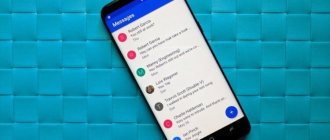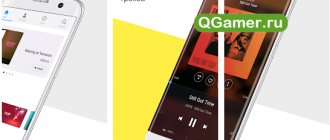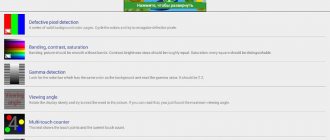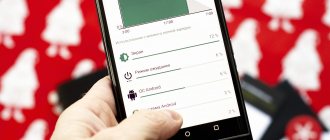Microsoft Word
Free office editor for working with files in docx, doc and PDF formats. The application allows you to read, create and edit documents, as well as convert text from PDF to docx.
Additional Information
- The minimum Android OS version for installation is 6.0.
- RAM consumption – 256 MB.
- Internal space usage – 261 MB.
- Cost/advertising – free/no.
Word supports the Share feature for sharing documents. And downloading files is available both from local and cloud storage. There are 23 templates for new documents, and a set of text editing tools comparable to the desktop version of Word on the PC.
final grade
Microsoft Word is a free and functional editor without advertising. At the same time, the program is demanding on the resources of the mobile device and runs on Android version no lower than 6.0. And comfortable working conditions are achieved on devices with 1.5 GB of RAM or more.
RELATED TOPICS
The best cleaner for Android
The best launcher for Android
The best browsers for Android
OnlyOffice: response from domestic developers
OnlyOffice is a Russian project of an office suite that works both in the cloud and locally, on a smartphone or computer.
It was not possible to find any special mode for editing text on a small display. You will have to select the size of the letters so as not to strain your eyesight, or zoom in; the standard two-finger gesture works.
OnlyOffice will help you make a couple of changes to an agreement, deed or other business document. It is worth noting that this editor now works in Yandex.Disk. You can see its interface if you edit the docx file in this cloud storage. On a large screen of a laptop or computer there will be no problems with the size of letters.
WPS Office
Free all-in-one office suite. The program allows you to work with docx files, spreadsheets, presentations, PDF documents, as well as scan files using a camera and view the contents of a saved HTML page.
Additional Information
- The minimum Android OS version for installation is 4.0.
- RAM consumption – 285 MB.
- Internal space usage – 122 MB.
- Cost/advertising – free/yes.
Access to certain features, such as templates, requires registration with the service. And for an additional set of tools, including 20 GB of cloud space, sign up for a monthly or annual subscription – 4 and 24.30 USD, respectively. If you only work with docx files, it’s easy to do without a subscription. And the program allows you to connect a cloud drive from another service - Google Drive, DropBox, etc.
A set of tools allows you to edit the text of docx files, draw; add shapes, tables and images. Night mode for reading text and sharing function are available.
final grade
Choosing WPS Office is justified if you need a universal program for working with different types of files. The application is free, functional and does not contain advertising. You also don't have to sign up for a premium subscription unless you're interested in certain features. As with Word, the program is demanding on RAM.
Your Google Account Details
At the very top of this menu, where you see the blue circle in the third screenshot, you will find a section containing your avatar, username, and email address. You will also see a small gray arrow pointing down.
This arrow allows you to access the drop-down menu that manages your account. When you click on it, you will see three options:
- Manage your Google account.
- Add another account.
- Manage accounts on this device
Click that drop down arrow.
Google Docs
The free application allows you to view, create and edit docx files. There are no advertisements, paid subscriptions or add-ons.
Additional Information
- The minimum Android OS version for installation is 5.0.
- RAM consumption – 363 MB.
- Internal space usage – 110 MB.
- Cost/advertising – free/no.
The office editor automatically loads documents from Google cloud drive. Also, during the process of creating or editing, it saves documents to the cloud, which requires an Internet connection. At the same time, local work with documents stored in the device’s memory is supported, as well as a collaboration function.
The application allows you to create a blank document or download one of 28 templates of different topics: resume, letter, education and work. For working with text, there are basic formatting tools, including inserting tables and images.
final grade
Google Docs is an easy-to-use editor with a sufficient range of features. The program is not overloaded with unnecessary functions and is integrated with Google services. However, the application often uses more than 360 MB of RAM. Therefore, for stable operation and minimal multitasking, it is advisable to use a device with 1.5-2 GB of RAM on board.
Install the application.
Google Docs
Price: Free
After installing the app, open it and sign in to your Google account.
After logging in, you will be taken to a page similar to the left screenshot. If you click on the six squares in the top right corner of the screen, Google Docs will switch your documents to grid view.
When you're in Grid view, you'll see a preview of each recently opened document. An example of this can be seen in the middle screenshot above.
Results
It's time to draw a line and bring all the information presented into a single conclusion. Firstly, working with office documents on Android is not only possible, but also convenient. Secondly, there is a wide selection of free applications for such work and thirdly..."What do you like first and secondly?"
Okay, jokes aside, I think you will be able to choose the necessary office documents on Android for your device, which will fully satisfy all your needs. And if you have a need for this very device, then you can also make the right choice.
Which Android device is better to choose for working with office documents?
To begin with, you need to understand that for working with documents, there is practically no difference between a tablet PC and a smartphone, except for the screen size. Therefore, when choosing a device, pay attention to your place of work, your visual acuity and... the size of your fingers, yes, oddly enough, it is of great importance when typing. If you do not have a permanent workplace (a comfortable table or stand), good eyesight and tiny fingers, then we can confidently say that a small smartphone for viewing and editing office documents will suit you. But still, in any case, it is better to choose a device with a large screen diagonal and high resolution, this will make the task much easier and the work more comfortable.
A device with a diagonal of 7 to 10 inches would be ideal; the image size on it is sufficient and it is still quite compact compared to a desktop computer or laptop. In addition to all of the above, you can buy a keyboard case for your tablet, which is perfect for long-term typing. It can be wired, landline or Bluetooth. We have dealt with the hardware part of the issue, and now we can move on to the software.
Note Everything
This application differs from ordinary and boring notepads in that it allows you to create not only text notes, but also graphic notes, and even voice notes.
With Note Everything, you can quickly dictate the necessary information, just like on a voice recorder, you can draw a map, a logo you like, whatever you want, and save it all on your phone.
Notes can also be sorted into folders directly in the application. So, by installing Note Everything, you can safely remove several unnecessary programs that this application will replace for you.
Explore the Google Docs workspace
Once you've created your document, you'll be taken to a stripped-down version of the Google Docs workspace, where you can start typing. To enter, tap the blue pen icon in the bottom right corner of the screen.
Below the workspace (and above the keyboard) you'll see text formatting options. There is a blue check mark at the top of the work area. This checkbox allows you to exit the work area of your document when you are finished typing.
Next to this blue check mark, you will see Undo and Redo . You'll also see a + for the Insert and an A for advanced formatting options.
At the very end of this toolbar are three dots representing another collapsible menu that controls the general details of your document. Click on these points.
After expanding the menu, you will see options for:
- Page layout.
- Suggest changes.
- Find and replace.
- Page setup.
- Details.
You'll also see a toggle that will allow you to view the document offline if you choose to do so. You can explore each of these options on your own.
If you're happy with your current settings, click on the inactive area next to the menu to exit it. Google Docs will take you back to your workspace.
View all documents: Office suite Doc Reader
A simple Android manager for reading all files: doc, pdf, ppt, xlsx, txt, rtf. This is a comfortable office assistant that allows you to read all the documents on your phone. When demonstrating documents, you can enlarge them and change the way they are flipped.
The Android application supports reading Word files, tables, PDF files, and presentations. Night mode will help reduce eye strain when reading in low light conditions.
Adding comments
Giving feedback on other documents is one of the most popular (and well-known) features of Google Docs. You can do this in the mobile app as well.
There are several ways to add a comment. The easiest way is to highlight a word or phrase. Once you do this, select the Add a comment when the formatting window appears. This will take you to a separate window where you can start typing.
Once you're done typing, click on the blue arrow to apply the changes. Google Docs will return you to the home screen and leave your comment unchanged.
Set up your Google account settings
To manage your Google account , click the appropriate button. On the new screen you can see the following items:
- Personal information.
- Data and personalization.
- Safety.
- People and exchange.
To add another account —so you can switch between different documents stored in different Google Drive accounts on the same device—click the corresponding button located in the same drop-down menu. Google may ask you to send a push notification telling you that Docs wants to use google.com to sign in.
If you receive this notification, click Continue . Once you do this, you will be taken to the official login page.
Note. If two-step verification is enabled, you will still need to enter this information on your mobile phone as well.
Kingsoft Office
Kingsoft Office was released as an alternative to Microsoft Office on Windows, but over time it migrated to Android and took its place of honor there. Like Google Docs, Kingsoft Office is a completely free application, which makes it very attractive to many users. The applications support more than twenty different document formats, including such popular ones as DOC, DOCX, XLS, XLSX and PDF.
The application also has a “Reading Mode”, which will make viewing documents really convenient, just like on an e-book. Another interesting feature is internal support for file encryption with a password, as well as a built-in FTP client.
In general, we can say that Kingsoft Office is very similar in its interface, color scheme and navigation to the latest versions of Microsoft Office for Windows, which is definitely an advantage when moving from a computer to Android.
Advantages of the application:
- Works with almost all cloud file storage services
- Supports most document formats
- Easy reading ability
- Ability to protect files with a password
- An excellent file manager showing all the documents on your Android
Flaws:
- Does not support RTF format
- Most convenient only on large displays (from 5.5″)
Microsoft Office: Word, Excel, PowerPoint, etc.
This is the portable ancestor of all office programs that were previously actively used on computers. One Android application contains a couple of services at once: Word for creating and editing documents, Excel for working with tables and Power Point for presentations. The application also has a significant advantage - the function of converting images into documents through photographing. In the “notes” section you can leave notes and work reminders.
Office allows you to create PDF documents using electronic documents or photos converted to text, as well as add a signature. The Android application supports the ability to send finished files to other services. A QR code is used to instantly follow the necessary links.