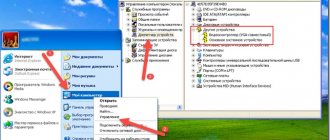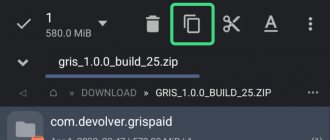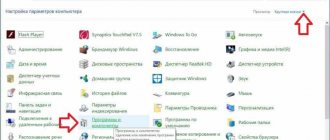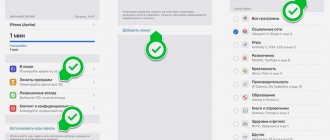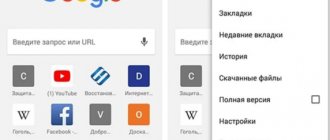Sooner or later, users of Android smartphones notice that the memory of their device is slowly being “eaten up” by something. A closer examination revealed that in the “DCIM” directory where the photos are stored, there is a hidden “.thumbnails” folder. It may contain one or more files of the type “.thumbdataX-XXXXXXXXXXX-X”, where X are numbers. Typically, file sizes range from several MB to several GB, and this circumstance can cause a lot of trouble for users of Android devices with a small amount of memory.
Examples of these files: “.thumbdata3-1763508120” or “.thumbdata5-1763508120_1”, but there may be other varieties, it all depends on the type of device, Android version, etc.
Also, the “.thumbnails” folder can contain thumbnails of photographs, representing their reduced copies in the “.jpg” format.
What is the thumbdata file for on your phone?
Any file manager, getting into a directory with photographs and pictures, looks there for small thumbnails - small copies of large images in order to show them to the user and thereby facilitate the search for the necessary photos. Some managers, in the absence of such thumbnails, are able to create them themselves, but at the same time, page loading is greatly slowed down.
But Android OS creates such miniature images automatically. And instead of putting them into separate files (which would have to be created as many as there are photos in the DCIM folder), he appends them to a single file called .thumbnails with a number at the end, usually 3 or 5, and a tail of 12 digits. And it doesn’t just append, but caches, that is, it creates a special index through which the search for a specific photo thumbnail is carried out very quickly, in a split second, although the .thumbdat itself can be several gigabytes in size and contain thousands of thumbnails.
So you already know what it means to have thumbdata on an Android phone. But such indexing also has one significant drawback: since the file is automatically added to when new photos appear, it constantly grows in size. But if you delete some photos, this will not affect the size of .thumbdata, that is, it will contain the thumbnail itself and a link to non-existent photos.
Moreover, you can delete or transfer all the photos to another storage device (flash drive, external drive or cloud), but the index file will still take up a decent chunk of scarce memory. And if for phones with 64/128 gigabytes of internal memory this is not critical, then for owners of 2/16 or 1/8 configurations this will be completely unacceptable.
If you want to see it in the “File Manager” by choosing to show “list” instead of thumbnails, you will not be able to do this because .thumbdata is a hidden type. The solution is to select the option to show hidden files in the file manager settings or install the ES Explorer or Total Commander application.
Directory Features
To access .thumbnails on an Android smartphone, you will need a file manager. Unlike most other directories, thumbnails are hidden from prying eyes by default. Therefore, to view or delete, check whether the system reflects hidden files.
Once you gain access, you will see compressed copies of all graphic data ever opened. By the way, here you can recover a photo or scanned image of an important document that was deleted by mistake. Or you can easily delete all data to free up memory.
We recommend: What does it mean there is little traffic left?
Is it possible to delete .thumbdata
The presence of .thumbdata makes viewing the gallery content much easier. But those who constantly do nothing but clear space in memory due to lack of memory will be wondering whether this hidden file is a system file and what will happen if it is deleted.
The answer will be positive: the absence of .thumbdata on a smartphone will not affect its performance in any way, since every time the user enters the gallery, the operating system checks for its presence and re-creates it if it is missing.
Yes, it will take some time, but if you thoroughly cleaned out the folder, getting rid of old and unnecessary photos and pictures, the size of .thumbdata will noticeably decrease. That is, such an operation makes sense, despite the seeming futility of your efforts.
However, over time it will grow again as new photos appear, so it is recommended to delete the index file regularly, especially on phones with a small amount of memory.
Before studying the issue of opening the .thumbdata folder for deletion, we note that on a computer running Windows OS there are also such index files, but they are called differently - Thumbs.db and are generated in each directory where there are graphic files.
Folders that cannot be deleted
h22,0,0,0,0–>
There are folders in Android that absolutely cannot be deleted, since without them the system will not work correctly. Remember these names:
p, blockquote10,0,0,0,0–>
- efs – information about IMEI, Mac, Bluetooth and Wi-Fi.
- etc – configuration files used when loading the system and processes of various built-in programs.
- lib – libraries necessary for the operation of programs and modules.
- mnt – images of mounted systems.
- proc – key information about the installed system.
- sbin – executable files of all programs involved in system management.
- sys – current system configuration.
Under no circumstances should you delete the system folder with all its subdirectories. System is the backbone of the system, so if you delete any data from here, you will have to flash the phone again.
p, blockquote11,0,0,0,0–>
How to remove .thumbdata
Many people know that in Windows, when there is a lack of RAM, the problem is solved using the page file. There is no such option on smartphones, and there may not even be free internal memory. If there is a shortage of it, it will not be possible to install a new application, and many operations that require writing to memory will also not work, and the smartphone may noticeably slow down. It turns out that .thumbnails files, on the one hand, speed up viewing gallery thumbnails, and on the other hand, they slow down the phone. So deleting them will solve the problem of lack of memory, albeit temporarily.
You can get rid of index files in several ways: using an existing file manager, using a computer, or using special applications that clean the phone’s memory of garbage.
File manager
You can use almost any one, for example, ES Explorer, Total Commander or Solid Explorer Classic. The main condition is that you must have the option to show hidden files enabled (this can be done in the phone settings, but better directly in Explorer).
The .thumbnails folder is usually located in the storage/…/DCIM directory (instead of three dots, there may be, for example, emulated/0, but the explorer will get there itself). If this is an SD card, then storage/sdcard0.
So, we launch the file manager, go to the DCIM directory and see several folders here, including .thumbnails.
You can do it differently: go into this folder and delete files starting with .thumbnails.
Or you can skip going in and delete the entire folder along with its contents, that is, the index file and thumbnails. In any case, this is an absolutely safe operation, since the photos themselves are located in a different folder, and the contents of the deleted folder will be restored as soon as you go to the gallery.
Windows Explorer
If you are not used to working with a file manager on a smartphone, but are comfortable with File Explorer on a computer, then you only need to connect your phone to the PC using a USB cable. The principle itself will remain the same. But the search will work in Windows, so you can quickly find .thumbnails files in other locations.
Specialized utilities
Their selection is huge. You can, for example, use the Android version of the popular CCleaner application by selecting the “Quick Clean” tab in the taskbar. As a result, a list of file types, files themselves, and folders that the program considered possible to delete will be displayed. We look for “Thumbnails” among them, check the box and tap “Finish cleaning”. You can also clear memory of other files if you know they are not needed.
The Unseen Gallery app can find all images in JPEG format. We launch it, tap on the Start button, wait until the application sorts all found images into folders. We look for the .thumbnails directory, go there, select all the files, tap on the trash can icon. Unseen Gallery can also be used as a viewer, search for photos and sketches by date or size.
But the Delete Thumbnails in DCIM application, as the name suggests, was initially designed for only one function - deleting index files. You just need to tap the yellow button and wait for the .thumbnails folder to be cleared.
Uninstall using apps
Now there are many applications on Android that clean the system, remove remnants of programs, clear the cache, including the Thumbnails directory. You already know what kind of folder this is. Now let's look at programs that can help clean it up. The most popular utility is CCleaner for Android. It is so loved by users because it has rich functionality, does not load the system and works well. And most importantly, this program is completely free.
CCleaner application will not cause any difficulties when using it. The interface is intuitive. In addition, the Russian language is present. All the user needs to do is run the scan. The program itself will find unnecessary files and offer to delete them. The owner of the device will only have to agree. You can also schedule automatic maintenance, and the utility will clean the specified directories once a week. This is the first way to combat the constant filling of the Thumbnails directory. What kind of folder is this and how to deal with its volume, you already know.
Directory re-creation warning
But what should you do if you are not satisfied with re-creating .thumbnails files due to an acute shortage of free memory on your mobile device?
It turns out that there is a way out, and it lies in using the fact that in the Android operating system the presence of two objects (files or directories) with the same names is unacceptable, regardless of their location. In Windows there is no such restriction - you just cannot have files with the same names in the same folder.
So again, take the USB cable and connect the smartphone to the PC. On your computer, through Explorer, go to the DCIM folder and delete the entire .thumbnails directory.
Launch Notepad, do not write anything in it and click the “Save As” menu item (located in the “File” menu). We enter the name .thumbnails (together with a period), but be sure to select the file type “All”, otherwise it will be saved with the extension .txt. All that remains is to copy this empty file to the DCIM folder on your phone, after which automatic creation of a directory of the same name will become impossible, and without it, index files will not be created.
Where are contacts stored on Android?
Contact lists can be called the most sensitive elements on Android. Due to some systemic oversight, they can easily be lost. Therefore, it is worth knowing where they are stored in order to protect yourself from this fate. So let's get started.
To find contacts on Android, the doctor prescribed the address: /data/data/com.android.providers.contacts/databases.
There we look for the contacts.db file. On some OS versions it may be called contacts2.db
IMPORTANT: To read this file you will need root rights. Essentially, contacts.db is a database
Why do we need this? Imagine a situation where the internal memory of the phone is still functioning, but the phone itself does not turn on. Knowing the location of the file, we can export contacts. The user also has the opportunity to manually configure a backup of this information to a personal computer using a server. But this is for very suspicious people who don’t even trust Google.