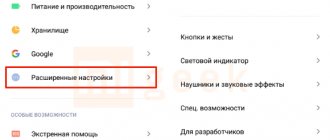The most unpleasant discovery that you can make when you come home after a hard day at work with a completely discharged smartphone and put it on charge is to discover that the phone is not charging. Perhaps even the battery status indicator on the phone even shows that the process is in progress, but as soon as you disconnect the device from the wire, it again blinks indignantly and reports “hunger”.
What to do when your phone won’t charge, how you can fix the problem yourself, what reasons can lead to your smartphone not charging—we understand the basic intricacies of how phones based on Android and iOS work, look for problems in the hardware, external factors, and system problems. We'll tell you what to do at home before rushing to the service center.
Presence of debris and dust in the USB port
This happens if you always take your smartphone with you, carry it in your pocket and never part with it. With active use, the phone socket quickly becomes dirty with dust and small grains of sand. In view of the above circumstances, it becomes easy to explain why the device’s battery is not charging.
In this case, you need to do the following:
Step 1: Inspect the USB port. You can use a toothpick to clean the nest if it is not very dirty.
Step 2. If possible, use a can of compressed air to blow out the charging connector. It will help clean the connector from dirt and even fine dust much better than any toothpick or needle. Plus, it's more secure.
In case of careless cleaning with inappropriate objects (needle, etc.), there is a possibility of damaging the connector. In this case, you will have to change the parts, and the service for replacing them is not cheap.
Services running in the background
Services running in the background (they are often called services, daemons, processes) are an invisible part of applications that mercilessly eats up your battery and takes up operating memory. The operation of these services is invisible: you think that you have closed the program, but in fact it continues to work unnoticed by you and collect information from your device.
How to check and disable programs running in the background?
First, you need to determine which applications are running in the background. Open the battery usage statistics on your smartphone and see which programs are at the top of the list - these are the services that use the most charge.
What to do with these gluttons? It's simple - delete it. If you cannot refuse some programs, look for their economical analogues. For example, social networks (they are often among the top battery eaters) can be used directly in the browser. This way you will save battery and operating memory.
Malfunction of USB cable and charger
You need to carefully inspect the cable: there should be no defects on it. The plug must be smooth and free of dirt inside. There can be several reasons for wire failure. For example, a cable may become inoperative if it has been used for many years (4 or more). Also, the reason is often its mechanical damage or bending as a result of careless use or storage.
The memory unit, in turn, becomes unusable due to frequent power fluctuations, which causes parts to burn out. A non-working adapter can also be caused by a fall or strong pressure on it.
To check the cable and charger, you need to take another wire and connect the smartphone to the charger. If the problem is not solved, then the reason lies elsewhere.
Reboot your phone
Often, smartphone problems such as this are caused by a simple mistake. To rule out that the cause is a temporary glitch, a reboot should be your first step.
Rebooting the phone will end all background services. It also updates the main components of your phone, in case one of them fell while performing a task. To quickly restart, simply hold the Power button and tap the Restart option.
If your phone's charging functions work properly again after a reboot, you should review all third-party apps and remove the ones you don't trust.
Operating system crash
Often the problem becomes a glitch in the Android operating system. It is designed in such a way that it does not allow the battery to discharge to zero. To do this, the OS collects statistics on the use of the device through special sensors that measure the amount of remaining charge.
Sometimes a mobile device's battery is completely discharged, causing it to not accept a charge correctly. This is due to a malfunction of the power controller.
In order to correct the situation, you need to do a factory reset by following the steps below:
Step 1: Open the settings menu of your mobile device.
Step 2. Find the “System” item (it may have a slightly different name, for example, “About phone”) and go to it.
Step 3: Go to the section called Factory Reset.
Step 4. In the window that appears, select “Delete all data.”
It is important to understand that all applications, files, pictures and music will be deleted. Therefore, it is better to make a backup copy of all files in advance or transfer them to a memory card.
Incorrectly selected charger
It would seem that all chargers look the same. But no. Modern smartphones require more powerful power supplies. The charger you used to power your smartphone 3-4 years ago is not suitable for a modern flagship. The phone will charge, but for quite a long time, and then it will quickly discharge. After which you may suspect that the device has started to work incorrectly. Read more about this problem, as well as how to choose the right charger, in our article Can you charge your phone and tablet with a non-native charger?
The battery is swollen
Another possible cause is a swollen battery. In this case, the only way out is to buy a new one and replace it. Each battery has its own service life, which is affected by the number of charge and discharge cycles.
If the gadget is actively used and is already more than five years old, then most likely the battery life is already running out. To check its serviceability, you need to open the cover of the smartphone, remove the battery and inspect it. There should be no smudges or thickenings on it. If the battery is swollen, it is better to immediately go to the store for a new one.
It is worth noting that the case of modern smartphones cannot be easily disassembled. At least at home, attempts to open it can lead to dire consequences. Often, a swollen battery causes deformation of the case, so such damage can be detected simply visually.
You should not continue to use such a battery, as it will damage the device if harmful substances leak. There is also a possibility of an explosion due to gases accumulated in it. Charging a swollen battery is dangerous, let alone trying to fix it yourself.
If the battery visually has no defects, then it is better to check it with a multimeter. If the voltage is low, replacement is also recommended.
Method 5: Force Reboot
Most smartphones have an option to force a restart using a certain key combination. Sometimes it can help fix problems that a regular reboot couldn't fix. For example, if the smartphone does not turn on or is frozen, and there is no way to remove the battery.
The key combination may differ for different models. Check your device manufacturer's user manual or technical support page for this information.
Viruses on a smartphone
Sometimes a virus that has entered the system prevents the device from charging. In this case, rapid discharge of the battery may occur. In this case, you need to try installing an antivirus and checking the system for malicious files. Sometimes the program does not see traces of infection, but if the gadget still has dangerous software, then the following signs will indicate this:
- The device began to slow down frequently, and this began to happen suddenly.
- Spontaneous closing of applications and games.
- The music player keeps freezing.
- For different connections, there is no notification indicator on the screen.
- When the Internet is turned off, advertisements appear on the screen.
If the antivirus did not help, then you need to reset the settings. It happens that even after resetting the factory settings, the virus remains on the device. In this case, a flashing is required. It's not difficult if you have some basic Android device skills, can search for the right information, and follow instructions carefully.
Method 4: Battery Calibration
The Android OS has a function through which the system determines the battery charge level. If she receives incorrect information, the phone may turn off much earlier than it actually runs out of charge. In this case, calibrating the battery should help. This is written in more detail in another article on our website.
Read more: How to calibrate the battery on Android
USB port oxidation
A phone based on Android OS or any other platform may not charge due to contact oxidation. This happens as a result of the gadget being idle for a long time or its operation in unfavorable conditions.
When cleaning the USB port yourself, you need to be careful not to damage the contacts. To do this, repeat the following steps:
Step 1 : Turn off your mobile device.
Step 2 : Clean the USB connector if it is dirty.
Step 3. Take a toothpick and wrap some cotton wool around it, moistening it with alcohol.
Step 4: Gently wipe the USB port without damaging it.
Please note that when cleaning the connector, it is highly recommended not to do the following:
- Insert the needle into the socket if the mobile device is turned on. This can burn all the contacts.
- Loosen the connector.
- Pour alcohol into the socket or clean it with a thick cotton swab.
If the USB port is already wobbly or the plug does not fit tightly, then it is better to contact a mobile device repair center. Most likely, it is impossible to do without completely replacing this part of the device.
Temperature conditions of use
After prolonged exposure to extremely high or low temperatures, there is a high probability that the battery will begin to malfunction or fail altogether. When a smartphone freezes, it turns off because it thinks the battery is dead. In such a situation, it is enough to place the phone in a warm room or put it in an internal pocket, closer to the body. Never place your smartphone on a radiator or near a stove.
Also, you cannot charge your phone in a room with sub-zero temperatures (cars, warehouses, etc.). Under such conditions, due to temperature changes, the battery may explode during charging.
All smartphone manufacturers indicate the permissible temperature range for use of specific device models. If you follow the manufacturers' recommendations, your gadget will not even feel temperature changes.
Other smartphone charging options
If you can’t get to the service center today, you can:
- Turn off the gadget and connect the charger for several hours. In this case, it is possible to charge it to the required minimum.
- Use an external adapter if the battery is removable. You can also charge the battery using a power bank. This option is suitable, for example, if the phone has not been used for a long time.
Thanks to the external adapter, charging will be smooth, but long, since the current from the network is supplied by fluctuations, which needs to be equalized.
Software reasons
Another reason why the charging level may decrease when an energy source is connected is the operation of powerful consumers. One of these loads may be a processor that is fully loaded when executing resource-intensive programs. Movies (especially in high definition), games (especially with improved graphics) cause the processor to consume a lot of electricity, and the discharge current can exceed the charge current.
There is unconfirmed information that various malicious programs (Trojans, viruses, etc.) can load the processor to such a state that the battery begins to run out during charging. In theory, this is possible; no one has provided reliable data at the moment.
Other recommendations
To extend the life of your gadget, it is better to follow simple rules:
- Use original and high-quality wires.
- Do not use the phone while charging. This can cause it to overheat, which can also lead to loosening of the connector or bending of the wire.
- Protect connectors from dust and moisture.
- Try not to leave your gadget exposed to low or high temperatures (especially for unprotected devices). Battery operating temperature: from +3 to 45 degrees.
- Do not discharge the battery to 0. It is optimal to charge it already at 20% charge.
- It is better not to use a universal charger with low power.
- Do not charge the device in damp conditions or at high temperatures.
- Do not leave the phone on charge for a long time (3-4 hours or more).
All the problems described in the article will help troubleshoot the problem. If you were unable to solve the problem yourself, it is better to contact a service center. Specialists will carry out diagnostics using special equipment and, if possible, eliminate the cause of the breakdown.
How to keep your battery young and not run into problems when your phone doesn't charge
- Never use your smartphone while it is charging. First, damage the power adapter cord and plug socket. Secondly, drain the battery and it won’t even last half its service life.
- Use your own charger, not Chinese analogues.
- Do not leave or use your phone in cold or hot conditions.
- Never keep the adapter in a socket; in this case, it is affected by voltage surges and becomes an excellent prey for pets, children, and you yourself can constantly touch it and break it.
- Try to charge your phone evenly rather than leaving it on charge all the time. However, you should not discharge the battery to 100% every time.
How to distinguish a refurbished iPhone
And is it worth saving when buying an iPhone?