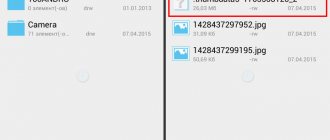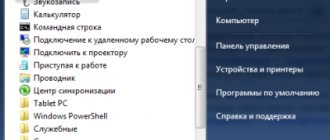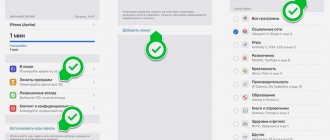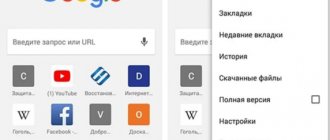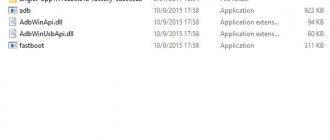Android memory partitions
Since Android is a Linux-based OS, the Android file system includes six partitions. By default, the user has access only to the internal memory section – data. Accessing or changing files in other sections without ROOT rights is prohibited.
- Boot. Inside the folder, the system kernel, virtual disk and other files necessary to run the mobile device are stored.
- System. Used to store operating system files, user interface graphics, and pre-installed programs.
- Recovery. Folder with backup data for restoring and booting the system. Read more about Android recovery.
- Data. A section of internal memory where user information is stored: multimedia files, games, applications, etc.
- Cache. The folder is necessary for the system to temporarily store frequently used data and application components.
- Misc. Stores data about system settings, user-specified configurations, and cellular operator network parameters. There are also various parameters that are displayed in the system as switches.
What and where is
When opening the system manager on Android devices, an inexperienced user will be surprised by the abundance of folders. By the name of some you can understand their contents, with others it will be more difficult. To avoid making mistakes when working with files, it is advisable to familiarize yourself with the main elements of the directory:
- Boot . This is an important folder, it is not recommended to change it: it contains files related to the system kernel and the virtual disk.
- System . Contains information about all system settings and changes made.
- Cache . Temporary files created while programs are running are stored here.
We recommend: Google Play Services
- Misc . Information about the settings of the cellular operator, installed configurations and other parameters is saved in this folder.
- Recovery . This partition is created for data backup.
- Data . Stores user data: photos, videos, downloads and others.
By default, the owner can only work with the last folder; others require special rights. Typically, the user needs exactly the files from Data; it is convenient to work with them even in the built-in manager.
Advice! If for some reason it is inconvenient to view the root directory on the smartphone screen, this can be done via a PC. Simply connect the device via a USB cable and select the file transfer mode.
Folders in the data section
Uploading files, screenshots or installing applications is carried out in different folders of the DATA section.
- Android is the folder where applications are installed. Inside there are two folders – obb and data. The first stores the game cache, the second stores data from installed applications. Deleting or moving folders will result in loss of settings and incorrect operation of programs.
- Alarms, Ringtones, Notifications. Folders are designed to store sounds and music, for alarms, ringtones and notifications. Files placed in these folders will be displayed in the system when selecting melodies. Otherwise, you will have to select sounds using a player or file manager.
- Bluetooth. The folder contains files received via a Bluetooth wireless connection.
- DCIM . The folder stores photos and videos taken using a standard application. If “storing files on MicroSD” is selected in the program settings, then the footage will go to the DCIM folder on the external drive.
- Documents. A place to store text documents.
- Downloads. Download folder. Files downloaded via Chrome or other Google services automatically end up in this section. Third-party applications also save files in the Downloads folder, but more often they use their own folders.
- Pictures, Music, Movies, Video. Folders for storing multimedia files that are used by default players. Music or video placed there will automatically appear when you launch the corresponding application. Otherwise, you need to specify the path for the files manually. Screenshots are also stored in the Pictures folder.
- Podcasts. The folder is used by applications when listening to podcasts.
It is worth noting that unused folders remain empty. Third-party applications often create their own directories to store temporary and permanent files, such as Viber or Titanium Backup.
Method 1: via file manager
Step 1. Download the MiXPlorer or X-Plore file manager.
Step 2. Open the file manager, find the cache. If it is downloaded as an archive, unzip it. To do this, open the file and, holding your finger on the folder inside, click the “Copy” button.
Step 3. Go to the Android/obb or Android/data (depending on which one you need), and click the “Insert” button there. When a window appears asking you to give the application access to your files, click Allow.
Step 5. After the required folder appears in the Android/obb or Android/data , you can launch the application for which the cache was needed.
Conclusion
Deleting any folder or file in the internal memory section will only result in the loss of some data. Therefore, it will not be possible to disrupt or damage the mobile device by such actions. The next time you launch the application, it will download and write the missing files.
But deleting/moving files outside the data section is guaranteed to violate the integrity of the system and make the device unstable. In this case, resetting to factory settings or re-writing the firmware will help. Therefore, if you have ROOT rights, it is not advisable to touch the files of the system partition.
Removal methods
How can I delete a specific folder? The first way is to use standard functions. To do this you need:
Please note that standard tools do not display all existing folders and files, since system files are often hidden. Any third-party file manager, for example, the ES Explorer program, will help you see more. You can download it from the Google Play store. The application offers ample opportunities. With it, you can view existing folders, as well as delete some of them. To do this you need:
It is worth noting that deleting system folders is impossible, since the user has limited access rights. They can only be deleted by obtaining special superuser rights (the equivalent in Windows is Administrator).
Clear Android app cache
First, let's define what an application cache is:
A cache is an information store, a buffer containing data that must be quickly accessed
The word "cache" is borrowed from the English word "cache", which, in turn, comes from the French "cacher", which means "to hide", "to hide". Now about what the cache is for. The cache does not store really important information; files that can be accessed especially frequently are written here. This was done to increase access speed. Here's an example describing how the browser cache works:
We go to a certain article on the site, which contains, say, 5 pictures. In order to display these pictures to the user, the browser downloads their previews and saves them to the hard drive or phone memory. Now, the next time we visit the same article, the browser will not have to download the same images again; it will give them to us from the cache, which allows us to increase the overall page loading speed.
But the cache has a natural drawback: it stores both really necessary, regularly called files, and those that were shown only once and will not be needed by the user again. To get rid of unnecessary information taking up space, there is an option that allows you to clear the application cache.
Let's look at an example that explains the meaning of program, application data and application cache in simple words.
Suppose we, as a user, have a secretary-office manager Tatyana sitting in the office. Tatyana is, in our case, an application. There is a computer on Tatiana’s desktop that the office manager constantly uses—these are application data. In addition to the computer, there is always a pen, a notepad, a stapler, a hole punch and a calculator on the desktop - this is our application cache.
At some point in time, we are moving to another office (firmware update or device change), it is larger and more spacious, but there is nothing in it yet. First of all, the office manager comes (installation of the program). However, she cannot work yet, she has no data, so we install a computer for her (uploading application data). Work was in full swing. But while the desk is empty (the cache is cleared), the office manager’s work speed is lower than before: every time, in order to staple documents or count large amounts, she has to be distracted by searching for the necessary tools. Therefore, gradually a stapler and a culculator (filling the cache) reappear on Tatiana’s desk. But the notebook, it turns out, is not needed so often, so it can lie in a drawer, and on the free space on the table we will place a calendar, which is accessed more often. Thanks to this, Tatyana now copes with her tasks even faster.
This is a rough example of how clearing the cache can benefit your application.
The application cache can also be placed in different folders. Most often this is the cache directory of the same name, which is located, for example, in the application folder from /Android/data/
When you click the Clear cache button in the Android application manager, all temporary information that the program accessed previously is deleted. During further work with the program, the cache is filled again.
That is, if our smartphone runs out of available memory on the drive, clearing the cache will allow us to free up some memory for writing new data. Before clearing the cache, make sure that this procedure is painless for a particular program and will not lead to the deletion of important information.
Accordingly, answering the question: “Will the game cache be deleted when clearing the application cache?” - we can say that no, the contents of the /Android/obb/ folder in general cases are not affected, unless otherwise provided by the system or application developer.
fastboot commands
To access fastboot, you need to install the Android SDK, connect your smartphone to your PC using a cable and turn it on by holding both volume buttons. After this, you should go to the platform-tools subdirectory inside the SDK and run the command
fastboot devices
The device name will be displayed on the screen. Other available commands:
- fatsboot oem unlock - unlocking the bootloader on nexuses;
- update file.zip - installing firmware;
- flash boot boot.img — flashing the boot partition image;
- flash recovery recovery.img - flashing the image of the recovery partition;
- flash system system.img — system image firmware;
- boot recovery.img - downloading the recovery image without firmware;
- oem format - restoration of a destroyed partition table;
- reboot - reboot.
List of files that cannot be deleted and the consequences of their removal
Sometimes the list of folders on different versions of Android may differ, however, for the most part it is the same. Important OS data includes the following folders:
- cache – is responsible for temporary updates, so if updating the system is not part of your plans, you can delete it, but then no update will be able to get to your device;
- data/app – stores application installation data; it can be removed only if you do not intend to work with these applications;
- data/clipboard – it is strictly not recommended to dispose of this folder, since it is responsible for data exchange;
- data/dalvik-cache – the place where the cache memory is stored, it needs to be cleared regularly, but under no circumstances deleted;
- documents – document storage that can be cleared without harming the operation of the smartphone, but not deleted;
- efs, etc, lib, mnt, proc, sbin, sys – these names must be remembered forever and avoided during the process of clearing memory, since these folders store important information for the operation of the smartphone, the deletion of which can lead to serious problems;
- system is the backbone of the entire phone system; if you remove it, you will have to re-flash the gadget.
It is possible to restore data, but to do this you need to reset all parameters to the original settings, so this is an extreme method that will lead to the deletion of everything that was in the device.
So, before deleting any folder on your smartphone, you need to find out whether such actions are worth taking. Careless removal of files can lead not only to problems with the phone’s performance, but also to the need to re-flash the firmware and install the original data.
What's new in Android 11
Google said it won't use letters in Android's name, but continues to do so
There is at least a month left before the probable launch date of the first beta of Android 11, and we already know some details about the update. What is noteworthy is that almost everything that will be stated below has official origin and is confirmed - explicitly or implicitly - by Google itself.
How to remove a folder from the phone menu?
of your Android phone in Explorer
.
To delete a folder
, simply click on it until it is highlighted.
Click on the “Trash” icon at the top in the special panel. To delete the folder,
confirm this action.
Interesting materials:
How quickly do wounds heal after laparoscopy? How often do the chimes on the Spasskaya Tower strike? How often do the chimes strike? How often should the visiting nurse come? How often do pilots fly? How often can ibuprofen be given? How often can you give meat to your baby? How often can Nurofen be given at high temperatures? How often can Nurofen be given to adults? How often can an adult breathe Berodual?
How to find the root folder using the simplest method?
Let’s figure out a little about what a root folder is. Now let's see how to get to it. In principle, in the same “Explorer”, the entire presented tree structure follows a strict hierarchy, in which the main directories are located at the highest levels.
If you are currently in one of the subfolders with a program or system objects, you can simply press the button to move up one level, which is located right on the top panel of the file manager, until you find yourself either in the main directory itself or in the directory in which it is embedded.