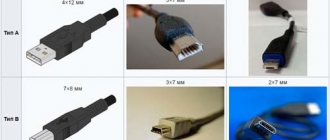All components of a personal computer, like any other technically complex device, become obsolete over time, no longer satisfying their owners, or simply fail. In one case or another, the question arises of replacing them. The central processor is no exception. Having decided to take this serious step, many users have a question - how to choose a processor for the motherboard? The question is indeed serious, because replacing a CPU today is not cheap. You need to be fully aware of all your actions related to upgrading your PC.
CPU Manufacturers
In order to understand how to select a processor for the motherboard, you need to determine the manufacturer of your processor that is to be replaced. Today there are only two of them – Intel and AMD. This can be done in at least two simple ways:
- Right-click on the My Computer shortcut. A context menu will open, at the very bottom of which select “Properties”.
- Press the Windows key and Pause/Break key combination on your keyboard at the same time.
In both cases you will get the same result. A window will open containing brief information about your system. It will display the version of Windows, information about its activation and below the model of your CPU and its manufacturer.
Why is chipset choice so important?
And again, you don’t know what to choose from the 2017-2018 models? Yes, the release of Ryzen from the “reds” greatly diluted the motherboard market, and therefore now we have the following options:
| Chipset | Intel | AMD |
| For office PCs | H310 | A320 |
| For gaming and multimedia PCs | B360, H370 | B350 |
| For the corporate sector | Q370 | — |
| For enthusiasts | Z370 | X370/X470 |
| For powerful professional stations | X299 | X399 |
If we look in a little more detail, we have the following. In the Intel family, only the last 2 chipsets (Z370, X299) support overclocking, with the first created for socket 1151v2, and the second for 2066.
If you are not going to drive anything and engage in overclocking, then take a look at the cheap and stable H310, which have up to 4 SATA 3.0, 14 PCI-E lines, up to 10 USB (including 3.1) and support for Intel Wireless AC (Wi-Fi antennas) .
As for AMD, everyone is trained in overclocking except the A320. And then, the “junior” is capable of adding several hundred MHz with the same Athlon and A-Series. In most cases, we recommend taking a closer look at the B350 as the most balanced and profitable option.
It can do everything, is inexpensive, but is not able to work fully with 2 PCI-Ex16 slots. On the other hand, Crossfire and SLI are slowly dying out, so the loss is insignificant.
CPU socket
Now we come to the most important parameter when replacing the CPU - Socket. A socket is a standardized connector that makes it easier to install a processor on a motherboard.
A key feature of the connector is the ease of installing the CPU on the motherboard without the possibility of any installation disruptions. In short, you will not be able to install if the motherboard and processor have different sockets. This is facilitated by the difference in shape, size and number of legs of each type of socket.
How to choose a processor for a motherboard based on the socket? As you might already guess, each processor manufacturer has its own socket type. Today, Intel has the abbreviation LGA for the socket, and AM and FM for AMD. If your CPU is made by Intel, then you need to buy it from the same manufacturer and with the same socket. Otherwise, you will have to change the motherboard.
A socket can be defined in several ways:
- According to the motherboard model. Each motherboard comes with a manual for how to use it. The socket type must be indicated there.
- Knowing the model of the processor or motherboard, the socket can be easily determined by visiting the websites of their manufacturers.
- The most advanced method is specialized software that can be easily downloaded on the Internet. We are talking about the "CPU-Z" utility. The program is available for download and is good because it provides complete information about the important characteristics of your computer, including the processor socket and motherboard model.
The type of your socket will be indicated in the CPU tab in the “Package” column or, as shown in the picture below, “Processor packaging”.
In the “Mainboard” tab of the “Model” column you will find information about the model of your motherboard.
What to pay attention to
Many people, when assembling a system, are more inclined towards the video card, processor and even the case, so that it looks beautiful and shines in a fashionable way. But some individuals openly neglect the motherboard and buy it for change, which is absolutely not recommended.
Otherwise, you buy an expensive Core i7-8700k and decide to squeeze out all the juice, but the chipset simply does not support this. It will be kind of embarrassing.
The selection criteria are as follows:
- form factor;
- sockets;
- chipsets;
- slots for RAM;
- connectors for video cards and expansion cards;
- slots for peripherals and storage devices
- organization of cooling;
- useful little things and nuances.
Well, let's go enlighten ourselves. We’ll just highlight a few general details for you. For example, you shouldn’t chase fancy tricks and the high cost of an MP with the flagship Z370 (Intel) chipset if the system is built on a Pentium G5400, which doesn’t even support overclocking.
At the same time, be careful that the board works with the integrated processor graphics, if any. If the back panel does not have VGA, DVI or HDMI connectors, this option is not suitable for us, even if it is at least three times beautiful, profitable and inexpensive.
Computer motherboard form factor
It will be easier to choose AMD or Intel motherboards if you know their form factor. It determines the physical dimensions of the panel, and at the same time the number of slots provided by the manufacturer. Small boards often have reduced capabilities because they cannot accommodate many connectors. Based on the form factor, the models currently produced are divided into several types, each of which is suitable for a specific system unit:
- ATX is the most popular format. It is a full-size board on which it is possible to accommodate the maximum of necessary slots. The dimensions are as follows: 30.5x24.4 cm;
- MicroATX is a reduced board, the size of which does not exceed 24.4x24.4 cm. The number of additional slots does not exceed 6;
- MiniATX is the smallest option with dimensions of 17x17 cm. This board can fit even in a compact system unit, but there is also a significant drawback - a very limited number of slots and problems with organizing effective cooling.
Number of RAM slots
The more slots, the better, because this opens up wide opportunities for upgrading your PC in the future. If we talk about the memory standard, then it should be DDR4. DDR3 sticks may be cheaper, but they work less efficiently and may soon disappear from sale. When figuring out which motherboard to choose in 2018, you need to take into account what frequencies it supports, otherwise the part may slow down the system.
- Budget models support a frequency of 2400-2600 MHz, which will be enough for the average user;
- To build a gaming and professional PC, the frequency must be above 3000 MHz. As a rule, boards in the mid-price segment and premium models have it.
The number of slots is of great importance; there are 4 in a full-size board, and only 2 in Micro and Mini. Keep this in mind, the ability to expand the memory capacity will never be superfluous.
Electronics
Inexpensive boards use simple capacitors that can behave unpredictably. If there is overheating or a power outage, the electrolyte in them swells, but the circuit continues to function. Solid-state capacitors will be more reliable, but also expensive.
Rules for choosing a processor for a work and gaming computer
How to choose a keyboard?
How to choose headphones?
Choosing a tablet for your child to study: useful tips
How to choose a monitor?
How to choose a tablet
How to choose a good smartphone?
Features of purchasing phone accessories
Choosing a motherboard for Intel processors
When figuring out which motherboard to choose for Intel, you probably already noticed that such solutions are significantly more expensive. They are designed for more sophisticated models that support the latest RAM standards with frequencies up to 2864 MHz and even more. Often such motherboards have SATA connectors with a bandwidth of 6 Gb/s. Of course, not every board will have similar characteristics, there are also budget solutions, but in general, boards for Intel are much better. When choosing them, you need to pay attention to the standard of the processor slot, otherwise it may simply not fit.
Advantages:
- Excellent throughput;
- Top-end video cards and high-speed RAM are supported;
- Wide selection of boards from budget to expensive professional models.
Secondary ports and outputs
Moving on to the various SATA, M.2, USB, Thunderbolt, Ethernet and audio ports. Here everything depends only on the specifications of each specific motherboard, which you need to carefully read in its specifications. Let's take 2 typical examples from “blue” and “red”:
| Asus Prime B360-Plus (s1151): | Asus Prime B350-Plus (AM4): |
| 2 x PCI-E 3.0 x16; | 1 x PCI-E 2.x x16; |
| 2 x PCI; | 2 x PCI-E 2.x x1; |
| 2 x PCI-E 3.0 x1; | 1 x PCI-E 3.0 x16; |
| 1 x 24-pin EATX; | 2 x PCI; |
| 1 x 8-pin ATX 12 V; | 1 x 24-pin EATX; |
| 1 x PS/2 combo port; | 1 x 8-pin EATX 12V; |
| 4 x USB 2.0; | 1 x PS/2 port for keyboard/mouse; |
| 2 x USB 3.1 (5 Gbps); | 2 x USB 3.1 Type-A; |
| 2 x USB 3.1 (10 Gbps); | 4 x USB 3.0; |
| 1 x DVI-D; | 2 x USB 2.0; |
| 1 x HDMI; | 1 x HDMI; |
| 1 x D-Sub; | 1 x DVI-D; |
| 1 x LAN (RJ-45); | 1 x D-Sub; |
| 3 x audio jacks; | 1 x LAN (RJ-45); |
| 4xDDR4 (2-channel mode); | 3 x audio jacks; |
| 2xM.2; | 4xDDR4 (2-channel mode); |
| 6xSATA 3.0; | 1xM.2; |
| 6xSATA 3.0. |
As you can see, the list is approximately the same, so choosing the best option for yourself will not be difficult.
And yes, these are mid-range chipsets. More expensive versions have even more connectors.
How many RAM slots do you need
Most boards on the market today have four RAM slots. Compact Mini-ITX models typically only have two slots, while high-end HEDT boards (like the one pictured above) often have eight slots. The number of slots determines the amount of RAM you can install.
For ordinary tasks and games, 16 GB is quite enough, and 32 GB is enough with a margin. And even with only two slots, you can install up to 32 GB of RAM. Note that it's better to pay a little more for a 32GB set that uses two 16GB drives, rather than buying a cheaper 32GB set that's spread across four 8GB drives. In some cases, you can even install 64GB in just two slots.