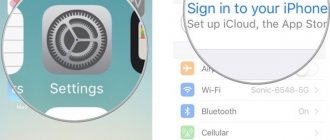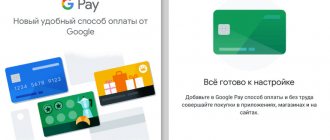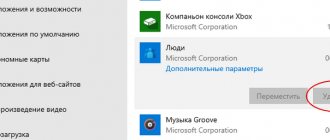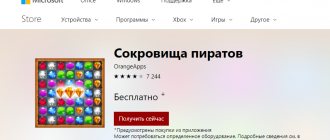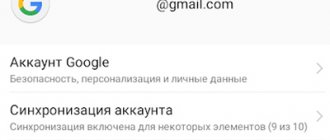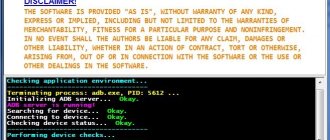One of the features of Apple devices is the way they download and install applications on iPhone smartphones and iPad tablets. You can't just download them from your computer via cable, you need to create an account in the App Store app and then install the apps from there.
Technology raises many questions, and the question of how to pay in the App Store is the easiest one, since you have to solve more complex problems. For example, how to rebind a card if the old one is expired. Processing returns for purchases raises no less questions. Let's figure out all the intricacies of the App Store together.
What is the App Store
App Store is an application store. The name encrypts the words “Application Store”, which literally means “App Store”. In the usual understanding of the word “store” it means that goods are sold there. But the App Store has both paid and completely free applications. We can say that the App Store is a showcase of applications where you can choose any one. Below you will find out the conditions under which you will receive this application.
Apple created the App Store to centralize all applications. This is the only place from where you can officially install the app on your iPhone/iPad. The store has a strict app review process. This is good for you as a client, because it guarantees complete security of the downloaded content.
The virtual App Store sells millions of applications. All of them are divided into categories, which makes finding the right application as fast as possible. All users who have installed an application can leave a review for that application in the App Store, which helps others navigate their selection.
Each application has its own page in the store, where detailed information, screenshots, and reviews are provided. On the application page you will find cost information. Most apps are free to download and install, but contain paid features inside. For example, purchasing additional content or leveling up.
How to add a bank card to Safari on iPhone?
By adding payment card information for the Safari browser, you can quickly pay for purchases using auto-fill fields.
Important: be careful when purchasing online, pay attention to the site URL, it must be with the HTTPS protocol, otherwise you may run into scammers.
- Open the Settings app and go to the Safari section.
- Then go to the “Autofill” item and go to the “Saved Credit Cards” subsection.
- Next, you need to go through identification using a password, Touch ID or Face ID.
- Next, you can add data using a photo of the payment card or fill in the fields manually:
- owner - First Name Last Name;
- your card number;
- card validity date;
- notes - for example, my credit card or debit card.
Now you won’t waste time filling out payment forms (card number, expiration date, etc.) This method is safe since confirmation only needs to be done using Touch ID or Face ID.
Rate this article
Alternative payment methods
A bank card is not the only payment method. You can use your mobile phone account. To do this, in the “Payment information” section, select “Mobile phone”. Next you need to follow the instructions. Pairing requires minimal user interaction if you have a device running iOS 8.4 or higher.
After entering the data (phone number), information about the ongoing verification will appear on the screen. This may take a long time as the company needs to check your operator's ability to transfer payments for purchases. If this is not possible, you will receive an alert.
You will be able to link a number different from the one used on your phone. To do this, you need to have a phone with another SIM card on hand. During the registration process, an SMS code will be sent there, which must be entered into your Apple ID account.
How to top up iTunes
A universal way to deposit money on iTunes is to purchase a gift certificate. In the Russian Federation, Ukraine, Belarus, and Kazakhstan, ruble vouchers are sold that can be spent in Russian iTunes. Dollar cards for paying for purchases from American accounts can be found through online services. You need to type in the search “buy gift card itunes usa” - and a list of sites where you can do this will open. American codes for iTunes are sold at a premium, so purchasing them with a small denomination is unprofitable; it is better to buy them for 25, 50 or 100 dollars.
You can pay for the certificate either by card or by WebMoney, Yandex.Money, Qiwi - online and through the terminal. Sberbank Online allows you to top up your balance on your iPhone for free. In the “Payments” section you need to select an iTunes code for an amount from 500 to 3000 rubles. By default, it will be sent to a number linked to Sberbank Online, but you can also specify any contact from the phone book. There is no transaction fee. iTunes account - and the balance will be replenished by the amount of its face value.
Problems and their solutions
The most common problem is that the App store does not accept the card. There may be several reasons, the most common are:
- The card does not support online payments;
- The card was issued by a bank in another country;
If your card is not supported, then you can replace it or issue a virtual card, for example, in the Yandex.Money service. The geographic location of your card is determined by the bank that issued it. For example, you indicated that you live in Russia, but you add a card issued in Ukraine. In this case, the system will not be able to accept your card. The solution is simple - change your address to the address in the country where the card was issued.
You are required to provide real information. This is the official rule of the service. If any of the data is invalid or unrealistic, then this will be the main reason why your refund was denied.
The “No” option in the process of attaching a card is only available if you are initially trying to download a free application. If you try to download any paid version, the system will prompt you to indicate a payment method, where there will be no “No” option. Therefore, sometimes users do not see this item.
Author of the article, financial expert
Dmitry Tachkov
Hello, I am the author of this article. I have a higher education. Qualified investor. Finance and credit specialist. Worked in commercial banks of the Russian Federation for more than 3 years. I have been writing about finance for more than 5 years. Please rate my article, this will help improve it.
about the author
Useless
0
Interesting
0
Helped
2
How to put money on Apple ID
To top up your balance, you need to log into your Apple ID account and follow these steps:
- On the “Selection” tab, scroll down the screen, click on the button with your Apple ID, select “View Apple ID”.
- Go to “Payment Information”.
- Select a card payment method, enter its number, expiration date, and CVV code.
- Check that the fields “Name”, “Last Name”, “Address for invoicing” are filled out correctly.
- Click “Done” - and upon purchase, funds will be automatically debited from the selected card.
In Ukraine, it is convenient to pay for the App Store through Privatbank. First you need to open a card for online purchases and set an Internet limit:
- In Privat24, in the “My Accounts” section, select a card.
- In “Manage Card”, activate the ability to pay online.
- Specify the monthly limit - the maximum amount that can be spent per calendar month. It will be reset to zero on the first day of each month.
Then you need to link your Privatbank credit card to your account by selecting a payment method in the “Payment Information” section and specifying the card details.
If you need to put money into an American Apple ID while in Russia, you can ask a friend in the US to send a gift code. This is easy to do: open the App Store, select “Featured”, then “Send Gift”, enter the recipient’s address and amount. You can also specify the sender's name, select a delivery day, and attach a message to the gift. After the transaction is confirmed, funds will be debited. To top up your balance, you need to log into your account and click the “Enter code” button.
What similar solutions are there for Android in Russia?
On September 29, Samsung presented its mobile payment system for the Russian market. Samsung Pay is supported on Samsung Galaxy S7 edge, Galaxy S6 edge+, Galaxy Note5, Galaxy A5 and A7 2016 smartphones.
Now you can link MasterCard cards from Alfa Bank, VTB 24, MTS, Raiffeisenbank, Russian Standard and Yandex.Money to the Korean manufacturer’s system.
However, Vedomosti's interlocutors claim that the system is not popular among users - on the first day, its clients made several dozen transactions using Samsung Pay.
We make in-game purchases in any iOS application for free
Do you enjoy playing games but don't want to spend money on In-App Purchases? Thanks to the instructions that appeared today on the website in-appstore.com, anyone can hack this system for free and purchase in-game content absolutely free! This method does not require jailbreak, it works on all versions of iOS from 3.0 to 6.0, setup in 3 simple steps and anyone can use this method absolutely free!
Apple has already complained! The company sent a complaint to the hosting company on which the server runs. The server will be transported to some less suspicious country. Now American resources have woken up and picked up this news, so everything was closed very quickly. The author of the hack is great (I hate buying more things through apps), but we remind you once again that piracy is bad. However, we do not insist on our point of view and everyone makes their own choice. According to rumors, more than 30,000 purchases have already been made using this method. The author of the hack received as much as $6.78 donation on his PayPal (until it was closed). Nice. An Apple spokesperson said, “AppStore security is incredibly important to us and the developer community. We take reports of fraudulent activity very seriously and are investigating." That's all. The hack itself is closed for now so that Apple can cool down a bit. What happens next... we'll see. TNW resource interviewed ZonD80, in which the developer claims that Apple's methods of verifying receipts for In App Purchases are not secure. According to ZonD80, his method does not work only in those applications in which developers use their own servers to verify In App Purchases. Instructions have been updated. The method works again! Thanks, HaistaVittu. The method no longer works in iOS 6 and higher! To make a free In App Purchase you must:
- Logging out of your AppleID! Settings -> Store -> Your AppleID -> Sign out.
- Now we install the certificates. The installation order is very important! We put the first one first, then the second one.
- We go to the game where we want to buy something. We start buying, but in the window “Do you really want to buy?” Click on “Cancel”.
- Go to WiFi settings and click on the blue arrow next to your WiFi.
- We remove everything that is written in the DNS line and write there: 94.228.221.10 or 91.224.160.136 (the first one is better).
- Let's go back to the app and buy something. You will see a window about love, click “LOVE”. When the device asks you to enter your data, enter a dumb set of characters, not your AppleID.
- After a successful purchase, change the DNS back (if necessary) and log in to your AppleID.
Normal video in Russian:
https://youtu.be/QOaTzcz6GGQ
ABOUT
interesting
The iPhone 14 series will receive a new 5G modem
Apple has stopped sales of iPhone, iPad and other devices in Russia
You can disable auto-renewal of your iPhone subscription through the settings. The algorithm looks like this:
- go to “Settings”, select the “Name” field, “iTunes Store and App Store”;
- click on your personal identifier at the top;
- select subscription (or auto-renew or cancel). If canceled, it ceases to be valid at the end of the due period.
Resumption of service
We figured out how to disable auto-renewal of a subscription on an iPhone. It will not be difficult to return it, because it is already in your purchase history. To do this you need:
- log into your account via iTunes;
- enter personal data (password and username);
- click on the “Subscriptions” line;
- scroll the list to the item “Expired subscriptions”;
- then select the subscription you would like to reactivate;
- select the appropriate payment method;
- the funds will be debited from the linked account, you can make sure that the service has started operating again by going to the “Active subscriptions” section.
If you are interested in how to transfer photos from iPhone to iPhone, read this information.
Read the review on iPhones.ru
Before purchasing a program or game, it is advisable to read reviews and other people’s opinions about it.
Cult games like GTA San Andreas or Max Payne will definitely receive a separate review; less iconic applications can be found in thematic collections or in the “App Store” section. Of course, we cannot cover all upcoming programs and games; sometimes you have to trust your intuition.
Summary
That's how much you need to prepare and take into account. Placing an application on stores requires a lot of time to fill out information and understand all the details. We suggest that Customers do not waste this time, since our team deals with this all the time and we will handle it faster and better.
If you are thinking about creating an application or are currently in the development stage, bookmark this article so as not to lose it. When hosting an application is a pressing issue, it will be very useful to you!
Option 2: Pay with Apple Pay
Apple Pay, as you know, allows you to use your iPhone instead of a bank card to pay at terminals. If necessary, you can link a new card to the service and replace the old one with it, or, if more than one is already linked to your account, quickly switch between them, but first things first.
Method 1: Wallet App
The Apple Pay function is enabled by the NFC module integrated into the iPhone and the Wallet application. The easiest way to change your payment method is to use the latter.
- Open the Wallet application and click on the round button with a plus sign located in the upper right corner.
- In the window that appears on the screen, click on the “Continue” button.
- If you already have a card associated with your Apple ID (other than the one you're currently using to pay with Apple Pay), you'll be able to select it on the next screen. To do this, simply enter the security code (CVC), and then click on the now active “Next” button located in the upper right corner.
If the task is to “Add another card,” tap the corresponding inscription. Then you can go one of two ways:
- Place the card in the frame that will appear in the interface of the “Camera” application that opens, wait until the data indicated on it is recognized, familiarize yourself with it and confirm. Additionally, you will need to manually enter the security code and, if the card is not personalized, the owner’s last name and first name.
- “Enter card details manually.” In this case, you will need to independently indicate its number and click “Next”, then enter the expiration date and security code, and then go to “Next” again.
accept the “Terms and Conditions”, select the verification method (SMS to a number or call), then click “Next” again and confirm the procedure by indicating the code received in the message or dictated during the call.
By tapping “Next” one last time and waiting a few more seconds, you will see that the card has been added to Wallet and activated, therefore, can be used to pay via Apple Pay.
The last thing to do is click on the “Use as default” button that appears on the screen, which will assign the new card as the main payment method.
Method 2: Wallet app settings
Most applications preinstalled in iOS do not have their own settings; more precisely, they are located in the operating system section of the same name. It is from here that you can add and then change the payment method used in Apple Pay.
- Open your iPhone's Settings, scroll down, and go to the Wallet and Apple Pay section.
- Tap on the “Add card” item.
- In the next window, click on the “Continue” button, and then follow the steps described in point No. 3 of the previous method.
Following the instructions above, you can, if necessary, add all your payment cards (including virtual ones) to the Wallet application, if the bank from which they were issued supports Apple Pay. We will tell you how to switch between payment methods added to a virtual wallet and designate any of them as the main one in the last part of the article.