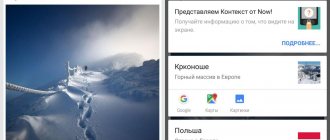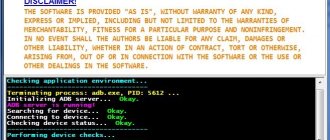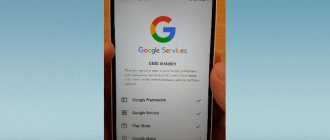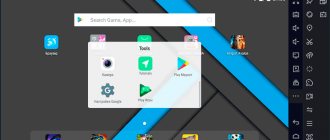Is it possible to run Android on a computer ? This is actually a strange question. After all, a computer is a completely different device, and it needs a desktop operating system with a wider range of capabilities. Android simply won’t be able to unleash its full potential. However, there are situations in which running a mobile OS on a desktop is simply necessary. For example, to launch this or that application written exclusively for smartphones. Well, it’s necessary, it’s necessary. Android emulators for PC will help solve the problem .
Do you want to run Android games on your PC? There are several ways to do this
An Android emulator is special software that is installed on a computer and creates a special space where the Android operating system and applications for this platform can run.
If you value mobile games and, taking your cue from mobile gaming, want to diversify it, you can try running familiar titles on your computer. This is easy to do if you have an emulator. Moreover, anyone can install it and use it - everything is so easy and relaxed.
Who uses emulators?
Emulators have three main functions. The first of them is the most common, and these are games. Gamers can use emulators on their computers to make playing certain games easier. You can forget about charging the battery, and macros and other features make the process easier. Most often, these little tricks are completely legal (in most games), so no one has any problems with them. The best Android emulators for gaming are Bluestacks, MeMu, KoPlayer and Nox.
The second most common function is development. Developers of Android applications and games, as a rule, strive to test them on as many devices as possible before releasing them. Usually the Android Studio emulator does this job perfectly. However, Xamarin and Genymotion are also great options.
The third function is work applications. It's much less common because Chromebooks are a cheaper and more convenient option for using Android apps outside of phones, and most work apps are cross-platform. In addition, any gaming emulator can handle work applications. However, if you require this specific feature, you can try ARChon and Bliss with some knowledge. The full list of applications can be found below.
How to choose an Android emulator for your computer
How to install Linux - detailed guide
When choosing an emulator program, you should proceed from your own requirements. It all depends on what exactly the user needs to do. If the conversation is only about opening and playing Android games, then the simplest option will do.
Note! Many programs on the Internet are intended for use by their developers. These, of course, are not suitable for the average user, since they have complex and overloaded functionality.
Next, several of the most popular emulator options and their functionality will be presented.
Nox App Player
When looking for a program option to run Android games on a PC, you should pay attention to Nox App Player. It is praised by many users, and the developers themselves assure that the program is compatible with any version of the operating system.
The advantage of Nox is that it can be used to create a virtual operating system with all the necessary functionality. In addition, the program itself does not have such high requirements, and it works well even on old computers.
Another important quality of Nox is that the user can run 2 gaming applications simultaneously. In addition, there is support for a computer mouse and keyboard. If you wish, you can play with other controllers.
Note! Despite the fact that the functionality is extensive and the program has a huge number of possibilities, the interface is quite simple and clear, so even novice users will understand everything.
On the other hand, Nox App is not without certain disadvantages. Among them, the most significant is a very outdated version of Android. Even though it's already 2022, only the 5.0 platform is available.
Nox App Player is one of the most popular options
Bluestacks
Another popular option is Bluestacks. If we look at it objectively, Bluestacks and Nox App Player are two emulators that successfully compete with each other and are in demand among Android owners.
What’s important is that the program has a Russian interface and supports and runs almost any application and game. The emulator works without problems on Windows versions 7, 8 and 10.
Important! The main requirement is to have at least 2 GB of RAM. This is the minimum, but it is best to use Bluestacks on more powerful machines.
A distinctive feature is the ability to synchronize with a mobile device. In addition to these points, the positive qualities of Bluestacks include:
- stable job;
- clear interface;
- launch of modern Android platforms;
- play 99% of games and applications.
As for the disadvantages, basically only one stands out, relating to paid and free content. There is indeed a free version of the program, but it has very little protection against viruses. Accordingly, if the user wants to secure his system, he will have to pay a subscription fee.
Droid4x
An emulator that is not suitable for everyone. Droid4x is quite fast. The functionality allows you to bind Android programs to keyboard buttons. In addition, the program itself is linked to the Google Market, which means you can automatically convert files in APK format.
As for the cons, the main problem is that the interface is configured only in English. On the other hand, if the user has no problems with this, then you can choose this particular emulator option.
Droid4x emulator
Genymotion
Another emulator that has become popular recently is Genymotion. What’s good is that the program works successfully not only with the Windows operating system, but also with Mac.
There are both paid and free versions of the emulator. The main difference is that the free version has significantly less functionality, on the other hand, if a person wants to use the program just to run games, then this is quite enough.
Note! To get the free version, the user just needs to register on the official website, download and install the program on his computer or laptop.
As for the paid package, it is divided into two types:
- for $99* per year;
- for $299 per year.
In terms of functionality, both options are exactly the same. The only advantage of the expensive one is that users will have higher priority with support.
Important! An Android emulator is immediately automatically built into the program. Accordingly, the user will not need to configure anything.
Other possible options
These are not all emulator programs with which you can run games and applications for Android. There are others, no less interesting:
- Windroy is a fairly well-known program that works well with the Android system. The main disadvantage is that the maximum supported platform is Android 4.0.3;
- YouWave for Android is a slightly outdated variation of the emulator, suitable for playing Android games on a PC. A significant disadvantage is that there is only a paid version;
- Leapdroid is a fairly recent program. Initially it was intended specifically for Android applications, although other options are now being launched. There is both English and Russian interface.
Windroy program
LDPlayer
- Price: Free
LDPlayer is an Android emulator for gamers. It has the usual array of gaming features, including easy keyboard layout controls and support for the latest games. This is one of the few emulators on this list that continues to be actively updated almost monthly. Many other games are also supported, including Clash of Clans, Brawl Stars, Black Desert Mobile, PUBG Mobile and many more.
Bluestacks
- Price: Free / $2 per month
Bluestacks is one of the most mainstream Android emulators. This is due to a number of reasons. First of all, it is compatible with Windows and Mac. It was also one of the first emulators that works really well and continues to be updated regularly.
The main target audience of the application is gamers. There is a choice of key layouts and settings for many installed games, as well as support for various game configurations, which allows you to get rid of lags, bugs and crashes.
This emulator is one of the largest on our list, but has the maximum number of features, whether you need them or not. The Bluestacks developers also created MSI AppPlayer, another good emulator. You can use any of them.
Launch Harry Potter: Hogwarts Mystery on Bluestacks
Minimum system requirements for the emulator. Will my computer handle it?
Each emulator has its own system requirements. With the development of emulators, the requirements for PC system resources have increased significantly. They are usually listed on the manufacturer's website. For modern PCs, there is no point in checking the requirements, because there is a 99% chance that the emulator will work. But to understand whether the emulator will work on a weak computer, you need to understand the general system requirements that will suit each of the emulators listed below and ensure its stable operation without overloading the computer.
- Free disk space. It is obvious here that with 1-2 GB on disk you don’t have to try to install them. Although their minimum requirements are approximately 1GB of disk space, much more will be used during the work process. There should definitely be 5-10 GB of space.
- Random access memory (RAM). The latest versions of emulators require a minimum of 4GB of RAM on board. If there is less of it, the program may work, but it will freeze and put a large load on the PC.
- CPU. If your computer is old, you can also check the processor. Download the CPU-Z program and run it. We need to find out if the processor supports virtualization. In the CPU tab, look at the Instructions line, it should have a parameter for Intel processors - VT-x, and for AMD processors - AMD-V.
If you have this option, but the emulator does not start properly, there is a chance that the virtualization option is disabled in the BIOS settings. To enable it, go to the BIOS itself:
For Intel processors
For AMD
These parameters must be set to [Enabled]. After that, save the settings and restart the PC. Be careful not to change other settings if you are not an experienced user, this may lead to the PC not working. In addition to all this, install the latest drivers for your video card.
Android Studio Emulator
- Price: Free
Android Studio is the standard development environment for Android. It has many tools that help developers create games and applications specifically for Android.
There is also a built-in emulator that you can use to test your application or game. The installation is quite complex and can take a long time. Therefore, we would not recommend it for household use. However, developers can simply use this tool as an emulator, without having to install anything else. Plus, it supports Kotlin if you want to check it out. In general, heaven for developers and hell for ordinary people.
LDPlayer - fast emulator in Russian
LDPlayer is one of the best and most productive Android emulators for games, entirely in Russian. Compatible with almost all modern games and applications.
Among the advantages of the emulator, in addition to performance and high FPS, even when using an integrated video card:
- Excellent support for the Russian language, including Russian-language help on the official website and in the VK support group, trouble-free switching of the keyboard between languages using a system keyboard shortcut.
- Built-in Play Market and its own application store, allowing you to download games without a Google account.
- Setting up keyboard and mouse controls in games, including macro support. Popular shooters already have a pre-configured convenient keyboard layout. Gamepad control is supported.
- The emulator on the official website is available with different versions of Android.
- The settings allow you to allocate the required number of processor cores and memory, enable root access and set other parameters for your tasks.
- Good integration with Windows 10, 8.1 or Windows 7: support for dragging and dropping both APK and other files from the main OS to the emulator.
- Ability to launch several separate emulator windows.
More details about the LDPlayer emulator and where to download it in a separate review: LDPlayer is a free Android emulator for games for weak computers.
ARChon
- Price: Free
ARChon is a non-standard emulator. It installs as a Google Chrome extension and provides the ability to run Android apps and games directly in the browser, albeit with fairly limited support. This is not such a simple emulator. First you need to install it in Chrome. You will then need to find the APKs and download them. And that's not all - sometimes the APK will have to be edited to ensure compatibility.
It requires many more steps to get started than most other Android emulators for PC. Among the advantages are support for all operating systems where you can run Chrome (MacOS, Linux, Windows, etc.). Detailed instructions can be found on the official GitHub page, the link to which we have provided below.
Windroy download
A high-performance product for creating an Android device on a PC and adapting any applications of this platform to a Windows system without the use of additional components. The principle of operation of the emulator is to launch the Dalvik virtual machine, which processes services, requests and Android services, after which the user can fully launch any applications and 3D games directly from the computer. Using Windra, you can also create and test content for Android-based mobile devices and play your favorite games directly from the screen of your PC. The utility supports any screen resolution, network and input devices, and also integrates with Flash and Windows Media Player.
Bliss OS
- Price: Free / Voluntary donation
Bliss is something a little different. It works through a virtual machine, but can also be launched directly on your computer from a USB flash drive. The USB boot option is definitely for advanced users and is not recommended for more standard use cases. When installing a virtual machine, the process is fairly simple, but can be tedious if you've never dealt with virtual machines before.
The USB boot method is even more complicated, but it allows you to truly boot your Android computer from scratch. That's why Bliss is a unique emulator if you can handle it. Naturally, it only works well on compatible systems, so don't forget to back up your OS. It uses Android Oreo, one of the latest versions of Android among emulators.
What is CrossOver for Android
The developers at CodeWeavers are known for releasing CrossOver utilities for Linux and macOS to run Windows applications on these operating systems. CrossOver is based on open source software called Wine. At their core, CrossOver and Wine are virtualization tools that create an emulated Windows environment for running their respective applications.
Emulation is only possible on x86 processors. Chipsets with ARM architecture are not supported, since Windows program code cannot run on them, and there is still no simple converter. Roughly speaking, CrossOver only works on computers with Chrome OS, as well as on tablets with Android, where the processor is Intel Atom, for example, ASUS ZenFone.
GameLoop
- Price: Free
GameLoop, formerly known as Tencent Gaming Buddy, is an Android emulator for gamers. It's good enough that Tencent calls it the official emulator for its games, including Call of Duty: Mobile and PUBG Mobile. Of course, it supports other games besides those developed by Tencent, although their collection is not as large as it could be. But it simply downloads and installs, and the games work quite normally.
The program is not suitable for development or office applications, but if you are a fan of mobile first-person shooters and some other games, this is a decent gaming emulator with a good collection of new games. In addition, it boasts good performance and convenient keyboard controls.
* * *
If you've ever tried to play anything on a PlayStation 2 emulator, then you don't need to explain that emulating the Xbox 360 and PlayStation 3 belongs to the realm of science fiction. It's not even a matter of hardware superiority - fast enough processors will appear someday. But then we will have to wait another five years until a successful emulator with an open plugin structure is released, and the same amount of time will be spent on collective beta testing and catching countless bugs that, as a rule, spoil the most interesting games on the platform.
So far, we have access to emulators of three generations of consoles, each of which has a dozen wonderful games that, for one reason or another, have passed your attention. If you start right now, then by the time the first Xbox 360 emulator appears, you will have time to catch up!
Genymotion
- Price: Free with paid options
This Android emulator is mainly aimed at developers and allows you to test your apps on different devices without having to purchase them. The program can be configured to emulate different devices running different versions of Android to suit your needs. For example, you can run a Nexus One with Android 4.2 or a Nexus 6 with Android 6.0. You can easily switch between virtual devices if desired.
Not the best option for home use, but for personal use the program is free. One of its most convenient features is its availability both on your computer and in the cloud. If you don't have a powerful PC, Genymotion servers can do all the work for you.
Android games on PC through special programs
The question “how to play Android games on a computer?” Some people will probably find it strange. And in fact, why, in principle, complicate your life with such a task, when an innumerable number of entertainment applications have been released for both mobile and desktop devices over the past few years, among which everyone, even the most sophisticated gamer, will find something of their own? Different categories, different audiences, different directions of development - why would anyone need to mix them?
MEmu
- Price: Free
MEmu is a promising Android emulator that is also good for gamers. One of its most important advantages is support for both Intel and AMD chipsets. Most emulators work with AMD processors, but it's nice to know that developers are paying special attention to the AMD platform. Additionally, it supports Android Jelly Bean, Kit Kat, and Lollipop. You can even run multiple sessions simultaneously for different games or testing.
The application is aimed at gamers, similar to Bluestacks and other similar emulators, but is also quite suitable as a work tool. The latest update was dated mid-November 2019, and in addition to the standard performance improvements and bug fixes, it added smart keyboard layout detection.
What to play on BlueStacks online
Absolutely anything – from Minecraft PE to PUBG Mobile. You have access to all games on the Google Play Market, so the choice is yours. We will just point out some particularly high-quality online games that are at the peak of popularity.
State of Survival
A phenomenon game in the online real-time strategy genre with elements of RPG survival and turn-based action. To date, it has over 50 million installations on Android alone. But it is also available on iOS and social networks.
Rise of Kingdoms
Another fresh game-phenomenon. Rise of Kingdoms is an online strategy, the creation of which was inspired by Civilization. There are different countries, dozens of real-life historical figures as commanders, a deep talent system and very nice graphics with changing time of day. The number of downloads on Google Play also exceeded 50 million.
Magnum Quest
Popular collectible online role-playing strategy for Android. Unlike turn-based RPGs like RAID: Shadow Legends, Magnum Quest's combat takes place in real time. Another interesting thing is that your heroes will farm resources even when you are offline. The graphics and music are quite nice, and the number of installations is over 1 million.
Valor Legends
A new word in mobile online strategies. Here the player will also have to collect and develop cool heroes. But the main feature of the game is its thoughtful turn-based battles on hexagonal maps. This moment introduces the “ element of direct hands ” into the game, due to which players can win not only by force, but also by cunning.
In just 2 months of existence, the game has collected more than 1 million downloads, and the average score based on more than 43 thousand reviews is 4.7 / 5. An extremely high rating for games of this genre. After all, even the cult “ Raid ” has only 4.4.
Mobile Legends
Fans of the MOBA genre will appreciate the League of Legends for mobile devices. Players are divided into 2 teams of 5 people, choose unique heroes and fight on a map with three battle lines for 15-20 minutes. In the process, the hero needs to be pumped up and equipped with artifacts. The gameplay is mostly focused on dynamic PVP battles.
CSR Racing 2
If liquid fire flows in your veins instead of blood, and the roar of the engine turns you on more than the best rock and roll of the 80s, CSR Racing 2 is your choice. The game is a multiplayer adrenaline racing with a lot of cool cars, upgrades, difficult tracks and valuable rewards. Here everyone has the opportunity to feel like Dominic Toretto and race with players from all over the world. The game has over 10 million installations and over 4.5 million ratings with an average score of 4.7/5.
Shop Titans
An unusual online game, a simulator of a goods store for heroes. Players set up their stores, and budding heroes come to them to shop. The pleasant fantasy atmosphere is complemented by subtle humor and RPG elements. More than 1 million downloads on Google Play.
Mech Arena
Dedicated to fans of session action. In this colorful game, players buy, develop and upgrade mech combat robots, constantly fighting each other in PVP battles on small maps. There are quite a lot of robots in the game for every taste, and the gameplay is reminiscent of tank battles from WOT. Maybe a little bit outdated. Over 10 million downloads and 157 thousand reviews with an average score of 4.3/5.
Dawn of Zombies
Finally, all fans of survival in the post-apocalypse with abundant PVP, robberies, raids on bases, hunger, thirst and crafting will definitely enjoy Dawn of Zombies. This is an online survival-action with the construction of a base on an engine popular for this genre, but with its own unique mechanics. You could say RUST at minimum wages.
Here you will cut down trees, collect stones, build and improve your base, hide chests with “ treasures ” in the basements and shoot back from other survivors. Of course, the game has zombies, vehicles, firearms, bunkers with valuable loot and all the apocalyptic paraphernalia. More than 5 million downloads and flattering reviews from players (4.5 / 5).
Nox
- Price: Free
Nox is also an emulator aimed at gamers. This comes with the usual feature set, including custom keyboard layouts, support for physical controllers, and even the ability to bind gesture controls to keys. For example, you can assign the right swipe function to the arrow key and use it in games that do not support a physical controller. This is very cool and almost always works well.
Moreover, this emulator is completely free and actively supported.
Phoenix OS
- Price: Free
Phoenix OS is one of the newer Android emulators for PC. Like most such apps these days, it boasts gaming functionality.
It also boasts functionality similar to desktop computers, so it is perfect for work. Google Play services are available here, although updating them can be difficult at times. This means that you can install any game from the Google Play Store. In addition, Phoenix OS emulates Android 7.1, which is relatively modern for such applications.
You can download the emulator from the official website, and the forums are located on XDA-Developers.
Installing the firmware
Step 1. Download the firmware to your PC:
Step 2. Now it’s time to install this firmware. We return to our folder, select the rpcs3.exe file and agree to all the conditions that the pop-up window will offer
Step 3. Select File -> Install Framerate and select the firmware file (PS3UPDAT.PUP) from the local files.
Remix OS Player
- Price: Free
Remix OS Player by Jide is one of the relatively new Android emulators for PC. It supports Android Marshmallow, which is quite modern compared to many other apps on this list.
Installation is quite simple, as is application. The emulator is aimed primarily at gamers. It has a number of specialized gaming features, including a customizable panel. The emulator boasts features such as running games simultaneously, but is not overloaded and is perfect for work.
Unfortunately, the official website is no longer working and we are almost sure that Remix OS Player is no longer supported. It will last another year or two until it becomes completely outdated, and we will replace it in this collection when we find a suitable candidate.
AMIDuOS
AMIDuOS is a popular and high-quality Android emulator for Windows from American Megatrends. It is paid, but you can use it for free for 30 days, so if at the moment none of the options for launching Android applications on a computer or laptop suits you, I recommend trying it, besides, this option differs in performance and functions from others presented emulators.
Previously, AMIDuOS was available on the developer’s official website, but now the emulator will have to be found on third-party sites, since the official one has been closed.
Xamarin
- Price: Free/Corporate rates
Xamarin is an integrated development environment similar to Android Studio. Its difference is that it can be integrated into larger development systems such as Microsoft Visual Studio and others (for better or worse).
In addition, like Android Studio, it has a built-in emulator. If you are not already familiar with it, then we recommend it only for developers - the setup here is too complex for home use.
The Xamarin emulator is not as powerful as programs like Genymotion, but if you still intend to use it, it will get the job done, and it can be customized to suit your needs. The app is free for personal use, but companies and large development teams may require an enterprise plan.
YouWave
- Price: Free / $29.99
YouWave is one of the oldest Android emulators for PC and has been around for quite some time, although its last update was in 2016, making it quite modern. The free version uses Ice Cream Sandwich, while $29.99 gets you Lollipop support.
We didn't have any problems with either version. The installation process is very simple. There are no special game functions here, but it is quite possible to play.
The application is well suited for simple games and work. However, we haven't seen any significant updates for quite some time, so even the Lollipop version is still inferior to more modern programs. We don't recommend purchasing the premium edition, but the free version is great for those who want an older emulator with an older version of Android.
Andy
- Android Version: 7.
- Platforms: Windows, macOS, Linux.
Andy is suitable for fans of minimalism. There are practically no settings in the program window: after launch, a clean Android interface appears in front of you. You can only change the display orientation and switch the image to full screen mode. But there are also separate buttons for controlling sound, geolocation and input.
Before starting, Andy suggests installing the Opera browser and a third-party antivirus. But you can refuse. The emulator's capabilities are not enough for demanding games, but it is excellent for working with Android utilities.
Own emulator
- Price: Free (usually)
Many people do not know that you can make your own emulator. To do this, you will need to download VirtualBox (from the link below), and then the image from Android-x86.org.
Then it all comes down to choosing one of the huge number of guides available on the Internet and following its instructions. This is one of the more complex methods, but it is still easier than setting up a full development environment like Android Studio or Xamarin.
We do not recommend using it without guidance and special knowledge. The application will not work well and will have many bugs that will be difficult to fix if you are not a programmer. However, such an emulator can be customized indefinitely to your satisfaction, and who knows, maybe your program will one day be included in this list.
Installing, setting up and launching the Bluestacks emulator
You can find the Bluestacks download file freely available on the Internet, but it is recommended to use the official website and download the package from there. For the program to work, the computer must meet the minimum specifications:
- at least 1 GB of free RAM;
- To run 3D games you will need support for Intel VT-x or AMD-V rendering. Everything in this case depends on the processor;
- The video card must support OpenGL 2.0 or higher.
Why games crash on Android - ways to fix the problem
After the file is downloaded, the program will need to be installed. How it's done:
- Start on the “Continue” button, and then select the location where the download will take place.
- Continue further. There is no need to change parameters in the window that appears. The checked boxes must remain in place so that in the future the program will work with Android applications and synchronize.
- Click on the “Install” or “Install” button and wait for the procedure to complete.
Bluestacks is quite easy to set up. First of all, the user will need to activate the account. This is done through a Google account, so for a person who actively uses Android, you will only need to register a login and password.
Note! If for some reason the user does not have his own account, he will need to create one by going through all the registration points, selecting the language and agreeing to read the rules. If everything is done correctly, the activated program window will load in front of the user.
Then you can work with the settings. This is done through the gear icon. You can change the screen parameters, install the desired engine, install and remove notifications, etc. If problems arise, you can always click on the “Help” item.
Bluestacks Settings