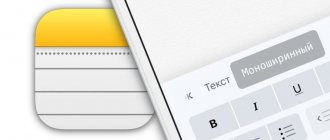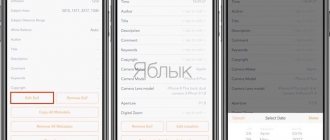For many Apple device owners, the Apple Watch is the company's favorite device. This is evidenced by sales statistics, according to which users buy smart watches from Apple even more often than mechanical ones. However, not every user manages to unlock the full potential of this device. Many software features are hidden inside the system and are simply ignored by many. In today’s selection, I would like to talk about the nuances of working with watches that I didn’t even know about, but after introducing them into my life, interaction with the Apple Watch reached a new level.
Apple Watch features you didn't know about.
Many people I know use the Apple Watch solely as a time and notification monitor. I absolutely don’t understand this approach, because watches cost a lot of money, which means that you want to “extract” the maximum possible functionality from their purchase.
Vibration time message
The time is displayed on almost every Apple Watch screen, but with Tactile Time, you can tell what time it is without even looking at the display. First, turn it on in the Watch app on your iPhone. To do this, on the “My Clock” tab, open the “Clock” → “Tactile Time” section, turn on the toggle switch of the same name and select one of the alert options: “Numbers”, “Short” or “Morse Code”.
If the item is not active, you need to activate “Aloud Time”, select the “Depends on Silent Mode” setting for it and disable “Aloud Time” again.
The function works like this: touch the watch face with two fingers and count the vibrations. In the “Numbers” mode, long signals mean tens of hours, short signals mean units, then long signals mean tens of minutes, short signals mean units. In the “Short” mode, the time is rounded to a quarter of an hour, and when choosing “Morse Code”, the numbers, as you might guess, are transmitted in Morse code.
Taptic Engine - a feature in the Apple Watch
One of the main advantages of smart watches. The device seems to touch your hand when a new alert arrives. Moreover, notifications from different applications are felt differently by a person: you can easily distinguish an SMS message from an indication from a navigator.
It is convenient to use this function as an alarm clock. You and your loved ones will no longer have to jump out of bed from the annoying ringing of the clock.
Screenshot
Frame: Tim Lion / YouTube
Just like smartphones, you can take screenshots on the Apple Watch. To do this, first open the Watch app on your iPhone, go to the “My Watch” tab, go to the “General” section and turn on the “Screenshots” toggle switch.
Now press the wheel and the side button of the watch at the same time. The screen will blink and the screenshot will immediately appear in the Photos app on your iPhone.
Fitness tracker
If you are an athlete or a fan of a healthy lifestyle, a smart watch will become a convenient assistant in analyzing and adjusting your daily routine. They use heart rate as the main indicator: the device has an optical sensor that works no worse than panels on treadmills.
Photo: Fitness tracker in iWatch
Thus, the Activity application calculates several parameters daily and displays them in the form of three colored circles:
- General activity.
- High activity (with increased heart rate).
- Time spent on your feet (helps you remember to take time away from your desk).
And the Workout app counts calories burned and distance traveled during the workout.
Search iPhone by light signal
Frame: Apple Russia / YouTube
Many people know that it is easy to detect a smartphone buried between sofa cushions using a sound signal. However, few people know that you can make the gadget also blink with a flash to make searching in the dark easier.
To do this, open Control Center on your Apple Watch by swiping up, then hold your finger on the vibrating iPhone icon.
Incoming and outgoing calls
One of the most useful features of the device is call management. The watch can answer incoming calls and call other subscribers without using a smartphone. So, if the iPhone is in a backpack or pocket, the user can receive a call with one swipe. This turns the Apple Watch into a full-fledged Bluetooth headset. To make calls, you need to use the Phone program on your smartwatch.
View the time in desktop clock mode
Frame: Hudakov / YouTube
When you put the Apple Watch on charge, it switches to bedside clock mode, but does not constantly display the time. To find out what time it is, you need to unlock the gadget by touching the screen or pressing the wheel. Instead, you can simply tap lightly on the table or bedside table where the device is located.
If the feature doesn't work, open Settings on your Apple Watch, go to General, and make sure the Night Mode switch is turned on.
Battery Saver
Apple Watch features a variety of ways to extend your battery life. The user can turn off notifications and sounds, deactivate the Siri voice assistant, and also do simple experiments with colors.
Since the device has an OLED screen, black pixels are not backlit and do not drain battery power . Therefore, using a black and white dial and menu helps save battery.
You can change the settings in the “General” – Universal Access – “Grayscale” section.
Eco mode
Frame: Apple User / YouTube
Apple Watch needs to be charged about once every two days. If you're traveling or otherwise unable to power your watch, you can save battery power by switching the device to Eco mode. To do this, open Control Center, tap the percentage icon, then slide the Eco Mode slider and tap Next.
In this state, all applications stop working, and the clock only shows the time. To turn off Eco mode, you need to hold the side button until your Apple Watch restarts.
AirPods volume control
To change the volume on your AirPods without touching your phone, you can ask Siri. I'm even curious how you can do it. It's even easier to do this through Apple Watch. If your smartwatch has watchOS 4 (or later) installed, then when you play music (no matter from your phone or from your watch), the watch face will show what song is currently playing (player widget). At this moment, the round “digital crown” button is responsible for controlling the volume; twist it to increase or decrease the volume in the AirPods. It couldn't be better.
Features of watchOS 6 and the watch itself, operating time
The watch has watchOS 6 installed, and the innovations immediately catch your eye: there’s a cozy calculator, a noise measurement sensor, and all sorts of things like blurring notifications when you’re distracted from the watch (so that no one can read what they write in the “Cart”) .
This is what the blur looks like - there’s also a clock on top for masking
The new dials: “California”, “Dual-digit”, “Sunny”, “Gradient” - are beautiful, but, as before, I chose “Infograph”. It has a lot of useful information for both life and work - I display here the sunrise/sunset time (needed when filming outdoors), air temperature, pulse, calculator, time in Moscow (so that you can know the time in Moscow anywhere in the world) , activity, date and time.
The California dial is nice!
Another smart thing is “Compass” - our Uncle Zhenya periodically goes hiking in the mountains, so this can be very useful for him. There is also an App Store right in the watch - go in, look, select, download applications.
Right in the “Compass”, if you scroll down, the altitude above sea level, latitude, longitude, slope are displayed.
Uncle Zhenya will definitely like it!
Other features: girls will be able to track their menstrual cycles, we will all be able to track our sleep, the watch works even better with heart rate, international emergency calls are now supported if you need help. The new watchOS can also be rolled out to watches of previous generations - however, we will write about this later.
The calculator looks like something childish, but at the same time it is wildly convenient
The watch has 32 GB of memory, you can upload a voluminous playlist here, connect AirPods directly to the watch and go for a run. Yes, the stated operating time is about 18 hours, GPS works here all the time, but the time greatly depends on the load - again I remember Uncle Zhenya, his clock goes down in the evening: he runs a lot, rides a bike, but Uncle Valya and I have two hours each day and normal. Well, ok, now I’m also more active in sports, in the evening I have to do exercises. If operating time during sports is a critical indicator for you, it is better to buy a Garmin.
With swimming, everything is as usual: the watch is not afraid of water, but before the start of the swim you should block it.
Training
The training program has several types of classes. When starting a workout, the user can choose which sport he will now engage in.
Types of training:
- Walking.
- Run.
- A ride on the bicycle.
- Ellipsoid (special cardio exercise machine).
- Ergometer (to measure strength while using a rowing machine).
- HIIT is high-intensity training with periodic exercise cycles.
- Stepper (trainer with a load when walking on stairs).
- Hiking.
- Yoga.
- Swimming (with the possibility of choosing a place of practice - a swimming pool or an open reservoir).
- Wheelchair (for disabled people).
- Other types (here you can manually enter the sport).
Remote camera access
The Camera application has received an interesting complication in the new models. It allows you to access your iPhone's camera. This feature has no analogues. Using it, you can launch a photography application on your phone and set a countdown until the shutter is released, which seems extremely convenient. There are a lot of practical applications for this function, you just need to use your imagination where it can be useful.
Photo apple.com
Changing the appearance of the watch face
To replace and customize the dial, do the following:
- Make a strong press on the installed dial;
- Use swipes to select the watch face you want.
If you want to further customize your watch face, click “Customize.” The dial settings menu consists of 3 pages: detail, color, additional information. Swipe left or right to move between pages, and use the Digital Crown to make adjustments/changes; Once setup is complete, click on “Digital Crown”.