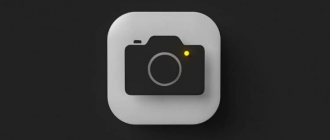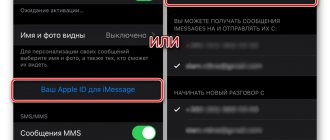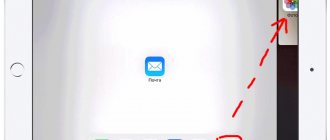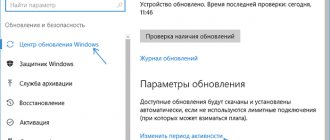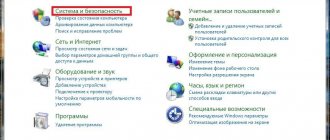How to disable automatic brightness on iPhone? Why does the brightness on the iPhone change on its own? Auto Brightness is a screen setting on iPhone and iPad that causes the device to automatically change the display brightness depending on the surrounding lighting conditions. For example, in the sun or in bright light, the screen adjusts and increases the brightness for better visibility, and in a poorly lit room or outdoors at night, the brightness decreases. This is how the brightness on the iPhone changes itself.
Auto-brightness in iOS can also extend battery life by adjusting the brightness on your iPhone or iPad based on the ambient light.
Some users turn off auto-brightness, while others leave it enabled on their iPad or iPhone. However, in iOS 11, auto-brightness was moved from the standard display settings to deeper iOS settings. This led some users to think that iOS 11 didn't have auto-brightness, but in reality it was just moved.
In this article we will tell you in detail how to adjust the brightness on any iPhone.
Reasons for random brightness changes
- The auto-brightness option is enabled - the device darkens when the processor is loaded, weather conditions change, or the type of room lighting. How to disable automatic brightness on the iPhone screen is described below.
- Discharge, power supply failure. If the system does not notify you that the phone is low, the reason for the random change in brightness is the battery or the operating system itself, which needs to be restored.
- Mobile device overheating. When actively using the iPhone or when cases and accessories are incompatible, the phone becomes hot, which can lead to damage to the system. It is necessary to replace the protection or contact a workshop.
Why does the brightness on an iPhone change on its own?
Depending on the conditions of use, the owner of an iPhone needs different brightness. For example, in the Sun it is difficult to interact with a device that has a minimum threshold set. At night, on the contrary, the increased indicator only interferes.
The owner of an Apple iPhone can independently adjust the threshold, based on current conditions, but users often encounter a problem when the brightness level changes independently. He does not always adapt correctly to circumstances. For a second, the screen may light up too much, and the Sun may not respond to changing weather conditions.
Be that as it may, the change in backlight is not due to smartphone glitches. If the indicator constantly changes, this only indicates that the auto-brightness function is activated. In this mode, the backlight itself adapts to the environment, thanks to the built-in light sensor. It is on every iPhone, and therefore all owners of Apple devices encounter auto-brightness.
The nuances of setting auto screen brightness on iPhone
You can autostart the lighting on models before iOS 11 using the following instructions: you need to go to the “ Settings ” section, go to the “ Screen and Brightness ” tab and move the auto-brightness indicator to the “ Off ” position.
The procedure on phones running iOS 11 is different from the previous steps.
How to turn off automatic brightness on iPhone 12
In iOS 11-12 series, the brightness level changes in a different way:
- You need to go to Settings ;
- Select the Main ;
- Go to the Universal Access ;
We recommend: Synchronizing your phone on Android
- Go to Display Adaptation ;
- Set the toggle switch to Off Auto Brightness section .
Advice! The enabled option to automatically select the brightness of the phone display allows you to save power on the device and reduces eye strain.
How to turn off automatic brightness on iPhone 13
Universal access item is also selected in Settings , but the next steps follow a different pattern: you need to go to the “ Display and text size ” section and set the On/Off .
In addition to auto-brightness adjustment, iPhone smartphones provide additional useful functions.
How to find through search
The easiest way is to use the built-in search on your iPhone or iPad. For this:
- go to the “settings” application and swipe down;
- An input field will open;
- write “Auto brightness”, and a search will show you this settings item;
- after clicking on it, go to the display adaptation section.
- there you will find the auto brightness option.
Adjust display color and brightness on iPhone
Night Shift option into the latest versions of smartphones , which is used to automatically start the screen illumination at night and in rooms with dim lighting. This function is suitable for lovers of watching videos at night, reading books and allows you not to disturb others.
To enable or disable this service, you need to go to the Control menu, click and hold the cursor on the brightness slider. In the window that pops up, select Dark mode to enable or Light mode to deactivate.
How to control brightness manually
Throughout the material, we have described all the pros and cons of auto-brightness, as well as how to enable and disable the function. But as a conclusion, it is necessary to talk in detail about how the brightness is adjusted in manual mode when the special mode is not activated.
In this scenario, most owners use iPhone, and our specialists will help you understand the principle of changing this indicator.
Hermann
Expert in the field of digital technologies and the activities of mobile operators. I am engaged in constant monitoring of industry changes in Russia and abroad.
Ask a Question
Question to the expert
How to set the desired parameter in the settings?
To find out the version of your operating system, you need to open the phone settings and go to the “General” section, and then “About this device”. Necessary
How to change the brightness on the main screen?
Open Control Center. On iPhone X and newer models, it opens by swiping down from the top right corner of the display. On older ones, swipe up from the bottom of the screen. In the menu that opens, move the vertical slider with the image in the form of the Sun to the desired position.
What other features does the iPhone offer besides auto brightness?
If you changed the indicator through the settings, you probably noticed several interesting points. For example, in the “Screen and Brightness” section, you can change the light theme to dark, enable True Tone or Night Shift. The first mode adds realism to the colors on the screen, and the second mode reduces eye strain when interacting with a smartphone.
Does brightness affect battery charge?
Yes, this is the main parameter that affects the final autonomy. The difference in the operating time of the lower threshold from the upper one can reach 3-4 hours in active use mode.
4.5/5 — (28 votes)
Author
Hermann
Expert in the field of digital technologies and the activities of mobile operators. I am engaged in constant monitoring of industry changes in Russia and abroad.
Features of auto-brightness adjustment in iOS versions up to 12
In addition to the above instructions for automatically controlling changes in screen brightness on an iPhone, versions 10-11-12 iOS have the ability to change light and color modes according to a planned scenario. The functionality should be installed using the following steps:
- Go to the Settings - select the Screen and brightness section
- Enable Dark Mode
- Activate the Scheduled
- To adjust warm, light tones, set the toggle switch to the desired position
When choosing 24-hour auto brightness, the device will read data about the geolocation and time range of the iPhone owner. For correct operation, you will need to activate the related phone parameters.
"Auto brightness" in settings
Now let's figure out how to turn on auto brightness on an iPhone using the settings. You can find the desired section by going to “Settings” – “General” – “Universal Access” – “Display Adaptation”.
If there is no switch for auto-brightness in the specified sections, but there is a warning that the device’s battery life will be reduced, this indicates possible damage to the smartphone’s light sensor. This sensor informs the gadget about the level of illumination of the surrounding space. And based on these readings, the gadget decides to raise or increase the brightness of the display. If the sensor is not working, automatic brightness adjustment will not work. In this case, contact the service center.
As for moving the brightness adjustment function from its usual place. There is an opinion that Apple was unable to increase the battery capacity. Therefore, I decided to increase the operating time by complicating the process of increasing brightness manually.
Option #3: Create a quick auto-brightness command in Shortcuts
If you often need to turn auto-brightness on and off, you can create a shortcut and place it on your desktop or launch it using Siri. For this:
- Go to the stock iPhone/iPad app called "Teams" or "Shortcuts".
- click on “ + ” and the “ Add action ”
- Select the “Internet” section and the “URL»
- Enter this command as the address:
Prefs:root=ACCESSIBILITY&path=DISPLAY_AND_TEXT - After that, click “ + ” and add a new action - “Internet” section - “ Open URL ”
What is the True Tone feature?
To operate True Tone technology, a system of multi-channel sensors is used. With their help, the device adjusts the color temperature of the screen so that the image looks as natural as possible under environmental conditions. On a winter day, the screen will be colder outside, and in the evening, with indoor lighting, it will be warmer.
Interesting materials:
How to choose the right welding current? How to choose the right delicious ripe watermelon? How to drive in reverse correctly? How to properly soak wild goat meat? How to grow corn correctly? How to properly level a piece of land? How to whip sour cream and sugar correctly? Which is correct per day or per day? What is the correct way to count? How to properly prepare watermelon seeds?
If the reason is throttling
This is the phone's internal security system, and there is no way to fix it, so in this case, no advice can help. However, we know how to avoid overheating:
- Remove the case as soon as you feel the phone starting to heat up.
- Do not use the cellular network when Wi-Fi is available.
- Do not set the brightness to maximum.
- Use special devices that will help cool the smartphone case.
Which iOS versions support automatic brightness adjustment?
Auto-backlight in its current form was introduced with the sixth version of iOS. In all subsequent operating systems from 6 to 13, it is permanently connected and only the users themselves can change its settings or completely remove it.
How to disable power saving mode on iPhone
Users include the following benefits of the function:
- automatic adjustment to any type of lighting;
- no glare on the screen on a sunny day and the ability to calmly read incoming messages;
- night vision protection – for those who like to read in bed;
- prevention of gadget screen burnout;
- forced cooling of the processor by reducing display activity.
Important! Despite the active dislike of phone owners for this function, it has more positive qualities than negative ones. The main disadvantage is incorrect lighting due to broken sensors or lack of timely calibration.