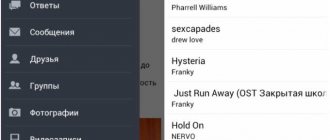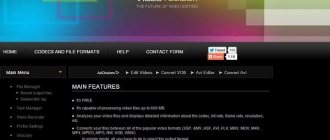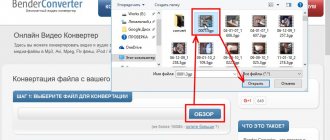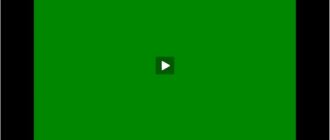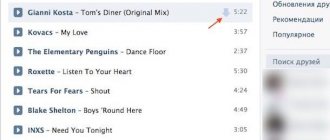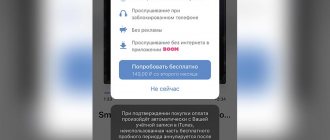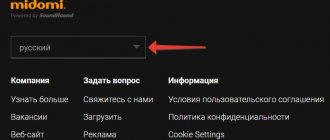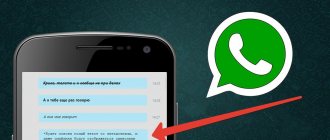Many of us love to enjoy the sound of our favorite songs. Familiar chords lift our spirits, cause frisson, and we want to listen to them again and again. We often find ourselves thinking that we would like to try our hand at singing to our favorite music. But where can you get the blanks of your favorite songs? Specialized network services will help us with this. Below we will look at how you can remove vocals from a composition online, leaving only the music. And also what tools will help us with this.
Features of network services for working with music
If you are planning to remove vocals from an online song, then first of all, try to find the desired audio track of good quality in stereo, preferably with a bitrate of 320 kb/s.
The found track (usually in mp3 format) will need to be uploaded to one of the online resources that allows you to remove the voice from the composition. After processing the track, you will receive a track with “suppressed” vocals, which you can download to your PC.
In most cases, you won't be able to completely remove vocals from a song. When playing a track, voices, reverberation and other types of interference will be heard in the background. The quality of the content is usually average; it is slightly higher on sites with paid functionality.
Most online services use the principle of calculating the phase difference between channels: duplicate sounds for the left and right channels are determined and removed from the recording. At the same time, the most advanced services (like Phonicmind.com) use artificial intelligence (AI) to analyze the composition and eliminate vocals from the song.
We recommend that you do not hesitate to visit ready-made databases of backing tracks (netminusa.ru, plus-msk.ru and others) to find the composition you need. Perhaps the latter is already available in studio quality on one of these sites.
What you need to know before creating downvotes of songs
Before we start explaining about removing vocals from a song online, it should be noted that getting a high-quality backing track using online services will be quite difficult. It is important to understand that:
- Not every existing composition is suitable for a backing track; much depends on the quality of the recording and its specifics;
- The higher the bitrate of your track, the better (optimally 320 kb/s and above), and programs like Mediainfo can provide you with information about the bitrate of the file;
- During the backing track, percussion instruments lose the most sound;
- It is possible that after the audio file is processed, the vocals will still be heard in the background.
At the same time, the functionality of online resources for pulling out minus songs on the Internet online in normal quality, which I will describe below, is quite similar. You upload the desired audio file (most popular audio formats are supported), the service processes the composition, and gives you the opportunity to listen to the result. If the result suits you, you download it to your computer and enjoy the resulting sound.
Phonicmind.com – professional online removal of vocals from songs
The resource phonicmind.com is one of the best services that allows you to remove words from a song. To remove the voice track, artificial intelligence (AI) is used here, which is used for the first time for such tasks. According to the developers, they trained the AI daily in listening to 20 minutes of songs in 1 second, and in the end they achieved fairly high quality indicators for downloading songs uploaded by users.
Please note that the functionality of the resource is shareware. For free, you can upload only 5 audio files to the resource, and listen (download) a 30-second clip of each of them. At the same time, the site allows you to download both music and vocals separately, which sets it apart from its competitors.
How the service works:
- Go to phonicmind.com and click on “Try it now”;
- Click on “Drop original audio file here” and upload the track to the resource. Supports downloading audio files up to 100 megabytes in popular audio formats (mp3, wav, aac, etc.);
- The file will be processed, and you will have the opportunity to listen and download (download) both the resulting karaoke file and the file with vocals.
This may be useful: 8d music – what is it.
Method 2: VocalRemover
The functionality of this online service is not quite the same as the previous one - VocalRemover focuses on separating vocals and music. At the same time, you will have access to volume settings for individual tracks for more detailed settings, if necessary. Removing a voice from a song through this site is done as follows:
Go to VocalRemover online service
- Once on the required page, click the “Select file” button.
- Once the track is loaded, processing begins immediately. Keep the tab open and wait for the result to display.
- Use the built-in player to check. Play the music and listen to see if the desired effect is achieved.
- If necessary, change the volume of vocals or music by using the appropriate sliders on the left.
- To download individual tracks, click on “Download Music” or “Download Vocals”.
Vocalremover.ru – will help you remove the performer’s voice
The domestic project vocalremover.ru is a set of various utilities for working with sound. With its help, you can make a minus from a song online, change the key and tempo of the composition, trim the song, and even record your voice using a voice recorder. In this case, only original music will remain. The resource is free, the quality of the received minus is average.
Operating procedure:
- Go to vocalremover.ru;
- Upload the music file to the resource by clicking on the inscription “Select an audio file...”;
- Play the song and use the filter frequency slider to achieve maximum vocal suppression;
- Download the result by clicking on “Download”.
Method 4: Edit Your Audio
The principle of interaction with Edit Your Audio is practically no different from what you saw in the previous method. You'll need to select a track, upload it, and wait for the site's artificial intelligence to automatically remove the vocals, leaving only the musical accompaniment.
Go to Edit Your Audio online service
- Drag the audio to the area highlighted on the tab or click on it to select it through Explorer.
- If the song is on YouTube, you can provide a link so as not to download the recording yourself.
- Wait for processing to complete while monitoring the progress on the tab.
- You will be notified when the track is added to the queue. If you want to speed up the process, create a free account.
- Listen to the result. Using the button above you can activate the vocals or even download them separately.
- To do this, use the “Download” buttons located opposite each track.
- Edit Your Audio supports the creation of karaoke, but we will not dwell on this process.
Humtools.com – will leave only the music from the song, removing the words
The English-language resource humtools.com contains several online tools for working with sound (virtual tanpura, vocal elimination tool, virtual piano). It is recommended to work with the resource on the Google Chrome browser - the resource works stably with this browser. Supports work with audio formats mp3, .ogg, .wav .
Instructions for using the site:
- Go to humtools.com;
- Click on “Click here to add files” to upload the track to the resource;
- The track will be downloaded and processed;
- Click on “Download” to download the processed track to your PC.
How to Cut (Delete) Vocals in a Song Using Audacity on Windows, Mac and Linux
Open the official Audacity website (versions available for Windows, Mac and Linux). If your device has an outdated version of the program, update it to Audacity 2.2.0 or higher. The program has been partially translated into Russian.
Note. In addition to the above option, there are other editors that allow you to remove vocals. Essentially they are all the same.
1. Click File → Open to select the audio file you want to edit. Once the file is downloaded, play it back and identify any areas where vocals are present.
2. Select the desired area in the track where you want to remove the voice, or double-click anywhere in the song that opens to select the entire song.
3. The application has two tools that allow you to delete (isolate) a voice – Voice Removal and Voice Removal and Isolation.
To use the Voice Remover tool, go to Effects → Voice Remover.
The filter offers three options: Simple, Remove Bandwidth, and Keep Bandwidth. Start with the Simple option and use the Listen option to preview the result. If you are happy with it, click OK. Otherwise, use other options until you find a better solution. If you accidentally use a tool with the wrong settings, you can undo the action using Ctrl + Z (⌘Cmd + Z on Mac) or Edit → Undo.
In turn, the Voice Removal and Isolation tool also allows you to remove a voice, as well as isolate and invert “voice” frequencies.
Once you're done, use the File → Save Project option to save your changes. To create a new MP3 file, go to File → Export → Export as MP3.
♥ ON TOPIC: Equalizer: adding bass (low frequencies) when listening to music on iPhone and iPad.
X-minus.me – online database of backing tracks for popular tracks
The resource x-minus.me is, first of all, a large database of backing tracks available online. There are many tracks from domestic and foreign artists that can be downloaded to your PC.
In addition to the base itself, there is also a tool for performing minus online, which we use:
- Login to https://x-minus.me/vocal-cut;
- Click on “Select file” to upload audio to the resource;
- In the settings screen that opens, click on the play button;
- Decide on the crush settings (vocal location, cutoff frequency, treble boost);
- Download the result by clicking on “Download file”.
Set the desired crush parameters
We recommend reading: Checking your microphone online with listening.
Services with ready-made minus melodies available online
For users who remain dissatisfied with the quality of the received backing tracks, I will list several online resources that contain ready-made backing tracks. Such resources usually contain compositions of fairly high quality, and it is quite possible that the track you are interested in is also there.
- The already mentioned service X-MINUS.ME has a database of very high quality cons. To find the desired audio file of a song, just go to the main page of the resource, enter the title, artist or words from the desired song in the line, and click on the “Find backing track” button. Having found the result and clicking on it, you will be able to download it to your PC;
- Minusovki service. Another resource containing an impressive database of ready-made backing tracks. To work with it, just log in to it, specify the name of the song or artist in the search bar, and click on the “Find backing track” button. After receiving the results, you can sing karaoke to it online, or download the track to your computer;
- BackingTrack service. The specifics of this resource are similar to those described above; the database contains more than 250 thousand minuses. Go to the resource, type the name of the composition in the search bar, click on “Find” and download the result.
Vocalremoverpro.com – English-language service for removing voices from a song
The “Online Vocal Remove” network resource is a network implementation of the popular “Vocal Remover Pro” program for Windows OS, which allows you to effectively remove vocals from a song. This program has paid functionality, and to demonstrate its capabilities, the developers created a lightweight network version Vocalremoverpro.com, which we will use. When working with the service, please note that in order to save the received backing track, you will need to register, for which a fee will be charged.
How to use the service:
- You need to log in to vocalremoverpro.com;
- Click on the “Browse” button and indicate to the service the path to the desired track;
- In the “Verification” field, enter the values on the right (captcha);
- Click on “Create karaoke Track”;
- After finishing processing the composition, click on “Download”.
Method 1: Remove Vocals
The Remove Vocals website does an excellent job: there are no errors when removing vocals, and it also supports tracks larger than 30 megabytes. The only drawback is the lack of Russian language, but this will not greatly interfere with using the resource.
Go to the Remove Vocals online service
- Drag the song to the area highlighted on the tab or click on it to select it through Explorer.
- Find the file and double-click on it with the left mouse button.
- Processing starts immediately, so all you have to do is wait.
- If a message appears that the server is busy, continue to wait and do not close the current tab.
- Upon completion, a download button will appear, which you should click to obtain the final file. Unfortunately, you won't be able to listen to the instrumental in advance.
Additional features for music lovers
The Internet provides those who like to experiment with music with almost unlimited creative opportunities. These are various services with which you can make cuts, add music to online music, change the tempo, isolate vocals and much more. It should be remembered that free resources and programs are, as it were, a shortened version of more complete paid resources. The latter provide advanced capabilities and guarantee high-quality results. Therefore, if you are planning to engage in professional activities, after trying your hand at free resources, you should look towards serious online editors (subscribe) and programs (buy, download and install). Some resources, in addition to providing the opportunity to independently remove vocals from a track, also offer visitors a catalog of ready-made backing tracks for all occasions. The names of ready-made compositions are arranged alphabetically, which makes it much easier to find the desired composition.
Wavosaur
The Wavosaur audio editor has a less convenient and pleasant interface, but it also has a vocal removal function. In addition, options such as bit depth conversion, pitch shift, interpolation, silence removal and much more are available. There is a “Crossfade” tool that allows you to mix audio tracks in different ways, for example, you can combine two files so that in the crossing area the sound of the first object fades and the volume of the second increases. There are basic editing capabilities that allow you to cut, copy, delete fragments, and paste them into the same or another track.
The program works with multi-channel WAV files, supports the ASIO driver, designed for accelerated access of audio data to computer hardware, as well as VST effects that can be linked together and then saved the resulting chains. The interface cannot be called modern, but it can be customized, i.e. drag and drop many elements to make it easier to work with. The software is distributed free of charge, and only as a portable version, so you can use it without any problems even on someone else’s computer.
Advantages:
- Free license;
- Portable version;
- Support for VST effects.
Flaws:
- Outdated interface;
- Does not support Russian language.
Vocal Remover Pro
This is an English speaking service. The developers have added the ability to create a karaoke file. In the form that opens, specify the path to the file on the HDD or write a link to the video. Enter the captcha, click the “Create” button.
The finished result: listen, save on your PC, share on social networks, send by email. The service stores the result on servers for 24 hours after creation.
FL Studio
Fruity Loops Studio is a powerful music platform that, according to its developers, has launched the careers of many of the world's DJs and producers. Considering that the voice suppression function usually spoils the sound quality, here you can build a map of plug-ins, knobs, switches and controls to try to minimize losses right in the listening mode. From compositions where there is a lot of passage without vocals, you can quickly and accurately cut out these places, and then combine them, completely recreating the backing track. And if you have good hearing, the appropriate skills, time and patience, the program is ready to offer all the necessary tools to create a composition from scratch.
The program's capabilities can be listed endlessly, i.e. it has everything and even more for processing, editing and recording music. A powerful mixer for creating the most complex productions, a flexible playlist that supports almost any type of data, a large set of plugins, synthesizers and effects, several hundred ready-made presets and much more. The FL Studio interface is in English, but in this case we are talking about professional software and many musical terms simply should not be translated to avoid confusion. The trial version is not limited in time, but it is greatly reduced in functionality, although you can try to remove vocals in it, but for full use you will have to purchase one of the licenses.
Advantages:
- The ability to create your own compositions and samples;
- A large set of ready-made musical fragments;
- The trial version is not limited in time;
- Wide functionality;
- An impressive collection of plugins, synthesizers and effects.
Flaws:
- Expensive license;
- Takes up a lot of hard drive space;
- The software is demanding on computer hardware.