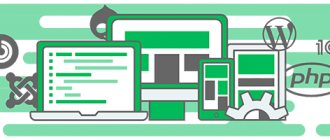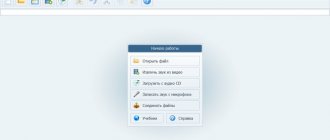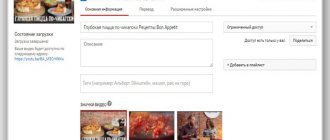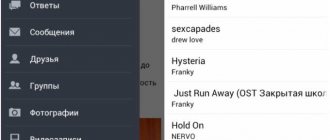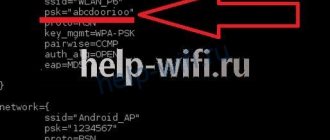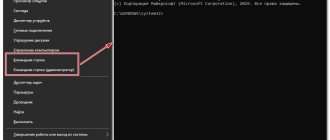When working with amateur or professional music, we may need to slow down the speed of a musical composition. This may be necessary in connection with improving the auditory characteristics of the track, normalizing the sound, or various purposes of audio editing performed by the user. To perform these tasks, there is no need to download any professional editor to your PC. It will be enough to use the functionality of network services that work online and completely free of charge. In this material, I will list services for slowing down songs online, and also explain how to use their options.
Method #1: Changing the tempo in a simple audio editor
The fastest way to change the tempo or speed of a piece of music is to use an audio editor for your PC.
We will consider this option using the AudioMASTER program as an example. This Russian-language editor has a simple operating principle and a clear, friendly interface. This is an ideal option for novice users who want to edit an audio recording with high quality. To get started, download the program to your computer by clicking on the button below. Extract the installer by double-clicking and follow the prompts of the built-in installer. Don't forget to place a shortcut on your desktop - this way you can quickly open the software.
For Windows 11, 10, 8, 7, XP
Step 1: Add audio recording
Launch the program and select “Open file” in the start window. Find the folder with the audio file, select it and click "Open". You can also extract a music track from a video file by selecting “Extract audio from video” at startup.
Launch the audio editor and open the audio file whose speed you want to change
Step 2: Change the pace
Click on the words “Change tempo” in the side column with a list of possible actions. In the parameters window, select the speed. To make the song faster, move the slider to the right, slower - to the left.
You can evaluate the result immediately by using the “Listen” button.
You can increase or decrease the music speed by 2 times
The program has a function “Smooth change of tempo”
. If you check this box, the performer's voice will remain the same - only the speed of the background music will change.
If you are not satisfied with the final sound of the track, you can adjust the key
, using the Pitch Shift function. Open this option in the side column and select the numeric parameter in the "Shift by ... Hz" field by clicking on the arrow buttons. You can set minus and plus values.
Fix the sound of a sped up or slowed down version of a track by shifting the pitch
Step 3: Save the song to your computer
You can apply changes directly to the original file. To do this, click the floppy disk icon on the top panel. With this saving method, the new version will overwrite the original one.
, that is, it will automatically delete the track before changing the sound speed.
If you want to export a track as a separate audio file
, open File and select Save As. Select the desired audio format. AudioMASTER supports WAV, MP3, FLAC, WMA and others. If you are in doubt which one is right for you, click on the name of the extension, and the program will tell you what this or that format is used for. Also in the same window you can configure channels (stereo or mono) and specify the bitrate. When finished with the settings, click “Save”.
Select one of the suggested formats and save the modified track
AudioMASTER is an excellent program for changing the tempo of music for both professionals and beginners. Changing the tempo occurs almost instantly, you can listen to the result immediately and change the settings on the fly. If the result does not suit you, you can correct the key or transpose
– shift the frequency height through a certain period.
Also in the program you can adjust the volume, adjust the pitch, add sound special effects and much more. At the same time, despite the abundance of tools, AudioMASTER is easy to use. The only negative is that the trial version has a time limit.
Method No. 2: Increase/decrease audio speed in an online service
If you access the Internet from a tablet or someone else's computer, use online services. Such sites cannot compare in functionality to PC software, but they can quickly solve a small task, including changing the tempo of online music. Let's consider an option using the AudioTrimmer web service as an example.
- Go to the site and add a song for processing. To do this, click on the “Select file” button and find the desired track on your hard drive.
- Expand the “Speed” list and set the appropriate parameter. The service allows you to both speed up and slow down the speed of the track up to 2 times.
- Click Change Speed. Wait until the site processes the file and save the result to your computer by clicking “Download”. You will find the processing in your Downloads folder.
You can change the audio speed online using special services
From the drop-down menu, select one of the proposed tempo modes
The advantage of this option is its portability: you can process the audio track from any device. you cannot listen to the result on the site
, so if you select the wrong settings, you will have to start all over again.
The service cannot upload a file larger than 20 MB
or process several files at once. In addition, you cannot select the format: the track is saved as mp3 by default.
Reducing the speed of playing a song online
21.02.2017
Have you ever had the need to edit audio files? Most likely, the answer will be yes. But what if you only needed to do this once? Don't install a music editor just for one song. Moreover, there are so many of them available today that you can get confused when choosing the right one. In such situations, online music editors come to the rescue.
In terms of functionality, they are, of course, inferior to specialized programs. But there are a lot of highly targeted online services on the web that specialize in some specific editing. They can, for example, reduce the playback speed of a music file. I would like to tell you more about this option.
Method No. 3: Changing the speed of music when playing in the player
If you just want to listen to the song with the tempo changed
, you can use the player. Many popular players allow you to speed up audio while playing a file. But we will look at Windows Media Player since it is installed on every Windows PC.
- Open the song in the player. To do this, right-click on it, find “Open with”, then the desired option.
- Right-click on the player screen. In the context menu, select “Additional features” – “Adjust playback speed”.
- A new window will open. Here you can slow down or speed up the audio by moving the slider on the slider.
Open the desired audio file in Windows Media Player and go to the tempo settings
Move the slider on the scale or use the Low/High buttons
The advantage of this method is that it is fast, the result is heard immediately during playback. Disadvantage – you won’t be able to save new settings
or change the music file format. In addition, Windows Media does not support some rare audio formats, such as AIFF.
Method number 4: Speed up/slow down audio recording in the Audacity editor
Audacity is another fairly well-known program for working with audio files. This is not surprising, since the editor includes a large number of functions. It can also be used to change the speed of the music in a backing track or a composition with vocals.
- Launch your audio editor. Import the desired song into it by selecting “File”, then “Open”.
- Find "Effects" in the main menu. Expand it and select the desired function. Audacity has two suitable options: changing speed and tempo. The difference is that when slowing down or speeding up the singer's voice will change, but when changing the tempo it will not
. - In the settings window, move the slider to the right to speed up, and to the left to slow down. You can immediately track the result by clicking “Listen”.
- Open File and select Export. The program allows you to save the file in MP3, OGG and WAV. When you click on any of the options, the export window will open. Here you can select a different format - to do this, expand the “File Type” menu. When the settings are ready, click “Save”.
In Audacity you can also open absolutely any audio file
Choose the right instrument to change the tempo of your music
Specify the rate factor and percentage change of the audio track
Select the format for saving your music recording
Audacity has a wide range of editing options. However, this can be a disadvantage if you do not have professional knowledge. The functions are difficult to understand, and there are no explanations for the tools. The interface is not very friendly and is oversaturated with buttons.
How services to slow down a song work
In most cases, playback speed reduction services are free and have a simplified interface, allowing you to slow down a track online in just a couple of clicks. The entire process of downloading and processing a track takes about a minute, allowing you to get the output file of the selected format (usually mp3) with the desired playback speed.
Working with such sites is usually based on a standard cliche. The user goes to the site, uploads a music file to it, and determines the desired composition speed and other parameters. Then the file processing process starts (usually lasts a couple of seconds), after which the result is downloaded to the PC.
Russian-language sites are predominantly free. English-language analogues are approximately equally divided into paid and free alternatives.
Let's take a closer look at the list of network services that allow you to slow down the speed of the music you need online.
Good to know: Search music by sound online.