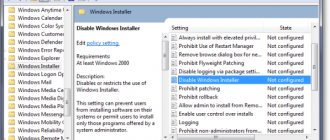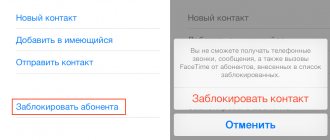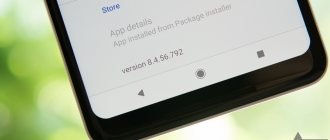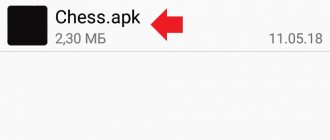Most often, Android users install applications from Google Play. And that's very reasonable. The official store has security rules that it requires developers to follow. The “assortment” is monitored by the store itself, by users who leave complaints and low ratings, as well as by security researchers - so even if malware manages to sneak into Google Play, it is quickly identified and removed.
However, owners of Android-based gadgets have the opportunity to download applications from third-party sources. Is it worth doing?
Deny cannot be installed
On the one hand, this is very useful for users: you can find an application with the desired set of functions, even if there is nothing suitable in the store. On the other hand, greater freedom increases the risk of “taking a wrong turn” and catching a virus - after all, outside of Google Play, quality and safety are not monitored so closely (and often not monitored at all).
Along with the installer of the desired program - or even instead of it - dangerous applications can get onto the device that steal personal data or money from a bank account. And sometimes you don’t even need to download anything: some malware can secretly penetrate a smartphone if the installation of unknown applications is just enabled in the settings.
Here are just a few examples of such attacks:
- One of the alternative app stores, popular among Android users, was attacked by a Trojan and began to distribute malware itself.
- Taking advantage of permission to install unknown applications, criminals distributed ransomware under the guise of a beta version of Cyberpunk 2077. Having gained access to files on the device, the malware encrypted the data and demanded a ransom.
- Other criminals passed off the Loapi Trojan as an antivirus and an “adult” application. The advertising banner lured the victim to the attackers’ website, from where they offered to download the program. Instead of the stated functions, it turned the smartphone into a bot for DDoS attacks, a cryptocurrency miner, or simply bombarded the smartphone owner with advertising.
That is why this function is always turned off in new phones. To avoid falling victim to such schemes, do not be tempted to enable the installation of unknown applications. And if you have already done this, then turn it off immediately. Now we'll tell you how.
↑ Open access to Samsung smartphones with One UI OS
If you need to download applications from external sources, you need to:
- Go to the “Settings” of your phone.
- Go to “Lock screen and protection”.
- Click on the “Unknown sources” slider.
A list of files will also be displayed here. It is selected from it as a file manager, with which you can install third-party programs. You must select one or more programs from the entire list. Then click on the settings of this program and check the “Permission for this source” item there.
How to prevent the installation of unknown applications in Android 8 and later versions
In modern versions of Android, this feature is called installing unknown applications and is enabled separately for each application.
You will also have to prohibit installation from unknown sources, if you have allowed it, for each application separately. Here's how to do it:
- Go to Settings .
- Open the Applications and notifications .
- Click the Advanced .
- Go to the Special Access .
- Find the item Install unknown applications or Unknown applications and click on it. A list of installed applications will be displayed on the screen.
- Check what is listed under their names. If you see Allowed , then select the service in the list and disable the installation of unknown applications.
How to allow or block the installation of unknown applications in Android 8 and later
Please note: we present the names of the settings from “pure” Android. Different manufacturers often modify the standard Android interface, so some menu items on your phone may have different names.
↑ Smartphones with new versions of Android
If your smartphones have Android 10, the process will be reduced to a minimum number of operations:
- Download applications from any source
- After downloading, click on the application itself
- Security alerts will appear, click “Settings”
- By switching the slider, we are giving permission to install the apk. files for the application (file exchanger).
- After these minimal steps, we can easily install any application!
How to prevent installation from unknown sources in Android 7 and earlier versions
Before the eighth version of Android, this setting was called installation from unknown sources , and a single switch in the security menu was responsible for allowing or disabling:
- Go to Settings .
- Go to the Security .
- Scroll down the page. Unknown Sources feature must be disabled.
How to Allow or Block Installation of Apps from Unknown Sources in Android 6 and 7
At first glance, managing this setting in older versions is much more convenient, but from a security point of view, everything is not so simple. If you accidentally allow the installation of unknown applications in them, then not just one application, but any application in general, including the one you install later, will be able to download the malicious file.
Application installation blocked by administrator on Android
In case you see a message that the installation is blocked by the administrator, we are not talking about any human administrator: on Android, this means an application that has particularly high rights in the system, among them may be:
- Built-in Google tools (such as Find My Phone).
- Antiviruses.
- Parental controls.
- Sometimes - malicious applications.
In the first two cases, fixing the problem and unblocking the installation is usually simple. The last two are more difficult. The simple method consists of the following steps:
- Go to Settings - Security - Administrators. On Samsung with Android 9 Pie - Settings - Biometrics and security - Other security settings - Device administrators.
- Look at the list of device administrators and try to determine what exactly might be interfering with the installation. By default, the list of administrators may include “Find My Device,” “Google Pay,” as well as proprietary applications from the phone or tablet manufacturer. If you see something else: an antivirus, an unknown application, then perhaps they are blocking the installation.
- In the case of antivirus programs, it is better to use their settings to unlock the installation; for other unknown administrators, click on that device administrator and, if we are lucky and the “Deactivate device administrator” or “Turn off” item is active, click on this item. Attention: the screenshot is just an example, you do not need to disable “Find device”.
- After disabling all questionable administrators, try installing the application again.
A more complex scenario: you see an Android administrator who is blocking the installation of an application, but the option to disable it is not available, in this case:
- If it is antivirus or other security software, and the settings cannot solve the problem, simply uninstall it.
- If this is a parental control tool, you should seek permission and change the settings from the person who installed it; it is not always possible to disable it yourself without consequences.
- In a situation where the blocking is presumably caused by a malicious application: try uninstalling it, and if this fails, then restart Android in safe mode, then try disabling the administrator and uninstalling the application (or in reverse order).
How to safely download an application that is not on Google Play
What should you do if the required program is not available in the official store, but you still need to install it?
- Look for analogues. Try looking again for similar programs in the official store. Perhaps there is an application on Google Play that suits your needs?
- Check the file before installation. If you cannot do without a third-party source, do not rush to change the settings. First of all, download the installation file and, without running it, check it with a mobile antivirus.
- Look at the permissions. Carefully review the list of permissions that the application requests during installation. If a program requires a suspiciously large number of rights, try looking for an analogue with more modest requests. Here we described in detail which of the permissions in Android can be dangerous and why.
- Disable downloads from unknown sources. After installation, do not forget to return the settings to their original position. Don't leave your phone open to malware!
Action prohibited, feature disabled, contact your administrator when installing the application
If you see a message saying that the action is prohibited and the feature is disabled when installing an APK file, it is most likely due to parental controls such as Google Family Link.
If you know that you have parental controls installed on your smartphone, contact the person who installed them to unblock the installation of applications. However, in some cases, the same message may also appear in the scenarios described in the section above: if there are no parental controls, and you receive the message in question that the action is prohibited, try going through all the steps with disabling device administrators.
How to allow apps to be downloaded from other sources on iOS
On Apple devices, there is also a problem when applications not from the App Store cannot be installed on the smartphone. In response, an error message appears with different text: unreliable developer, missing license, etc. Problems with games or their installations often occur due to the fact that Apple is strict with the developers who supply applications for their store. Every certain period they must renew the validity of their application certificate.
And if this does not happen, then even a game already installed on the iPhone may simply crash. This applies to almost every application on iOS. With these devices the situation is much more serious. We need to find a specific version of iTunes on the Internet:
| Versions: | Download links: |
| For Mac | Link |
| For Windows x32 | Link |
| For Windows x64 | Link |
You only need to install the application using these links. Here is exactly the version we need. Next, you need to find the .ipa file, which is the program package for installation (analogous to APK for Android and exe for Windows).
Then connect your smartphone to your PC, select “Applications” in iTunes programs. And through iTunes, find the file in Explorer. All you have to do is run it and wait for installation.
Why is this dangerous?
Before a program or game enters the official Yandex.Store and Play Market repositories, it is tested for malicious code and vulnerabilities. This, of course, does not give a 100% guarantee that the application is “clean”, but the giants Yandex and Google can be trusted. To get there, the application is tested repeatedly and only then gets into the general library. Unverified programs are modified programs or games from little-known developers that have not been made publicly available. For example, a new game has been released, and users want to get a hacked version with unlocked heroes and unlimited gold. Such a game is hacked, they cheat everything they need and put it on a file hosting service or a third-party site. The same applies to paid programs, antiviruses, players and other things. The program gets hacked and people look for its “Free version”.
- There is no guarantee that the application is clean.
- It can contain viruses that will steal your data.
- They can steal information about payment systems and cards.
- At best, they will slip in a bunch of advertising.
Remember, when downloading .apk installation files for programs or games, you risk the security of your data. First, check to see if the application you need is available in the official store or on the developer’s website.
Yes, there are quite harmless applications that are not publicly available or have not yet been added to the Play Store. If you trust the site 100%, you can download it.
Why prohibit installation of applications?
In addition to the above-mentioned case, when the device is configured for another person, there is another situation: the automatic appearance of applications. This behavior is malicious and is built into the firmware of some budget models. On the Internet you can find reviews about the programs Spon, Android.Xiny, Babel Font - all these are viruses that have received mention on the Internet. Despite the fact that such a problem may seem non-existent for most users, it was actually discussed on the Internet.
If there really is a Trojan on your device that creates other applications (usually they just show ads), you should first try resetting the device to factory settings or flashing it . Please note that not all methods discussed here will help against virus software, and in addition to installations, it can also carry out other actions on the gadget.
What is an APK?
An Android package kit or APK is an archive file for applications with an .apk extension. This is a file that is used by the Android OS to distribute and install its mobile applications. APK files give users access to early releases and limited/premium content, and even allow users to bypass regional restrictions.
It is very important to download the APK file from a reliable source. On the other hand, even if you download from a trusted site, there will still be risks associated with downloading.
You can download them directly to your phone and even through your computer and then transfer them.
What is this permission and what is its function?
Prohibiting the installation of unknown applications serves as one of the protection tools against malicious software that can be introduced into the Android system by installing infected .apk files. Without the appropriate permission granted by the user, it is simply impossible to bypass this level of security.
Firmware based on Android 8.0 Oreo and higher are equipped with an advanced security system, which includes a special settings section. It contains all applications and system processes that act as sources from which the installation of .apk files can be launched.
See also: Samsung Galaxy Note 20 Ultra will likely receive Snapdragon 865+
This additional layer of protection requires users to grant separate permission to install applications. For example, in order to install .apk files using a specific file manager, you must first allow it to perform this function.
Samsung Galaxy phones running One UI
Launch Settings and open the Biometrics and Security section. Go to "Install unknown applications".
A list of source programs will appear from which .apk files can be installed. Decide which of them should be given permission to install applications, then open their settings and move the “Permission for this source” toggle switch.