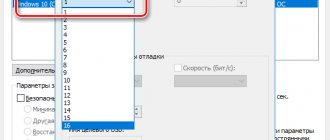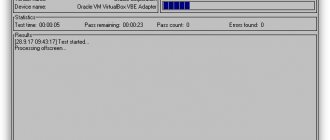MacOS requires much less user attention than Windows. But this does not mean that you can do nothing at all - there are no ideal things in the world, and the operating system for Mac computers is no exception. For example, over time it begins to work more slowly. How to fix it?
ON TOPIC: 10 macOS features that everyone should know.
Give up your antivirus
Of course, malware exists for Macs too - but it is not nearly as widespread as in the case of Windows or Android. Apple has reliably protected its desktop operating system from cybercriminals using System Integrity Protection (SIP) and Gatekeeper technology, so for the vast majority of users, “viruses” on Mac are something of a fantasy. In practice, it looks like this: as soon as you try to install something “from the outside,” the OS immediately requires an administrator password - and thus forces the user to seriously think about “is it worth it?”
But antivirus software manufacturers, of course, still offer their products for Mac. Such programs run in the background and place a significant load on the system. As a result, performance issues will be noticeable even on an SSD drive. And, most importantly, there is no benefit from them!
But there are also “fake” antiviruses - they do not cure (what can be treated on Macs?), but only add problems. A striking example of such a “offender” program is MacKeeper, whose advertisement you, as a Mac owner, have already seen on the Internet. There are also applications, after installing which you will have to pay a certain amount “for peace of mind”.
So, is there no need for an antivirus at all? Yes, definitely. If you would still like to check your system for malware, download the free KnockKnock utility.
ON TOPIC: How to customize your Mac (macOS) home screen as efficiently as possible.
↑ 6. Reset the system management controller (SMC)
There are quite a few symptoms that indicate your Mac needs an SMC reset.
Perhaps the cooling of the computer’s internals is not working properly, there are problems with the keyboard backlight, status indicator, and so on. How to reset SMC settings on portable Macs:
- Turn off your computer completely
- Unplug it from the charger
- Press the Shift + Control + Option buttons on the left side of your keyboard at the same time and hold them for 10 seconds
- Then release all those keys
- Connect your Mac to the network
- Turn on your laptop.
How to reset controller settings on desktop computers:
- Turn off your Mac
- Disconnect it from the power supply and wait 15 - 20 seconds
- Now you can plug it back into the power adapter
- Wait 5 seconds, and then just turn on the computer.
Lack of free space
The most common reason. Like any other operating system, macOS requires a certain amount of free space in order to create log files, caches, and temporary files. If there is not enough space, long pauses, unexpected “brakes” and even problems with loading occur.
What to do? Of course, the easiest option is to clean the disk, i.e. remove unnecessary files manually or using specialized software like CleanMyMac. If there is nothing left to delete, buy an external drive, connect a memory card, or replace the built-in one with a more capacious one.
ON TOPIC: Smart folders and smart albums in Photos, Contacts and Mail on Mac (macOS): what they are and how to use them.
Cost of services for diagnostics and cleaning of CO
Check current prices with the operator by phone or chat
| Works | Price | Term | Guarantee | |
| MacBook Diagnostics - Free! | 0 rub. | 20 minutes | More details | |
| Cleaning the cooling system and replacing thermal paste | from 1500 rub. | 20 minutes | 90 days | More details |
| Which MacBook should I get? | More details | |||
| Why is my iMac slow? | 20 minutes | 90 days | More details | |
| Why does my MacBook freeze? | 20 minutes | 90 days | More details | |
| iPhone 8 is more powerful than MacBook Pro | 20 minutes | 90 days | More details | |
| Mac Performance Testing | 20 minutes | 90 days | More details | |
| Performance comparison between iPhone 4s, iPhone 4 and Samsung Galaxy S2 | 20 minutes | 90 days | More details | |
| iPad 3 and iPad 2 performance test | 20 minutes | 90 days | More details | |
| MacBook Battery Calibration | 20 minutes | 90 days | More details | |
| CleanMyMac in action | 20 minutes | 90 days | More details | |
| Mac Performance Chart | 20 minutes | 90 days | More details | |
| Battery test for laptops with different operating systems | 20 minutes | 90 days | More details | |
| How to properly install an SSD on a Mac. | 20 minutes | 90 days | More details |
Rent and replacement
We offer a Macbook and iMac rental service. We provide a replacement device during repairs.
Courier service
We will save your time and effort; the courier will pick you up for repairs and deliver the restored device.
Warranty up to 12 months
We are confident in the quality of the repairs performed and the components used.
Component and modular repair
We carry out component repairs, which is cheaper. We can also replace the entire module.
Engineers with extensive experience
Everything is transparent and honest with us. Ask anyone: MACPLUS TEAM
Expert advice: How to choose the right service?
Never needed electronics repair before?
Don't know where to start? First of all, don’t worry! Signs of good and quality service are immediately visible. We have prepared instructions for those who are looking for a workshop or service center for Apple repair
Real, honest and transparent prices on the site
Real deadlines and a guarantee are respect for you
Reputation of Apple professionals and several years of experience
Read the checklist for choosing an Apple service
Temporary files and cache
I noticed several times that after work my Mac only had 3 GB of free space available, and after rebooting it was already 9 GB. No wonder: just after the “reboot” the operating system automatically deleted the so-called. “temporary files” - code that it creates itself and third-party applications. So just reboot your Mac and install specialized software like CleanMyMac and you'll quickly feel the difference.
RELATED: How to select or move items on Mac without pressing the trackpad. Try it, it's very convenient.
Disable animation
Apple is very proud of the design of macOS High Sierra. But animations do not always work well on older MacBooks. To speed up the system, you will have to give up beautiful innovations.
To disable animations, follow the path “Settings” - “Universal Access”, select “Monitor” in the left column. Then check the boxes next to “Reduce motion” and “Reduce contrast”. A similar operation should be done with the Dock panel. To do this, go to its settings and turn off the increase.
Too much clutter on your desktop
Did you know that every icon on your desktop is a small window, and macOS requires resources to render each of them? If you regularly take screenshots, there will be a lot of them, because by default, “screenshots” are stored on the desktop. Remove unnecessary things and the load on the system will decrease and performance will increase.
ON TOPIC: Launchpad on Mac: what it is and how to configure it correctly so that you want to use it.
Manage your RAM
RAM is a valuable resource, so you can’t skimp on it. In 2022, you should not buy a MacBook with less than 8 GB of RAM. And if your computer allows you to replace the RAM, then do it. My 2014 MacBook Air only has 4GB, and a year ago it felt like it wasn't enough.
This is interesting: Your Windows 10 computer is slowing down - what to do? Detailed guide.
You can monitor free RAM in the previously mentioned program - Clean My Mac. The utility allows you not only to monitor the location, but also to clean it if necessary. Among the alternatives, I would like to mention Memory Clean, I used it for a long time and was satisfied.
You can download Memory Clean from the link:
Mac Background Processes
Mac is not a wizard; like any other computer, it works the way its system resources allow it to do. It is very easy to overload the processor and RAM with background processes (read: open programs), which will immediately affect the speed of work. This is especially noticeable on older Mac models with 4 GB of RAM.
You can identify and terminate unnecessary processes using the System Monitoring system application (the easiest way to find it is through the Spotlight search). All you need to do is open the CPU and Memory tabs, find the “offender” by the amount of resources consumed and click on the cross in the upper left corner. The main thing is not to close system processes like kernel_task (its impact on the system can be optimized, but this is a topic for a separate article) :).
It’s also worth taking a look at the System Settings → Users and Groups → Login Items application.
It contains information about programs that automatically launch when you turn on your Mac. To remove them from the startup list, simply click on the program, click “minus” and enter the administrator password.
Another useful tip on this topic is to check the “gluttony” of your browser extensions. Disable them one by one and see how it affects performance.
ON TOPIC: How to create a sleep schedule and automatically turn on your Mac.
Is the new macOS slow?
I think it’s no secret to anyone that I’m an Apple guy, which means I have more than one Mac. This means that I can carry out a rather funny test of how much RAM is consumed by macOS alone, without programs and third-party services. To do this, I took 3 different Macs with different macOS - El Capitan (10.11.6), High Sierra (10.12.6) and Mojave (10.14.2). Each of them has an almost bare OS, without system extensions and other things. I created a test user, which has nothing in its startup and after rebooting all the Macs, I can see how much RAM was used.
You shouldn’t pay attention to the fact that these are different computers; what’s more important is that they run different macOS. For example, El Capitan used only 1.29 GB of RAM after turning on:
Air with High Sierra installed showed a result of 1.75 GB :
And my Retina with Mojave eats up almost 2 GB :
In total, as we see from the results obtained, the newer macOS, the more resources it consumes, which means that if your Mac has only 2 GB of RAM (for example, Air from 10-11), then you should not install one of the latest macOS on it , but it’s better to stay at Yosemite or El Capitan...
On your Macs, when performing this test, the RAM consumption may be slightly different. Honestly, I would like to conduct a test in which measurements would be taken on just installed macOS and one Mac, but for now I do not have such an opportunity, maybe in the future... If you have such an opportunity, tell me about the results, please