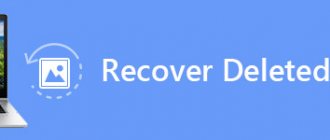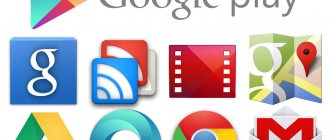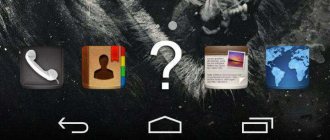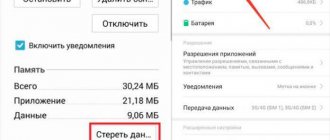Our editors periodically receive questions about how to restore the Play Market . In general, on Android smartphones, the Google Play Market application has protection against deletion, but it does not always help. If you have root rights or through a computer, the service can be removed from the phone. However, restoring the Play Store does not always mean losing the application itself; the problem may be the loss of access to your account. Both problems will not allow you to use the branded application store, so we will consider the issue of recovery in all its senses.
Enable program settings
There is a good chance that you may still have Google Play on your mobile device. It may simply be “off” and you can’t see it. In order to fix this, you need to do the following:
- Go to Settings on your Android device.
- Then go to “Application Manager” or similar name on your brand of phone.
- They are usually divided into “Loaded”, “Running” and “All”. Click All.
- Scroll down the page, after a while you can find “Google Play Store” in this list. Click to open.
- If you see an active Disabled button in this app's configuration, click Enable.
At this point, the steps to restore the Google Play store are completed, the program will become active again, if necessary, you can add a shortcut to the main screen.
Download and install the APK archive
Loading …
If Google Play is completely missing from your mobile device, you may have to download and reinstall its APK file. It's very easy to do this:
- Download the Play Store APK file from any trusted source such as AndroidFileHost or ZippyShare or from the official Google support site.
- Once downloaded, move the APK file to your device (you can use a USB cable or Bluetooth connection).
- Install the APK from the folder where it was copied.
- Reboot your device if necessary.
Eliminating incompatibility
Installing third-party programs is a common reason why the Play Market does not work on a device. This applies to utilities that block Google Play to bypass its restrictions - downloading paid programs with fictitious payment. If you have installed Freedom or its equivalent, you will not be able to access the Play Market. It is not always possible to fix the problem by removing the pest program - it leaves entries in system files that completely block access to the store.
To solve this you need root rights and any file manager. Then do this:
- Open the system directory, there is a folder etc.
- Look for the hosts file in the list, without an extension. Save a copy of it in another folder.
- Open hosts in a text editor.
- Leave one line in it - “127.0.0.1 localhost”, delete the rest.
- Save the file, reboot.
Turn off unknown sources
The Unknown Sources option has been a part of Android for a long time. When disabled, it prevents users (or other sources) from installing programs from anywhere other than the Google Play Store. This is a security measure that is installed by default and you will need to temporarily disable this function to install the Google Play Store correctly (since it will obviously not be downloaded from the store).
- Enable the setting to install APK and enter the basic settings of your device.
- Go to the "Security" section.
- Find the "Unknown Sources" option and check the box.
- A warning will appear that you must read (security protocol warning).
- After that, click OK, this will allow you to install APK from unknown sources.
- If "Unknown Sources" is not in Security settings, try looking for it in Privacy settings.
After such a simple manipulation, you can restore a lost or deleted Google Play Market from any available Internet source.
Enable application display
It may happen that the Play Market simply does not appear on the phone’s desktop. In this case, you need to restore the program by simply changing its status in the settings. For information on how to do this, read the instructions:
- Open the phone settings.
- Go to the “ Applications ” or “ Installed programs ” section.
- Find the Google Play Store program and click on it.
- Select “ Enable ” and confirm the action.
If there is no “ Enable ” button on your phone, then try going to the “ Permissions ” section and giving the application access to all features.
Worst case scenario: format your device
note
If the APK archive installation method does not return the Play Store to you and other methods do not give the desired result, there is only one proven method left - format your phone or return it to factory settings.
You need to perform a factory reset to restore your phone to its original settings. What you will need for this:
- Back up important data (phone book, photos, videos, notes, etc.) that you don't want to lose.
- Then go to Backup & Reset settings, check the Erase everything or Factory reset option.
After fully downloading and logging into your Google account, Play Store will be 100% in your workplace and you will no longer have to rack your brains on how to restore the Play Store application on Android.
Restoring Google Play Services
How to restore Google services on Android if you accidentally deleted one of them? Google's main services include many system add-ons that provide navigation on your mobile device. Here are brief and detailed instructions for restoring deleted applications (applicable to absolutely any system program).
Preliminary measures:
- Reboot your device.
- Go to Settings, then Date & Time.
- Select automatic time and date or check the box next to “Network date and time.”
- Go back to setup, “Storage”, “Applications”, “All”, “Menu” button.
- After entering the menu, press the “Reset application settings” button, then “Reset applications”.
Method No. 1. Now let's start restoring system applications, looking in detail at how to install Google Play services back on Android if you deleted them:
- Go to “Account”, “Google”, select the line “Sync across all applications”.
- We return to “Storage”, “Cached data”, “Clear cached data”.
- Or “Storage”, “Applications”, “All”, “Google Play Store”, “Force stop”, click “Clear data”.
Open Google Play Store and click on the accept button. Temporarily deactivate the Android device manager: “Settings”, “Security”, “Device Administrators”, “Android Device Manager” where we click the “Turn off” button.
Now let’s remove unnecessary updates: in “All applications” we find “Google Play Services”, “Space Management”, “Clear data”, “Uninstall updates and update them”. System application failures will no longer occur.
Method No. 2. How to quickly restore the Play Market on Android after deleting it using official archives? We restore applications from the official Google website for such situations (permanent storage of APK archives for all occasions, which can be easily accessed using any Internet browser, including a basic or standard one).
- Open the link: https://www.apkmirror.com/apk/google-inc/google-play-services.
- Here, scroll down to the latest version of Google Play Services and click on the corresponding line.
- Please wait a while for the data to load.
- Then scroll down to the Google Play Store icon and here click on Update.
- Wait for the updates to finish.
- Reboot your device.
By following this simple sequence of simple steps, you can easily restore the operation of any device based on the Android operating system.
Vitaly Solodky
Hello, smartphone owners who see their device not only as a phone, but also as a convenient device for work, planning the day and entertainment.
Meanwhile, fans of simple and functional Android today cannot live without the Google Store, because there are a sea of applications there: books, music, films, games, screensavers, calendars, notepads and a lot of other useful things. And today we will look at how it can be restored.
The content of the article:
Adjusting application settings
One of the reasons why the Play Market (Google Play) does not work is errors in cached data. Android applications constantly collect and save various information to the device’s memory, which helps them work faster. Over time, errors accumulate in the cache, disrupting the operation of programs.
To clear saved data:
- open “Applications” in the menu;
- Find “Google Play” in the list and click on it;
- in the window, select “Erase data” and “Clear cache”.
Reboot the device and check the service. If problems appeared after installing a new version of the utility, additionally select “Uninstall updates.” The program will be restored to its factory state.
- The smartphone writes: “You need to sign in to your Google account” in the Play Market. What to do?
If the Play Market crashes on your phone, it is additionally useful to clear application data:
- Google Play Services.
- Google Services Framework.
Consistently erase the cache and roll back updates.
It is also useful to check the operation of the Download Manager and Google Accounts services. They are responsible for receiving updates and identifying the user; if they fail, you will see that there is no connection or a connection error. You can find services in the general list of applications - click on the name, if the “Enable” button is active in the settings, click it.
What to do if Play Market was accidentally deleted
Play Market is the original component in the firmware of most of the latest tablets and smartphones running Android OS. When you turn on the device for the first time, you already find the treasured icon on your display.
If you accidentally deleted the Play Store, you can try to install it again by downloading it from the official Google website. Installing the Store will require a number of simple steps:
- A smartphone or tablet must receive permission to install programs from unfamiliar resources. Find the “Security” section in the settings to activate the corresponding item.
- Then open a browser protected by an antivirus and find the Play Market. Moreover, you should be interested in the file with the .apk extension. Further installing it on your phone should not cause any difficulties.
- The first time the app is opened, it will ask for your Google account. And then all you have to do is provide your email address along with your password.
Features of Meizu
Meizu owners should act a little differently. The developers of these gadgets included a special installer in the shell for working with Google utilities. For initial installation, proceed as follows:
- on the main screen, go to the “Best” folder;
- install “Google Services” from the selection of applications; you will need an Internet connection;
- Restart your phone and the Play market will appear on the screen.
The Google Installer icon will remain on the system - you can delete it or leave it to use in the future to resolve possible service errors.
If there is a problem with Google Play on Meizu, just reinstall the store. If you uninstalled Google Installer, download it from the "Best" folder. Run the installer, click on “Uninstall” below to erase the Market. Then re-install the application and link your Google account to it,
Factory reset
If the Play Market on your device is still deeply embedded in the system, then if it is not working properly, do not rush to remove it. Such an action can lead to big problems in the operation of many other Google applications that depend on it.
In this case, you can try to reset to factory settings, but this can only be done if the smartphone is rooted, that is, you have superuser rights. Otherwise, your maximum authority is to stop applications.
But before you reset your settings, be sure to make a backup copy of your Google account.
To reset to factory settings:
- go to the “Settings” menu and find “Backup;
- select “Reset data”;
- reboot your device;
- restore a backup copy of your Google account data.
Deleting an account
When the Play Market does not work on a tablet or smartphone, it is sometimes useful to re-link your Google account. In order not to lose personal information - contacts, mail, photos and music, first synchronize the data by creating a backup copy:
- in the menu, go to the “Accounts” section and the “Google” item;
- click on your mailbox address;
- check the boxes for saving, and click the button with 3 dots to launch “Synchronize”.
When the copy is ready, select “Delete” from the same menu. Reboot and connect your Google account again via email address.
If you have forgotten your Google Play password
If you previously provided personal data to Google, then recovery is not difficult:
- From your PC, go to the main page of the official Google website.
- Click "Login". When the “Can’t sign in to your account?” form opens.
- Then enter the email address that was linked to the service and your phone number.
- You will receive a code via SMS, after entering it you will create a new password.
If personal data is not specified, recovery will take slightly longer:
- On the Google home page, now click “I can’t use my phone” in the box.
- To verify your identity, you will answer questions, mainly related to the dates of login and creation of your account.
- And after that, a letter with instructions from technical support will be sent to the specified mailbox.
Frequent problems with Play Market
The Play Market on the device may not launch if Android crashes or the system is attacked by viruses.
Restarting Android may help. Or just reset the Play Store settings and clear temporary memory. Go to “Applications”, click on Play Market. There you can click a button to clear the cache and delete data.
You can also try refusing updates. Sometimes the previous version is more friendly with a particular smartphone. It's not always a matter of imperfect updates. It’s just that sometimes the parameters of a weak device are better accepted by less modified, and therefore lighter, older versions of programs.
If you have problems with the Play Market, you can restart your Google account. To do this, you need to log out and log in again by re-entering your email and password. Then be sure to start syncing.
Resetting Android settings is almost a last resort. But if you have to resort to it to adjust the operation of services on Google, including the Play Market, then do not forget to first save documents that are important to you.
Many people use the Play Market. And even if you have a Meizu or Samsung smartphone on Android, problems and accidental deletions can occur on different models. And now you know what to do about it.
And to keep up to date, follow our posts on VK, Facebook and Twitter, as well as on the YouTube channel.
UpDron.ru was with you
Bye!
Any smartphone, regardless of what platform it runs on, always has a pre-installed application store - through it we download various programs and entertainment content to the device. How to restore the Play Market on Android if for some reason it disappeared from both the desktop and the menu? We offer you several options.
Where did the icon disappear from the smartphone screen? — Tales of the Old User
Details Category: Android Secrets Published 12/15/2015 17:25
More on the topic: How to open an Excel file on Android?
Tags: Newbie
Young smartphone users on the Android OS often have the question posed in the title of the article. “There was an icon, I remember where it was, I used it and suddenly it was gone. I can’t call/View and send SMS/Take a photo/Go online/and the like. Who is to blame and what to do?"
Let's look at a few typical cases.
You accidentally deleted either an icon or an application.
If you click on the application icon and hold your finger on it for a while (about 1 second), it will “stick” to your finger, and a trash can icon will appear at the top of the screen. If you move an icon to the trash bin, it will turn red and when you release your finger, both icons will disappear. As a result, the original icon will be deleted. Unlike Windows, here the Recycle Bin folder does not exist in files and it is impossible to restore an icon deleted to it.
However, restoring a deleted icon is possible from the Application Menu. This menu is called up by clicking on the button with the Grid image and contains icons of all installed system and user applications.
If you find the desired application in the list and hold your finger on its icon, then in some versions of the Android OS it will also stick to your finger, and under them an image of the last desktop will appear, on which you can release the icon and it will thus be restored to it. At the same time, it will remain in its original place in the Application Menu.
In other versions of the OS, when you hold your finger in the Application Menu, crosses appear on the icons, and images of all desktops appear at the bottom of the screen on a reduced scale, where you need to drag the icon to restore.
Be careful with crosses! They are designed to remove not icons, but the user applications themselves. In this case, to restore them, you will need to re-download and install the application from the Google Play market.
Thus, if you do not see your missing icon even in the Application Menu, then there are two options:
- either you deleted the application, as I just described;
- or you accidentally or deliberately disabled it without completely deleting it.
In the latter case, look for it among the disabled ones and enable it (Settings - Application Manager - Disabled tab (swipe from right to left) - Looking for the application - Enable - Reboot the smartphone).
You accidentally moved the icon.
You've probably noticed that an icon stuck to your finger can be moved around the screen without releasing your finger, changing its position and moving other icons apart. When moved beyond the screen, it ends up on the adjacent desktop. This case is typical when you accidentally held your finger on the icon longer than necessary and did not notice how it stuck and moved to the next table. So try looking for the “missing” icon on nearby desktops.
The second case of movement is the creation of a Folder. If a stuck icon is placed not between other icons (in this case it pushes them apart), but directly on top of another icon and released in this position, then both icons are placed in a newly created folder with the name Folder (which can be changed by tapping on it). You may also, due to inexperience, not notice that you created a folder and “lost” your icon in it. Look for folders, go into them and pull your icon back out onto the desktop and into the right place. By the way, folders are a very convenient tool for saving space on your desktop. Use them consciously. See a couple of folders in the first screenshot.
More on the topic: How to update your Android?
These are the most common reasons among beginners for icons “disappearing” from desktops.
Good luck to you, see you again on the pages of my site.
In order not to miss any of the published materials, you can subscribe to one of the RSS feeds: All site news, News of the “Tales of an Old User” section or News of the “Android World” section.
To keep up to date with new products on the site, I recommend subscribing to the periodic weekly mailing list “Tales of the Old User” on the Subscribe.ru portal.
geodum.ru
Restoring a program by installing APK files
Here is another working method if you deleted the Play Market on Android - how to restore the program using files from the Internet download. You just need to find a reliable site from where you can download the required software (you can “browse” through thematic forums and see what people are using).
How to restore Google Play Store on your phone by downloading APK files:
- Using a browser on your computer, find a resource where you can download APK files to install the Play Store or click on the button above;
- Download the files and save them;
- Connect your smartphone to your computer - via USB or Bluetooth;
- Transfer the APK files to the SD card of your smartphone and disconnect from the computer;
- Start installing the program from your phone.
If startup does not occur, you can try the following option on how to restore Google Play Market:
- Install the APK installer program on your computer. For example, you can use InstallAPK.
- Download APK files from the previously selected service and save them on your computer.
- Connect your phone to your PC using a USB cable (this is important).
- Double-click the left mouse button to launch the APK*
- The installer will independently prepare, activate and install the application on the connected device.
*You do not need to first transfer these files to your smartphone space to restore Google Play!
Download from another application (for Meizu and Xiaomi)
On Meizu and Xiaomi smartphones, the Play Market can be installed from third-party sources - their OS allows this. How to restore the Play Market on Android by downloading it through a browser:
- We launch an application store;
- Find the Play Market;
- Click on “Download” and perform the steps necessary for downloading and installation.
- Log in to the service.
On Samsung, you won’t be able to restore Google Play on Android this way. But if you still want to try, first disable the block on downloading from unknown sources. This is done like this: Settings → Biometer. data and security → Install unknown. applications → select the browser you are going to use to download → move the slider next to the “Permission for this source” line to the right.
We remind our readers that downloading programs from third-party sources is always a risk. Especially when it comes to applications to which bank cards are supposed to be linked. Play Market is just one of them. Therefore, if you did not find the program on the device itself, with the question “Play Market was deleted, what should I do?” It is better to contact a service center or any workshop. As a rule, proven software is used there.
Life without GApps, but with applications
So, we got rid of unnecessary Google applications and took a deep breath. But what to do when you need to install a game or application program? There is no longer an official application store on the device. But, as usual, there are several ways to solve the problem.
Downloading and installing apk files . Keep in mind that now you will often have to manually install applications via apk files that you download yourself somewhere. APK is an archive format for Android programs; These are the ones required to install the application. To do this manually, you must first allow the installation of applications from third-party sources in the system settings. Then launch the apk file - you can directly download it from the Internet (again at your own peril and risk, of course) or, for example, use the help of the APK Downloader service: on this site you can download the apk of those applications that are presented in the Google Play Store. There is a search system and a catalog by section - everything is like in the regular Play Store. You download the apk, transfer it to your smartphone, run the installation and hope that this application does not need any of the removed GApps to work.
By the way, you can search for applications even easier: find the desired application in the browser on Google Play on your desktop and replace the “play.google.com” part in the URL input line with “apk-dl.com”. It's simple.
Installation of alternative application stores. You can do without manipulating apk files and install application store clients in which all programs are legal and checked for viruses.
Amazon Appstore is an application store that is installed when you access it from a mobile device using this link. There is no Russian language or “Russia” country selection in the settings, so this service is suitable for those who have no particular problems with English. The store, according to Wikipedia, contains more than 800 thousand applications.
Yandex.Store is an online store from the Yandex company, which features more than 100 thousand applications, and all are checked by Kaspersky Anti-Virus. Among the features of the store, we can note the ability to pay for purchases using the Yandex.Money service or from a mobile phone account. Apparently, work on this service in Yandex has been frozen, but programs continue to be added there. On the forum you can download the apk file of this application store
1Mobile Market is another application store that contains about half a million programs, all of which are free. They can only be downloaded as apk to a smartphone or desktop. There is an application for your smartphone that simplifies installation. The market does not require registration, which is important for maintaining anonymity.
Return of the missing Play Market on Android
There are different ways to fix this problem, from clearing the cache to returning the device to factory settings. The last method is the most radical, but also the most effective, because when flashing the firmware, the smartphone is completely updated. After this procedure, all system applications appear on the desktop, including Google Market.
Method 1: Check Google Play Services Settings
An easy and affordable solution to the problem. Problems with Google Play may be due to a large amount of saved cache and various data, as well as a failure in the settings. Further menu descriptions may be slightly different from yours, depending on the smartphone manufacturer and the Android shell it uses.
- Go to your phone's Settings.
- Select the "Applications and notifications" or "Applications" section.
- Tap Apps to see the full list of installed apps on your device.
- Find “Google Play Services” in the window that appears and go to its settings.
- Make sure the application is running. There should be an inscription “Disable”, as in the screenshot below.
- Go to the "Memory" section.
- Click Clear Cache.
- Click on “Manage Place” to go to managing application data.
- By clicking on “Delete all data,” the temporary files will be erased, so the user will subsequently have to log into their Google account again.
Method 2: Check Android for viruses
Sometimes the problem of the Play Market disappearing on Android is associated with the presence of viruses and malware on the device. To find and destroy them, you should use special utilities, as well as a computer, since the Google Market download application has disappeared. For more information on how to check Android for viruses, read the article at the link below.
Read more: Checking Android for viruses via a computer
Method 3: Download the APK file
If the user cannot find the Play Market on his device (usually rooted), it may have been accidentally deleted. To restore it, you need to download the APK file of this program and install it. How to do this is discussed in Method 1 of the next article on our website.
Read more: Installing Google Play Market on Android
Method 4: Sign in to your Google Account again
In some cases, re-logging into your account helps solve the problem. Log out of your account and log in again using your valid email and password. Don't forget to enable synchronization first. Read more about synchronization and logging into your Google account in our separate materials.
Read more:Enabling Google account synchronization on AndroidLog into your Google account on Android
Method 5: Factory reset
A radical way to solve a problem. Before carrying out this procedure, it is worth making a backup copy of the necessary information. You can read how to do this in the next article.
Read more: How to make a backup of Android before flashing the firmware
After saving your data, let's move on to resetting to factory settings. For this:
- Go to your device's Settings.
- Select the "System" section at the end of the list. On some firmware, look for the “Recovery and Reset” menu.
- Click on "Reset".
- The user is asked to either reset all settings (then all personal and multimedia data is saved) or return to factory settings. In our case, you will need to select “Restore factory settings”.
- Please note that all previously synchronized accounts, such as mail, instant messengers, etc., will be deleted from the internal memory. Click "Reset phone" and confirm your choice.
- After restarting the smartphone, Google Market should appear on the desktop.
Many believe that Google Market may disappear due to the fact that the user accidentally deleted the shortcut for this application from the desktop or from the menu. However, system apps cannot be uninstalled at this time, so this option is not being considered. Often the situation under consideration is related to the settings of Google Play itself or a problem with the device is to blame.
How can I restore the play market?
On smartphones and tablets with Andro >
How to restore Play Store
The material we bring to your attention will talk specifically about restoring the Google Play Store in cases where it is missing on a mobile device for some reason. If this application simply does not work correctly, with errors or does not start at all, we strongly recommend that you read our general article, as well as an entire section dedicated to solving problems related to it. Read more: What to do if Google Play Market does not work
Troubleshooting errors and glitches in the Google Play Store
If by recovery you mean gaining access to the Store, that is, logging into your account, or even registering for the purpose of later using its capabilities, you will probably find the materials presented in the links below useful. Read more: Registering an account in the Google Play Store Adding a new account in Google Play Changing your account in the Play Store Logging into your Google account on Android
Registering a Google account for an Android device
Provided that the Google Play Store has definitely disappeared from your Android smartphone or tablet, or you yourself (or someone else) somehow deleted it, proceed to follow the recommendations below.
Method 1: Enable a disabled application
So, we are sure that Google Play Market is not available on a mobile device. The most common reason for this problem may be that it is disabled through the system settings. Therefore, you can restore the application in the same way. Here's what you need to do to do this:
- After opening “Settings”, go to the “Applications and notifications” section, and in it – to the list of all installed applications. For the latter, a separate item or button is most often provided, or this option can be hidden in the general menu.
Click on the “Enable” button, after which the inscription “Installed” will appear under its name and the application will begin updating to the current version almost immediately.
If Google Play Market is not in the list of all installed applications, or, conversely, it is there, and not disabled, proceed to following the recommendations below.
How to get back lost Google Play
The main reason why you cannot find the Google Play application store on your phone is that it was deleted or stopped, by mistake, inattention, the options can be very different. How to return the missing Google Play Market?
We will offer several options since the case of Google Play loss can be individual for everyone.
Google Play app disabled
First of all, after the Google Play icon disappears, do not rush to immediately download and install a new Google Play; perhaps it is simply disabled and you simply do not see it in the menu. Follow these steps:
- Open the Settings app on your Android phone.
- Next, open the “Application Manager” (perhaps in your firmware or version of Android OS this section with applications installed on your device will be called differently).
- You will see subsections:
- "Loaded";
- "Started";
- "All";
- Go to the “All” subsection and find the “Google Play Services” application - go to it.
- Activate the Google Play Services application (using the button or slider) - this is if the Google Play application has actually been disabled.
| "Applications" | "Google Play Services" | "Turn on" |
After completing these steps, the Google Play application will reappear on your Android phone.
Install apk Google Play
If the previous method did not help, and the Google Play application is not in the settings, you may have actually uninstalled it. In this case, we recommend downloading the Google Play apk installation file.
- You need to download the Google Play apk installation file only from reputable resources, for example from www.apkmirror.com.
- Install the apk file on your Android device. More details on how to download apk on Android are described in our publication.
- Reboot your Android device.
After turning on your phone or tablet again, check for the presence of the Play Market. By the way, there are a lot of reviews that Google Play disappears in Meizu (Meizu). There are also other errors in these Chinese smartphones, for example, the “Add account” message may appear - find out in our special article how to fix it.
Restoring an Android device to factory settings
If the above options do not help you and Google Play does not appear on your device, we recommend that you do a reset to factory settings (you can find out more about how to do this, what you need to know and take into account when rolling back to the basic settings, in our article on exactly this topic).
We will give the following basic steps when returning to basic settings:
- Open the Settings app on your Android phone or tablet.
- Go to the "Backup and Reset" section.
- Then select “Erase everything”, “Reset to factory settings” or “Reset settings” (depending on what version of Android OS you have or firmware from the manufacturer).
- Wait while your Android device is restored to its basic settings.
- Next, after your Android device has turned on again, be sure to log into your Google account.
As a rule, this method saves you in 99% of cases if you have lost Google Play on your phone or tablet.
Sources used:
- https://mobila.guru/faqsingle/kak-vosstanovit-plej-market-na-androide/
- https://updron.ru/raznoe/kak-vosstanovit-play-market.html
- https://googlechro-me.ru/kak-vosstanovit-play-market/
- https://lumpics.ru/what-to-do-if-play-market-is-gone-on-android/
- https://tvoy-android.com/propal-google-play/
SHARE Facebook
- tweet
Previous articleParental controls on your phone - the best apps
Next articleHow to unlock the microphone on an Android phone for Yandex and applications