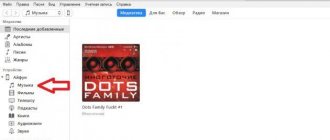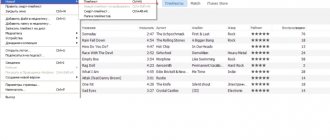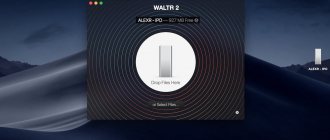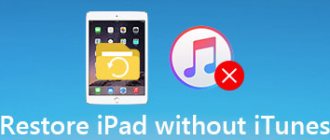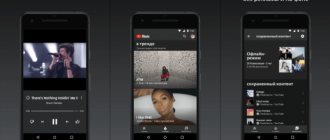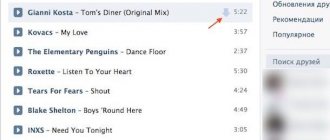Music nowadays is an integral part of life. Try to imagine your smartphone if you couldn't listen to your favorite songs with it. It would be slightly unpleasant.
And how to download music to your phone? With Android devices, everything is simple - there is an open file system that allows you to use your smartphone as a compact hard drive, with the ability to independently view files. If you need to download music, you connect your phone via a cable to your PC and drag and drop everything you want.
But iPhone owners won't be able to do this. The file system is closed, and you can’t easily transfer anything to the device. Bluetooth, of course, is available in the smartphone. But it does not exist to transfer data between smartphones. Transferring music, documents, applications from phone to phone is only possible on Android devices.
The iPhone has a small analogue of AirDrop for transferring photos and videos between Apple devices. But nothing more can be done with it. For music, there is a standard way to download it to your phone. To do this, install iTunes on your PC and use it to synchronize data with your mobile device. Slowly but surely.
Fortunately, we live in a time of technological development and there are already a huge number of different ways in which you can download music to your iPhone without using iTunes. Now we will demonstrate the most common and convenient services and applications, thanks to which your phone will never be without music.
How to Subscribe to Apple Music from iPhone
The easiest way to listen to music on iPhone, iPad, iPod and Apple computers is the official Apple Music app. The only limitation is the monthly subscription system for the service. Subscription costs from 79 to 269 rubles. However, there is a free trial option that goes up to three months.
In addition to the official proposed trial subscription, it is possible to purchase a free subscription for six months, but only for users of the mobile operator MTS. To receive it, you need to go to the “My MTS” application on your phone, or to the official MTS website, and directly there select the “Apple Music subscription for 6 months” option.
How to activate your Apple Music subscription:
- First, you need to make sure that the latest version of iOS is installed on your device. Then we go to the “Music” application, which will greet you with an approving greeting;
- Next, select “Try”, after which Apple will kindly provide the opportunity to evaluate their application in practice for a trial of three months. After this, you will be switched to a monthly fee.
Attention! You can use the free trial period in Apple Music only once, but please note that the system will automatically extend it in the paid version, since you will have a bank card linked. If you don't want to pay for subsequent months, be sure to go to your account settings and go to the subscriptions section and cancel Apple Music.
In addition to the trial period, you can choose three subscription options :
- Individual subscription - 169 rubles per month;
- Family subscription, which allows 6 family members to use the service at once - 269 rubles per month;
- Student subscription, which can be purchased when sending your university data - 79 rubles per month.
Apple Music allows you to use its service from all devices that are connected to your iCloud account, simultaneously synchronizing the music you downloaded between them.
And another important advantage of this service is its close integration with the Shazam program, which was purchased by Apple more than a year ago. For example, if you like a certain track that's playing somewhere, you can simply launch Shazam on your iPhone and it will determine what song is currently playing. From here you can purchase this song in one click or play it on Apple Music, which is very convenient.
File Master: a jack of all trades!
File Master is considered one of the most effective file managers for iPhone. This application allows you to download music to your iPhone without connecting to a computer and is freely available in the AppStore - iPhone owners can breathe a sigh of relief, because jailbreak is not required to install File Master .
to download music to your iPhone without a computer using File Master – you just need to follow these instructions:
- After downloading File Master, open this application and go to the “Browser” section.
- Enter the address of the site where you would like to download the song into the address bar. We will use the free service Zaycev.net .
- Find your favorite song and click on the download music file icon.
- Rename the composition so that it is easier for you to find it later in the catalog. In the case of “Zaitsev”, it is recommended to remove the link to the portal from the file name.
- Click on the "Download" button - this will start the download. The download progress can be tracked.
- Find the downloaded song in the “Download” folder and listen using the built-in player. Unfortunately, you won’t be able to copy a song to the library of the standard Music application, but you can move it to the Music folder inside the program (to make it easier to find). To do this, you need to hold your finger on the composition until a menu appears, then click "Cut". Go to the “Music” folder, bring up the menu in the same way and click “Insert”.
It is easy to notice that in terms of the method of use, the File Master is similar to the UC Browser application, although the functionality of the latter is disproportionately higher.
iTOOLS as an alternative to iTunes
Every owner of Apple products sooner or later encounters the official iTunes application. On computers, it does not work very smoothly, to put it mildly: it loads the system heavily, and as an audio player it plays music with a delay and not the best sound quality. Synchronizes music to the device slowly and with strict restrictions. And it only works with the subscription mentioned above.
A breath of fresh air in this case is the unofficial iTools program, which allows you to download music to your smartphone from your PC absolutely free.
For it to work you will need to do the following:
- To begin, you download the iTools program from the Internet. In this case, official iTunes must be installed on your computer, since the program has specific drivers that allow you to copy music using PC software;
- After installation, you launch the application and use the included USB cable to connect your gadget to your computer;
- Go to the “Music” section of the program, where you select “Import” and indicate the specific mp3 files that you need to transfer to your iPhone. Once you confirm the operation, the system will automatically copy them. Moreover, you do not need to carry out any additional synchronizations, as in iTunes.
What formats does iPhone and iTunes understand?
iTunes and Apple mobile devices can accept the following types of music files:
- MP3 (from 16 to 320 Kbps);
- MP3 VBR;
- AIFF;
- AAC Protected (from iTunes Store);
- Audible (2,3,4 format);
- ALAC (Apple Lossless);
- WAV.
As you may have noticed, the presented list of supported formats does not include the common WMA type - Windows Media Audio. The system in iPhone smartphones and the iTunes utility automatically converts this format to AAC with a bitrate of 128 kbps. It is also worth noting that these settings are set by default.
Qualified specialists do not recommend changing these settings if the user has little understanding of the iPhone. Also, if such parameters do not suit the owner of the mobile device, he can seek help from a technician at any service center or mobile salon.
If a downloaded music file cannot be played in iTunes, this may indicate that the type of this file does not match the utility parameters. You can solve the problem by converting the file extension to one of the above types.
Buying music from the iTunes Store
The iTunes Store is one of the largest online stores that allows you to buy music. The prices in the application are not particularly expensive, so many Apple device users use this service.
In addition to solid musical compositions, the application allows you to buy a melody for the ringtone of your iPhone.
By purchasing music through the iTunes Store, you purchase the song (album) for full use on all your Apple devices, and can use it regardless of subscriptions. You can also use both the ability to play music offline and save it on cloud services.
The main advantage of the service is that you receive an original audio file with high quality. This method, as a rule, is suitable for those who prefer to listen to audio in high quality and at the same time cannot independently find similar recordings on the Internet. But it is worth noting that in Russia the majority of iPhone users download music through iTunes or other methods than buying it. This practice is more common in the USA.
UC Browser: a browser that does it all!
Safari browser will allow the user to listen to a musical composition, but if the owner of an iPhone wants to download a song, he will definitely not succeed. It is doubtful that Safari's will ever be expanded to such an extent that downloading ringtones will be available, because this is contrary to Apple's policy. This means that in order to download music via the Internet, you will have to look for another browser.
A worthy option is UC Browser, . The browser is not only cross-platform (suitable for both iOS and Android, and, for example, BlackBerry), but also has advanced functions for downloading content directly from the Internet. You can download content with or without jailbreak.
Download music to your iPhone from the Internet via UC Browser using these instructions:
- Make sure your gadget has a reliable connection to the Internet (you need 3G or Wi-Fi - E will not work).
- Through the address bar, go to any site that offers listening to music. Official portals of musical groups and music archive sites, like Zaycev.net, are also suitable.
- Find the melody you are interested in on a site where you can download it for free.
- Click the download button on the music site and the built-in player of UC Browser will start playing the tune.
- Click “Watch offline” in the player - this will start downloading the music file to the device’s memory. Watch the green indicator - when the bar reaches the end, the download is complete. An interesting feature of UC Browser is that it is capable of resuming downloads even after the connection has been lost.
- You can find a downloaded song like this: go to “Tools” and follow the path “Downloads” - “Music”.
An important advantage lies in the fact that all downloaded media files are automatically sorted by type - Video, Image, Music. However, UC Browser also has disadvantages:
- All compositions are called Untitled . You can rename it manually, but this already means that you cannot do without additional losses of time. In addition, there is a high risk of confusion if several songs are downloaded at once.
- Tracks are not available in the standard iPhone Music app.
- Tracks are not collected into playlists and are not played in order - each subsequent one must be turned on manually.
WALTR
To download music from a computer to your Apple device, the easiest way is to use the WALTR 2 program. The full version costs almost $40, but the standard functionality is enough to transfer music, so purchase is not necessary.
The operating procedure will be as follows:
- Go to the official website of WALTR 2 and download the program for your version of the operating system. Install it and run it;
- After installing the application, you will need to enter your email details, which will receive the activation key. Then you will be able to use the program's features for free for 24 hours;
- To transfer music to a mobile device, you need to first download it to your computer, and then use a cable to connect your iPhone or iPad to your PC and “drag” the music to the device.
The advantage of this method is that this way you can save audio files even in a format that the iPhone does not support. Of the minuses, it is worth noting that this method is considered “pirated”, and after the trial period, you will have to purchase a license to use it.
VLC
Using this service you can also transfer music. This is done as follows:
- Download the VLC for Mobile utility on your iPhone. Then launch it and activate the option to transfer files via WI-FI network in the “Access via WI-FI” section, which is located in the upper left corner;
- Notice the network address that appears. You must open the same link on your personal computer through any browser;
- Then add music to the control window of this utility via your computer by clicking on the plus button. After this, the system will automatically start synchronization, and you will be able to listen to music through VLC on your iPhone.
It is worth noting that the files will be displayed in the utility. Moreover, the user will be able to listen to music even without an Internet connection.
Advantages and disadvantages
You can fix damaged files.
Clear interface.
The utility may freeze or even crash when transferring music.
Hotkeys don't always work.
YouTube Music
To play music on mobile devices with different operating systems, Google launched the Youtube Music streaming service. It licenses more than 30 million songs, making it a direct competitor to similar music services.
With Youtube Music, you can search for music by various keywords and sortings: track name, album name, or by artist name, genre.
There is support for recommendations, according to which the service will suggest various music compositions based on what the user likes.
In addition to your preferences, the music service will create a playlist of the forty most popular songs every day. For lovers of visual perception, it is possible to view video clips, as well as live concert recordings.
There are two options for using the service: free and with a YouTube Red subscription.
The subscription applies to both Youtube Music and the regular Youtube service.
The differences between the paid version and the free version are the broader functionality of the application:
- Subscribers are allowed to download tracks to the device’s memory and then play them offline;
- It also becomes possible to use the application in the background, that is, when the smartphone screen is locked;
- Another undoubted advantage is the complete disabling of advertising when listening to music and watching videos.
How to delete music from iPhone, iPad and iPod touch. Method 2
Step 1: Go to Settings → Music .
Step 2. Select the “ Downloaded Music ” section.
Step 3: Click “ Change ” and remove artists whose music you no longer need on your device. Note that you can delete a specific album or even a song. To do this, you need to select the artist and click “ Change ” on the page that opens.
In the same menu you can delete all songs stored on the device:
We've sorted out iTunes, let's move on to advanced methods. The first is to use a file manager for iPhone, iPad and iPod touch. The choice of file managers is huge, but we settled on iTools, a free and time-tested tool.
As with the second method of transferring music to mobile devices via iTunes, the beauty of using iTools is that there are no unnecessary synchronizations. The utility only downloads music and does not do anything else at this time, which is why the transfer occurs as quickly as possible. Why then use iTools if iTunes, when properly configured, allows you to download music to Apple mobile devices without full synchronization? The answer is simple - iTools is much less demanding on computer resources compared to iTunes.
Spotify Music
The most widespread and popular service for listening to music abroad is Spotify. The service operates on a subscription basis, which includes a free version, which is greatly reduced. Spotify gives the user the opportunity to enjoy music offline, while delivering excellent sound quality. Synchronization between devices is also available.
However, there is no need to write a lot about this application, since despite its many advantages, everything is covered by one bold disadvantage. The application does not work in Russia and CIS countries.
How to open song lyrics in Apple Music
Step 1: Launch the Music and start playing any song.
Step 2: Open the mini player.
Step 3: Click the " Show " button in the " Words " section. The lyrics of the song will appear on the screen.
However, let's finish with Apple Music, because there are a couple more interesting points on the topic of listening to music on Apple devices. Let's start with an extremely popular request among users about how to download music from an iPhone, iPad or iPod touch to a computer. iTools will again help with this task.
Uploading music to cloud storage
At the moment, there is a huge amount of “cloud” storage, which is an intangible space on the Internet in which you can store all kinds of materials.
iCloud, Yandex.Disk, Google Drive, as well as a dozen other similar services serve as a place for users to accumulate photos, music, videos and documents.
Considering that we have widely developed fast Internet connections, such storages are an excellent opportunity to compensate for the lack of free space on the phone by listening to and viewing your files online.
Dropbox
For example, consider one of these cloud services - Dropbox.
However, like many other cloud storage services, it has two modes of operation - free and subscription.
The paid version allows you to use 1 TB of cloud storage, as well as broader application functionality. But if you use this service solely for downloading music, then 2 GB should be enough for most users. In general, the process of downloading music is limited to several step-by-step actions:
- Install Dropbox on your iPhone by downloading it from the Apple Store. After installing the application on your phone, you will be kindly asked to establish a connection with your PC. To do this, on your computer follow the link given to you, where a QR code will appear on the screen;
- We point the camera of the mobile device at it and the job is done. The program you need on your PC is located in the “Downloads” folder;
- After installing Dropbox on your computer, you upload all the files you are interested in into the program, after which they will be in the “cloud”. Well, then the phone itself synchronizes everything necessary.
It is worth noting that you can upload files without the program. All you need to do is log in to your browser on the Dropbox website using your account and drag all the files into the selected folder.
You can listen to music directly from the application, fortunately there is a built-in audio player for this. Not the most functional, but it works in the background and without advertising. This is rare for free apps.
How to Download Music to iPhone via iTunes
Probably the most complex and longest method available, but it also has a number of advantages:
- in iTunes you can register ID3 tags for flexible search, grouping and organization of music files;
- all music tracks can be decorated with covers that will be displayed in the native iOS Music application, the media library will become colorful and pleasing to the eye;
- Individual music files can be assigned independent equalizer settings and assigned their own volume level;
- iTunes allows you to group music files into playlists, which are transferred to the iPhone during the synchronization process;
- iTunes allows you to download your entire media library or groups of files by playlists, genres, albums and artists to your iPhone at once.
As you can see, along with all the shortcomings, downloading audio files to an iPhone via iTunes has the right to life and may be in demand for someone.
In order to “upload” music into the memory of an iOS device, you must first download it to the iTunes library.
- Launch iTunes (“use” the latest version).
- Go to “File -> Add to Library” and select the folder containing the downloaded audio files or a separate file. You can also upload files using the combination “Ctrl+o (letter)” in Windows and “Command+o” in Mac OS X, or by dragging the corresponding folder or file into the media harvester window.
- Organize your music collection (fill in ID3 tags, add covers, create playlists). Please note that the names of the music tracks may not match the names of the files on your hard drive; iTunes loads and uses the file metadata specified in the ID3 tags.
- The collection is ready for download and is available in the "Music" section.
Once again, I draw your attention to the fact that if any file has not been downloaded to the library, it is not supported by iTunes and needs to be converted; WMA files are converted automatically.
Sync Music from iTunes to iPhone
In order for music from the iTunes library to be loaded into the iPhone’s memory, you need to synchronize it:
- Connect your device to your computer using a USB cable or via Wi-Fi.
- Launch iTunes (if the program is closed).
- Go to the “Overview” tab in the “Devices -> Model of your device” section.
- In the “Options” list, check the box next to “Process music and videos manually”, this will allow you to flexibly configure the synchronization of the collection (entirely or separately by genres, artists, albums and playlists).
- Go to the “Music” tab and check the box next to “Sync music”. Music content synchronization settings will become available.
- If you want to download all the contents of iTunes, select “Entire Library” and a song counter will appear.
- If you don't need the entire collection or it doesn't fit in your device's memory, select "Featured playlists, artists, albums and genres."
Please note that along with the contents of the collection, the option “Automatically fill free space with songs” has appeared. Select it if you want to fill all the free space with music.
- Select the playlists, genres, artists and albums you would like to download (check the boxes). The amount of free space in the device memory is displayed in the panel next to the “Return” and “Apply” buttons.
- After completing your selection, click on the “Apply” button and wait for the synchronization process to complete.
- Once the synchronization is complete, the music from iTunes will be available on your iPhone, enjoy!
In contact with
It is difficult to find a person who has not encountered this social network. VKontakte has long become the leading website in Russia, with a huge number of people registered on it.
This social network undergoes various changes every year - some are introduced, and some are deleted. People often cursed on VK for such things: remember, for example, the removal of everyone’s favorite “wall” from the site. After this, there were mass discontent and calls to leave VKontakte pages forever.
However, this is unlikely, because the most significant element in this social network is the ability to listen to music as conveniently as possible. Agree that in other respects VK is no longer particularly competitive. For communication there is Telegram, in which the security of your correspondence is much better. It is more convenient to view and upload photos through Instagram. For videos there is Youtube. But if you raise the issue of music, no one has yet been able to surpass VKontakte. Of course, if we consider among social networks.
Alas, the reality of our time is that there are fewer and fewer free pleasures left. And if previously no one restricted you from listening to audio content, now VK has introduced a paid subscription. Of course, you can listen to music for free, but some restrictions greatly spoil the situation. There is a limited amount of time to listen in the background. Don’t forget about frequent advertising inserts that cannot be missed.
And if Android users can avoid this by downloading the old version of the application, and they can listen to music offline by downloading it to the cache, then with Apple devices everything is a little sadder.
In the end, you decide for yourself - listen to music and at the same time agree to the restrictions that VKontakte imposes, or sign up for a subscription in the amount of 149 rubles per month and completely get rid of advertising. At the same time, you will have access to the Boom application (official), where you can also save tracks to listen to them without the Internet.
How to download music from iPhone, iPad or iPod touch to computer
Step 1: Download the free iTools file manager .
Step 2. Connect your iPhone, iPad or iPod touch to your computer, launch iTools and wait until the device is detected in the program.
Step 3: Go to the Music .
Step 4. Select “ Music ” in the section with your device.
Step 5: Select all the songs you want to download to your computer. In order to select all songs, you must check the box to the left of the “ Title ” field.
Step 6: Click " Export " and select the folder where the iPhone music will be saved. Wait until the download completes.
Ready! In this simple way you can download music from iPhone, iPad or iPod touch to your computer. This method is especially convenient if you download music not from your mobile device, but from a colleague’s or friend’s gadget. If, instead of downloading music, iTools only calculates the time required for downloading, the export procedure must be restarted. After this, the successful downloading of music from your iPhone, iPad or iPod touch to your computer will begin.
Let's finish our guide on a highly specialized, but very attractive topic related to the ability to listen to music in FLAC format on an iPhone, iPad or iPod touch.
SoundCloud
Very popular in the past, but not the most convenient application in the current period.
SoundCloud is a kind of music social network in which users upload their own music, which allows them to bypass copyright laws when downloading it to their phone.
The application is absolutely free and allows you to listen to music both online and by downloading it to your device.
But there are several inconvenient moments. These include the lack of localization into Russian, not the most pleasant interface compared to other services, and other little things. And if you can come to terms with all sorts of small details, then a very significant disadvantage is the very idea of the application.
The fact that users upload their own music to SoundCloud makes it almost impossible to find any popular song that hasn't been ruined by an amateur remix. Not all, but most of the songs are custom remakes of the original.
And this despite the fact that many popular songs are simply impossible to find there. But this is a great option to use tracks, for example, when creating videos on YouTube. Such music compositions will not be blocked by the Google platform and you will not have to include advertising.
How to quickly download all music from Apple Music to iPhone, iPad or iPod touch
Step 1: Launch iTunes and go to the Library .
Step 2. Right-click on the inscription “ Music playlists ” and in the window that opens, select “ New smart playlist ”.
Step 3. A window for creating a smart playlist will open in front of you. In order to place the entire music collection in a new playlist, you must select the following rules:
- In the first drop-down list, select the “Duration” rule.
- In the second list, select the “greater than” rule.
- In the edit field, enter the duration 0:01.
You also need to make sure that the “Select” and “Live update” checkboxes are checked. The final version of the smart playlist settings should look like this:
Step 4: A new playlist will appear in iTunes with all the music you've added to Apple Music. Give it any name that will make it easier for you to find the playlist from your mobile device.
Step 5: On your iPhone, iPad, or iPod touch, launch the Music app and select a new playlist.
Step 6. Click on the button to download the playlist to your device to be able to listen offline.
Apple Music subscribers not only have access to millions of songs, but also the lyrics.
Documents
Great app. Is it true. Even if you are not interested in it as a means of listening to music, and this is possible there, then it is still worth installing.
This is a complete internal file system for your Apple device.
It allows you to synchronize your files from other cloud services from Google, Yandex, the aforementioned Dropbox, OneDrive.
To synchronize between cloud services, they need to be authorized through the Documents application itself. And after that, all files will be available to you as in a regular folder on your computer.
The audio player does not allow sorting by artists and compositions, but in this case this is forgivable, since the program is designed to work with other equally popular formats.
It is worth noting that inside the application there is an internal browser through which you can upload both music and other files to Documents. Of course, they don’t have to be stored in the cloud. You can download them to your device’s memory without any problems and view them at any time. In general, we can say that this program is not so much for music, but for working with files in general. But if you use it and there is a problem with transferring music files to the device, then carry out these actions through Documents.
AcePlayer
In this case, you will first need to connect your iPhone, on which the AcePlayer utility was previously installed, to your personal computer and open the player. You also need to allow your computer to access files on your smartphone.
Then launch iTunes. In the utility window that opens, open the “Programs” section and go to the “Shared Files” tab. Next, you need to click on the “Add files” button and specify the path to the music. After completing these steps, the player will download the selected music files to the memory of the mobile device.
It is worth noting that in this case the user will not need to convert files on the IOS system, since the program does this automatically.
Advantages and disadvantages
Has hardware data acceleration
Clear interface
Built-in sound normalizer.
The utility may not work on weak devices.
Lots of annoying advertising.
Yandex.Music
Domestic service for listening to music. And yes, it also operates on a monthly subscription system. The first month is free, and in the future you will need to pay 190 rubles per month.
As surprising as it may seem, in reality Yandex.Music is perhaps one of the best such services. Why, you ask? In fact, Yandex has many advantages.
Just like in other applications, in Yandex.Music you independently create your own list of music, which you can download to the device’s memory for offline listening. The application copes with all the tasks of the player in the best possible way. So let’s highlight the advantages and characteristic features of the service that are rarely seen:
- Selecting sound quality. In addition to the equalizer for manual settings, the application offers you to choose one of two sound options: the default good sound mode, which is optimal for connecting via a mobile network, and the high-quality sound mode, which requires high-speed Internet and is created for true connoisseurs;
- Recommendations. Subjectively, but most likely, you will not find such a selection of music anywhere else, which is formed according to your interests. If earlier you found new compositions by chance, having heard them somewhere, now you can find really interesting tracks in the selection from Yandex. Moreover, they are updated every day;
- Playlists by type of activity. Music for training, for the night, for a long car ride - this and many more playlists are waiting for you in Yandex.Music;
- Choosing priorities. Since playlists are often formed in real time, you can set one setting that is rare for such applications: you can choose what music will play for you: only foreign, only Russian, or any. Not the most important feature, but quite nice.
Why is using music apps with subscriptions better than downloading music for free?
Many iPhone owners resort to using official programs through which they can listen to music. They buy a subscription to them for money. People do this for a reason. And for the reason that using music subscriptions is much more convenient than downloading music through pirated applications. The advantages of official programs (for example, Apple Music, VK BOOM, and so on) are as follows:
- Low cost. For just 150-200 rubles a month, a child will receive unlimited access to the music of any artists. Moreover, he will be able to download it immediately after it appears on the network.
- Possibility of fast downloading. Downloading music through pirated programs requires a lot of time. First, download the melody to your computer. Then - to the phone. This is very long and impractical. For the reason that the teenager will have to spend an excessive amount of time on this. And if the child is still small, then the parents will have to download the melodies.
- High quality sound. By downloading a melody through the official music application, the child will listen to high-quality sound. The one that the performer worked on. If you download music through pirated programs, there is a risk of encountering a composition of poor quality. Which will be uncomfortable to listen to.
To pay or not to pay for music on iPhone?
No matter how sad it may be, you have to pay for everything good, because we live in a time of prosperity for monthly subscriptions. More and more applications are switching to this payment method every day. And it’s very unpleasant when, instead of a one-time payment, you have to pay your hard-earned rubles every month for conventional notepads and photo editors.
But services for listening to music are a slightly different matter. For a relatively small fee, you can get access to a functional application that allows you to save and download albums of your favorite artists in excellent quality.
Or you can use the “clouds” and download everything you want using a computer, which undoubtedly takes longer, but is absolutely free. In any case, today there are a huge number of options. And over time, even more of them will appear.
One thing is for sure - try any of these methods. Most are free to try, albeit in a slightly limited manner, and paid services often offer a trial period. To pay or not to pay is up to you to choose. But using the way you're comfortable listening to music costs a lot. Fortunately, you have plenty to choose from.
Share link:
Additional devices
Of course, you can record audio using the built-in microphone, but it is quite possible that you want to increase the recording level or you simply find it more pleasant to play on “real” keys.
Recording adapters
To easily and quickly record a guitar, sound from an external microphone, or any instrument with a jack output, you can use an audio adapter, such as iRig 2. It connects to the mini-jack headphone output of your iPhone or iPad. You plug in the jack connector of your instrument and headphones for monitoring and simply record.
Audio and midi interfaces
If you want to record live instruments with the highest quality possible, or even record several instruments at the same time, purchasing an audio interface is the solution. For example, the entire MOTU line supports iOS. You just need to connect your audio card using a Lightning to USB adapter.
The price for such a professional-level card is, of course, quite high. But there are also less expensive interface options. For example, from Line 6 - Sonic Port.
If you don’t need audio recording as much as advanced work with midi controllers and control of external instruments via midi, then you can purchase the iRig MIDI 2 midi interface. With it, you can control virtual instruments in iOS with any midi controller. And also, on the contrary, you can use your iPad or iPhone as a controller, for example, a synthesizer.
MIDI controllers
The virtual instrument interfaces in iOS have huge advantages for controlling sound production, but many of us still prefer real keys, buttons and knobs. Connecting a midi controller to iOS is a snap. To do this you will need a Lightning to USB adapter. If your controller does not have a USB output, then use the midi interface that I described above.
U Beats: Beat Maker & DJ Mixer
A cross between a virtual DJ setup, a music center for recording songs, and a media player. Among the impressive set of functions is a platform for recording your own musical compositions. You can either add musical instruments manually, or take ready-made options (there are no built-in backing tracks, so you will have to look for sources on third-party resources).
U Beats is distributed free of charge, but with advertising. You may have to pay for additional content, depending on your favorite genres and desired results.