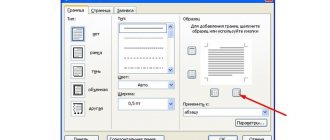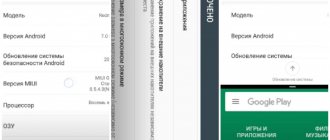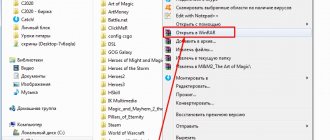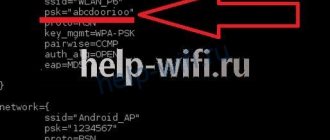Hello again, lovers of new products from the world of gadgets! Many subscribers ask us how to extract information from a broken phone? Like many technical devices, a cell phone can sooner or later fail.
In case of a fall or impact, or careless handling of the mobile phone, it is very easy to damage it. What to do in this case and how to get data from a mobile device if the phone is broken? This is what we will talk about in our blog today.
How to retrieve data from a broken phone
To extract data, you need to charge your phone, connect a keyboard to it, and transfer the image to another display. Next you need to use the methods. Set out in the article.
Connect USB keyboard and mouse
In order to perform data recovery, you will need a mouse or keyboard. If the display is damaged, it is usually not possible to issue commands using it. In order to make the connection, you will need an OTG adapter. It connects to microUSB on your smartphone and has several USB outputs. You can connect a mouse and keyboard to them.
OTG adapter
For this connection to be successful, the smartphone must support the OTG adapter. After this, you will be able to work more comfortably with your phone.
Connect a Bluetooth mouse and external display
Connecting an external display is a built-in feature of the operating system. It is not available on versions below 5.0.
Screen casting to PC or Smart TV
The ability to broadcast images to a computer screen has appeared in smartphones that use operating system version 5 or later. The image can be transferred not only to the display of a computer or laptop, but also to a TV using Smart TV.
In order to take advantage of this feature, you must first connect a mouse or keyboard. Then you need to go to settings. Activation of image transfer to the big screen is done using “MTP connection and screenshot”.
If the Bluetooth connection is working, it is possible to activate the keyboard using the built-in option. Sometimes it is more convenient to use a connection via an OTG adapter.
How to extract information from a broken phone using a Google account
For full operation, the Android smartphone must be connected to a Google account. It allows you to synchronize data between your account and phone. To do this, you will need to connect the mouse to your smartphone and display the image on the computer screen.
You can use a second phone to retrieve information. It is used to connect to the same Google account. To do this, perform the following actions:
- Log into your own account (this happens automatically).
- Open the menu and select the “Add account” line.
- Enter your login and password.
- Recover information on a smartphone from data saved on Google.
After this, the information will become available on the new phone.
You can extract information onto your computer. To do this, you can use the specified Google account. This can be done as follows (using the example of restoring contact numbers):
- You need to open a browser on your computer and log in to the desired Google account.
- After this, you need to go to the “Contacts” section.
- You need to select one of the lines and click on the icon with a minus sign.
- You are given a choice: you can extract all the numbers or just some.
- Then select the format to export and confirm the action.
After this, a file will appear on your computer that will contain the necessary information. If the export was made in VCF format, then the data can be copied to a smartphone and imported from the file.
Importing contacts into the phone book
How to extract data from a dead phone via Viber
Many people use the Viber application on their smartphone. It can help in recovering data from a broken phone. In order to carry out the procedure, you need to install this program on your computer. To do this you need to do the following:
- Go to the Viber website.
- Download the application.
- Launch it and install according to the instructions.
To restore contacts, you need to do the following:
- Charge Android and turn it on.
- Bring it to the computer screen where Viber is open at that time.
- The smartphone must see the display through the built-in camera. After this, you will be logged into your account.
After this, you can open the “Contacts” tab on your computer. They will be the same ones that were used on the damaged smartphone.
How to get files from a broken phone using a synchronization program
To do this, you can use the My Phone Explorer program. If you connect your smartphone to your computer using a cable, the application will gain full access to it and allow you to extract the necessary data to your computer. The program is available on the following website
How to extract data using built-in Recovery
It is possible to use the Recovery procedure. In this case, the data from the faulty phone will be copied to the SD card, from where it can be easily restored. If the smartphone does not support the use of such cards, then the described method will not work for it. The following data will be saved:
- program settings;
- application-related data;
- photo and video files;
- contacts;
- other types of data.
To perform Recovery you need to do the following:
- Before starting work, you need to charge the gadget. It is required that the SD card have such a capacity that it will accommodate all the stored data.
- The smartphone must be turned off and disconnected from the charger.
- At the same time, long press two buttons: “Volume -” “Power”. It continues until the phone enters recovery mode.
- Next, a menu will open in which you need to select the desired action. You can navigate through it using the Volume key. After the desired line is selected, press using the “Power” key. You must select the “Backup user data” command.
- Then it is recommended to charge the device. A copy will be created over a long period of time; it is necessary that during this time the gadget does not have problems with charging.
When the procedure is completed, the message “Complete” will appear. Files with the extension backup will be recorded on the card. They can be copied to your desktop computer or cloud storage.
The data can be extracted on a computer using the 7zip archiver. If it is not there, then you need to download and install it. The desired file is copied to a desktop computer or laptop. You need to right-click on it. In the menu that appears, select “Open with”, then select the 7zip archiver. Next, the necessary files can be extracted and opened.
To extract contacts, you can use the Sqlite Browser program. It's possible. To extract information, you need to do the following:
- You need to drag the contact2.db file into the program window with the mouse.
- Go to the SQL tab and copy the code.
- The code is inserted into the program window and launched.
- After this, you need to select the import format and confirm the action.
The data will then be extracted and presented in the selected format.
Connecting USB debugging is shown in the video:
Controlling Android with Enabled USB Debugging
Android smartphones have the ability to enable debugging mode. In which the user is provided with additional capabilities. If it has not been enabled previously, you can do so using the following steps.
If your smartphone has operating system version 8.0 or older, then to enable debugging mode you will need to do the following:
- You need to go to the gadget settings and select the “About device” section.
- You need to tap 5-7 times on the “Build number” line.
- Go to the “System” section.
- Select “Developer Menu” and issue the desired command.
If we are talking about versions 4.2-7.1, then the procedure should be as follows:
- Go to settings.
- Select “About smartphone”.
- Tap the “Build number” line 7-10 times.
- Return to settings.
- Go to the “Developer Menu”.
- Select the line “USB Debugging” and check the box next to it.
On a Xiaomi smartphone in new versions, you need to go to the “About phone” section in the settings. Tap the line “MIUI Version” 7-10 times. Then go to “Developer Settings” and enable USB debugging.
In older versions of Xiaomi, the procedure is performed in a similar way, but you need to tap “Build number” instead of “MIUI Version” 7-10 times.
Programs for managing Android phones
When working in USB debugging mode, you can use the following programs:
- Seven Square runs on a computer running Ubuntu. The application allows you to see the Android screen on your computer. Through the program you can issue commands to your smartphone. This way you can work with the gadget freely, despite the fact that it is damaged.
- You can perform data extraction using the Chrome browser. If it is not installed, you need to download and install it. Next, you need to go to the application store and select the Vyzor add-on to install. When working with a gadget, it is necessary that it be set to USB debugging mode. To work, you need to connect your phone via a cable.
Using these programs, you can use your computer to issue commands to your smartphone and receive all the information that should be displayed on the screen. Even if the display is broken, you can easily perform the necessary operations on it.
The video shows how to enable USB debugging:
How to copy data using ADB
In order to use this utility, you need to run the console as an administrator. Next you need to do the following:
- First go to the adb directory.
- Then enter the command “adb pull /data/data/com.android.providers.contacts/databases/contact2.db /home/user/phone_backup/”.
- The copied files will appear in the adb directory, including contacts2.db. From it you can extract information about contacts.
These actions are only available on rooted phones. Before starting copying, the smartphone must be connected to the computer using a cable.
What to do if you dropped your phone in water?
It is possible to save a phone that has been dropped into water, no matter how dire the situation may seem! Here are the steps to take if you have a wet phone in your hands (applies to both iPhone and Android):
- Quickly get your phone out of the water
- Turn off your phone immediately
- If possible, remove the battery and SIM card as soon as possible.
- Dry your phone thoroughly with a towel or hairdryer.
- Without wasting time, take it to a specialist
- It will be easy to access your data.
Unfortunately, the well-known trick of drying with rice will not remove any internal short circuit in the phone caused by water. After all, if the device was turned on at the time of the collision with the liquid, it is likely that water got inside the electronic board and caused several short circuits.
The only thing that will actually bring a water-damaged phone back to life is a trip to a technician or trying to repair the internal components yourself.
There are many ways to get data from a wet phone.
If your phone is Android, you can remove the SD card and connect it to a laptop or regular computer to save your data. You can find out how to do this by Googling “how to remove an SD card from (phone model).” Provided that you stored your files on it, there is still a chance to gain access to them.
Possible problems
The information extraction methods presented in the article work in most cases. But not always. If unsuccessful, it is recommended to try all other available options. In some cases, it may be necessary to contact service specialists.
The success of the copying procedure depends on the degree of damage to the gadget. Sometimes the cable may not connect or the phone may not even turn on. It is not always possible to extract the necessary data.
Vyacheslav
For several years he worked in mobile phone stores of two large operators. I understand tariffs well and see all the pitfalls. I love gadgets, especially Android ones.
Ask a Question
Question to the expert
Is it always possible to retrieve data from a broken smartphone?
This can only be done in some cases if the damage is not too severe.
Does it make sense to contact the service?
Yes, if the information is needed. They have the tools to help in most cases.
Do the methods described in the article always help?
They are effective in most cases. But not always.
4.5/5 — (34 votes)
Types of smartphone faults
There are two options for how a mobile phone can be damaged: a software failure or a hardware failure. Software malfunctions can occur if the phone is dropped into water (unless you own a water-breathing Sony Xperia), or the phone has not received updates recently, or the operating system has been damaged.
Technical damage occurs when the phone is dropped, broken, wet, thrown, or stepped on. This ends up causing a lot of trouble, from cracked screens and rough scratches to the worst thing that can happen - a broken home button.
Prevention is better than cure
Smartphones contain a large amount of important data that needs to be protected like the apple of your eye.
The best way to save all your important data on your smartphone is to make a backup from time to time. This way, you can recover important files even if your mobile device is lost, stolen or damaged.
Google Play offers a large number of applications that allow you to backup your smartphone and transfer it to your computer. Easy Backup is one of the simplest applications that saves smartphone data to the cloud or SD card.
Qualified display replacement
Replacing a display is a complex, expensive process that should be left to competent professionals. Having copied all the important information of the device using one or another program that allows you to control Android without a screen, you must contact a licensed service center that provides a guarantee for the work performed.
Replacing the display will cost you less than purchasing a new smartphone, so this procedure will never lose its relevance. At the same time, to save on replacing the display, you can order a screen with a touchpad yourself in the online store. Then all that remains is to pay for the work of the service center specialists.
Source
Way 2. Retrieve Data from Broken iPhone Screen via iTunes
If your iPhone's button doesn't work, the password is forgotten, and what's worse, you didn't trust your computer before, but you had luck backing up your iPhone to iTunes. Then you can try to recover and transfer data from your broken iPhone via iTunes.
Step 1. Connect Broken iPhone to iPhone Data Recovery
Launch iPhone Toolkit after installation. Select the Recover from iTunes Backup File tab on the main interface to continue.
Free Download Free Download
Step 2: Open iTunes Backup
Click on the latest iTunes backup file in the list on the right pane, and then click the Start Scan button. The iPhone toolkit will begin decoding and extracting data from the iTunes backup file.
Step 3: View iTunes Backup Data
In the scan results window, all files for data recovery from a broken iPhone are organized into categories. You can select any data types and preview details such as contacts, messages, photos, music and more.
Step 4. Get data back
After making the decision, click the Recover button to recover data on your broken iPhone from iTunes backup to your computer.
Recovering contacts through a Google account on a personal computer
Another option for how to retrieve data from a broken Android phone if the screen does not show is to log into your Google account on a personal computer. In this case, you need to do the following:
- Open any Internet browser on a personal computer;
- Write the address https://mail.google.com in the search bar and follow it;