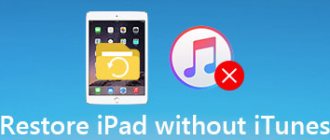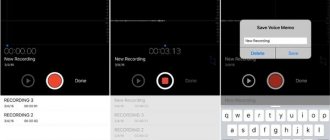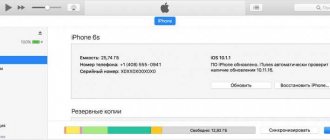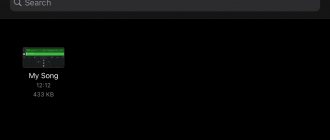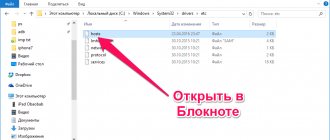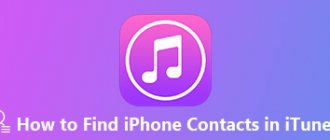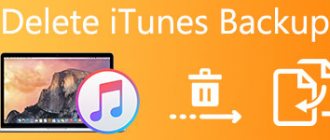How to download a ringtone to iPhone?
Setting a ringtone on an iPhone is not the easiest task and it’s very strange. It would seem that such a user-friendly system as iOS should include a simple tool for this operation, but in reality this is not at all the case. However, there is a way out, and today we will tell you how to install a song on your iPhone ringtone using just iTunes.
Updated: An alternative, much easier method for creating and installing ringtones on iPhone.
Updated (2): On September 13, 2022, Apple released iTunes 12.7, in which the process of creating iPhone ringtones has changed slightly (become easier). The instructions have been updated to take into account changes in iTunes 12.7.
Fast passage:
- How to put a song on a ringtone in iPhone (iTunes 12.7 and newer versions) on PC
- How to put a song on a ringtone in iPhone (iTunes 12.6 and older versions) on PC
- How to put a song on iPhone on Mac
How to put a song on a ringtone in iPhone (iTunes 12.7 and newer versions) on PC
Step 1: To be able to create and download ringtones through iTunes, you need to change one system settings option in Windows. Go to “ Start ” → “ Control Panel ” → “ Folder Options ” (“ Folder Options ”), go to the “ View ” tab and uncheck the box next to “ Hide extensions for known file types ”. This will be needed to rename the ringtone we are creating.
Step 2: Open iTunes and select the song you want to create a ringtone from (or add a song by clicking File → Add File to Library ). Listen to the song and write down the start and end times of the segment that you would like to hear as a ringtone. The maximum ringtone length is 40 seconds.
Advice! You can trim a song for an iPhone ringtone in a simpler way, which is described in detail in this manual. If you use the alternative method, then you can immediately proceed to step 8.
Step 3: Right-click on the song and select “ Song Details ”. Then go to the “ Options ” tab and specify the desired start and end time of the call (the sound file itself will not be trimmed). After finishing selecting the interval, click “ OK ”.
Note that after setting the beginning and end marks of your future ringtone, it is recommended to listen to the song and, if necessary, make changes to the length of the segment.
Step 4. Right-click on the song you selected and select “ File ” → “ Convert ” → “ Create AAC Version ”.
You will see another copy of the future ringtone, the creation of which will be accompanied by a sound notification.
Step 5: Right-click on the new song and select Show in Windows Explorer .
The selected file must be renamed to the m4r (iPhone ringtone format).
Step 6. Connect your iPhone to your computer using a USB cable and select your smartphone in the iTunes window.
Step 7. In the “ On my device ” column, select the “ Sounds ” section. Drag the ringtone you created (file in .m4r format) to the list of ringtones available on your iPhone and click “ Done ”.
Immediately after this, the ringtone will become available on your iPhone in the “ Settings ” → “ Sounds ” section. After completing the procedure, be sure to remove the start and end times for playing the original melody. Just uncheck the boxes that were checked in step 3.
To the content.
How to create a ringtone for iPhone without iTunes
If you can’t figure out the method of creating a ringtone described above, then you can take a different route. You can create a ringtone for iPhone using the online converter https://www.mp3cut.ru/.
To do this, go to the website mp3cut.ru and click on the “Open file” button.
After this, a window will open to select a file. Here you need to select a composition for the ringtone and click on the “Open” button.
After this, the composition you have chosen will open in the mp3cut.ru interface. At this stage, you need to trim the composition so that you get a ringtone no longer than 40 seconds. To do this, place blue marks at the beginning and end of the segment that should become a ringtone.
After that, activate the “Ringtone for iPhone” option. This way you tell the site that you want to receive the ringtone in m4r format.
Now, in order to get a finished ringtone, click on the “Cut” button.
Next, the site will cut out the section of the composition you have chosen, save it in m4r format and offer to download it.
At the end, you just need to click on the “Download” button and download the ready-to-use iPhone ringtone to your computer.
How to put a song on iPhone (iTunes 12.6 and older versions)
Step 1. The first step is to make certain settings. Go to “ Start ” → “ Control Panel ” → “ Folder Options ” (“ Folder Options ”), go to the “ View ” tab and uncheck the box next to “ Hide extensions for known file types ”. This will be needed to rename the ringtone we are creating.
Step 2: Open iTunes and add a song by clicking " File " → " Add File to Library ". Listen to the song and the part from it that you would like to hear as a ringtone. The maximum length of a played track is 40 seconds.
Step 3. Right-click on the song and select “ Info ”. Go to the “ Options ” tab and specify the desired start and end time of the call (the sound file itself will not be trimmed). After finishing selecting the interval, click “ OK ”.
Step 4: Right-click on the song of your choice and select “
Create AAC Version ”. You will see another copy of the future ringtone.
Step 5: Right-click on the new song and select Show in Windows Explorer . The selected file must be renamed to the m4r (iPhone ringtone format).
Step 6. Drag the ringtone into iTunes (or add the usual “ File ” → “ Add file to library ”) - it will appear in the new “ Sounds ” category, which will contain all the ringtones.
Step 7: Sync your iPhone with your computer. After synchronization is complete, the ringtone can be found by going to “ Settings ” → “ Sounds ” → “ Ringtone ”.
After completing the procedure, be sure to remove the start and end times for playing the original melody. Just uncheck the boxes that were checked in step 3.
To the content.
Setting a ringtone using iPhone apps
Paid and fast - iTunes Store app
The iTunes Store offers you a convenient catalog to purchase and listen to your favorite songs. Also, through this service you can purchase ready-made ringtones without wasting time on processing and downloading songs yourself.
Do you think this pleasure costs a lot of money? But no! Compared to foreign offers, the prices in the catalog of Russian melodies are quite attractive. One song costs around 20 rubles.
It only takes 7 simple steps:
- go to ringtones on your iPhone: Settings > Sounds > Ringtone;
- at the very top of the menu, select “Sound Store”;
- The iTunes Store application will open (immediately on the “Sounds” tab;
- listen to the melodies and choose the right one;
- click on its price and purchase the melody;
- the purchased melody will appear in the list of ringtones;
- Now you can set a melody for the call - just click on it so that a checkmark appears opposite it.
Free - GarageBand app
If you want to set a ringtone on your iPhone for free directly from the smartphone itself, then the excellent GarageBand program is at your service!
To set a ringtone, do the following:
- open the “App store” on your iPhone;
- find and download install GarageBand (it's free!);
- launch the GarageBand program on your device;
- select tools in the main menu and click on them;
- go to the pointer button in the upper left corner and click on it;
- click on the “open file” function and select the song of interest by clicking;
- After importing the track, the audio track will appear in the music field. Here you have the option to remove or trim it;
- go to the “my songs” function, name the track and click “Save”;
- perform synchronization.
Setting a ringtone
We figured out how to make your own ringtone for iPhone via iTunes, all that remains is to figure out how to transfer it to your phone and set it as a ringtone. There shouldn't be any problems moving the file: just pick it up with the mouse and drag it into the iTunes window. If the program has a “Sounds” section, go to it. Inside you should see the ringtone file added.
If there is no file in the “Sounds” section, then try deleting the MP3 track by selecting the “Keep file” mode. Another reason why the ringtone does not appear could be problems in the original MP3 file that you converted from. Try repeating the operation with other songs or use other services other than iTunes to convert.
If the ringtone appears in the “Sounds” section, then connect your iPhone to your computer and sync:
- In iTunes, click on the iPhone icon that appears.
- In the left sidebar, select the “Sounds” section.
- ABOUT.
- Add all or only selected sounds.
- Click Apply or Sync.
Once the sync is complete, you will find the file under Sounds in iOS Settings. Check it to set it as a ringtone.
If there is no Sounds section in iTunes, the transfer order will change slightly. You will need to first connect your iPhone, and then drag the track to your phone in the “Devices” section or to the “On My Device” subsection after clicking on the smartphone icon in iTunes.
As you can see, the procedure is not easy, and with the release of new versions of iTunes, the order changes. For example, if in version 12.6 it was still possible to edit the menu and add a “Sounds” section, then in iTunes 12.7 this is no longer possible. Therefore, many users abandon the standard program in favor of iTools and iFunBox. Transferring ringtones through these applications is much easier and more convenient: no synchronization is needed, and the file is always in view. You trim the song in advance, convert it and throw it into a file manager with your iPhone connected. iTunes cannot offer such simplicity.
Published by Moftech
You may also be interested
Create a ringtone directly on iPhone
How to add sounds to iPhone via iTunes from computer?
- The first way to add music and sounds. Open the “File” menu and go to the “Add file to library” submenu. ...
- The second method is the “Grab and Throw” function, it’s a joke), it’s called Drag-and-drop. Open two windows side by side, with the folder where the music is located, and with iTunes.
Interesting materials:
What payments are due at the birth of the fifth child? Which workings are inclined? What penalties can an employer apply to an employee? What problems does microeconomics solve? What problems does distribution logistics solve? What animals live on Wrangel Island? What animals live in the Pacific Ocean? What occupational safety magazines should a Ukrainian enterprise have? Which celebrities died at 27? What is deviant behavior?
How to set a ringtone on iPhone through the iTunes Store
Use the mobile version of iTunes to set a ringtone on your iPhone. This is one of the simplest solutions that Apple offers.
Each user has access to a rich catalog of sounds and melodies that can be listened to at any time from a smartphone. However, there are some nuances of the proposed method:
- ringtones are paid;
- there is no ability to edit ringtones;
- You cannot install your own media files from other applications.
If the listed shortcomings do not frighten you, then follow these steps:
- Launch the iTunes Store.
- Go to the application settings.
- Open the Sounds category.
- Enter the ringtones menu and then open the store with all the sounds.
- Listen and choose your favorite melody.
- Make a purchase.
- As soon as you pay for the ringtone, the system will offer to make it the default. Confirm the action.
The sound of calls is stored in a special list, which you will find in the section responsible for telephone sounds. This item has a useful button with which you can download all purchased ringtones after reinstalling the OS or replacing the device.