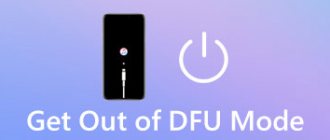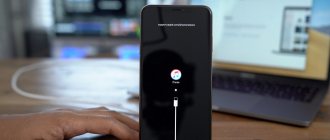There are two main ways to turn off iPhone 11, 10, 12 and 13:
- Turn off using settings. No different from a similar shutdown for version 8. In the “Basic” section, select the “Turn off” option and swipe over the inscription.
- Disable via the emergency call menu. The power button and any volume key are pressed. In the emergency call menu, reboot is selected. This method of turning off iPhone 10 is suitable for models with Face ID if you need to save time on unlocking them.
The first method will only work if the smartphone continues to work normally. But if the device freezes for some reason, the only way to turn off an iPhone 12, 10, 11 or 13 is the second option. If there are problems with the operation of physical buttons or the screen stops responding to touches, you will have to use other methods.
How to turn off iPhone 11, iPhone 11 Pro or iPhone 11 Max
Step 1:
Press and hold the Side button + Volume up or down buttons until the device power off slide appears.
Step 2:
Release all buttons and swipe right on the slide. After which the iPhone will begin to turn off.
Disabling a gadget without using buttons
You can control your iPhone even without using any mechanical buttons. The developers took into account the fact that mechanical buttons can sometimes break, so they created a unique control through touching the display. To do this, the subscriber will need to enable a feature called “Assistive Touch”. Using this function, you can flexibly customize the control of the device using a variety of gestures, but “mechanics” are absolutely not needed for this.
Activation
- First you need to go to “Settings”, then go to “General”, and then open “Universal Access”.
- Then you need to scroll through the page with universal access settings to the end, and then, in the “Physiology and Motor Skills” section, click on the “Assistive Touch” line.
- In the settings window that appears, the activation slider for the function in question must be moved to the on position. An almost transparent key will appear on the smartphone display.
- Finally, you need to touch the phone’s touch screen, this must be done within the boundaries of the mentioned button. The display will present you with a window with the available options of the activated service.
How to turn on iPhone 11, iPhone 11 Pro or iPhone 11 Max
If your iPhone is turned off, just press the side button once and it will turn on if it is working properly.
If your iPhone 11 won't turn on, you need to make sure it has enough battery power to turn on. Connect your iPhone 11 and wait a few minutes before trying again. If your iPhone still won't turn on, you can try the steps below to exit DFU mode. Otherwise, you may need professional help.
Differences between iPhone 11 controls and previous models
Any new iPhone model is considered better than the old one. This fact is indicated by significant differences between the phones. Buyers should know what they are and how the iPhone 11 is better than previous models.
| What's new in iPhone 11 | Characteristics |
| Durable glass and new colors |
|
| Water protection |
|
| Improved face scanner (Face ID) |
|
| High quality sound |
|
| New camera |
|
| New processor |
|
| Improved Wi-Fi |
|
Vyacheslav
For several years he worked in mobile phone stores of two large operators. I understand tariffs well and see all the pitfalls. I love gadgets, especially Android ones.
Ask a Question
Question to the expert
What is good about the camera in the iPhone 11, is it as good as the manufacturer claims it to be?
First of all, this iPhone attracts buyers with an advanced screen and a third camera for 2x optical zoom. The innovation is suitable for shooting animals and landscapes, fine details at a distance. The new model is distinguished by a variety of colors, everyone can choose the ideal option for themselves.
How to Force Restart iPhone 11, iPhone 11 Pro or iPhone 11 Max
Note.
To force restart iPhone 11, iPhone 11 Pro, iPhone 11 Pro Max, etc., you will need to follow the steps below very quickly.
Step 1:
Press and release the Volume Up button.
Step 2:
Press and release the Volume Down button.
Step 3:
Press and hold the Side button and continue to hold until the device reboots.
Turn off your phone using low temperature
Low temperatures are the enemy of any iOS device. Everyone's phone turned off due to low temperatures. iPhones are no exception. It is enough to move the device to low temperatures. This can be a freezer; a refrigerator is not suitable for this method.
You can place the phone in the freezer and then ask it to make calls to it. After this, the device will quickly discharge and turn off.
The user performs this method only at his own peril and risk. It is worth understanding that low temperatures can change some processes in the operation of the device. Therefore, many advise not to use your phone in the cold - it will quickly become unusable.
How to Enter Recovery Mode on iPhone 11, iPhone 11 Pro or iPhone 11 Max
Note:
All steps must be completed in quick succession. This is the only way you can enter recovery mode on your iPhone 11.
Step 1:
Connect your iPhone 11 to your Mac (or PC with iTunes installed) using a Lightning cable.
Step 2:
Quickly press and release the Volume Up button.
Step 3:
Quickly press and release the Volume Down button.
Step 4:
Quickly press the Side button and continue to hold the Side button while the device reboots.
Step 5:
Even when the Apple logo appears, be sure to continue holding the Side button.
Step 6:
You should release the Side button after you see the Connect to iTunes logo and text.
Step 7:
Open iTunes on your Mac or PC and you will see a message confirming that your connected iOS device is
in recovery mode
. You will then be presented with options to update or restore your iPhone's software.
Reboot
Unlike devices based on the Android operating system, it is impossible to turn off and turn on the iPhone 11 or iPhone Pro Max automatically, that is, reboot. Thus, the user will have to perform 2 actions independently:
- First turn off your smartphone.
- Then turn on your smartphone.
Both steps are performed in the standard way. Exactly the same as described in the previous paragraph of the material. We'll tell you how to turn on iPhone 11 below.
If you encounter any problems with the physical buttons, you can perform an automatic reboot operation through your computer using the iTools program. Download and install the utility on your PC, and then run it. Connect the iPhone to the computer via the supplied cable and in the “Device” section, select “Reboot”.
Confirm the operation by pressing the appropriate button.
After this, the smartphone will automatically begin to reboot. That is, the owner of the device does not have to separately turn it off and on. This method will be very convenient for those who use an iPhone on a computer.
Why do you need to turn off auto-update for iPhone applications?
How to Enter DFU Mode on iPhone 11, iPhone 11 Pro or iPhone 11 Max
Work very carefully in DFU mode.
In this case, all steps must be performed in a quick and strict sequence . Step 1:
Connect your iPhone 11 to your Mac (or PC with iTunes installed) using a Lightning cable.
Step 2:
Quickly press and release the Volume Up button.
Step 3:
Quickly press and release the Volume Down button.
Step 4:
Press and hold the Side button for 10 seconds until the iPhone display turns black.
Step 5:
While continuing to hold the Side button, press and hold the Volume Down button for 5 seconds, and then release the Side button while continuing to hold the Volume Down button for an additional 10 seconds.
If these steps are completed correctly, the display should remain black with no text or logos. Step 6:
Open iTunes on your Mac or PC and you should see a message saying “iTunes has detected an iPhone in recovery mode. You must restore this iPhone before it can be used with iTunes." You will then be prompted to restore iOS on your iPhone.
Disabling an iPhone with a failed sensor
If the buttons continue to work, the owner of an iPhone 7, 7 Plus, 8 and older models can easily turn off or restart the device with the keys - even when the screen is not working. On modern Apple phones, turning off still requires using the display, even if it only requires one tap. Therefore, the method of turning off an iPhone 12 Pro, X, 11 or 13 has its own characteristics:
- If the partially broken screen continues to accept touches, you should press the desired combination (power and one of the volume buttons) and try to move your fingers on another part of the display. Slightly above or below the inscription, in the place where the glass remained intact.
- On a completely broken screen, you can also try turning off the phone with touches. There is a possibility that the sensor continues to work, and you will be able to perform a “blind shutdown” - swipe your finger not across the display, but along the lower part of the front panel.
If it was not possible to turn off the phone by swiping over the damaged area or it was the sensor and not the screen that completely failed, the device will not be able to respond to the user’s actions. There are only two options left. The first is to wait until the battery runs out. The second is to immediately contact the service, especially since you still won’t be able to do without contacting the experts if there are other breakdowns.
If all else fails
If nothing helps, then the only way out is to contact a service center. This is a really good option that is best used immediately. If none of the methods described above helped the user, then it is highly likely that other people will not help him either. It is worth contacting the service as soon as the first signs of problems appear.
| Question | Answer |
| Which method is the safest? | The safest way is to wait until the device is completely discharged. He is the best and natural. |
| Where else can you use a hard reboot? | It is great for cases when the phone is completely frozen or no longer shows signs of life. In this case, this method is perfect. |
| How to choose a service? | You need to look at reviews as well as work experience. If these indicators are normal, then such a service can be trusted. |
4.4/5 — (27 votes)
Possible consequences of shutdown without using a sensor
Some of the methods described above really have a very rough effect on the phone’s system, to the point that the phone’s memory may “crumple,” that is, it will not work the way it worked before.
The user should be aware that when he uses these methods, he first of all endangers not only his phone, but also himself. It is better to start with the simplest methods, such as a standard reboot, soft reboot, and finish with more complex ones - a hard reboot or removing the battery.
Don't think that after using these methods the phone will work the same as before. Moderation is important in everything.
Removing the Battery
A very dangerous method that the user should not try on their own. If you use it, then only under the supervision of professionals. It can end quite badly for everyone, including the user and the phone.
To remove the battery of their phone, you will need a small Phillips screwdriver, tape, as well as accuracy and knowledge of the operating procedures of the system. In order to remove the cover and then remove the battery, you need the following:
- First, unscrew the screws that are located on the side panels of the phone. Then we remove them so as not to lose them;
- Using a slight horizontal pressure, move the cover until it stops and remove it;
- Once the user has removed the cover, the battery itself can be disconnected from the device. To do this, you need to disconnect the battery terminals. This can be done by unscrewing the screws;
- After this, disconnect the battery connector itself and remove the metal retainer;
- Using a special tongue, pull the battery housing and disconnect it.
The tape was necessary to prevent the user from panicking when the tab broke. This can happen. Just glue a piece of tape and remove the battery.
iPhones do not require the battery to be removed at all. This should only be done in the most extreme cases.