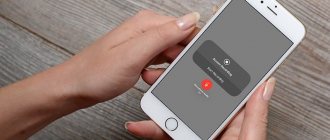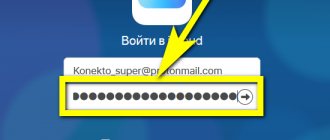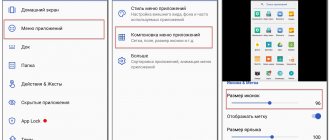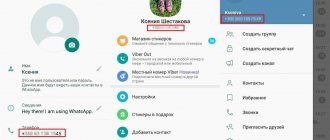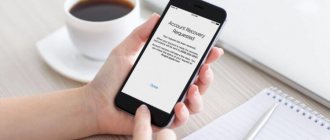Protecting your smartphone is a priority for many. This is not surprising considering that we store our entire lives in it. Contacts, bank cards, passwords, private correspondence, work documents and much, much more. All this needs to be protected somehow. For this, manufacturers come up with a large number of degrees of protection. Password, pattern, face scan, fingerprint, retina scan... All this is good, but the king of all passwords is a simple pin code. It must be installed on everything possible, including the SIM card. Let me explain why. And at the same time I’ll tell you how to turn it on and how to turn it off, if you need it.
Blocking any smartphone is not an empty phrase.
What is a phone PIN code for?
The answer is a little banal. The PIN code of your phone is needed to keep it safe and so that no one has access to the contents of your gadget.
It is also needed so that you can activate the face or fingerprint unlock system. Before setting them up, you will need to set a PIN code (or another type of password). This is needed in case the biometric unlocking method does not work. For example, you cut your finger.
A pin code, as a backup means of unlocking, is now a lifesaver during the coronavirus pandemic. When you leave home wearing a mask, you don’t want to take it off every time to unlock your smartphone. And in winter or during sports, it may be inconvenient to use the fingerprint scanner. I have a combo in the summer when I’m riding a motorcycle and stop to read a text message. Gloves with Kevlar thread work with the touch screen, but cover prints. And the helmet covers the face.
Rules for installing a new combination
If there is a high probability of unauthorized access to a smartphone with important information, then it is necessary to replace the default standard passwords with unique values.
To set the PIN1 value, dial the command **05*PUK1*<set PIN1 value>*<repeat PIN1># and press the call button. The contents of PIN2 are changed in the same way: **052*PUK2*<set PIN2 value>*<repeat PIN2># and press the call button.
How to enable a PIN code on a smartphone
If you did not specify a PIN code when activating your smartphone, or if you already received an activated communication device, you can set the desired PIN code .
To do this, go to settings, find the “Security” section, then “Screen lock”. If your passwords have been disabled, you can choose any of the suggested methods. If the blocking method has been enabled, you will be asked to enter a PIN code, after which you can select “No” in the selection of the blocking method and remove the protection. All that remains is to confirm that you are aware of the danger.
Sometimes item names may differ depending on the manufacturer. For example, in Huawei and Honor smartphones, password settings are placed in the main menu. You will need to select “Biometric data and passwords”, then “Lock screen password”. There you can turn it on and set the required numbers. If you want to enable biometric unlocking, go to the appropriate item and activate it. You will only need to set a PIN code before activating the biometric locking means.
To disable protection, you will need to go to the settings item that you need and disable everything you need. Before disconnecting, you will be asked to enter a PIN code.
Proper smartphone locking
What does proper blocking mean? It should be simple and effective. The PIN code is considered one of the most reliable in terms of security, although this can also be argued. Nevertheless, such blocking is used very often and is offered by all manufacturers without exception. You can lock your smartphone like this:
- Enter settings.
- Open the “Security” section, find the screen lock tab.
- Select PIN. Come up with a number (must contain at least four digits), then enter and confirm.
Everything is very simple, it is only important to abandon the banal simple numbers: date of birth, marriage, car number, as well as any others known to the wider community. This is the only way to guarantee at least some security.
Why do you need a SIM card PIN code?
Imagine this situation... You were walking down the street, went somewhere and didn’t notice that your smartphone was stolen. For example, in a cinema, theater or even better, at the airport. That is, when you cannot do anything to block your SIM card for a long time.
On the one hand, you don’t have to be afraid. The smartphone is locked. Of course, I feel sorry for him, but no one will be able to use the cards linked to him - all possible passwords are included. But there is one loophole.
The thief will simply take the SIM card out of your phone, insert it into another device and dial his number. This way he will know what phone number you have. After this, he will go to banks’ websites in an attempt to recover the “forgotten” password from his personal account. You won’t have to search for long, since checking Sberbank, VTB, Alfa-Bank, Tinkoff and Raiffeisen Bank will be enough. If time permits, you can check a few more options.
After this, it will be a matter of technique to withdraw all the money, using your own SMS for confirmation. The scheme is very simple and elegant. At this time you will watch a movie or fly on vacation, without even knowing that something is wrong.
In order to eliminate such situations, you just need to put a PIN code on your SIM card . I have already talked about this in detail, but I will repeat it briefly. Even the banal 9876 may be enough to prevent a thief from guessing the numbers three times before blocking the card.
If you have not enabled a PIN code for your SIM card, the first thing you should do is call your operator or go to a phone shop and block it. Practice shows that users are too relaxed about this. You also can’t buy SIM cards on the go.
How to enable a PIN code on a SIM card
In order to protect your SIM card with a PIN code (better late than never), you need to go to the smartphone settings, select “Security”, then “Advanced settings”, then “Encryption and credentials”. Now you can select a SIM card and set up a PIN code for it.
Personally, I have been using all the locks for a long time and I advise you to do so. Like a seat belt, they are made not to be there, but for your safety. SIM card protection too, although we consider this a relic of the past. But now it has become more relevant than ever.
The easiest way to unlock
The system itself will offer to unlock Android if you have forgotten your PIN code. An incorrectly entered code five times in a row will display a message prompting you to log in using your Google account. The method is recommended by the OS developer, is easy to implement and very effective, but you need to remember the login identifiers - password and login that were used on the locked device.
And it looks like this:
- After entering five incorrect combinations, the device will remind you that the number of attempts has been exceeded, and a link will appear on the screen with the inscription: “Forgot your key?”
- By clicking on the link, the user will be taken to a page where he needs to specify his Google account password and login. Usually one account is used, so it is easy to restore it on another device.
- After logging in, the device is unlocked.
It is important to note that the device must be connected to the Internet (via Wi-Fi or mobile). After that, you can easily change the forgotten PIN code in the settings.
How to change screen lock type
If necessary, the user can always not only change the password to a new one, but also completely change the type of screen lock. There are no restrictions for the change, and the procedure is quite simple:
- Go to Settings again and then to the Security section.
- Click "Lock Screen" and enter your existing key.
- After that, select any of the available blocking options.
- Once the selection is made, follow the further instructions.
How to disable PIN code on Android
In order to disable the PIN code on Android, you need to go to “Settings”, then “Security” or “Location and Security”, then “SIM Card Settings”. There will be a checkmark next to the “Pin code” item. When removing it, you must enter the correct PIN code. After this, the smartphone will turn on without a password.
Using Adb Run
One of the most effective methods is unlocking using a computer with the ADB program pre-installed. This option is suitable for any device, even without root rights. To remove a PIN code from Android, you must follow these instructions:
- Download the Android SDK archive to your computer from the official website.
- Using a USB cable, connect the mobile phone to the PC.
- Launch the ADB program.
- Enter the Unlock Pin Key menu.
- Choose one of the options - for a device with or without root rights.
- Reboot your Android smartphone.
After all the manipulations performed, the mobile device will be unlocked without data loss.
Remove Pin Code and Face Control on Android (wipe)
If the previous methods did not work, then you should try resetting the device and then all your applications and settings will be deleted (photos, videos, music will be saved). How to perform WIPE can be read in detail in the article - resetting the system or wipe on Android.
Using Recovery
It is easy to reset the PIN code on Android using Recovery mode. The name in translation means “recovery”. In our case, the point is to restore the system before setting the PIN. The fact is that when you turn on the lock, system files appear in the OS, the removal of which unlocks the gadget. For this operation you will need:
- Unlock Bootloader. By the way, some people do this right away, without waiting for the question of how to remove the PIN code from an Android phone to appear.
- Install custom Recovery.
- Download the pin_face_unlock.zip file to your memory card.
- In the Recovery menu, install the update archive pin_face_unlock.zip.
- Reboot the device.
This, of course, is not a complete reset, but it allows you to solve the problem one hundred percent if USB debugging is previously enabled on the device.
Restoring access to your phone via email
After entering the password incorrectly five times, the user will receive a warning that the device has been locked for some time, but the message “Forgot your password?” will appear on the screen. This is precisely our goal. By clicking on it, you will be prompted to enter the e-mail to which the device is linked (an excellent example would be Xiaomi or Samsung smartphones, which have built-in accounts with email and passwords). Enter your email and password, and if everything is correct, you will be able to unlock the device.
But this method is only suitable if the phone is connected to the Internet. If there is no connection, you will have to reboot it. After the reboot, a notification shade will appear for a while, which you need to pull down and connect to Wi-Fi or another network.
The problem lies elsewhere. Some people may be blocked from using the notification curtain , and this method will not work.
If it doesn’t work, then go to “Emergency Call” and enter this on the screen - *#*#7378423#*#* . A window will appear in which you will need to click “service tests - wlan” , and then connect to the Wi-Fi network. If there is no Wi-Fi network nearby, then use mobile Internet.
Removing screen lock using an incoming call
You need to make a call to a locked phone. Then we pick up the phone and answer. Then we put the call on hold and go to the “Settings” of the phone. From there we go to “security”, after which we remove the phone lock.
Doesn't always work, especially on Android 6 and higher. Relevant in most cases only on 4.4.
Using a file manager
You can now delete files responsible for entering a PIN code using any decent file manager. Most experts recommend using AROMA Filemanager. It also needs to be transferred to the gadget’s memory card and installed in Recovery mode. Then you need to go into the system partition and manually delete several files with the .key extension.
“Forgot pattern key” function
On devices with Android 4.4 OS
and below you can restore access to data through the
“Forgot pattern key”
.
After 5 attempts
“Retry in 30 seconds”
will be displayed on the screen .
At this time, click on the “Forgot key”
at the bottom.
The Google login window will appear. You must enter
your account
login and password The system will generate a letter with the unlock pattern and send it to the specified email address
.
AROMA Filemanager
This method is almost identical to the previous one. You will need the AROMA Filemanager file manager. the latest version of the program from the xda-developers forum and copy it to your smartphone’s memory card. Next, reboot your Android in modified recovery mode (you will have to install it first).
After installation, the AROMA Filemanager explorer window will open, in which you will need to open the /data/system folder and delete the following files:
- gesture.key
- cm_gesture.key
- password.key
- personalbackuppin.key
- personalpattern.key
- locksettings.db
- locksettings.db-shm
- locksettings.db-wal
Removing Pin code and face control via recovery
Many well-known smartphone manufacturers block the bootloader. Therefore, before proceeding with this method, you should first unlock it. You can find detailed instructions in the relevant topics. After this, on thematic sites you need to find a modified (custom) recovery for your model. After that, remove the memory card from the device, connect it to the computer and copy the . Next, install the card in your smartphone and tablet, boot the device into recovery mode, select the application installation option (Install) and install the previously copied . After this, you can reboot Android, the lock will be removed.
If you have USB debugging connected...
This tool is used by developers, and it makes it possible to work with the device by sending certain commands to it in order to receive data online. However, you can use it for your teams.
- Install and configure the program. The setup varies depending on the phone and its manufacturer, so you'll likely have to do your own research on this. Although there is an easier way. It all depends on the system on the computer. It is better, of course, if you have Windows installed, as it is universal and easy to configure
- Open a session in Android Debug Bridge: connect your phone to your computer, open a command prompt and write adb devices. You will be shown a return code identifying the device, which indicates that the program is working correctly, that is, that it can see your phone
If you receive an error message, you may not have debugging enabled or the program may not be configured correctly.
adb shell
cd data/system
rm *.key
- So you send a command to the phone to delete all .KEY files from the system. They store information about the installed lock.
- Reboot your phone and the lock will disappear. If the system still asks for a password, then write any combination and it should work
If this method does not help, then try other commands:
adb shell
cd /data/data/com.android.providers.settings/databases
sqlite3 settings.db
update system set value=0 where name='lock_pattern_autolock';
update system set value=0 where name='lockscreen.lockedoutpermanently';
Reboot again, enter any set of numbers to make the lock disappear. If all else fails, try:
adb shell rm /data/system/gesture.key
- Reboot and check if the lock is gone. If nothing helps, then try to look for other methods of solving such problems or entrust the matter to a specialist. Well, or get rid of the device
Samsung "Find My Mobile" service
The easiest way to reset your password on Samsung devices is through the Find My Mobile
.
It can only be used if the user has previously created an account with Samsung. From any available browser, go to the link https://findmymobile.samsung.com/login.do and log in
to your Samsung account.
In the left menu bar, select the Lock Screen
.
Enter the new code
and click
"Block"
. Reboot your device. The lock screen password must be replaced with a new one.
Using Screen Lock Bypass Pro
If your smartphone's Android version is not higher than 4.1, then you can use the paid Screen Lock Bypass Pro application, which is available on Google Play. In this case, the device must be connected to a Google account and to the Internet, since the program will be installed remotely. With this method of restoring access, root rights are not required. To reset your PIN you need:
- Log in to Google Play from your computer.
- On the Screen Lock Bypass Pro page, click on the “Send to” button.
- In the list that appears, select the locked device and send the application to it.
- Reboot your device.
- In the program window that opens, tap “Activate” and create a new code.
After all the manipulations done, the mobile device should be unlocked. If this does not happen, you need to restart your mobile phone.
Removing the lock using a discharged battery
When the battery is completely discharged, the device will display a message on the screen. From there you will need to go to Battery Status. After this, you will have access to the settings, and there try to remove the password.
Using Android Device Manager
In addition, Google has an Android remote control service, where you can also reset your PIN and set a password. To do this you need:
- Log in to the site (using a different device).
- Select the locked one and click on the lock button located next to it. Instead of a PIN, the system will prompt you to create a password.
- After confirmation, in 5-10 minutes the device will receive a password, which can be removed immediately.
If the gadget was purchased with a pre-installed SIM card, you can call the support service of your mobile operator and ask if an unlocking service is provided. As a little hint, there are also sites where unlocking by IMEI is possible.
Unlocking via Smart Lock
On Samsung, Xiaomi, ZTE and other touchscreen smartphones, the Smart Lock function is often activated. It allows you to automatically remove the lock from the screen. The main thing is that the option is configured and you remember the specified condition. All that remains is to execute it. Then you can unlock the device without a pattern, PIN or password.
Full reset
A Hard Reset, or complete reset, will also rid the device of the PIN code. To do this you should:
- With the device turned off, press the volume down/up keys (varies by model and manufacturer) and the power button and hold both (on some devices you also need to press the Home button) until vibration and the logo appear.
- After entering the Recovery menu, use the volume button to select wipe data and confirm with the power button.
Another screen will appear asking you to confirm your actions. This can be done using the same keys. This is a brief description of the procedure.
Unlock Samsung using Find My Mobile
The Korean manufacturer has provided fans of the brand with its own remote service, with which you can find and unlock a Samsung device. To get rid of your PIN, you need to follow several steps:
- From another device or PC, open the site findmymobile.samsung.com.
- Click on the “Login” icon.
- Log in using your current Samsung account settings.
- Select the “Screen unlock” section and specify the device.
- Confirm the command to unlock your Samsung account with your password.
Removing Third Party Certificates
Sometimes security certificates prevent you from removing the screen lock password on Android smartphones. They are needed for additional protection of important data and are used in a number of applications, for connecting to a wireless network or VPN. You can try removing certificates that are slowing down the device:
- Click on the gear and open the settings;
- Go to the menu item “Biometrics and Security” (it may also be called “Lock Screen and Security” or “Security”);
- Find the line “Other security settings” and select the “Remove credentials” icon.
Flashing the phone
If the reset fails, you will have to reflash the phone, that is, change the operating system. This is a more complicated process, so it is better to take the device to a service center.
Removing gesture.key file via TWRP
1 If you have TWRP recovery installed (or installed), then put Android into Recovery mode; 2 Next, go to the menu “Advanced” -> “File Manger 3 Follow the path:
/data/system
4 Delete files:
- gesture.key
- locksettings.db
- locksettings.db-wal
- locksettings.db-shm
Clearing internal memory using Fastboot
Fastboot
is a tool designed for flashing partitions.
It is designed for quick software updates without data recovery mode. It is also used to solve a number of system problems, including unlocking the phone. You need to connect the device to the PC via USB and start “fastboot”
. A program will appear on your PC to perform command tasks. If this does not happen, then the selected phone model does not support Fastboot mode.
Boot in Safe Mode
Sometimes applications downloaded from the Play Store interfere with unlocking your Android phone screen. In order to promptly detect the presence of a virus program and remove it, you need to start the device in safe mode - only programs installed by the developer will work. The algorithm of actions is as follows:
- Turn off the mobile phone completely;
- Then turn it on in the usual way;
- Wait for the smartphone brand logo to appear and press the “Volume Down” key;
- You should hold it until the smartphone is completely turned on;
- If everything is done correctly, the “Safe Mode” icon will appear in the lower left corner.
After this, it is often possible to remove the blockage. If a virus program is to blame for the problem, you will have to remove the utilities one by one from the list, starting with the most recent downloads.
Factory reset
If the previous methods are not suitable, then you can take extreme measures. To do this, you will have to reset your smartphone to factory settings. However, all data that was not saved in cloud services will be erased.
How to turn off the PIN code on a SIM card in Android
There are different ways to disable the password on a SIM card in the Android system, and they vary in complexity. In most cases, special programs are used, but sometimes the methods include resetting the settings to basic values. Let's look at each method in more detail.
- Deactivation using Adb Run. The ADB application is installed on the computer. Next, the Android SDK archive is downloaded from the official website. The phone is connected to the PC using a USB cable. The ADB program starts. You need to enter the Unlock Pin Key program menu, where you will need to select the option with or without root rights, it depends on the device. Android reboots, PIN code is reset.
- Disconnection using Recovery mode. The system will be reinstalled to the moment when the PIN code was set on it. To complete the process correctly, you need to unlock the Bootloader, install Recovery on your phone, and download the pin_face_unlock.zip archive to your memory card. Next, load the downloaded archive in the Recovery program. Reboot your phone. The PIN files will be deleted.
- Using a file manager. It is recommended to use the AROMA Filemanager application. It must be moved to external media, a memory card, and installed on the phone in Recovery mode. Afterwards, you go to the system settings and manually delete files that have the key extension. The phone will reboot and the password will disappear.
- Using the Android Application Manager. Google services has an Android remote monitoring application that can reset the code. You need to log in to your personal Google account from another phone, tablet or PC. In the list of functions, press the lock key, the system will automatically prompt you to enter another password instead of the PIN code. After 10 minutes, the cellular device will receive a different password, and the previous PIN code will be deleted.
- Using Screen Lock Bypass Pro. If the Android system version is not higher than 4.1, then you can install this program on your phone. It is available on Google Play. Since the application is installed remotely, it is required that the phone has an Internet connection and a Google profile. To reset the password, after installing the software, you need to go into the program, click the “Send to” button, select “New password” from the list and restart the mobile device.
- Complete reset to default settings. This method will also remove the PIN code from the gadget. To do everything correctly, you need to turn off the phone, and on the deactivated device, hold down the volume key to volume down or up, this depends on the manufacturer and the model being produced. Also, with the volume button, you need to hold down the power button and hold them until the device vibrates and the logo appears. The user will be transferred to the Recovery menu, where in the volume section you need to select the “wipe data” section. The action is confirmed by the power button. The device reboots and the password is reset.
If the device was purchased with a pre-installed SIM card, you can call the technical support of the mobile operator and find out if there is a card unlocking service.
Previously we talked about unlocking Bootloader, you need to carefully consider this process:
- you need to install the Android SDK program on your computer;
- launch SDK Manager;
- Before you start installing the package, you need to check the Android SDK Platform-tools and Google USB driver sections;
- you must confirm the agreement and begin installation;
- the program will give an unlock code for the device by ID;
- turn off the phone and connect it to the PC;
- hold two buttons - power and volume down;
- open the “Platform-tools” item on the computer, hold down the “Shift” key, click on the free space;
- in the menu that appears, click on the “Open command window” section;
- Enter the unlock code, use the volume buttons to select the “Yes” key on the phone, and press the power button.
How to enable the PIN code again
The methods for iOS and Android are different. Therefore, you need to consider each method separately.
To re-enable PIN on iPhone, you need to do the following:
- go to settings, go to “Phone”;
- turn on the “SIM-PIN” switch.
That's it, the password is enabled. It will need to be entered every time the phone is rebooted. Since the code is installed on the SIM card, when you transfer the SIM card to another mobile device, you will also need to enter a PIN code so that mobile communications on the phone continue to work stably.
To enable PIN for Android system, follow these steps:
- go to the settings section;
- in the parameters, find the item “Protection and location”;
- press the “Advanced” button to expand the auxiliary list of settings, usually the button is located at the bottom of the list of functions;
- in the presented list;
- the pin code settings will open, where you can change, enable or disable the password;
- select the desired solution and press the “Save” button.
There are cases when the user does not know the current PIN code of the card. Then it is recommended to contact the service operator.
Cardinal method
This is the easiest method that is available to everyone without exception, even beginners. It is possible to perform a system reset on your Android mobile device to factory settings. In this case, the device’s protection functions will return to their original state, i.e. the settings entered by the user will simply be erased.
To restore to factory settings, you need to enter the “Recovery” mode. Each device has an individual algorithm for entering this mode. To do this, you need to study the factory instructions for the specific device model. Next, you need to activate “Factory Reset”, and all information about calls and messages will disappear. The screen lock code will also be removed.
In order to save the telephone directory, you need to enter all contacts into your Google account. After unforeseen circumstances, you only need to synchronize your smartphone with your account and all user data will again be available on the device.
If using the above methods is unsuccessful, it is recommended to take the gadget to a service center for setup.
What to do if you entered the wrong PIN code on your phone
A PIN code is a password to protect the SIM card. It is issued when you connect to a cellular operator's network. The phone requires a PIN code every time you turn on the device. If desired, the user can independently disable code verification through the phone settings. In the "SIM Lock/Security"
(or any other item with the abbreviation SIM) you must select the
“Request PIN / password”
and deactivate the option.
After three unsuccessful attempts to enter the PIN, the phone will be locked. What to do if you forgot your password on your phone? Use PUK code
. It is indicated on the starter package of the SIM card. If your plastic card is lost, you can recover your password in one of the following ways:
- Send an SMS
to number
9999
with the text:
375 XX XXX XX XX code word
. The user indicates it when drawing up a contract for receiving communication services. - Through the Internet assistant of the cellular operator.
- At the operator's Contact Center (if you have a passport).
To unlock your phone with a PUK code
10 attempts
are allocated . If all of them are unsuccessful, the SIM card will be blocked. In this case, the user will have to change it in the Contact Center.
If you have Root or Custom Recovery rights
If your Android has root access and Custom Recovery, then flash it so that the .key files are deleted using a script. To do this you need:
- Download file pattern_password_disable.zip
- Transfer it to your phone. If you have a flash drive, copy it there. Otherwise, through the Android Debug Bridge, transfer it with the “Push” command.
- Boot your phone into recovery mode. This method will not work for every device, so check this option specifically for your device.
- Run the firmware
- Reboot your phone
If nothing helped you when using these methods, then we have to disappoint you that nothing else will work. Since the purpose of locking the screen is to protect data, you should not expect that removing the lock will be easy.
If you can't remove the password
If you cannot remove the password yourself, you will have to contact the service center; specialists can help in most cases. But it is advisable to have the smartphone box or documents with you, since some service centers require you to prove that the mobile phone is really yours.
It is more reliable when the mobile phone is protected with a complex password. This helps prevent important information from falling into the wrong hands. But in order not to forget this complex password, it is recommended to write it down somewhere on a piece of paper and hide it in a secluded place.
Sources
- https://AndroidInsider.ru/polezno-znat/kak-vklyuchit-ili-vyklyuchit-pin-kod-na-telefone.html
- https://v-androide.com/instruktsii/rabota/kak-snimaetsya-pin-kod-android.html
- https://www.mobilegram.ru/kak-otklyuchit-pin-kod-na-androide
- https://tarifkin.ru/mobilnye-sovety/kak-ubrat-pin-kod-s-telefona
- https://androidp1.ru/udalit-pin-kod-i-feysokntrol-na-android/
- https://GuruDroid.net/kak-ubrat-blokirovku-ekrana.html
- https://AlfaMan.org/hi-tech/telefony/137-chto-delat-esli-zabyl-parol-ot-telefona.html
- https://droidd.ru/how-to-remove-a-pin-code-from-an-android.html
- https://fishki.net/3394450-3-prostyh-sposoba-razblokirovaty-telefon-esli-zabyl-paroly-pin-kod-ili-graficheskij-kljuch.html
- https://4pda.biz/android-obshchee/1350-kak-udalit-pin-kod-i-fejsokntrol-na-android.html
- https://KakOperator.ru/lifehacks/kak-snyat-pin-kod-s-sim-karty