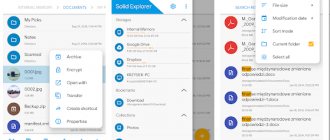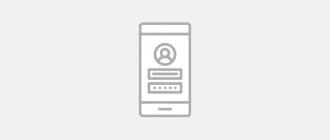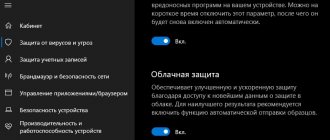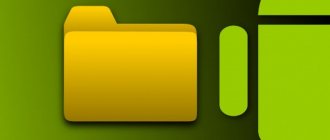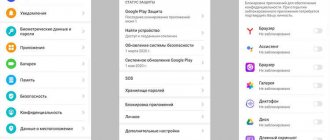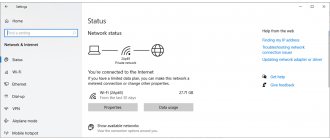For security purposes, it is recommended to come up with an original password for each new registration, because otherwise an attacker, having gained illegal access to one account, will be able to easily hack others. It’s difficult to remember a lot of different logins and passwords, and writing them down in a notepad is unsafe, so the best option to relieve memory is to use special programs for storing passwords. It is enough to remember just one master password to gain access to all the others.
LastPass
QR Code
LastPass Password Manager
Developer: GoTo Group, Inc.
Price: Free
LastPass is a well-known cloud service for storing passwords, developed by the company of the same name and available on computer operating systems Linux, Windows, OS X, in the Google Play, AppStore, Microsoft Store application stores, as well as in the form of plugins for major browsers, for example, Mozilla Firefox and Google Chrome. This program not only remembers identification data, but also manages it: helps the owner generate a new password, changes data if it notices a hacking attempt, analyzes the complexity and strength of passwords, and makes sure that passwords from two different accounts are not the same.
Key benefits of LastPass :
- Two-factor authentication. Most sites only require you to enter a login and password - this authentication is called one-factor authentication. Two-factor requests additional data from the user (for example, PIN, phone number, fingerprints), which is a guarantee of increased security. Well-known portals Twitter, Amazon, Facebook, and more recently LastPass . Additional password protection is provided by Google Authenticator and YubiKey .
- Full and high-quality Russification.
- Wide functionality. After updating the LastPass in 2014, the service was updated with a number of useful additional features. Now, using the application, the user can store documents, use tools for auto-filling online store forms, and monitor changes in credit history.
LastPass is considered a free password storage program, but you must purchase a premium account to use the mobile version.
Official website: www.lastpass.com
Password Boss - good price and many additional options
Password Boss is an intuitive password management tool with lots of advanced options - all of these features work great, but it's missing something that would make Password Boss better than competing programs like Dashlane or Keeper.
Password Boss features secure password sharing, 2FA verification, password strength auditing, and cloud storage.
We had no problems using all of Password Boss's features, but none of them impressed us. Password Boss is a good option for first-time users looking for something feature-rich.
Password Boss comes with a free plan that includes limited password storage and limited sharing (up to 5 passwords). Password Boss Premium and Families plans include all the features of Password Boss, the only difference between them is that the Premium plan is for individual users, while the Families plan includes up to 5 users.
Summary:
Password Boss is an intuitive password manager with tons of options. Unfortunately, the program does not stand out in any way on this list. After all, Password Boss lets you share and check passwords, gives you a secure clipboard, and more. You can try the program with a 30-day trial period and a 30-day money-back guarantee.
| Password manager | Built-in TOTP generator | Local clipboard | Encrypted clipboard | Free plan | Distinctive features | Available in Polish |
| 1. Dashlane | Yes | No | 1 GB | 1 device, 50 passwords | VPN, one-click password change, dark web monitoring | No |
| 2. RoboForm | No | Yes | No | 1 device, unlimited number of passwords | Multiple form templates, secure note sharing | Yes |
| 3. NordPass | No | No | No | 1 device, unlimited number of passwords | XChaCha20 encryption, improved interface | No |
| 4. 1Password | Yes | Yes | 1 GB | No free plan | Travel mode, parental controls | No |
| 5. LastPass | Yes | No | 1 GB | Unlimited number of devices and passwords | Built-in two-factor authentication, parental controls | No |
| 6. Guardian | Yes | No | 10 GB | 1 device, unlimited number of passwords | Encrypted messages, secure clipboard, dark web monitoring | Yes |
| 7. RememBear | Yes | No | No | 1 device, unlimited number of passwords | Intuitive interface, unique verification functions | No |
| 8. Fixed password. | No | Yes | No | Unlimited number of devices, unlimited number of passwords | Cloud/Local Backup System, USB Version | Yes |
| 9. Bitwarden | Yes | Yes | 1 GB | Unlimited number of devices, unlimited number of passwords | Open source, built-in 2FA verification, affordable price | Yes |
| 10. Enpass | Yes | Yes (only option) | No | 1 device, 25 passwords | Local disk only, one-time payment options | No |
| 11. True Key | No | No | No | 1 device, 15 passwords | Virtual wallet | Yes |
| 12. Password Boss | No | Yes | No | No free plan | Darknet monitoring | Yes |
Bitwarden
QR Code
Bitwarden Password Manager
Developer: Bitwarden Inc.
Price: Free
A popular and completely free open source password manager for Android, iOS, Windows, MacOS and Linux. It stores credentials in a securely encrypted storage that is synchronized between all user equipment. Before being sent to storage, data from the device is encrypted using AES-256 and PBKDF SHA-256 algorithms.
The program not only offers clients for the OSes listed above, but also has extensions for most popular browsers (Opera, Chrome, Mozilla, Microsoft Edge, Safari, Vivaldi, Brave, Tor Browser). If you don't trust third-party servers and don't want to store your data on them, use your own home server with a version of Bitwarden .
Advantages of Bitwarden :
- Distribution free of charge. Clients of the program for mobile and desktop OS are completely free.
- There is no limit to the number of credentials stored.
- Checking passwords. The program can check whether your passwords are in stolen data databases and, if found, marks them with a checkmark.
- Storing passwords, bank card data, personal information, notes.
- Import passwords from analogue programs.
- Automatically fill in fields when logging into accounts.
- Two-factor identification.
- Integration into browsers using extensions.
shortcomings were found in Bitwarden . Download the program on all your devices and store your data safely.
The application is distributed completely free of charge, but also has a paid Premium subscription. By connecting it, you will get a number of interesting features - 1 GB of storage (for example, for storing notes), advanced two-factor authentication and priority technical support.
Official website : www.bitwarden.com.
Other ways to store passwords and keep them secure
If you don't use a password manager, you can use something else:
- Store all access, bank card data and secret records in text files somewhere in the depths of the hard drive. This may protect your information from the prying eyes of family and friends using your PC, but it won't protect you from cyber attackers or a failed hard drive.
- Write down each password on a piece of paper with a pencil. This approach will save you from problems associated with storing codes on your PC, but it will come into play with pets and children who can destroy the sheet, as well as guests who can look into your notes. A steel safe connected to the remote control of the rapid response team will help make this method more reliable.
- Store passwords in your head. You can’t read minds yet, so this method will definitely protect you from hackers. To get the password out of you, you will have to use a soldering iron or iron. And it’s not a fact that it will work. True, there is a high probability of being left without some of the “saved” codes, in particular, as you grow older.
Naturally, this is all irony. Use password managers. Protect your data online and take sensitive information seriously. There are too many bad people on the Internet to feel comfortable on it.
aWallet Password Manager
QR Code
aWallet Password Manager
Developer: Synpet
Price: Free
Popular password manager for Android and iOS, available in free and professional versions. Free of charge, you receive secure storage of your logins and passwords, bank card information, online banking credentials, Internet accounts, etc. All information is conveniently divided into categories, and a search function is provided. A category editor is available, allowing you to add your own sections.
The application provides synchronization of encrypted data with cloud storage (Dropbox, Google Drive), backup and restoration of encrypted files with credentials to a USB drive. There is an automatic blocking that can be set for a certain period of time.
In the professional version, you get a password generator and unlock the application using a fingerprint (Android 6 and newer), face (Android 10 and newer), Face ID (iOS), Touch ID (iOS).
Advantages of aWallet Password Manager :
- Secure storage of logins, passwords and bank card data.
- Encryption using AES and Blowfish algorithms.
- Synchronization with the cloud.
- High degree of protection against brute-force and dictionary attacks.
- Automatically destroys the data file after a certain number (user selectable) of failed unlock attempts are detected.
- Backup data and restore data files to a USB drive.
- Simple and intuitive interface.
The application is completely free and does not contain advertising. If you need additional functionality, purchase the premium version.
Official website : www.awallet.org
Sticky Password is the best premium plan with local storage
(premium RUB 2,210/year)
Sticky Password is a basic password management tool that includes some very cool features, including local storage and a USB version of the program.
We liked the fact that Sticky Password allows you to choose whether you want to store and save your data in the secure Sticky Password box or on your own device. Sticky Password uses 256-bit AES encryption to protect user data in the cloud, which is the best option for most people, but security-sensitive users can also sync their information between devices using a local network.
The big plus is that Sticky Password provides us with a USB version of its program, so you can access your logins from any computer (but only Windows).
Sticky Password has a free version that includes unlimited passwords on one device, two-step verification, secure note storage, and a USB version. Choosing the Sticky Password Premium plan will allow you to access the program on an unlimited number of devices and share your passwords. Additionally, you can choose between cloud storage or saving data to local storage. As a bonus, Sticky Password donates a portion of its premium accounts to the Manatee Fund.
Summary:
Sticky Password contains all the most important features that a password management program should have, plus you have some unique options such as local data storage or a USB version of the program. Sticky Password Free also includes a 30-day free version of Sticky Password Premium, and all payments using Sticky Password are covered by a 30-day money-back guarantee (plus, every premium account purchase is supported by Save the Manatee Club, which works to protect manatees !).
Kaspersky Password Manager
QR Code
Kaspersky Password Manager
Developer: Kaspersky Lab Switzerland
Price: Free
This popular password manager is created by Kaspersky Lab, the developer of famous antivirus software. It is available on Android, iOS, Windows and Mac and offers secure storage for your documents, bank cards, credentials and other information. Thanks to synchronization, the application provides quick access to your files, and the auto-fill function helps you avoid wasting time entering information in browsers or applications when logging in. Access to the data storage is protected by a master password or fingerprint on mobile devices.
All information is conveniently sorted into folders. The service helps you create strong passwords and warns about duplicate or weak combinations.
Advantages of Kaspersky Password Manager :
- Reliable protection of logins and passwords, bank card data, personal files.
- No one, including Kaspersky Lab, has access to the data in the storage.
- Data protection with master password or fingerprint.
- Automatic filling of forms.
- Storing data in folders, convenient organization and search.
- Password generator.
- Import accounts saved in browsers.
Kaspersky Password Manager is a paid service, but you can get acquainted with it for free in the trial version. There is also a free version of the password manager, but it can store up to 15 active entries.
Official website : www.kaspersky.ru/password-manager
Pros of password managers
The benefits of such applications stem from the reasons why they are used. Obviously, coming up with passwords on your own is difficult. It is impossible to remember hundreds of accesses from different sites, banks, applications and services. They need to be stored somewhere. And for some reason many people prefer a notepad. A real notebook.
The manager creates a secure and convenient storage for all passwords. Moreover, he creates these passwords himself. Moreover, in such a way that neither a person nor a robot could pick them up. It’s clear that a robot won’t reach into your bag for a notepad, but people can.
Another advantage of such applications is the search and sorting system. If a couple of dozen logins are written down in a notepad, then it’s already difficult to navigate them, but in the manager everything is sorted into shelves.
Well, the third advantage is close integration with devices and systems, which allows you to automate the process of entering and creating passwords. The corresponding application will do everything for you. This makes life much easier and reduces the likelihood of becoming a victim of hackers.
SafeInCloud
QR Code
Password Manager SafeInCloud
Developer: SafeInCloud
Price: Free
Cross-platform password manager for Android, iOS, Windows and Mac, installed by more than 1,000,0000 users. It offers strong encryption of your data using the AES-256 standard and cloud synchronization of information with Google Drive, Dropbox, OneDrive or a personal server.
The service has an advanced password generator that creates reliable random combinations. There is a function for importing data from similar programs or browsers. The auto-fill feature helps you quickly fill out forms in web browsers and mobile apps.
Advantages of SafeInCloud :
- Secure storage of your credentials.
- Synchronization with the cloud.
- Password generator.
- A smartwatch app that lets you store pin codes and frequently used passwords on your wrist.
- Import data from browsers or other password managers.
- Login to the application on a mobile device using a fingerprint, retina, or face.
- Dark theme.
- Cross-platform
You can try the password manager for free for two weeks. Next, if you want access to all the features, you can purchase the paid version. Unlike competitors, here you make a one-time payment, after which you get the premium version forever. With competitors, you need to buy a monthly or annual subscription.
Official website : www.safe-in-cloud.com
Background
Two years ago, on October 21, 2008, the Android mobile platform ceased to be just a virtual basis for developers and entered the real world in the form of the T-Mobile G1 (HTC Dream) communicator. Since its first release, the system has undergone many changes, both in the quality of the code and in the number of features provided to it. However, as some Khabrovites rightly noted, the quality and popularity of the platform depend not only on the intensity of its development and the quality of its own code, but also on the applications that it allows you to use.
In addition, if you like to pay attention to small details, you might have noticed that Android, as an operating system, quickly gained great popularity not only among ordinary users, but also among mobile device manufacturers - after all, they quickly began to produce business communicators. class. Be careful, there are a lot of screenshots!
Other Free and Paid Options to Consider
Bitwarden, LastPass, and 1Password are strong, affordable (or free) password keepers, and in a survey of BizzApps employees, they performed nearly flawlessly. But if you find that none of the three recommended password managers work the way you want, there are a few other apps worth considering. Free versions are available for all of them.
Key program qualities
You can find hundreds of similar utilities on the Internet. Some developers produce free products in a “test of pen” format, with modest functionality and an abundance of advertising, while others offer paid, but at the same time serious solutions with advanced capabilities.
Good information security tools must have a certain minimum:
- Master code. This can be a word or phrase needed to access the password manager and all the data stored in it.
- Autocomplete. The utility automatically sets the required password as soon as the corresponding field appears on a particular resource.
- Interception. When filling out fields for login, card PIN codes and other personal data, the program intercepts the entered information and saves it in its database.
- Password strength analysis. The utility offers to replace too simple combinations (12345, 987654, etc.) with more complex ones automatically.
- Multi-factor authentication (2FA/3FA). The functionality minimizes the likelihood of unauthorized access through alerts via email, SMS, Touch ID and/or Face ID.
All other features, such as synchronization with other devices, built-in antivirus, emergency access, etc., add convenience to the utilities, and their availability is at the discretion of the user.
Review
List of candidates selected for consideration:
When launched for the first time, KeePasDroid prompts the user to create a new or open an existing password database:
KeepPassDroid. Rice. 1. Creating/selecting a database for passwords.
I was running this application for the first time, so the database needed to be created:
KeepPassDroid. Rice. 2. Enter the master password.
Optionally, KeePassDroid also offers to use a key file instead of a password. I rarely use files for authorization (the exception is SSH connections), so I entered the usual master password.
Without further questions, the application showed me a list of two groups with a single button “Add group”, which I did not fail to do:
KeepPassDroid. Rice. 3. List of groups with the “Social Networks” group I created.
Unfortunately, at first I did not notice that the group icon is selected when creating it, and changing the icon of an already created group is not provided in KeePassDroid:
KeePassDroid has one nice feature - creating nested groups. Therefore, sorting passwords and dividing them into groups and subgroups is limited only by the flight of your imagination :)
So, within the “Social Networks” group that emerged, I decided to create a single element - to save the password for my Facebook account. It turned out to be quite simple - inside the group you need to click the “Add entry” button, which is what I did:
After adding an element, the group looks like this:
Inside the element, you can see the information you entered earlier. The password is displayed in dots - in clear form you will not recognize it even when editing the element. Instead, KeePassDroid prompts you to copy the password to your clipboard by placing this prompt in the system notification area. But for some reason, twice According to user @pr0tey, in the first line the application prompts you to copy your login, in the second - your password (Fig. 9).
| KeepPassDroid. Rice. 10. Program menu. | KeepPassDroid. Rice. 11. Settings. |
The program menu (Fig. 10), in my opinion, has sufficient and necessary functionality - searching for existing elements, changing the master password and program settings, which somehow reminded me of the TrueCrypt program settings (Fig. 11). KeePassDroid allows you to store or not store the history of the key file, storage time in the clipboard, hide or not hide the password, and so on. Overall, my impressions of the app are positive.
B-Folders
Official website
It seems that creating a database when running applications for storing secret information is some kind of unspoken standard among Android platform developers
The B-Folders application does not deviate from this standard, and upon first launch the user sees a standard offer:
B-Folders. Rice. 1. Creating a database for passwords.
When creating a database, the user has the opportunity to specify the location of its storage (in the internal memory of the phone or on the SD card), set a password, and also specify the time after which the database will be closed if not used. To open it, you will have to enter the password again.
Unfortunately, at the time of creating the database, B-Folders “pleased” me with an unpleasant screen, but after a restart it continued to work:
B-Folders. Rice. 2. The application closed unexpectedly.
When first launched, the application developers notify their users about new program features using a pop-up window:
B-Folders. Rice. 3. Notification of new features.
The notification states that the program now has the ability to create a database on an SD card, as well as synchronize it using a USB cable, in addition to the previously existing ways to do this over the network. Personally, I don’t like such notifications and believe that the list of program features could simply be placed in the “help” section or something similar.
Creating a new item in B-Folders is easy - you just need to click on the “New Item” button, after which the program will give you the following choice:
B-Folder. Rice. 4. List of created elements.
As always, I create a folder (group, category) “social network” (Fig. 5), inside it there is an element “Login Password” (Fig. 6)
Just like KeePassDroid, B-Folders allows you to create elements inside other elements, and, most importantly, subfolders. In this way, the user has greater freedom in the distribution of his elements.
While working with the program, a strange feature was discovered. B-Folders for some reason closes the password database when you click on the Back or Home buttons and thus you will have to enter the master password every time if you just want to switch between B-Folders and the browser. In my opinion, this is not very convenient.
To finish the description, I will say the following. B-Folders has a strong point - the ability to synchronize with a desktop computer, however, I am not too keen on programs that store my passwords and, at the same time, have uncontrolled access to the Internet.
In general, the impression is positive, but I would also like to wish the authors to make the application more stable.
Handy Safe Pro
Official website
When first launched, the application honestly warns the user that a fully functional free version is available for a period of 14 days (Fig. 1.)
| Handy Safe Pro. Rice. 1. Trial Warning. | Handy Safe Pro. Rice. 2. Creation of a new database. |
The next step, following an already established tradition, is the creation of a database for storing secret information (Fig. 2.). After this procedure, Handy Safe Pro shows a screen with a preset set of beautiful folders, which, however, does not interest me - because I again create a “social networks” folder in order to place the “Facebook” element there.
When adding a new element to the “social network” folder, the application showed a very modest list of three elements - Card, Template and Folder, but then:
Handy Safe Pro. Rice. 5. Sets of elements.
Oh yeah! The developers provided me with a list of the most popular Internet services, among which my favorite Facebook stood out with a large and beautiful icon!
Filling out information about an element is reminiscent of the previously discussed programs, but the information to fill out is not limited to a fixed number of fields - you are free to add as much contact information as you want. The only thing that seemed a little strange to me is that a regular text field is used to enter the password, which is still somewhat strange for such an application.
However, when viewing information about an element, the entered information appears to the user as needed (Fig. and is revealed only after clicking the “Show Password” button (Fig. 9):
While viewing detailed information, you also have the opportunity to copy the password to the clipboard.
| Handy Safe Pro. Rice. 10. Program menu. | Handy Safe Pro. Rice. 11. Settings. |
Handy Safe Pro, like B-Folders, has the ability to synchronize data with a desktop computer, however, your data will not be transferred over the Internet.
Password Master
Official website
Password Master is perhaps the strangest of all the programs discussed in this review.
Well, in a family with its share of black sheep, someone still had to stand out from the crowd. Traditional database creation is represented by entering a master password, which can only be a combination of numbers. Personally, I don't think this is very secure, however, some may like the simplified entry of information for a mobile device. Who knows... Another oddity of this application was the screen asking you to indicate your main mailbox. The main role of the mailbox is the ability to recover the master password if you suddenly forget it. Of course, this is again convenience at the expense of safety.
When creating an element, Password Master, unfortunately, does not provide the ability to create your own categories, so I had to create the “Facebook” element as is, assigning it the “Internet” category, instead of the “social network” category that I already liked.
The password is written in a regular text field, after which one gets the impression that the developers of this software product do not care about security at all.
The appearance of the elements depends directly on the selected category:
Password Master. Rice. 5. Added Facebook.
The settings of this application are unremarkable, so I won’t dwell on them. The impressions from the program are very mixed, although perhaps it will appeal to those who like very simple software.
OI Safe
Official website
Working with OI Safe is similar to working with previous applications - it all starts with entering the master password (Fig. 1) and a warning that you need to save the key (Fig. 2):
After accepting the user agreement in OI Safe, as in KeePassDroid, the user sees a list of two preset categories - Business and Personal. Unfortunately, I made a mistake and decided to create a “Facebook” element inside the Personal category. Noticing the error, I canceled the creation, but OI Safe added an empty element to the category (Fig. 3.4):
The second disadvantage of this action is the inability to assign icons to elements or categories.
The program menu (Fig. 4.) seems very modest unless you select the “More” item (Fig. 7).
The program settings are also similar to KeePassDroid, and just like KeePassDroid, OI Safe does not support synchronizing user data with a desktop computer.
conclusions
Our rating does not represent all available solutions on the market. But they are definitely the most popular and sought after by users. Each of them has its own advantages and disadvantages. Decide for yourself how critical they are for you. But it is a fact that it is no longer possible to use password managers on the modern Web.
On the one hand, you can always use the free standard tools of the operating system or browser. But often they have reduced functionality. There are many high-quality alternatives, but they are paid, and they require not a one-time purchase, but a subscription (with regular charges).