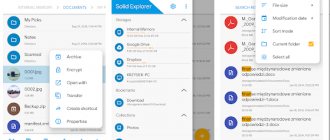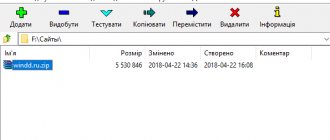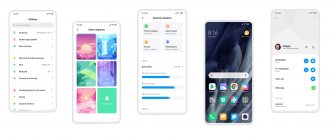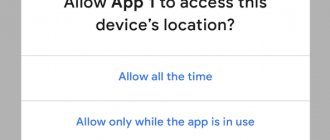Home » Uncategorized
Vladimir 02.11.2021
TOP 10 file managers for Android
Everyone may need a file manager for Android to move files, put things in order, or just sort out their smartphone.
But which of them is better to use, the rating will tell you.
comparison table
Read also: How to download root rights for Android? TOP 10 programs for rooting
| Name | The application is free | Archive/cloud storage support | Special Features |
| ES File Explorer | + | + | + |
| Amaze File Manager | + | + | – |
| Total Commander | + | + | – |
| File Manager | + | + | + |
| Solid Explorer | – | + | + |
| FX File Explorer | – | + | + |
| File manager | + | + | – |
| File Manager HD | + | + | + |
| Ol File Manager | + | + | – |
| Conductor | – | + | + |
ES File Explorer
ES File Explorer
ES File Explorer, better known as ES Explorer, is rightfully the best file manager for Android.
It has many functions that will be useful not only for those who are used to putting things in order, but also for music lovers and the famous social network vk, and for those who want to change the factory settings of their smartphone, and in general, the application is almost necessary for every owner of an Android phone.
This application has the function of unpacking archives, watching videos or listening to music, editing folders, files, and even removing standard programs from the system.
By the way, using these functions is very easy. For example, you can unpack an archive in three simple steps:
- Select the archive file with a long finger press;
- At the bottom right, click on settings and select “more”;
- Click on the “Unpack” item.
That's all! And you don't need any special effort. Working with files works in a similar way; when pressed, a menu is displayed, everything can be moved, edited and configured.
You can even analyze the memory card, see which files are larger, how much space is left, and how the flash drive generally functions. This will be of interest to those who are especially curious, like many other functions in this explorer.
Moreover, ES File Explorer is a completely free file manager for Android, and you can download it here:
If you want to use it to download files from VK, then you need to launch the manager, enable the file on your page, listen to the song or watch the video to the end, find the “vk” folder in Explorer and with a few clicks (everything will be clear in the menu) save the file to this folder. Just a couple of minutes, and no extra programs!
Downloading torrents on a smartphone
The .torrent extension is one of the most popular for transmitting information over the Internet.
And in order to run such files on a mobile phone running Android OS, you need to download a special program.
The range of mobile applications for working with torrents includes almost all the options that are also available for desktop PCs:
- µTorrent;
- Zona;
Fig.1. µTorrent for Android
Each of the programs allows you to run several torrent downloads simultaneously and specify the download folder.
At the same time, µTorrent is easy to use, and Zona simplifies the search for movies, while MediaGet is distinguished by fast search not only for videos, but also any other data from torrent trackers.
All this is done using the built-in Google service.
Fig.2. Russian and English versions of MediaGet
Amaze File Manager
Amaze File Manager
This application has become a worthy replacement for the previous one. Except, however, for the lack of some functions...
But overall, Amaze File Manager has become a very good tool for working with files, folders and smartphone settings. It also has additional topics.
ES Explorer did not have these same design themes, or “skins,” at all, but this manager pleased us with a large selection of color settings and ready-made themes that everyone can customize.
Very convenient, especially for those who for some reason cannot work in the standard “skin”. Well, or who just wanted to change the color to suit their mood.
And, of course, the application is needed not only for mood, but also for work, where it is also almost as good as “Explorer”.
Music and videos cannot be downloaded, of course, and there is no unpacking of files. But there is a convenient system for working with files and folders, everything can be touched and changed, and this is done in just a few clicks.
And although Amaze File Manager and ES File Explorer are almost the same, both programs are very popular, except that one has more functions, and the second is easier to work with. This is probably the only difference between them. And temki.
And, of course, if you liked this application more than others, then you can download the file manager for Android here:
View and Modify
Let's say you found a package that interests you, downloaded it, unpacked it... and when you tried to view some XML file, you were surprised to discover that the file was not text. How to decompile it and how to work with packages in general? Is it really necessary to install the SDK? No, it is not necessary to install the SDK at all. In fact, all the steps to extract, modify and package APK packages require the following tools:
- ZIP archiver for unpacking and packing;
- smali - Dalvik virtual machine bytecode assembler/disassembler (code.google.com/p/smali);
- aapt is a tool for packaging resources (by default, resources are stored in binary form to optimize application performance). Included in the Android SDK, but can be obtained separately;
- signer - a tool for digitally signing a modified package (bit.ly/Rmrv4M).
You can use all these tools separately, but this is inconvenient, so it is better to use higher-level software built on their basis. If you work on Linux or Mac OS X, there is a tool called apktool. It allows you to unpack resources in their original form (including binary XML and arsc files), rebuild a package with changed resources, but it does not know how to sign packages, so you will have to run the signer utility manually. Despite the fact that the utility is written in Java, its installation is quite non-standard. First you need to get the jar file itself:
Next, we will need a binding script to launch apktool (by the way, it is also available for Windows), which also includes the aapt utility, which will be needed to package the package:
Next, we simply dump the contents of both archives into a directory
/bin and add it to $PATH:
If you work on Windows, then there is an excellent tool for it called Virtuous Ten Studio, which also accumulates all these tools (including the apktool itself), but instead of a CLI interface it provides the user with an intuitive graphical interface with which you can perform operations for unpacking, disassembling and decompiling in a few clicks. This tool is Donation-ware, that is, sometimes windows appear asking you to get a license, but in the end this can be tolerated. There is no point in describing it, because you can understand the interface in a few minutes. But apktool, due to its console nature, should be discussed in more detail.
Import APK into Virtuous Ten Studio
Let's look at the apktool options. In short, there are three basic commands: d (decode), b (build) and if (install framework). If everything is clear with the first two commands, then what does the third, conditional statement, do? It unpacks the specified UI framework, which is necessary in cases where you dissect any system package.
Let's look at the most interesting options of the first command:
- -s - do not disassemble dex files;
- -r - do not unpack resources;
- -b - do not insert debugging information into the results of disassembling the dex file;
- --frame-path - use the specified UI framework instead of the one built into apktool. Now let's look at a couple of options for the b command:
- -f - forced build without checking changes;
- -a — specify the path to aapt (a tool for building an APK archive), if for some reason you want to use it from another source.
Using apktool is very simple; to do this, just specify one of the commands and the path to the APK, for example:
After this, all extracted and disassembled files of the package will appear in the mail directory.
Total Commander
Total Commander
If you are a long-time user of a personal computer, and you need everything familiar on your smartphone too, then this application is just for you.
Of course, the program differs from the computer version simply because the phone is not able to reflect what Total Commander reflects on the same PC, but at the same time it has more functions, and for a small device it will be very useful.
True, this file manager for Android in Russian has not yet been released, but it is easy and intuitive to use.
You can easily move and edit files, create and delete folders, unzip and archive files...
You can even manage applications and the contents of a USB storage device connected to the phone, that is, a flash drive.
And the program is completely free. Well, except for advertising, which can be removed only for money, but who doesn’t sin with this now?
Yes, by the way, if you have root rights, that is, administrator rights, then using the application you can edit the entire system for yourself.
It's convenient and fast, you can clear your memory of often unnecessary standard programs and applications, and even change settings. It all depends on the user's preferences.
The program itself is very convenient, the interface is almost the same as the usual version of “commando”, and you can download it from this link:
File Manager
File Manager
It's so simple and concise. Just a “file manager”. And just a program for those who need even more restraint and practicality than Total Commander can provide.
This application is incredibly easy to use, its design is simple but solid, all functions and buttons are intuitive, the menu is always at hand, and moving or editing files is quick and easy.
In addition, this manager, unlike many others, has a connection with One Drive and Dropbox cloud storages, synchronization with them is automatic, which is simply a huge advantage.
Another pleasant surprise was the organization of files in a sort of small cabinet in which everything is laid out on shelves.
That is, this very organization takes place automatically, and all you have to do is enter the application and select the type of file that you want to view or run.
Here it’s called “Browse by Category,” and whatever folder there is, say, a picture with a .jpg extension, it will end up in the same place with the others scattered around the device like socks in a drawer.
As in the previous case, it is not yet possible to download a file manager for Android in Russian, but it is free and convenient, and using it is a pleasure. This is the real pleasure, by the way, you can download it here:
Solid Explorer
Solid Explorer
And if you have reached this point, then, believe me, it is not in vain. Ladies and gentlemen, here is a file manager for Android that has managed to combine the best characteristics of the previous ones, meet Solid Explorer! You can download it from the link below.
Well, while you are deciding whether to download or not, here is a list of its most worthy, convenient and necessary functions:
- The manager combined cloud storage from File Manager and added a number of others (such as);
- The presence of themes is the same as in Amaze File Manager, but the choice is much larger;
- It is possible to archive and unpack files in different formats, such as .zip, .rar and others;
- Support for various plugins and additions to the program, which are released with each update and carry (most often) some new functions.
But there is one drawback - the application is not completely free. That is, it is not free at all.
Only the first week of use is allowed free of charge, and for everything else you have to pay, and this is very convenient, because in a week a person has time to understand whether he needs this program at all or not.
Not everyone will probably agree to pay, but Solid Explorer is often worth it. It is especially needed by those people who want a more advanced program for their smartphone. It also supports the Russian language.
Google Files
The Google Files app, formerly known as Files Go, was a simple disk cleanup program. With the updates, it also gained the ability to manage files on your phone. The application is primarily designed to clean up internal storage. Files regularly reminds you to delete unused apps, delete photos you've already saved from your device, clear your cache, or empty your downloads folder.
Despite the ability to manage files, this functionality in the application is more of an addition rather than a main feature. File management is at a basic level and you shouldn't expect more from the program. A great option for those who need a cleaning application with basic file manager capabilities for Android.
FX File Explorer
FX File Explorer
And this manager is already a little different from the previous ones.
First of all, the fact that it has the ability to open several windows at once, and it also supports many different file formats, has its own player and even a text editor. Well, is it impressive?
The set of functions here is truly remarkable, you can edit, move, delete several files at once, easily edit your smartphone on two pages at the same time, write and view files, unpack and archive in one moment.
And all this, in fact, is very convenient, especially when there is a lot of work to be done, for example, moving files, and time is running out, and at the same time you also need to have time to make a note or create an archive.
But it’s worth considering that good work doesn’t come cheap. It would seem that the application is free, but many of the functions in it require special “unlocking” in the form of payment for services and purchase of the program.
Oh yes, there is no Russian language in it either. And, given that the manager is paid, in principle, such a nuance could be taken into account, corrected, and added...
That said, the app is excellent and well worth the money, especially when multitasking is a priority.
You can download and install such a helper here:
File manager
File manager
Apparently, the developers were inspired by the name “File Manager” and decided to do the same thing, but in the Russian manner. And it’s a little surprising to see such a powerful manager from the developers of a watch with a flashlight.
But the application turned out to be surprisingly interesting. Here, like Solid Explorer, despite the simplicity of the name, they managed to collect all the most difficult and necessary functions, while the manager itself remained free and, which is very, very important for many, Russian-language.
“File Manager,” no matter how funny the name of the program may sound, is connected to all (or the absolute majority of them) cloud storages and performs the functions of a mini-browser - for using such storages there is an incredible number of auxiliary functions, a user-friendly interface and good coordination of the application with things like One Drive, Dropbox or MEGA.
Text files have not been forgotten either; directly in the program you can edit any computer formats, including .doc and .pdf, and not only edit them, but also send them directly (via the manager) to friends, in a message, via all available methods of communication, and everything in the same storage.
In general, the application is very worthy, and if you need to combine business with pleasure, then it will be very useful.
By “pleasant” we mean a good interface, which pleases the eye while working with the “File Manager” and which, like a cherry on the cake, complements a wonderful program.
Application decompilation
In this article, we only worked with disassembled application code, but if more serious changes are made to large applications, understanding the smali code will be much more difficult. Fortunately, we can decompile the dex code into Java code, which, although not original and not compiled back, is much easier to read and understand the logic of the application. To do this, we will need two tools:
- dex2jar is a translator of Dalvik bytecode into JVM bytecode, on the basis of which we can obtain code in the Java language;
- jd-gui is a decompiler that allows you to get readable Java code from JVM bytecode. As an alternative, you can use Jad (www.varaneckas.com/jad); Although it is quite old, in some cases it generates more readable code than Jd-gui.
This is how they should be used. First, we launch dex2jar, specifying the path to the apk package as an argument:
As a result, the Java package mail.jar will appear in the current directory, which can already be opened in jd-gui to view the Java code.
File Manager HD
File Manager HD
Another laconic name. True, from other developers and with a small addition in the form of “HD”. You don’t have to think long about why these particular letters – it’s about quality, but here it’s 5 plus.
Of course, it also supports functions such as connecting to cloud storage or working with archives of different formats, and all the standard options necessary for a manager: sorting documents, renaming them, deleting, transferring, moving...
But this is not the highlight of the application. It’s not for nothing that high quality was indicated in the title? “File Manager HD” is one of the few representatives of its kind that can display widgets on the work area.
That is, a mini-version of the program will appear on your screen, with which you can launch it, quickly perform the most necessary functions, or monitor the unpacking or moving process. And this is very convenient.
The program is paid, very convenient and relatively inexpensive; in addition to this functionality, it has support for many languages and the ability to view files in its own player.
But very few applications can boast such a set of functions, options and plugins, and all this does not take up much space and does not cause disruptions.
You can use the file manager with quality here:
Ol File Manager
Read also: What is Android Pay and how to use it? +Reviews
Ol File Manager
It should be noted right away that this manager does not have the same functions that the previous ones had.
The range of options here is limited, for example, only a few of them support communication with cloud storages, working with archives is also not for those who delve into the delights of using a smartphone, and the standard capabilities are not impressive after the list of such “sophisticated” applications that were already available in rating.
But this file manager for Android has another feature. Yes, it is simple and unpretentious, suitable for those who do not need many functions, but just need to clean up their phone or exchange the most basic files in storage.
Everything is simple and clear even without Russian language support. And the interface is very simple, it’s pleasing to the eye, and you won’t get confused.
But dignity is not even that. The program can support the vast majority of media files in a variety of resolutions that other managers or applications simply cannot reproduce.
Pictures, music, videos... Any format will be available in Ol File Manager, which also has a good player.
And although it is not overly stuffed with new functions, still, the necessary set of capabilities, and even one for which you don’t have to pay (and works quickly, by the way), clearly deserves attention.
After trying this free (yes, please note) application, you can follow the link:
Arrangement of APK packages and receiving them
An Android app package is essentially a regular ZIP file that doesn't require any special tools to view its contents or extract it. It is enough to have an archiver - 7zip for Windows or console unzip on Linux. But that's about the wrapper. What's inside? In general, we have the following structure inside:
- META-INF/ - contains the digital certificate of the application, identifying its creator, and checksums of the package files;
- res/ - various resources that the application uses in its work, such as images, declarative description of the interface, as well as other data;
- AndroidManifest.xml - description of the application. This includes, for example, a list of required permissions, the required Android version and the required screen resolution;
- classes.dex - compiled application bytecode for the Dalvik virtual machine;
- resources.arsc are also resources, but of a different kind - in particular, strings (yes, this file can be used for Russification!).
The listed files and directories are, if not in all, then, perhaps, in the vast majority of APKs. However, there are a few more not so common files/directories worth mentioning:
- assets are an analogue of resources. The main difference is that to access a resource you need to know its identifier, but the list of assets can be obtained dynamically using the AssetManager.list() method in the application code;
- lib - native Linux libraries written using NDK (Native Development Kit).
This directory is used by game producers who place their game engines written in C/C++ there, as well as by creators of high-performance applications (for example, Google Chrome). We figured out the device. But how do you get the package file of the application you are interested in? Since it is not possible to pick up APK files from the device without root (they are located in the /data/app directory), and rooting is not always advisable, there are at least three ways to get the application file to your computer:
Which one to use is a matter of taste; we prefer to use separate applications, so we will describe the use of Real APK Leecher, especially since it is written in Java and, accordingly, will work in either Windows or Nix.
After starting the program, you need to fill in three fields: Email, Password and Device ID - and select a language. The first two are the email and password of your Google account that you use on the device. The third is the device identifier, and can be obtained by typing the code ##8255## on the dialer and then finding the Device ID line. When filling out, you only need to enter the ID without the android- prefix.
Setting up Real APK Leecher
Hacker #170. Malware for OS X
After filling out and saving, the message “Error while connecting to server” often pops up. It has nothing to do with Google Play, so feel free to ignore it and look for packages that interest you.
Conductor
Conductor
The TOP 10 file managers for Android are closed by such a wonderful program as “Explorer”. Again, despite its simple name, it supports features that most apps don't have. Namely, file compression.
This is the main advantage of the application; Explorer can even do this.
The program is quite “smart”; it calculates the space in the phone’s memory or on the SD card, and, noticing that there is very little free space left, it independently suggests the user to compress the files.
This is done without loss of quality or performance, much the same as what most often happens when cleaning a computer.
That is, the program performs defragmentation and cleaning at the same time. In other words, it deletes all unnecessary files and “compresses” them, lumping them into one pile, forcing them to fill all the empty space between files and thus freeing up space.
And, of course, the application would not become a manager if it did not have the same functions that are loved by many (and often necessary) such as working with storages, editing files, archives, and so on. Full set.
But the program is paid, and perhaps you shouldn’t be surprised why - in addition to the main set of options, it has a real “2 in 1”, while also performing the functions of a space cleaner program.
It can also read USB, calculate formats, number of files, smartphone performance and a whole host of other useful things.
Downloading the plugin itself does not cost anything, but many of the functions in it will be paid, and in some places even very paid (quite expensive), which slightly lowers its rating in comparison with other representatives of the rating.
You can find out more and download it here:
conclusions
Organizing and keeping your smartphone clean is sometimes simply necessary.
This frees up space, saves memory, time searching for files or trying to open one of them, and it is very important to have a program on hand that can do all this easily and quickly.
There are now a great variety of such applications, ranging from very simple and completely free, which carry only basic functionality such as creating or deleting folders and files, to very “skillful” and very expensive ones, which, of course, are already designed for those who going to use his phone to the fullest.
After all, you can force it not only to move files, but also to view the most unusual formats, perform several tasks simultaneously, or even scan the entire device for memory or unnecessary applications.
The set of functions can be completely different, depending on what exactly the user is looking for.
Maybe it will be a desire to make exemplary cleanliness in the smartphone folders, maybe you need to unpack or archive something, or maybe even move files at the same time and, for example, type or edit text in an ordinary .doc computer document.
And you can find any of these programs in the Android application called Google Play, where the rating, cost, and functions are clearly visible, and can be installed immediately, with just one click.
Well, the rating presents the best file managers for Android, which will be useful to anyone, have the best functions and parameters.
There are representatives here with a wide variety of functions and features that would be difficult to find in other programs for this platform. And the choice of such an application, as always, remains only with the user.
VIDEO: Top 5 file managers for Android
WARNING
To sign an application using apk-signer, you must install the Android SDK and specify the full path to it in the application settings.
All information is provided for informational purposes only. Neither the editors nor the author are responsible for any possible harm caused by the materials of this article.
Now you can sign the APK with this key. On the APK Signer tab, select the newly generated file, enter the password, key alias and password, then find the APK file and boldly click the “Sign” button. If everything goes well, the package will be signed.
Since we signed the package with our own key, it will conflict with the original application, which means that when we try to update the software through the market, we will receive an error.
A digital signature is only required for third-party software, so if you are modifying system applications that are installed by copying them to the /system/app/ directory, then you do not need to sign them.
After that, download the package to your smartphone, install it and launch it. Voila, the ad is gone! Instead, however, a message appeared that we do not have the Internet or do not have the appropriate permissions. In theory, this might be enough, but the message looks annoying, and, to be honest, we just got lucky with a stupid application. Normally written software will most likely clarify its credentials or check for an Internet connection and otherwise simply refuse to launch. How to be in this case? Of course, edit the code.
Typically, application authors create special classes for displaying advertisements and call methods of these classes when the application or one of its “activities” (in simple terms, application screens) is launched. Let's try to find these classes. We go to the smali directory, then com (org contains only the open graphics library cocos2d), then kauf (this is where it is, because this is the name of the developer and all his code is there) - and here it is, the marketing directory. Inside we find a bunch of files with the smali extension. These are classes, and the most notable of them is the Ad.smali class, from the name of which it is easy to guess that it is the one that displays advertising.
We could change the logic of its operation, but it would be much easier to simply remove calls to any of its methods from the application itself. Therefore, we leave the marketing directory and go to the adjacent particle directory, and then to virtualtorch. The MainActivity.smali file deserves special attention here. This is a standard Android class that is created by the Android SDK and installed as the entry point to the application (analogous to the main function in C). Open the file for editing.
Inside there is smali code (local assembler). It is quite confusing and difficult to read due to its low-level nature, so we will not study it, but will simply find all references to the Ad class in the code and comment them out. We enter the line “Ad” in the search and get to line 25:
Here an ad field is created to store an Ad class object. We comment by placing a ### sign in front of the line. We continue the search. Line 423:
This is where the object creation occurs. Let's comment. We continue the search and find in lines 433, 435, 466, 468, 738, 740, 800 and 802 calls to methods of the Ad class. Let's comment. Look like that's it. Save. Now the package needs to be put back together and checked for functionality and the presence of advertising. For the purity of the experiment, we return the line removed from AndroidManifest.xml, assemble the package, sign and install.
Our guinea pig. Advertising visible
Same thing, but without advertising
Oops! The advertising disappeared only while the application was running, but remained in the main menu, which we see when we launch the software. So, wait, but the entry point is the MainActivity class, and the advertisement disappeared while the application was running, but remained in the main menu, so that means the entry point is different? To identify the true entry point, reopen the AndroidManifest.xml file. And yes, it contains the following lines:
They tell us (and, more importantly, the android) that an activity named Start should be launched in response to the generation of an intent (event) android.intent.action.MAIN from the android.intent.category.LAUNCHER category. This event is generated when you tap on the application icon in the launcher, so it determines the entry point, namely the Start class. Most likely, the programmer first wrote an application without a main menu, the entry point to which was the standard MainActivity class, and then added a new window (activity) containing the menu and described in the Start class, and manually made it the entry point.
Open the Start.smali file and again look for the line “Ad”, we find in lines 153 and 155 a mention of the FirstAd class. It is also in the source code and, judging by the name, it is responsible for displaying ads on the main screen. Let's look further, there is the creation of an instance of the FirstAd class and an intent that, according to the context, is related to this instance, and then the cond_10 label, the conditional transition to which is carried out exactly before creating an instance of the class:
Most likely, the program somehow randomly calculates whether advertising should be shown on the main screen, and, if not, jumps directly to cond_10. Ok, let’s simplify her task and replace the conditional transition with an unconditional one:
There are no more mentions of FirstAd in the code, so we close the file and reassemble our virtual torch using apktool. Copy it to your smartphone, install it, launch it. Voila, all advertising has disappeared, for which we congratulate all of us.
- Translation of Android applications;
- An example of removing a trial from an application.