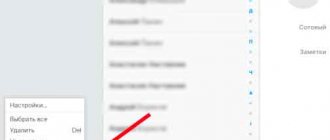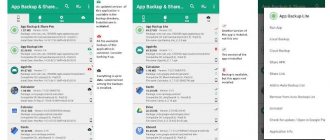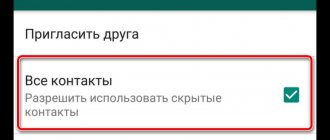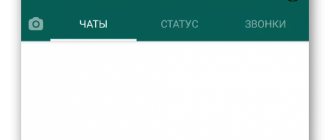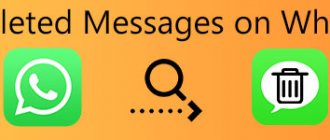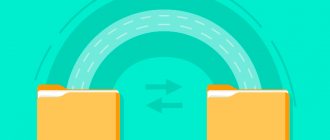The interface of the popular messenger raises many questions among people, and one of them is this: how to disable backup in WhatsApp? And it should immediately be noted that this option is deactivated by default in the application, but it is possible to accidentally enable it - for example, by selecting a certain time in the window that appears on the screen. It allows you to activate automatic data saving, which can occur once a day, month or week. But using standard settings, you can remove WhatsApp backup on iPhone or Android, and we will talk about this further.
Archive location
The backup copy is stored on the application servers for a short period of time. When you set the appropriate settings, the archive remains in the phone's memory or in cloud storage. Most often, the archive location can be found by going to the SD card memory. Here you need to open the WhatsApp folder. This is where the necessary data will be found.
To save important correspondence, you need to select the desired dialogue and make a long tap on it. As a result, several commands will appear in front of the user. Among them, you must select “Archive chat” .
Using standard WhatsApp tools
Deleting single and group messages is slightly different. To delete an individual chat, you need to:
- on the screen, select and hold the desired chat;
- in the context menu that appears, select “Delete”.
To delete a group chat, you need to do the following:
- select and hold the desired chat on the screen;
- in the menu that opens, select “Exit”;
- press and hold on this chat again;
- select "Delete".
To delete all history, you need to:
- navigate through the menu: WhatsApp - Menu - Settings - Chat and calls;
- Scroll down the screen and select Clear All Chats.
Deleting archives manually
If the archive is stored on external storage - Google Drive or iCloud, you will need to log in to these services and delete the corresponding files. If saving is organized on an SD card or in the internal memory of the device, then you need to go to the / sdcard / WhatsApp / Database folder and delete all the files contained in it. If the archive was not saved to the SD card, the transition will occur in the folder: WhatsApp / Database. This can be useful if, for example, you need to perform a complete reinstall of WhatsApp or wipe your device's memory from excessively bloated storage.
WhatsApp Backup: Where is it stored?
iPhone
All your chats can be moved to iCloud if the following technical requirements are met:
- Availability of one of the latest software versions.
- Creating an account in the Cloud.
- Activation of "Documents and Data".
- Availability of the Google Drive application.
- Sufficient memory on the phone and on cloud storage.
"Android"
The information is saved to Google Drive. Android creates backup copies of correspondence daily automatically. If there is no Google Drive, then everything is placed in the phone’s memory on an external storage device (SD card).
Windows Phone
Backups on this phone model occur on OneDrive or SD card. Alternatively, correspondence with loved ones can be copied to your home computer, and from there to Google Drive. The simplest solution is to send materials to your own email account.
On iPhone and Windows Phone
If the copying occurred after the chat disappeared, then there is nothing special to do here. The last option to get your information back would be to restore your iPhone through iTunes.
This is a rather risky choice because the user returns his iPhone, and not just WhatsApp, to the date of the last phone backup. All subsequent data will be lost. So, if there is no other choice, you need to think about it: there is a risk of recovering some, but at the same time losing other information.
To recover data on a Windows phone, the same procedure is followed as for an Android phone, but there is no need to disconnect the drive because this type of phone does not make any copies there.
How to disable backup creation in WhatsApp
- Open WhatsApp, click on the vertical dots.
- Enter "Settings".
- Click the "Chats" section.
- Now in Google Drive settings, click on Backups.
- Check the box next to "Never".
With these steps, saving data to Google Drive will stop. But if you want to start the process again, follow the same steps, choosing the period as desired, such as every day or week.
On iPhone, copying is performed in iCloud; you can stop the synchronization process in 3 ways.
When using WhatsApp:
- Launch the messenger and go to the “Settings” tab in the lower right corner.
- Tap Chats.
- Click on Automatic Backup and select Off.
From this moment on, data will no longer be automatically transferred to the Cloud. But you can resume synchronization at any time.
When using iPhone settings:
- Open Settings and select your account at the top of the page.
- Select iCloud.
- Go down until you see WhatsApp. Switch it to the "Off" position.
- Open the app on your device and tap the three-line icon in the top left corner of the screen.
- Select your backups from the various options available.
- In the next step, click on the 3 dots icon.
- Select "Disable Backup".
Useful tips
Tip #1
You can also delete a backup from Google Drive. To do this, go to the cloud storage and log in to your account. Click on the three stripes icon (in the upper left corner) and select “Backups” from the list that opens. In the displayed list, find the backup copy of your WhatsApp data. Remove it by clicking on the three dots icon.
Tip #2
If you have an outdated version of WhatsApp, update it using the following links:
| Android | https://play.google.com/store/apps/details?id=com.whatsapp&hl=ru&gl=US |
| iPhone | https://apps.apple.com/ru/app/whatsapp-messenger/id310633997 |
How to delete a WhatsApp backup
On Android
- Launch the file manager. Most phones come pre-installed by the manufacturer, but if you don't have the app, you can download it from Google Play for free.
- Open the internal memory or SD card storage folder. Find and tap the WhatsApp folder to see its contents.
- Touch and hold a database folder.
- Select the "Delete" option. Depending on the file manager app you're using, this option may look like a trash can icon or a button labeled "Delete." Confirm the selected action.
Where to find WhatsApp backups
WhatsApp is known for its high level of confidentiality in the transmission of information. Sent messages are automatically erased from the server and stored:
- in the device memory;
- in a cloud service;
- on a removable memory card.
The internal memory of a smartphone is limited, and correspondence is stored for several days, after which it is erased. To be able to restore information, the contents of chats are backed up automatically at intervals specified by the owner of the gadget. The user can also run the backup themselves by following a few steps:
- On the application page, activate the menu by clicking on the three dots at the top of the screen.
- In “Settings” go to the “Chats” section.
- Select the line “Backup chats”.
- Click on the green “Backup” button.
The service will start automatically saving messages and warn that it will take several minutes to create a copy. The archive folder is located at: /sdcard/WhatsApp/Databases. The path to it is opened using the device’s file manager. It is also easy to access the backup archive by connecting the gadget to the PC and selecting the desired folder in Explorer.
Part 1: What Happens When You Archive a WhatsApp Chat
You may often wonder what happens when you archive a WhatsApp chat.
Unclear knowledge leads to useless rumors. Contrary to popular belief, archiving a specific chat does not mean that you are blocking or deleting the content of the chat. Simply remove messages from view. You don't need to worry about how to find the chats stored in WhatsApp. You can easily access chat archives by scrolling down the list of chats. The Archived Chats (Number) option shows the number of chats you have archived so far. By clicking on this option, you will see the contents of archived chats.
Part 2: How to Archive WhatsApp Chat on Android and iPhone
If you don't know WhatsApp archives and want to use this feature, follow these steps to learn how to archive a WhatsApp chat.
For Android users
1) If you want to archive one or more chats.
- In the CHATS section, touch and hold the chat you want to archive.
- Click the Archive icon displayed at the top of the screen.
2) If you want to archive all your chats instead of manually selecting them and repeating the above steps, follow these steps.
- Stay on the CHATS tab, tap the three dots, then tap Settings at the top of the screen.
- Now follow the path “Chat - Chat History”. In this section there will be a button for creating and hiding all correspondence.
- WhatsApp archive on Android is easy to recover. To do this, scroll down the general list of matches. At the bottom there is a column called "Archived Chats". From there the dialogues can be returned. Select the ones you need and click the reset icon.
For iPhone users:
1) If you want to archive any number of chats,
- Go to a specific chat.
- Swipe left on that chat and tap Archive.
2) If you want to archive all your chats,
Go to settings. » In Settings, tap “Chats” and then “Unarchive all chats”.
Part 3: How to know if someone has archived you on WhatsApp
WhatsApp has a strict two-way privacy policy, so other users won't know about your activities. WhatsApp doesn't tell you whether someone has archived your chat on their mobile device or not.
All WhatsApp archives are for memory purposes. Archiving a chat does not affect the user's online status. This means that the person whose chat you archived can still see whether you are online or not.
Part 4: How to Delete Archived Chats on WhatsApp
Sometimes users panic when they don't find an important chat and think they have deleted it. However, it is likely that you have archived the chat. Don't worry, chats are easy to find at the bottom of the chat list.
Scroll down and tap Archived Chats. All chats that have been archived are shown here.
Searching for “how to retrieve archived messages on WhatsApp” yields too many results. However, archived chat is automatically unpacked after receiving something in that chat. If you want to unzip chats from your WhatsApp storage, iPhone users need to swipe left on the chat and tap Unzip. For Android users: Touch and hold chat. Now click on the Unzip icon at the top of the screen.
Sometimes you may need to delete archived chats that you no longer need. We also have instructions on how to delete chats stored on WhatsApp. After going to Archived Chats, select the chat you want to delete and click the Delete icon at the top to permanently delete the chat.
Part 5: How to Retrieve Archived Messages on WhatsApp
Once you know what it means to "archive" in WhatsApp, you'll probably learn that archiving a chat is simply using the available disappearing feature to your advantage. People mistakenly delete important chats instead of archiving them, only to regret it later. Now Tenorshare has successfully solved this problem.
Tenorshare UltData for Android allows users to recover deleted messages, audios, videos, images and documents. The following step-by-step guide will help you recover deleted messages.
- After installing the software, launch UltData. Select "Recover WhatsApp Data".
- Connect the device on which WhatsApp is installed to your computer using a USB cable.
- Open the developer option on your mobile and enable USB debugging. If you are unfamiliar with a section, follow the onscreen instructions.
- If the window does not appear, click Show in program again.
- Now click “Start” to continue message recovery.
- Login to WhatsApp and backup your WhatsApp data to prevent data loss. When the backup is complete, click Backup! Continue".
- After a few minutes, click “Back up my data.”
- Now your wait is almost over. Preview the displayed media and messages to get the information you need. Once selected, click "Restore".
How to delete WhatsApp backup folder
There are several ways to delete WhatsApp backup on Android. The easiest way is to use a file manager:
- Open the WhatsApp directory in your file manager.
- Select Backups and hold it down for 2-3 seconds.
- Click on “Delete”.
To erase a backup from Google Drive cloud storage, it is suggested:
- Open an account on the service website. In the upper left corner, select “Full Version” from the list of options.
- Click on the gear icon.
- Select "Settings", then "Work with applications".
- Find WhatsApp in the list that opens and wait for the folder to appear.
- Set the size of "Application Data".
- In “Settings”, click on “Delete correspondence”.
- Confirm the specified action.
Owners of Android gadgets will be able to delete backup folders at any time, regardless of where they are stored.
Deleting backups
Even if the backup option is disabled, previously saved user data will remain in the cloud storage. To fix this problem, you need to follow certain instructions.
Android
To delete existing backups, do the following:
- On your phone, go to the file manager.
- Go to the "Device Memory" section.
- Among the many folders, find and open WhatsApp.
- The specified directory will store many folders. Select the one called Databases.
- All copies of the user will be stored in the specified directory. To delete files, select them and send them to the trash.
Note: After deleting the specified files, it will not be possible to restore user data.
How to disable WhatsApp backup
Users of the messenger can disable backup of their WhatsApp Android device to maintain confidentiality of information or for other reasons. To do this you need:
- Open WhatsApp and go to “Settings” by clicking on the three dots at the top of the page.
- Go to the “Chats” directory.
- Select the line “Backup chats”.
- In the Google Drive Settings section, click on Backup to Google Drive.
- In the proposed list of copying time intervals o.
The user will always change the parameters if there is a need to copy information.