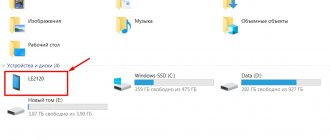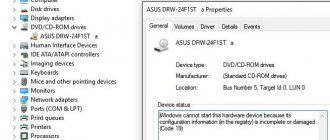Sometimes it happens to owners of smartphones running the Android operating system that the phone stops receiving the network. To find out why a smartphone does not catch the network, first of all you need to understand whether there is a problem with the SIM card and cellular operator or a problem in the device itself.
It often happens that the smartphone does not catch the network due to poor coverage of the cellular operator or simply this frequency is not supported. For example, the 4G (LTE) signal is received mainly only in large cities and does not work at all outside the city. The problem may also be a broken SIM card. In any case, you first need to check the network functionality of different cellular operators. If none of them work, then read below.
What does mobile network unavailable mean?
Before you continue, you must make sure that the mobile network is indeed unavailable. On your smartphone, find the signal strength indicator. If the level is low, try walking around the house and see if the connection status changes. You can also try a speed test using Ookla's app to see how stable your connection is. If the service shows that the network is unavailable or there are some problems, you will have to diagnose and fix the problem.
Incorrectly selected case
Very rarely, phone owners think about the fact that the gadget's case can significantly degrade the quality of communication. This is especially true for modern smartphone models. Manufacturers, when calculating signal strength, are guided by the conditions for complete coverage of the territory by antennas. However, this is not always typical for our conditions.
Beautiful plastic covers with metal elements, or aluminum protective panels can reduce the signal strength several times. This should definitely be taken into account when purchasing and installing them.
In most cases, the problem of deteriorating signal reception can be solved at home, or by contacting your cellular operator. But in some situations, service repairs and replacement of individual components may be required. Let's look at the most common reasons why the mobile network becomes unavailable on Android, as well as methods for solving them.
Without a mobile network, a smartphone turns into a sophisticated toy with which you can listen to music, watch a movie and play an application. It is no longer possible to make calls from it, which means the main function of the mobile phone is lost. The first and most common reason for the lack of mobile communication is a problem with the SIM card. In this case, several scenarios are possible:
- The SIM card is blocked by the operator. As a result of a long period of inactivity, the operator intentionally blocks the SIM card, and, accordingly, such a card cannot receive a signal.
- The SIM card is damaged. With prolonged use, as well as frequent replacement of the SIM card, its contacts may be damaged. As a result, a phone with a weak radio module may have poor reception or even display the message “mobile network not found.”
- The SIM card is cut incorrectly. New Android smartphones can only support SIM cards of -micro or -nano SIM format. This means that the user needs to cut his old SIM card to the required size. If you do this at home, you can damage the contacts and ruin the card, which will not receive the signal from the mobile operator.
A similar situation often arises only when using the same SIM card for a long time. Although in some situations the problem may appear in the first days of operation. Let's consider how this problem can be solved.
Repeater operating principle
This device picks up a weak incoming signal from the repeater using an external antenna, amplifies it and re-radiates it to the mobile phone through the internal antenna. In the opposite direction, radio waves from the gadget arrive at the amplifier through the internal antenna and are reradiated to the base station from the outdoor antenna.
Weak signal amplifiers can operate at one or several frequencies. For convenience, repeaters are installed that operate in several bands at once.
iPhone sometimes sees the network, sometimes not - the SIM card is to blame
And this is exactly my case. It turns out that SIM cards can break.
However, this is far from news for me - I have already changed the SIM card for this reason.
The news is that they can break “not completely” - the SIM card seems to work, but the cellular network signal sometimes appears, sometimes not. What to do?
- Change SIM card.
- If it doesn't help, try changing the operator.
I settled on the first option and decisively replaced the SIM - the iPhone really began to support the network more stable.
Yes, it’s far from ideal (to achieve it, most likely, you’ll still have to “migrate” to another operator), but... It’s enough for me for now - unexpected “failures” have disappeared, and that’s good.
And the author of these lines will, of course, think about changing the operator...
MTS, if anything happens, I warned you! :)
Okay, we were joking and that's enough (MTS - this does not concern you!). Moreover, it’s time to move on to the not-so-fun stories...
The main reasons for the lack of a mobile signal
There are many potential reasons for signal problems. They can be either hardware (related to hardware, that is, boards, microcircuits and other modules of smartphones) or system (arising due to software failures, etc.).
Among the frequently occurring problems with hardware and device modules that arise today, I can note the following:
- Violation of the integrity of the SIM card slot installed in the phone. A similar problem can occur after the device is dropped or bumped;
- Problems with the cable, or with modules that are directly related to the quality of the signal and reception on the phone;
- Damage directly to the plastic SIM card installed in the smartphone. Undoubtedly, this is the most common cause of communication problems.
Software problems that lead to the absence of a signal are much less common. They may be as follows:
- Incorrect operation of the operating system, leading to temporary or static shutdown of the communication module in the gadget;
- Incorrectly entered operator settings in the phone parameters;
- The presence of viruses and virus software in the operating system of the device that affects the correct operation of the gadget.
Read more about each of the reasons and their solutions below.
Mobile network problems and solutions
There are several problems that lead to incorrect operation of the mobile Internet. Basically you will have to work with the phone settings. In extreme cases, you will have to contact the operator. We provide instructions for each case.
Internet does not work? Insufficient funds
One of the most common reasons for the inability to access the Internet from a smartphone is a negative account balance. A debt of just a few kopecks is enough for your access to services to be cut off.
Therefore, before looking for why mobile data transfer does not work, request the account balance of one of the commands: *102#, *100#. If it is negative, top up your account to get into positive territory. This can be done without leaving home using a bank card.
If you have the opportunity to check your phone balance using a computer and the operator’s official website, also pay attention to your tariff plan indicated in your personal account. Perhaps you have used up your monthly gigabyte quota or even chosen a tariff that does not allow the user to access the Internet.
Internet is working badly? Uncertain signal reception
If the balance is positive or you received an error when requesting it, then look in the upper right corner - the signal level coming from the nearest towers is displayed there. If the signal level is weak (not the entire scale near the antenna is filled), then you need to go out into the open space and rise a little higher.
The designation of the communication signal can also tell you why the Internet on your phone is loading poorly. Look at its type designation, which is indicated to the left of the reception scale. If there is EDGE or 2G , then accessing the Internet is currently impossible using most applications, since they do not have enough speed. With the designations H+ , 3G , 4G , you can freely use the Internet; access to the network is blocked for other reasons.
Often, a low-speed signal is used by operators during an emergency power outage to a tower, so it becomes possible to extend its operation on batteries. Also, transmission speeds are reduced in areas where outdated equipment is used. Check with your local utility hotline to see if there are any repairs going on in your area, and also check with your operator about the quality of coverage in your area. If the reason for the low signal speed is repair work, then you should wait until it is completed. In the second case, you should move to an area where the quality of coverage is higher and use mobile Internet only there.
No Internet on your phone? Data transfer is not activated
Do not miss:
- Why don’t I receive SMS messages on my phone from banks, services, friends...
- Setting up a network in Windows 7, 8 and 10 - find out how to properly connect...
- Why they can’t get through to your phone - all the reasons and ways...
If the signal is strong and of good quality, then look at the taskbar of your smartphone. Expand it and look at the icons: you must have data transfer active - in this state it is highlighted and stands out from the general background.
There is another way to check and activate data transfer on Android:
- go to the settings section of your smartphone;
- select the folder dedicated to data transfer;
- go to mobile connection;
- use the slider on the right to activate it.
If you have an iOS device, then you need to follow approximately the same algorithm. Despite the different systems, the smartphone menu structure is approximately the same.
If mobile data is turned on, try restarting your smartphone. It may have “lost” its connection to the network due to the fact that you were temporarily in a place where its reception was not reliable. For example, this happens when traveling in an elevator or subway.
Operator problems
Modern telecom operators regularly upgrade their networks, but they still experience service interruptions.
If signal reception is reliable, but when data transmission is turned on, there is no icon with the type of connection, then you should call the operator’s hotline and find out if they have problems with data transmission in your area. If there are problems, wait until they are resolved.
If you have always had a good reception signal, but today you don’t have it in the same place, then you can try to contact the operator using its official website. To do this, go to it from your computer and make a request. This can only be done if you use a network from another provider at work or at home. You can also ask the operator another question, why the Internet speed on the phone in your area is poor. Perhaps the communication towers are far away from you or the equipment on them is outdated.
Incorrectly selected phone operating mode
In the settings you can also set a special mode in which the phone will not communicate with the network. It's called "Flight" or "On the Plane." You can check if you accidentally activated this mode in the taskbar. To do this, expand it by moving your finger from the top edge of the screen to its middle, and then check if the “Airplane” icon is highlighted. If it is highlighted as active, click on it again to turn off this mode.
In the future, configure the screen lock through the menu after a certain period of time after use. This will protect your smartphone from accidental clicks. The modes will no longer turn on automatically, and you will also eliminate situations in which the phone will independently call other subscribers.
SIM problems
Check if the phone works for sending SMS data or making calls. If the call cannot be made and messages do not go through, then you need to check the SIM card. First, remove it from the device and inspect the contact pad; if it is dirty, wipe it with a regular white eraser. Look at the contacts in the compartment, they can also be wiped with a lint-free cloth. If these manipulations do not help, change the card at the operator’s office; to do this, the owner needs to contact him with a passport.
Access point setup failed
The phone automatically receives settings to create a hotspot, but you may accidentally reject them. In this case, you need to contact the operator via the hotline so that the settings can be sent to you again. You will see a pop-up message that you need to open and wait for the changes to be applied.
Sometimes operators send settings via text message, in which case you need to go through the options section to change your mobile connection. Click on the three dots in the upper right corner of the screen and select "New Access Point". You will see a list with empty columns in which you need to enter the data received from the message: network name, APN, username and password. Save this data and restart data transfer with the new access point.
Problems with connecting to Wi-Fi and their solutions
Do not miss:
- Why don’t I receive SMS messages on my phone from banks, services, friends...
- Setting up a network in Windows 7, 8 and 10 - find out how to properly connect...
- Why they can’t get through to your phone - all the reasons and ways...
Smartphone owners can connect to the network provided by the Wi-Fi router. Most often, such a network is used at home or in a public place.
Before attempting to connect to the network, check to see if this is possible. Home Internet must be paid for, and in a public place you need to get the current password (for example, in a cafe you can ask the waiter for it). Also, in public places, the default browser now launches as a welcome page on which you need to enter a phone number; if you simply close it, you will not have access to the network.
If connectivity is available, then the reason for the lack of access may be the operation of the router or the operating system itself. Let's talk about how to solve this problem in each case.
Problems with SIM card
One of the most obvious and most common causes of communication problems is problems with SIM cards. Moreover, we are not always talking about difficulties in the operation of slots or their breakdowns. Often the problem is directly with the card or its installation.
To understand whether the problem really lies in the SIM card, you need to install it in another device and check its functionality (after cleaning it from debris and dust that inevitably accumulated on its surface during use).
If everything works correctly in another device, you need to return the card to its place. The card does not work after being installed back - you need to look for the problem further.
If the card did not work in another device, you can fix the problem by contacting the offices of your operator, where they will most likely replace your old SIM card with a new one for free.
Error during registration
If the phone cannot find the network or cannot register with the operator, then there may be a problem with the antenna and coaxial cable.
The coaxial cable may move away from the board connector if it hits the surface of the smartphone. Without this cable, the connection will be unstable. Therefore, the phone cannot register with the network.
And both the antenna itself and the connectors for its connection may be damaged.
Such problems can only be diagnosed after opening the device. But do not rush to do this if you have not tried another SIM card.
Problems with the communication module
If you dropped your phone or were subjected to some other mechanical impact before discovering communication problems, there is a good chance that the communication module was damaged or disconnected. The following may have happened to your smartphone:
- The antenna cable or SIM card slot is physically disconnected. You can fix this problem yourself, but to do this you will inevitably have to disassemble the phone. Accordingly, the most correct solution would be to contact a specialized service center for help;
- Damage to the antenna or card slot. Breakage may occur due to a fall, or if low-quality parts are installed in the phone. In this case, contacting a service center is inevitable.
Checking the SIM card slot
The first thing you should check after the above points is to check that the SIM card slot is working correctly. This should not be a problem in modern devices, since almost everything has several slots.
To check, just move the SIM card to another slot, turn on the smartphone and check the quality of the network.
Particular attention should be paid to combination slots, since they are the ones that are susceptible to the problems under consideration.
In addition, when operating a device with two SIM cards, do not forget about the compatibility of SIM cards. Yes, yes, namely the compatibility of SIM cards, both with the device itself and compatibility between SIM cards.
In practice, I have repeatedly encountered (on two Xiaomi smartphones) that two SIM cards cannot work with each other. That is, when they are installed together in slots on a switched-on smartphone, one of them ceases to be displayed in the system, even the one that is inserted into the main slot. Separately, both work properly.
What was this connected with? Not known. There is a theory that it’s all about conflicts between tariffs from one operator.
It is possible that a visual inspection of the SIM card and the slot for it will not explain anything about this problem; they may appear to be working fine, but even the slightest damage (scratches, chips) can cause malfunctions. Therefore, if none of the following ultimately helps, then you should keep in mind the need to seek qualified help from a service center.
Incorrect device settings
Often, the main reason for a network failure on a smartphone may be one or more incorrectly entered values in the section with cellular network settings (access point or APN settings). To resolve this issue, you must do the following:
- Open the settings of the gadget you are using.
- Go to the "Cellular" section (the section may have another name similar to this one).
- Go to the “Mobile access points” directory and find the settings of the installed “SIM card”.
- Review the “Access Points” section and make sure that it contains information identical to the information on the official website of the operator you are using. If the data does not match, you must enter the correct information and save the changes made.
Internet access point (APN) settings for all major telecom operators in Russia
Understand roaming
The reason for connection interruptions may be related to roaming settings. Here we are not talking about traveling abroad (although we are talking about that too). There is also roaming within the network. Without going into details, I will say that it should be turned on. This is done in the “Mobile networks” section.
When all these settings are set correctly, but the smartphone still does not work, there are two more options left - update or reset the firmware. By the way, if you were flashing your smartphone before the breakdown, perhaps you downloaded something wrong into it or there was a glitch during the process.
More about Huawei: Official list of Huawei smartphones with the big EMUI 10.1 update in the works
Smartphone glitch
Another possible reason could be the incorrect operation of the entire smartphone, or more precisely, its operating system. This can happen, for example, due to the presence of malicious software and other factors.
A general reset to factory settings can help out in this situation.
Fortunately, such a function is present in any modern device today. You can find the reset option directly in the Settings menu on both iPhone and Android gadgets.
Poor connection quality or network failure
The most common reason why the mobile network is unavailable is unstable connection quality or various failures.
For example, communication may be disrupted due to the load on the network itself - access problems often arise in the late afternoon or on various holidays, when everyone is calling their loved ones.
Also, the phone may have poor reception within a large cluster of electromagnetic equipment or under a thick layer of concrete (when you are on the lower floors of a multi-story building). In such cases, try to find a point with good signal reception, for example near a window.
Roaming error
In this case, problems arise when your network is configured to a specific location where you are currently located. As soon as you leave it (for example, going to a nearby city), the device can automatically turn off the cellular network to avoid roaming charges.
In this case, you need to enable the “Roaming” function on your Android device:
- In the Settings app, go to the network management option.
- Click on the Mobile Networks option.
- Before the “Roaming” option, check the box or move the slider to enable this feature.
Enable mobile data while roaming
Your device should now be connected to the mobile network.
Reset
After incorrectly flashing the device, the network may periodically disappear or work intermittently. In this case, you need to carry out a full diagnostic of the device and return the factory firmware.
In “especially advanced” cases, you cannot do without a complete reset of the settings.
- Go to your smartphone settings.
- Open the “Backup and reset” tab, tap “Reset settings”.
Important! Do not check the box next to “Delete all user data and clear internal memory.”
- Confirm the reset. The procedure may take from 15 to 30 seconds, depending on the load on the phone's processor.
Checking your smartphone settings
If your smartphone has two SIM cards, then you should check the settings they use, including checking them for possible conflicts of “interest”.
For example, read the following settings: (Xiaomi on Android)
- Open “Settings” and go to the “Sim cards and mobile networks” section;
- The first thing you should pay attention to is whether data transfer is turned on at all; the corresponding settings item must be activated;
- Next, open one of two SIM cards (three, etc.) and select the “Access Points (APN)” section;
- Click on the line with Internet settings and check the correctness of the entered parameters, based on the data provided by the cellular operator;
If everything is in order with these parameters and they meet the requirements of the provider, then pay attention to the following points:
- “Data transfer” - provides a list of parameters that allow you to control consumed mobile traffic;
- “Internet in roaming” - allows or prohibits the use of the mobile network as part of the roaming service.
- “Default settings” - “Internet” - sets the SIM card that is used first by the smartphone when mobile data is activated.
Honor 7c has no network.
Backstory, I once met a child from school, I approached, and in front of the gate on the roadway (blocking one lane of traffic, which is why others have to drive into oncoming traffic and where children can cross the road right under the 3.27 stop sign) there is an x5 , well, it stands and stands, but the exhaust smokes a lot - right at the gate where the children go out onto the sidewalk. They often stop there for pick-up and drop-off, and it’s understandable and convenient. But then it starts smoking, I show her the hood, open the window and a dialogue occurs:
- What?
– Please turn off the engine, it smokes a lot! – What is the correct one? – Right in the children’s faces, including yours!
– something indistinct... (closing the window)
But she quickly left.
Story. Today, I’m taking my child to school, and from afar I see an X5 standing on the emergency light, again in the same place. I managed to get the child to the gate, took him to the school, I go out and see that the same mother and her son are sitting behind the wheel, chatting, I point to the hood, opening the window, a dialogue takes place: “Please turn off the engine.”
- You again? get out from here! I brought the child (closes the window) - I scream - Children are breathing, be more humane!
– shows middle finger
I decided to teach her a lesson and send a photo to the traffic police for illegal parking, took out my phone, downloaded the Moscow Assistant app, registered, figured out what was going on there, took a photo of the sign, and started taking photos of her car against the background of the sign.
More about Huawei: Urgent repair of Honor 6X in Moscow | OK-CENTER
- Get out of here you idiot, you just don’t have money for a car... and stuff like that.
people turn around, and it’s all her screaming out the window through her child, accompanied by her middle finger.
This is what kind of children she will grow up...
ps it’s still dark in the morning, the app didn’t accept the photo, so the fine won’t come.
I decided to make a post, let her hiccup.
Request settings from the operator/provider
Perhaps the mobile Internet configuration of your operator was changed, but for some reason these changes bypassed your device.
In this case, you can try to request the settings manually. Exactly how to do this depends on your operator, for example:
| Operator | How to get settings | Manual settings |
| MTS | By visiting the operator’s official website, in the help section, enter the phone number to which you want to send the settings; Dial *111*2156# to connect | Name - MTS internet APN - internet.mts.ru Login - mts mts password |
| Beeline | Call phone number - 06503 | Name: Beeline Internet APN: internet.beeline.ru Username: beeline Password: beeline Authentication type: PAP APN type: default APN protocol: IPv4 |
| Tele 2 | Call 679 | name of settings: Tele2 Internet; home page: https://m.tele2.ru; proxy server: disabled; channel or connection type: GPRS; access point APN: internet.tele2.ru; |
| Megaphone | Call 5049 or 05190 or 0500 | Settings name – any; APN – internet; APN type – default; MCC – 250; MNC – 02; |
Blocking
A possible solution to the error is to remove the ban from the SIM card. There are several types of blocking:
- The subscriber himself submitted a request to perform these actions. This occurs in the event of theft or loss. Contact specialists at the salon or call 611 to resume work.
- Unilaterally by the provider for outstanding debts to the operator. Deposit funds, get out of the red and submit a request to remove the block.
- Automatic end of service. If the client is not active, does not make calls, or does not use paid services, then the termination of work occurs within 180 days. It is no longer possible to restore the number, since another subscriber may already be using it
- . The client does not want to lose a beautiful number, but will not use cellular communications for a long period. To cancel, ask company employees.
- When installing a SIM card for the first time, you must enter the security code that comes with the purchase. If this is done incorrectly 10 times, a permanent lock will be activated.
Reason 2: Airplane mode is active
The second common reason for the problem under consideration is that the user, by mistake or inattention, activated the so-called airplane mode, in which all network modules are turned off. The active Airplane mode is usually displayed with a corresponding icon in the status bar.
To deactivate it, follow these steps:
- The easiest option is to open the quick access panel in the curtain, then tap once on the button with the airplane icon.
You may also need to open the extended panel - in modern versions of Android, you need to pull it down with two fingers.
- If this button is not in the indicated location, you will need to use the settings - open them using any convenient method.
- Next, go to “Network and Internet”.
- Pay attention to the Airplane Mode switch - if it is active, click on it to turn it off.
After completing these steps, check the network status - if the problem was in airplane mode, the device should connect to it.
Change the firmware
The first and easiest option is to update to the latest software version. Open the “System” item in the settings and find the “About phone” item at the very bottom. Open it and click "Over-the-Air Update".
The phone must be connected to the Internet not via a mobile network, but via Wi-Fi. If there are updates available, a window will appear asking you to download and install them. Agree and wait for the process to complete.
But it is likely that you will see a message like this:
Reason 3: Incorrect network mode
Modern smartphones operate in radio networks of several generations: from the second (2G) to the fifth (5G). Most cellular operators in the post-Soviet space use 3G and 4G connections, but in some provincial regions only 2G over the GSM protocol is available. Android smartphones have the ability to manually set the preferred connection type, so it would be a good idea to check it.
- Repeat steps 1-2 of the second method, but this time select “Mobile network”.
- Next, open the “Preferred network type” option.
- Set the option to “Auto” or “2G” (depending on the phone’s firmware).
- Some devices will require a reboot to apply the changes.
This method is effective for users who often travel on business or business trips.
Restoring settings
Sometimes there is no mobile Internet on Android because the network settings have been reset. Their restoration is not difficult, and this is done in two ways: automatic and manual.
Automatic recovery
This option is simpler and therefore preferable. The operator is sent a request to receive settings, and there is no need to delve into all sorts of technical details. Today, every cellular company provides this service.
To receive settings, a call is made to the specified number or an SMS message is sent to it. In response, the user receives a package of settings that the phone's operating system will automatically register.
Manual recovery
Manual setting of parameters is available to anyone who has even the slightest idea about the phone OS. The sequence of actions is as follows:
- Go to the phone settings, open the tray and click the gear icon in the upper right corner of the screen;
- In the settings, find and activate the “Mobile networks” item.
- If the phone “sees” the SIM card, but does not detect it, go to the “Access Points” item.
- Find the “Add” button located at the top and create your own access point.
- We open the mobile operator’s website and find the parameters that determine the access point for manual entry.
- Save the parameters and exit.
In the picture you can see data for the most famous telecom operators:
If all the recommended steps have been taken, and there is still no network, then a trip to the repair shop cannot be avoided.
Reason 4: Incorrect APN settings
If there is a general connection to cellular communications, but the mobile Internet does not work, then one of the reasons for the failure is incorrect settings of the access point (APN). Typically, configuration data comes in the form of a service SMS message when you turn on the device for the first time, however, it may not work for devices without certification.
- First of all, get all the necessary settings for the access point - they can usually be found on the official resource of the cellular service provider.
- Open the network settings (see previous methods) and use the “Advanced” - “Access points” items.
- If your device already has a created connection, tap on it to edit it. Otherwise, create a new one by clicking on the “+” button.
- Fill in all fields with the information received from your mobile operator.
- Reboot your gadget.
If all the parameters are entered correctly, but the Internet still does not appear, use the instructions below.
Check with your operator to see if there is a problem
The reason that your phone does not find the network may be problems on the side of the mobile operator. Contact customer support and find out if there are any outages in the area where you are located. Of course, when your phone doesn't ring, this is problematic. But maybe there is someone nearby whose connection works. Or write to support via the Internet.
By the way, if the connection is lost only for you, but works on other phones, this could also be a failure of the operator.
Reason 5: Incorrect firmware or its components are installed
Often difficulties with connections arise for users who are fond of customization and third-party firmware. The fact is that individual software components (essentially drivers), the source code of which is protected by copyright, are responsible for the operation of the radio network module. This means that the creators of third-party system software are forced to develop such elements from scratch, which is why they do not always work correctly on some devices. Therefore, if you encounter problems with the network after installing custom firmware, the solution would be to roll back to stock.
What to do if the network problem occurs constantly
Short-term disruptions in the mobile network are normal. This may be due to problems with the operator or a poor signal in the place where you are trying to connect. But it happens that the phone has poor network reception all the time. All settings have been checked several times, the firmware has been updated to the latest version, and the SIM card is known to be working. You have already called the operator twenty times, and they say that everything is fine on their part.
In this case, the network probably disappears due to the fact that your smartphone is broken - the processor is faulty, the transmitter has failed, or the board has generally become unusable. Alas, there is nothing you can do here. Take the device for repair. Perhaps they can fix it. If repairs are impossible or unreasonably expensive, you will have to fork out for a new smartphone.
Checking for device updates
Also, do not forget that the mobile network works together with the operating system, and, therefore, it is also dependent on the correct operation of the OS, like any other software.
Therefore, it would be a good idea to check the availability of updates for the operating system. But here a difficulty arises, based on the specifics of the issue under consideration, because the main problem is precisely the lack of an Internet connection.
Unfortunately, in this version, diagnostics cannot be done without the presence of an active connection.
And to check, just open “Settings” - “Component Update” and select the desired method for receiving update files.
The reason lies in the details...
Let's not lie. Few of us really take good care of our smartphone. And at the same time, even a harmless “flight” onto the sofa can cause damage to internal parts. As a result of a fall, the cable may break (which may result in failure of the antenna). Are you wondering: your phone doesn’t connect to the network, what should you do in such cases? The answer is simple - leave the part replacement procedure to an experienced technician. The main thing in antenna repair is a high-quality replacement part and professional repair. Carrying out the procedure on your own (with insufficient knowledge) will only cause new problems to arise.
Sources
- https://OperatoryInfo.ru/sovety-i-resheniya/mobilnaya-set-nedostupna
- https://www.sit-com.ru/the-reasons-why-the-phone-does-not-catch-network.html
- https://ProOperatorov.ru/likbez/net-seti/
- https://www.911-win.ru/article/%C2%ABnet-podklyucheniya-k-seti%C2%BB-na-smartfone-diagnoz-i-lechenie/
- https://lumpics.ru/cellular-network-not-connected-on-android-phone/
- https://vseplus.com/article/cto-delat-esli-telefon-perestal-lovit-set-710
Previous post Why the printer does not print from the computer if it is connected: what to do
Next entry Why the laptop makes noise when working: how to reduce the noise level
How to change network mode
Before changing, check the Android version on your device.
In four years, Android has transformed from a small but ambitious project into perhaps the most complex and feature-packed mobile OS of our time. Android supports a huge number of technologies and functions, many of which are hidden from the user or hidden in places you wouldn't even think to look at. This article is a collection of tips and tricks that can be applied to any Android device without the need to root it.
DISABLE THE AUTOMATIC CREATION OF ICONS ON THE DESKTOP
I think I’m not the only one who is annoyed by the way the market behaves when installing an application. For some reason he thinks that for any more or less software or the next game I definitely need an icon on the desktop, and he successfully creates it. And I have to delete it. And then another one. And so every time.
Fortunately, this behavior is easy to disable - just open Google Play settings (in the left panel) and uncheck the “Add icons” checkbox. There you can also disable the forced password request every 30 minutes when purchasing applications, as well as the hated auto-update of applications.
02. DISABLE GOOGLE SEARCH AND OTHER USELESS SOFTWARE
The standard firmware of Android smartphones includes a huge amount of useless software, ranging from a bunch of Google applications (do you know that Google requires manufacturing companies to include almost all the software it develops in the firmware of their devices?) and ending with all sorts of junk from the smartphone manufacturer . All of this (or at least most) can be disabled.
Go to “Settings → Applications → All”, tap on the desired software and click “Disable” (of course, you will be warned how “dangerous” this is). By the way, when you disable Google search, Google Now will disappear, as well as the search bar from the desktop (after a reboot), in its place there will be an empty area.
RESET TO SAFE MODE
Few people know, but Android, like many other operating systems, has a so-called Safe mode. This is a mode in which the operating system boots with third-party applications disabled. Malware that is not very skillfully written (one that is not registered in the system partition) then falls off, like any software that interferes with the normal operation of the system. Safe mode can be used to bypass screen blockers, applications that cause the smartphone to freeze, or, alternatively, to identify who is actually eating up the battery - the next firmware or software update.
The mode is turned on in a rather simple, but not at all obvious way: by holding down the power button and then holding your finger on the “Turn off power” item. After rebooting, the culprit of the problem can be removed through “Settings → Applications”.
GET RID OF INSTRUCTIVE NOTIFICATIONS
“The construction of the castle is finished!” — how did you get these notifications? Everyone who is not too lazy is trying to notify me about all possible and impossible events: “Vasya Dzhubga replied to you on Twitter,” “You have 100,500 new messages,” “You won surgery to enlarge your right leg.” You swipe away one notification, and three new ones appear in its place.
How to get rid of all this slag: hold your finger on the notification for a long time and uncheck the “Stop” button. This is the recipe for KitKat. In Lollipop, everything is a little different, but the essence is the same: hold down, then the i button, in the window that opens, put a checkmark on “Block”. There you can also force the notification to be a priority so that it is always at the very top.
DON'T FORGET ABOUT THE SERVICE MENU
Another not at all obvious function is the service menu. It can be opened by dialing *#*#4636#*#*. Basically, there is various technical information like IMEI number, signal strength, current location or network type. But there is also a very useful function for some situations to force the smartphone to switch to the desired type of network (2G, 3G, LTE).