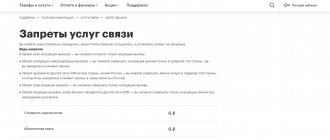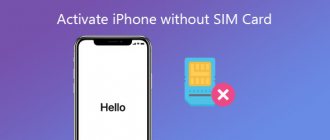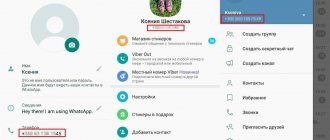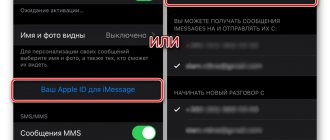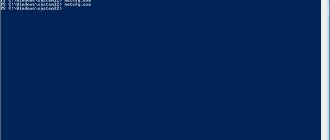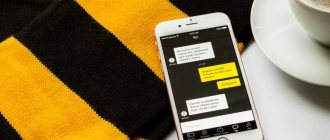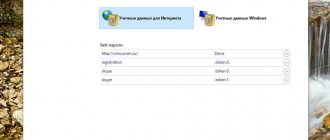With the modern level of information technology, sending multimedia messages between subscribers would seem to have already outlived its popularity. However, in the absence of access to wireless Internet, this method of exchanging information becomes the only alternative. That is why it is important for any user to know what to do if the question arises: “I can’t send MMS from Android” and how to solve it.
Why doesn't this function work:
- This service is not available for some regions. To clarify the information, it is better to contact your cellular representative directly.
- You also need to request automatic settings from the operator. To do this, it is important to provide the exact model of your phone. After receiving the data in a separate message, you should activate the service according to the attached prompts. If your smartphone allows for the use of two SIM cards, the setup is carried out separately for each number.
- Your recipient may have a different tariff plan that does not support this function, or uses different network parameters.
Often automatic updates cannot be used, or they do not work correctly. For such cases, it is advisable to configure the communication parameters yourself. This algorithm provides some differences for different operators.
Solution to this problem
If you cannot use the ability to automatically configure network parameters, you must enter everything yourself. To do this, it is important to adhere to the given algorithm of actions, focusing on your phone model and the selected connection.
Steps for manually entering network parameters:
- In the menu section of your smartphone you need to find “Settings”.
- In this list, find the “Wireless Networks” category. Communication parameters are indicated here, including data transfer and wireless Internet use.
- It is necessary to activate the “data transfer” item if it is not active.
- Return to the "Wireless Networks" menu and find the access point. Typically, the phone will provide two connection options, one of which will be responsible for the mobile Internet, and the second - directly for the ability to send multimedia files.
- For a phone with two SIM cards, you must also indicate the number to which the service will be connected.
Preparing the settings
- The reasons for the incorrect operation of MMS are, as always, trivial. And the first is the absence of such settings on the device at all. This means you must order them from your mobile operator. After they are sent to the phone, they need to be saved.
- New generation smartphones, when they are first launched together with a SIM card, identify the Internet and MMS settings themselves. However, this only applies to SIM cards that already contain such information.
- How to set up MMS yourself? For this function to work correctly, after saving the settings, the mobile device must create 2 points, receiving data via the GSM network or from the SIM card - a point for transmitting MMS messages and an Internet access point.
- If the SIM card is many years old, it is unlikely that the phone will be able to independently identify itself in the cellular operator’s network. How to be in this case?
Not sent from Tele2
If MMS messages are not sent from Android to Tele 2 subscribers, you need to check the correctness of the information provided. It is also worth asking your subscriber in advance about setting up a similar function on his device.
How to set up message transmission:
- Call number “679” and act according to the instructions received.
- Register in your “Personal Account” on the resource, and then familiarize yourself with the settings section by activating the service.
If the manipulations are ineffective, you should use manual entry. You will need to enter the specified information in the appropriate sections.
Template to fill out:
- The name is something you can come up with yourself.
- APN - mms.teleru.
- Login - leave blank.
- Password - leave blank.
- MMSC - https://mms.tele2.ru.
- Proxy - 193.12.40.65.
- Port - 8080 (9201).
- Access point type (APN) - mms.
After entering the information, you need to restart the device and also check the function of sending and receiving messages.
MMS takes a long time to send. How to download mms on android
MMS should have lost its former popularity. But this did not happen for various reasons: firstly, not all people have access to the Internet, and secondly, sending MMS messages is much faster than in some messenger.
Advantages of MMS
MMS on Android
With the Android operating system, in most cases they support data transfer using MMS. You just need to configure it
. You can change configurations on Android using automatic configuration, you can immediately contact your mobile operator, configure it manually, or order settings on the operator’s website.
Automatic MMS setup
This method is very convenient because the technology will do everything itself instead of the user. The likelihood of making a mistake or damaging your mobile device is close to zero. The only negative: you can use the automatic configuration only once (when registering for the first time in the mobile operator’s network). How to set up MMS automatically:
- Install a SIM card.
- Launch your mobile device and enter your PIN if prompted.
- Receive settings in the form of SMS messages from your mobile operator.
- Run the configuration and wait for the installation to complete.
- You can now read sent messages.
Asking an operator for help
Unlike the previous method
, you can ask the operator for help an unlimited number of times.
But here the user will have to strictly follow the instructions in order to achieve a positive result. Each mobile network operator has its own toll-free technical support number. You need to ask to send the MMS settings to your mobile phone number:
- MTS – 0890;
- Megafon – 0550;
- Motive – 111;
- Beeline - 0611.
After ordering settings, you must accept them, and then reboot the device to start using and sending messages. It happens that the service does not connect the first time and requires additional activation. In this case, you need to call technical support again and ask to enable the service for this cell phone number. After all manipulations, graphic messages will be activated
.
Setting up MMS manually
If it is impossible to get through to the operator, and the MMS service is needed any minute, then you will have to install it on your own. Instructions:
The next steps vary by operator. Only some columns are the same for users of Beeline, Megafon, MTS, Tele 2, Motiv. This is the “access point type” - mms and the “MMS port” - 8080 (there is an alternative code 9201 for MTS and Tele 2 subscribers). Example of settings for the mobile operator Beeline.
You can specify any username
(use Latin characters). The access point is mms.beeline.ru. The login, or username, will be beeline and the password will match it (also beeline). In the MMSC column you should enter https://mms/. The IP address for this mobile operator is 192.168.094.023.
You only need to enter the specified information and leave the rest of the columns unchanged. Afterwards, you only need to save the entered data and restart your mobile device.
Order settings on the mobile operator website:
- Go to the mobile operator's website.
- Select the model of your cellular device from the list listed and enter your mobile phone number.
- Click "send".
- Over the course of some time, the phone will receive settings that will need to be installed.
- Reboot your device when installation is complete.
If you are unable to achieve success, then the problem is most likely in the user’s actions or in the settings of the phone itself. If you fix the problem
It is impossible to do this on your own, you should contact the service center of your mobile operator.
Picture messages
open in the same way as text ones. If the sent file is not displayed, you need to look at the settings for receiving and sending MMS messages.
Despite the many new technologies and gadgets, push-button phones and similar old technologies are of interest and find application in certain areas. Therefore, the question: how to send MMS from phone to phone has not become so outdated.
Some people still find it easier to use the first models of mobile phones, which were designed only for calls, and send photos not over the Internet, but via mms.
Sending MMS from your phone
The mms service is supported by most modern operators, so it is quite possible to exchange small files that contain photos or other data at any time.
But for this you need to have not only a positive balance, but also compliance with some basic parameters
:
- The mobile device must have a function to support GPRS data transfer
. - The mms GPRS profile must be configured
(usually this happens automatically). - The phone must support multimedia functions
.
You can send an mms message in the same way as a regular message; you can select a different format in the message creation section. While viewing photos on your phone, there is the option “Send via mms” - this is the second way to quickly generate a short message with multimedia text.
Send MMS via smartphone
MMS settings happen automatically in most cases, including on Android.
When failures occur, they are set manually so that you can freely use such messages, despite the fact that for some subscribers they are completely irrelevant. You can send a new mms message from a smartphone in three ways with active system adjustments: through the camera, by going to the gallery or in messages
.
The mms settings are located in the “Settings” item of the same name in the “sim card and mobile networks” section. If you use several cards, then you need to select separately the one on which you want to send.
In the “Access Points” item, select an access point for MMS, which is called that and is responsible for the correct reception of multimedia messages. All changes are confirmed with the “Save” command.
To save your time, you can request settings from your operator or go to a website with step-by-step instructions specifically for your version of Android.
How to send and open MMS from Android?
mms opens automatically if everything is configured properly on Android. As soon as another user has sent you such a message, it goes to a regular folder and you can receive it without delay and without the Internet.
Video on the topic
:
If the message does not open, there may be several reasons for this:
- Card memory full.
- MMS reception is not supported.
- Network failure.
Instructions for sending mms on iOS
Among the solutions to regular problems, the relevant question is how to send a multimedia message on iOS? Owners of a new iPhone are faced with this, the settings of which still need to be sorted out. The instructions for sending are the same as with Android.
Initially, you need to go to the home menu: “Settings” - “OS
Difficulties in sending messages for MTS
MTS subscribers use this service after activating the function in several ways.
Execution algorithm:
- Send an empty SMS field to the short number “1234”. After this, the network parameters will also be sent via SMS notification.
- If you can access the Internet via a PC, it is better to create your account on the website of a company that provides such communication opportunities. This will allow you to find out the latest news and connection promotions, monitor your expenses or order a tariff change. You can also order service connection in the “Internet Assistant MTS” section. Address of the site of interest: https://ihelper.mts.ru/selfcare/.
- For direct communication and clarification of details of interest, you can also use the feedback service on the website, or you can call “0876” and receive verbal instructions for such cases.
If it is not possible to use the options described above, it would be more advisable to enter the information yourself in the specified section.
When entering manually, use:
- Name - come up with any suitable name.
- APN - mms.mts.ru.
- Login (username) - mts.
- Password - mts.
- MMSC - https://mmsc.
- Proxy - 192.168.192.192.
- Port - 8080 (9201).
- Access point type (APN) - mms.
Instructions for Motiv and Yota subscribers
For network users the motive is how to set up MMS on Android, the operator will help you by calling the short number 111. From a mobile or landline phone you can call the federal number 8 800 240 0000. But this is not the only service.
You can order automatic setup via #919 “Call”. The disadvantage of this service is that with a large number of requests, you will have to wait about two hours for the parameters to be sent.
Another option is to send a request via message. Send a text to 0111 indicating the device model, the service that needs to be activated (in our case MMS) and your email address. The parameters will come to it.
There is also a support service for Yota network users. The subscriber can ask his question via SMS by sending a request to number 0999. You can get advice on the operator’s website or in a special mobile application.
Can't send MMS from Megafon
Megafon subscribers also have access to services for sending and receiving multimedia files. For this purpose, different connection methods are also used, and in the corresponding sections of the menu, indicate the information below.
When entered manually, indicate:
- Name - come up with any suitable name.
- APN - mms.
- Login - leave blank.
- Password - leave blank.
- MMSC - https://mmsc:8002.
- Proxy - 10.10.10.
- Port - 8080.
- Access point type (APN) - mms.
Registering your account is carried out on the official website: https://moscow.megafon.ru/help/settings/. If it is preferable to receive information via SMS, you must send a message to the number “5049”, and interaction with the operator is carried out using the direct number “05002”.
It is impossible to send or receive messages on the Beeline network
The no less popular operator Beeline also took care of opportunities for its customers. For this purpose, there is an official website with the possibility of personal registration and obtaining information of interest about new tariffs and services of the company. It is located at: https://uslugi.beeline.ru/. Manually entered parameters will also change slightly.
When manually entering data, the following parameters are used:
- Name - come up with any suitable name.
- APN - mms.beeline.ru.
- Login - beeline.
- Password - beeline.
- MMSC - https://mms/.
- Proxy - 192.168.94.23.
- Port - 8080.
- Point type (APN) - mms.
Communication with the operator is carried out using the toll-free short number “060432”. If none of the proposed options “works,” it is more advisable to contact the Beeline center in person.
Service cost
The cost of MMS messages depends on the client’s tariff plan.
If mms are sent frequently, you can connect a separate service with suitable packages. After the subscriber sends an mms, a fee is charged, but it is not refunded if the recipient's number is specified incorrectly (this must be monitored separately).
The subscriber receives all incoming messages in the home region for free, and conditions may change while moving to other areas. As a result, viewing MMS while roaming may cost a fee.
What to do if it says failure when sending MMS from Android
Among the possible reasons why MMS is not sent from Android, one can also highlight some software glitches of the system. Despite the fact that using Android usually does not present such problems, you should know the possible algorithm of actions in such a case.
Main causes of malfunctions and solutions:
- Virus infection of files. As a preventive measure, we can recommend pre-installing a good security program. If the problem has already appeared, you need to scan the system and remove the possible threat.
- Minor system failures can occur spontaneously or due to other problems. Simple ones can be eliminated by restarting the device or resetting the settings to factory settings. In case of serious problems, you may need to reflash your smartphone, which is best left to the service center specialists.
- Mechanical failures. Typically, this kind of problem occurs when the specified network parameters are changed without permission. To correct such errors, it is enough to check the entered information.
- Installation of special applications that limit the amount of information transferred. This is usually convenient for contract subscribers, or when using a child’s phone. At the same time, such software can block the transfer of any files, including.
Setting up MMS for all operators
Before sending the selected file, you should make sure that its size does not exceed 500 KB (for subscribers of one network) and 350 KB (for sending to another operator). Usually modern gadgets automatically compress the file to the required parameters, but it is better to check this in advance. In addition to the above problems, there may be exceptional situations, for example, when such an opportunity is not provided specifically for your region of residence. Messages in this case may be delayed or arrive in unreadable form.
Also, before sending, you must make sure that the entered number is saved in international format (for the Russian Federation this is +7xxx xxx xxxx). You should know that if the recipient's smartphone is turned off, your message is stored for no more than 72 hours, after which the subscriber will not be able to receive it again.
An Android smartphone usually sends MMS after setting automatic data. If the instructions say that it will be necessary to perform some manipulations, but this option is still not available, the useful tips in our article will help you understand the causes of possible failures, as well as determine the cause of the problem for subscribers of different operators.
Why does mms take so long to be sent? How to open an MMS message on your phone
In the vast majority of cases, when installing a new SIM card, the smartphone automatically receives MMS and mobile Internet settings. But sometimes failures may occur, resulting in the user having to manually set the necessary parameters. In this article we will tell you how to set up MMS on Android.
To open MMS settings, you must perform the following steps:
Step 1
.
Launch the Settings
and select the “
SIM cards and mobile networks
” section.
Step 2
. Select the SIM card for which you want to set up MMS.
Step 3
.
Click the " Access Points
" button.
Step 4
. Select an access point for MMS and in the next window, set the parameters necessary for correctly receiving and sending multimedia messages.
MMS hotspot settings vary among different mobile operators. To save your time, we have collected links to the appropriate MMS settings for gadgets running Android from the largest providers in Russia and neighboring countries:
How to send MMS from Android
Previously (on push-button phones), in order to send an MMS, you had to select the appropriate option in the message menu. In modern smartphones, everything is much simpler: you just need to attach, for example, a photo to a text message so that it is automatically converted into a multimedia message. This also works in the opposite direction - by removing all multimedia files from the created MMS, you will turn it into an SMS message.
Conclusion
Setting up MMS on Android is very simple - just use this guide - and in a couple of minutes you will be able to send and receive multimedia messages on your smartphone.
Today, to send media files, many users prefer to turn to email, social networks, and communication applications. However, there are still adherents of the old model of sending photos and pictures using the MMS system. Setting up a smartphone is not fundamentally different from the method of setting up previous generation phones. Let's look at how to set up mms on Android using all available methods.
First of all, it is recommended to call your telecom operator and make sure that this service is active for the specified number. It’s paradoxical, but numbers in some regions are deprived of the ability to send mms. Therefore, activating the mms system will be absolutely meaningless in this case.
It is recommended to call the operator and find out all the details for your number. If the service is available (the probability of which exceeds 95%), then the easiest way is to request automatic MMS settings. The settings are sent to the requested number, saved, after which the user can send media messages.
Contact your operator, name the exact phone model, since each brand and series has personal parameters, and order the settings. In some Android models, an automatic configuration system is not provided, “thanks to” which the user will have to download