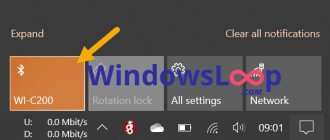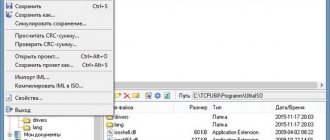The longer a user can work on a laptop without charging it, the freer he feels. It is also important for the owner that the battery charge level is displayed correctly. After all, if you know how much electrical energy is left, you can figure out how long you can work and be sure that the gadget will not turn off at the wrong moment and the document you were working on will not be lost. In order for the indicator to correctly display the charge level, you need to calibrate the laptop battery.
How to find out the capacity?
The battery capacity of a laptop is easily determined using standard Windows OS tools. First, charge the battery to 100% and then run the command line as an administrator. On Windows 10, to do this, you need to open Start, go to the utilities category and find the menu item you need. Right-click on Command Prompt and run as administrator.
The subsequent algorithm of actions is as follows:
- Enter the command powercfg.exe -energy -output c:\battery.html
- Press enter and wait for the diagnostics to complete.
- This will generate a report written to the battery.html file on drive C.
- Open this file in any browser.
- Scroll to the Battery Details section of the report and look for the Estimated Capacity and Last Full Discharge lines.
- Here you will see the current battery capacity and can calculate its wear.
If the current capacity is lower than the original one by more than 20-25%, calibration of the power supply is required.
Do programs work to increase laptop battery life?
There are no programs that can physically extend the life of batteries. As a rule, such utilities simply reduce the power consumption of the laptop by turning off everything that seems unnecessary to the program. For example, USB ports will be disabled, the screen backlight will become dimmer, the system design will become simpler, and much more in this spirit.
Yes, it’s true that the operating time on a single charge can extend. But you can achieve this yourself by turning off all unnecessary things yourself.
The developers of such software love to advertise it with loud words, about how this miracle program revives batteries, makes them work in a way that they didn’t even work when new, and much more. But there is nothing so true here that one could really install such a program. All these are fictions and enthusiastic fantasies of developers, whose goal is to attract new users. Here even a negative effect is possible, because it is unknown what else can be installed with this program.
How to calibrate the battery manually?
Manual calibration of a laptop battery is performed according to the following instructions:
- Charge the battery to 100%.
- Do not disconnect the device from the network, but leave it for 1-2 hours so that the battery cools down, but its charge does not decrease.
- Right-click the battery icon in the toolbar and select “Power Options.”
- Select "Configure Power Plan".
- Here you need to switch the settings for turning off the display and putting the laptop into sleep mode to the “Never” position for both modes (from the mains and from the battery).
- Next, select “Change advanced settings.”
- Make sure that when the charge level reaches a critical level, the device goes into Hibernation mode. Set the minimum value to 3-5%.
- Save the changes and leave the laptop unplugged.
When the battery reaches a critical point and the laptop goes into Hibernation, connect it to a power outlet and leave it to charge to 100%. This completes the calibration process.
Adviсe
To maintain the correct operation of your device and its power supply, you should know several rules:
- Always update your drivers: ACPI drivers and chipset drivers are the main components responsible for the power supply circuits and the interaction of the main software and hardware components of your device.
- BIOS/UEFI update. Maintaining current firmware versions has a positive effect on the laptop's power supply.
- Use of different power supply schemes depending on the load. Surfing the Internet and watching movies does not require High Performance Mode, and sometimes this negatively affects the charge performance.
- In cases where the laptop only works on mains power or the battery is completely discharged in 10-15 minutes, you should think about purchasing a new power source or contacting the Service Center to diagnose the hardware component if the new battery does not help.
Let's hope that this article helped you in resolving your issue. If you have any additional questions or difficulties, write comments on this article, we will try to help.
Using special software
You can calibrate the battery on a Windows laptop using Battery Mark software. You can download it from the official website of the developers using the link. In the application, you can test the battery at peak loads or at idle times.
Use the built-in function to make 2-3 cycles of charging and discharging the battery in the shortest possible time. The universal utility works with laptop batteries from Samsung, Asus, Acer, Dell, MSI, Lenovo and others.
The author believes that these materials may help you:
- How to calibrate the battery on Android devices - instructions
- How to check a laptop battery - a quick and easy way
- How to distribute Wi-Fi from a laptop on Windows 10 - instructions for beginners
- How to check the authenticity of a xiaomi battery for mi5 phone
When to calibrate a laptop battery
You already know why battery calibration is important, but if you want to take good care of your battery, you need more knowledge. First of all, you should know that calibration is not a one-time activity . It should be performed periodically, preferably in accordance with the manufacturer's instructions. Then the charge indicator will reflect the current capabilities of the energy storage device, and thanks to this you will feel complete comfort when using the equipment.
Generally speaking, laptop battery calibration should be done every 2 or 3 months, and such instructions are usually provided by most manufacturers. Of course, these are guidelines, so you don't have to follow them. It's important to remember to calibrate if your laptop shuts down without warning.
If you need very precise monitoring of your battery's health, you may want to calibrate your battery more frequently. This will not only help maintain its correct interaction with the operating system. Calibration extends the life and efficiency of the battery, which is an undeniable advantage.
The whole process is simple, so you can do it without a doubt. If in doubt, contact a specialized laptop service center.
Calibration in BIOS
You can calibrate a laptop battery using the BIOS, if the corresponding utility is built into it. This software is included in the Phoenix BIOS, which is found in older laptops. The instructions are as follows:
- Restart your laptop and enter BIOS. This can be done using the F2 or Delete key (depending on the device model).
- Go to the Boot section and select the Smart Battery Calibration utility.
- Run it with the Enter key and click Yes in the window that appears.
- After calibration is complete, press Esc and start Windows.
The device must be unplugged while the Smart Battery Calibration app is calibrating the battery. The battery in an Android device can also be calibrated. Read how to do this on the website.
A little about the safety of lithium batteries
There is a huge amount of information floating around the Internet about the dangers of lithium batteries, whole stories are posted about how they ignited and even exploded. But you shouldn’t be afraid of batteries; all of the above happens extremely rarely and not without reason. Currently, batteries are manufactured using normal, modern technologies, which are designed to reduce this to a minimum, unless, of course, they are cheap Chinese products.
When working with batteries, follow simple safety rules. They should not be overheated and contacts should not be shorted; they are afraid of moisture. Don’t even think about taking anything apart, much less piercing it!
If you use the battery for its intended purpose, it is in the laptop all the time, no one picks it or does any experiments - then you can rest assured that there will be no problems here.
Alternative software
FREE
ASUS MX Suite
ASUS MX Suite includes Asus Video Easy and Asus Music Maker.
FREE
Battery Optimizer
Extend your laptop battery life by optimizing the resource usage.
Smarter Battery
Monitor your battery to prolong its life and save energy.
Laptop Battery Monitor
Laptop Battery Monitor, is an intelligent laptop battery monitoring software.
FREE
PC Health Monitor
Monitor a number of system functions.
FREE
Battery Monitor
Desktop widget that shows the current battery state.
Respect for the post! Thanks for the work!
Want more posts? Find out technology news? Read reviews of gadgets? For all this, as well as for promoting the site, purchasing a new design and paying for hosting, I need help from you, loyal and grateful readers. Read more about donations on the special page .
It is possible to become a patron to support the blog with a monthly donation, or use Yandex.Money , WebMoney , QIWI or PayPal :
Thank you in advance! All funds raised will be used for the development of the site. Project support is a gift to the site owner.
Key Benefits
- simple and quick installation on a laptop;
- increasing the battery life of a laptop without charging;
- increasing device speed and productivity;
- Russified interface;
- Full compatibility with all versions of Windows.
6.58 MB (downloads: 11298)
EaseUS Todo Backup Windows XP, Windows Vista, Windows 7, Windows 8, Windows 8.1, Windows 10 Free
The utility is designed to create a backup copy of the operating system or important files. The function of data recovery in case of data loss is supported.
ver 13.0
Undelete 360 Windows XP, Windows Vista, Windows 7 Free
Using the application, you can recover files that were deleted or damaged as a result of a virus attack. Preview function available.
ver 2.1.6.26
Starus Photo Recovery Windows XP, Windows Vista, Windows 7, Windows 8, Windows 8.1, Windows 10 Free
The application is a tool for recovering deleted and damaged images. Various extensions and media types are supported.
ver 5.5
Double Commander Windows XP, Windows Vista, Windows 7, Windows 8, Windows 8.1, Windows 10 Free
The utility is a file management tool. Users can create new catalogs and sort items. There is a built-in text editor.
ver 0.9.10
PortableApps Windows XP, Windows Vista, Windows 7, Windows 8, Windows 8.1, Windows 10 Free
Using the utility, users can download portable versions of applications and install them on removable media. Several interface themes are available.
ver 17.1.1
NumLock Calculator Windows XP, Windows Vista, Windows 7, Windows 8, Windows 8.1, Windows 10 Free
The application is designed to perform mathematical calculations. The utility is also capable of performing the functions of an engineering and financial calculator.
ver 3.3.248
Gramps Windows Vista, Windows 7, Windows 8, Windows 8.1, Windows 10 Free
The application is a tool for compiling pedigrees. Using the program, users can create a database and enter information about relatives.
ver 5.1.3
OpenCPN Windows XP, Windows Vista, Windows 7, Windows 8, Windows 8.1, Windows 10 Free
The utility is designed to organize maritime navigation of vessels of various types. It is possible to exchange location data and send signals.
ver 5.2.4
Main features of the utility
The program allows you to make adjustments to the battery. The interface is entirely in Russian, which makes the work process easier. Correctly setting the parameters allows you to increase the battery life of your laptop. Charging is carried out from the adapter, so the devices remain at a charge level of 99-100% for a long time. This negatively affects the battery life and causes the battery life to gradually decrease. To protect the battery and increase its service life, the Battery Health Charging Utility program is used. In the settings menu, users can choose from three modes - maximum life, balanced mode or full capacity.