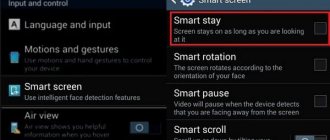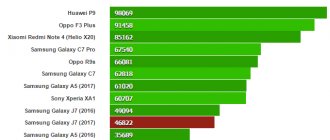Smartphones are more than just a microcomputer. Most of the latest flagships are equipped with a professional camera. The Samsung Galaxy S21 and Galaxy S21+ also include great features for taking stunning photos. But, as you know, the guarantee that you will take excellent photographs is not only the technical specifications of the smartphone camera unit. You'll also need to adjust your camera settings to get the most out of the camera app.
This article shows you some of the best Samsung s21 camera settings and the secrets to taking great photos. There are many methods and techniques that can help you improve your mobile photography skills. One of the simplest tricks is to use a grid dividing the display into zones when using a smartphone camera. This allows for the use of a compositional technique - the rule of thirds . If you want to focus on an object, make sure it is where the lines intersect.
However, if you already have mobile photography skills, you can take a freestyle approach, photographing as you understand the scene, framing the shot in post later. Another point is that you should check if your device has pro mode.
Pro mode allows you to adjust ISO , aperture, focus and shutter speed, which is necessary for example in landscape photography or macro photography .
How to set up a Samsung camera using HDR
The HDR option edits the difference between light and dark tones. When using the function, the user receives an image with maximum realism parameters. The system automatically takes 3 pictures with different exposures, and then generates the images into one photo. The picture quality increases significantly.
How to take a screenshot on a Samsung smartphone - instructions
Director's View feature
New feature introduced on S21. Director's View is a video recording mode feature that shows you thumbnails of what the scene you're filming will look like using different smartphone cameras. You can find it on the same menu screen as Night Mode.
However, Director's View has an additional feature that allows you to record video from the front and rear cameras simultaneously. The idea is that you can film the scene in front of you and simultaneously record your reaction to it.
In Director's View, you will see a square frame in the upper right corner of the screen (in portrait orientation) or in the upper left corner (in landscape orientation). By tapping on it, you can select the display mode of the second screen: split screen or “picture in picture”.
When shooting in this mode, remember that the smartphone will record video from both cameras into one file, and you will not be able to separate the video from the main and front cameras.
Video stabilization
When shooting video, stabilization is required to eliminate the effect of shaking hands, wind and other sudden movements that occur during the creation of material. Activating stabilization allows the user to get smooth shooting without blur or loss of quality. It is worth noting that the “Video Stabilization” and “Auto Focus Tracking” options often cannot be enabled at the same time.
12-bit RAW files
In the S21 Ultra, Samsung has improved the RAW shooting functionality by adding support for 12-bit RAW files.
In theory, 12-bit RAW files have greater dynamic range, which means more highlight and shadow detail. To use RAW, you need to activate Pro shooting mode, which gives you full control over exposure, white balance and focus settings.
Go to settings, go to the Format section, and then to Advanced options and activate recording copies in RAW format. This way, all your photos will be saved in both JPEG and RAW.
Remember that RAW files take up a lot of storage space.
So don't forget to turn off this mode when you don't need it. Otherwise, you will very quickly run out of free space on your smartphone. More useful information and news in our Telegram channel “Lessons and secrets of photography”. Subscribe! Read us on Yandex.Zen “Secrets and tricks of photography.”
Tags: Samsung, Mobile photography, Reviews, Smartphones
About the author: spp-photo.ru
- Related Posts
- Set.a.light 3D: How to try working in a photo studio without spending money on rent?
- Huawei P20 Pro VS Samsung Galaxy S9 Plus VS Google Pixel 2 VS Apple iPhone X: comparison of flagship cameras
- Nikon Z6 and Z7 – Nikon opens a new chapter for its cameras
« Previous entry
Mode Button
In the camera section, a settings section has been added, where the “Mode” button is located. The function allows you to switch to the professional shooting mode “PRO”.
What parameters can be edited in PRO mode:
- Brightness;
- ISO;
- White balance;
- Focus length;
- Effects and other values needed to improve image quality.
An “AUTO” function is often available, which automatically selects values for specific shooting conditions.
Using zoom on Galaxy S21 Ultra
The S21 Ultra received two zoom cameras (with 3x and 10x optical zoom). It's very easy to work with them. In standard camera mode, you will see small leaf-shaped icons next to the shutter button.
One leaf means zoom, an icon with three leaves means using an ultra-wide-angle lens, etc. By clicking on the corresponding icons you can quickly switch between 3x and 10x magnification. You can also switch by tapping on the numbers that appear next to them.
The principle of working with zoom is the same in both photo shooting mode and video recording mode.
Live Focus
When using portrait mode, the system highlights a person, blurring the rest of the area. You can also use the bokeh option for the background of the photo. The filter type and intensity can be edited.
How to change the keyboard on Android Samsung - replacing the keyboard on your phone
To view all the additional features, you need to go to the “Live Focus” section and view all the changes to the photo due to filters.
The image can always be changed in the "Gallery" section.
108 megapixel images
The 108-megapixel resolution of the main camera sensor is simply huge. And while it's the same as the S20 Ultra, some software changes have been made to improve it, so it's definitely worth a try.
To activate it, go to the standard camera mode, and look for several icons at the top of the screen (or on the left if you are holding your smartphone in landscape orientation): 3:4, 1:1 and Full.
Tap on them and you will see the 3:4 108MP option. Clicking on it will activate High Definition mode, but keep in mind that in this mode you will only be able to use the main camera, zoom cameras will not be available.
Design and appearance
The appearance of the Samsung Galaxy A32 is quite unusual, especially for the cameras - three sensors are located separately from each other and protrude above the back panel. Their arrangement is reminiscent of their older brothers in the line - A52 and A72, only the cameras are not combined by a separate module.
The case has several colors: black, white, blue and purple. The first one looks pretty boring, although if you don't like bright designs, this is the option for you. The back is made of plastic rather than Gorilla Glass 5. Although the body has become lighter, fingerprints are quite noticeable on it.
Read our antivirus ratings
The side frames are also plastic; on the right are the power and volume buttons, which has already become a standard for Galaxy smartphones. On the left there is a slot for two nano-SIM cards and one microSD. On the bottom side you'll find a USB-C port, a headphone jack, a speaker, and the main microphone, with the secondary microphone at the top.
The front panel is a 6.4-inch Infinity-U display, where the letter U denotes the shape of the cutout for the front camera. The frames around the screen are not small, although on the other hand there will be much less accidental clicks during use.
Thanks to AMOLED technology, the Galaxy A32's fingerprint scanner is located under the screen. It is optical, not ultrasonic, as on Samsung flagships. It works mediocrely, because it is not very fast and often makes mistakes.
Wide range of wireless functionality
NFC for fast connection with smartphones
Communication with mobile devices via Wi-Fi
Remote control
Easy distribution of images via the Internet
Remote storage
Thanks to wireless communication modules, the Samsung NX mini camera has an impressive number of additional functions.
Thus, the NFC module, using the Samsung Photo Beam function, allows the camera to quickly connect with a smartphone or tablet brought to it and automatically transfer pictures saved in the camera to them.
The Wi-Fi wireless module provides several functions at once. Thus, data exchange with mobile devices that do not have an NFC module can also be carried out via Wi-Fi - just install the free Samsung Smart Camera application on them. The same app (using the camera's built-in Remote Viewfinder) turns your mobile device into a convenient remote control. Let us add that to quickly activate this function, the camera has a separate DirectLink hardware button.
A mobile application and a connection to a local Wi-Fi network will allow you to auto-copy all files from the camera to a personal computer (AutoShare function), send pictures to several friends at once (Group Share function), send selected pictures by email, post pictures on popular social networks, media resources and cloud storage (Vkontakte, Odnoklassniki, Facebook, Flickr, Picasa, YouTube, Dropbox).
If you install the Samsung Home Monitor application on your mobile computer, then the Baby Monitor function built into the camera will allow you to remotely monitor your sleeping child and not miss the moment of his awakening.
The NX mini camera, via a Wi-Fi connection, is also capable of viewing photos and videos on DLNA devices connected to the same local network. And the last built-in feature, Samsung Link, gives photographers who have officially registered their camera the ability to save images to online storage located at link.samsung.com.
Stay in the shadows when shooting
Small size makes the camera less noticeable;
Compact cameras are perceived as amateur cameras and do not react to the photographer like they do to paparazzi;
The flip-out screen allows you to keep the camera low and not look at the subject you are photographing.
When shooting genre scenes, it is very important not to attract too much attention to yourself. Often this requirement is more important than camera characteristics such as burst speed, the lens used and other parameters that professional photographers usually operate.
Firstly, a photographer with a small camera is perceived by most people as an amateur. After all, they themselves shoot with similar point-and-shoot cameras or smartphones. Even if a photographer with a “compact” in his hands was noticed by a person who does not like to be in the frame or avoids publicity, she is unlikely to go into conflict, because she will realize that even if an amateur takes something “extra”, it is unlikely that such a photo will be taken will go beyond a personal photo album on a social network.
The movable screen, which can be tilted to an inclined or horizontal position, allows you to make photo hunting even more inconspicuous. Indeed, in this case, the camera will not be at face level, but lower - in the area of the chest or abdomen. At the same time, the photographer tilts his head and looks at the screen from above, without betraying his desire to capture someone.
In the Samsung NX mini camera, the shooting process can be controlled by touching the touch screen. Thus, even pressing the shutter button cannot give away the spy photographer, since this can be done without it.
Unpacking and packaging
The packaging that the Galaxy A32 comes in is quite familiar - a simple cardboard box with an image of the smartphone printed on it and the model indicated. The contents are also familiar – a 15W adaptive fast charging unit and a USB-C cable.
You won't find a headset here either, although the phone has a 3.5 mm jack where you can connect wired headphones.
Turn on viewfinder grid lines
Every time someone asks for a tip on how to improve their smartphone photos, I tell them to turn on the viewfinder grid lines. They'll help you level up your horizon to get the perfect perspective in your photo (not just sunset photos). They will also help you relate the scene correctly so that it looks great.
By having a simple grid on your viewfinder, you can get the subject of the shot in the right place and position it so that the rest of the frame complements it.
To enable the viewfinder grid on the Galaxy S9, go into the camera settings and scroll down to find "grid lines". The best option is a 3x3 grid, but Samsung also has a somewhat unusual "Square" option that simply frames a square in the center of the viewfinder to help with moderate scenes.
Voice control
This option allows you to take pictures by saying a key phrase. For example, these could be “Cheese”, “Smile”, “Record video”, after saying which a picture is taken or video recording begins.
Voice control option allows you to take hands-free photos
Button binding (Volume Keys)
You can bind your volume buttons to take photos, zoom, or record videos. This can be handy for taking selfies and other functions that you can use the volume buttons to launch.
Take beautiful vertical or horizontal panoramas
The Galaxy S21's camera is quite smart. In addition to regular panoramas, it can also be used to create vertical panoramas. Fortunately, you don't need to make any special changes to the settings. All you have to do is select the panorama mode and then press the capture button to move the camera vertically. The smartphone determines in which direction the camera is moving automatically.