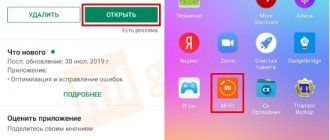Xiaomi Mi Band 2 - instructions for connecting and setting up a fitness watch
Before this, I had a Xiaomi Mi Band of the first version, but I quickly abandoned it. The reason is simple - using it without a screen was not very convenient. It was just a stupid fitness tracker, all the information from which could only be viewed through a mobile application - not convenient. Here we also have a display, which means the main data will be displayed on it - clock, steps, calories, notifications.
The design of the bracelet, among other things, includes a button. What is it for? When pressed once it turns on the screen, on subsequent presses it switches other functions that we can configure in the application.
Among other things, Mi Band 2 is protected according to the IP67 standard, protected from water and moisture, and from shock. On the first day, as soon as I unpacked it, as soon as I tried to put it on, it fell 2 times in a row. At the same time, the screen was not scratched at all. Regarding the screen covering, I have not been able to figure out whether it is glass or plastic, so I will most likely lean towards plastic.
Guarantee
Warranty service is carried out in accordance with the Law on “Consumer Rights of the People's Republic of China” and the “Law on Product Quality of the People's Republic of China”. Warranty service includes the following.
During the warranty period, you have the right to repair, exchange or return the product. To repair, replace or return an item, you must present your receipt.
1. Within 7 days from the date of purchase, if a problem occurs from the “List of Faults,” the Xiaomi service center will determine the cause of the problem, after which you can choose a free replacement of the product, return or repair.
2. Within 8–15 days from the date of purchase, if a problem occurs from the “List of Faults,” the Xiaomi service center will determine the problem, after which you choose a free replacement of the product or repair.
3. Within 12 months from the date of purchase, if a problem occurs from the “List of Faults,” the Xiaomi service center will identify the problem, after which you will be provided with a free repair.
List of possible faults
Tracker: incorrect operation of the device functions described in the instructions. Display problems / characters are not displayed correctly / characters are not displayed. Incorrect operation or malfunctions with vibration response. Problems with device synchronization. The occurrence of cracks/breakages due to the design or material of the device. Cable: problems with charging the device.
Related articles: Mi Band 3 Specifications Mi Band 3 user manual Smart Baby Watch Q50 instructions in Russian
How to connect Xiaomi Mi Band 2 to your phone?
Before you connect the Xiaomi fitness tracker to your smartphone, you need to charge it properly, although when you just take it out of the box, most likely there will be some percentage of the battery on it - it drains very slowly. The charging is original and the only negative is that it’s inconvenient to take the bracelet out of the strap every time and then put it back in - it’s good that you don’t have to do this so often.
To connect the Xiaomi Mi Band 2 bracelet to your phone, you need to activate Bluetooth on the latter - it is this type of wireless connection that pairing is configured. Fortunately, I have a smartphone from the same company, Xiaomi Redmi 4X, so there shouldn’t be any problems.
Next, you need to install the Mi Fit program from the Google Play Market repository - it is free and in the public domain. After launch, we create an account in Xiaomi, or use an existing account on Google or Facebook - those who use an Android phone have mail on Google anyway, so there are no difficulties here.
After authorization, click on the link “Device not connected - click to link”
Select the device type - “Bracelet”
We accept the terms of use, which state that information about your sleep and heart rate will be collected and stored
Next, the phone will start searching for the Xiaomi Mi Band 2 bracelet
To connect, click on the function button on the tracker
After successful synchronization, we set up unlocking the phone using the bracelet - there is such a convenient function in which if you and the Xiaomi Mi Band 2 are connected to the phone and are in the reception area, the screen will unlock automatically without any action on your part - without entering a password or fingerprint.
Since I have already done this before, the unlock recovery function is displayed - during the initial setup of the Xiaomi Mi Band 2, the connection function from scratch will be displayed.
To enable it, dial the phone password
Press the button on the tracker again
And voila - the Xiaomi Mi Band 2 is connected to the phone.
All that remains is to configure the distance at which the phone will be unlocked via Xiaomi Mi Band 2
Three gradations are available:
- close
- near
- far
By the way, immediately after connecting, Xiaomi Mi Band 2 automatically requested an over-the-air update from the server and installed the latest firmware version.
Setting up the Xiaomi Mi Band 2 fitness bracelet
Let's move on to the process of setting up the Xiaomi Mi Band 2 bracelet. On the main page of the Mi Fit application, summary information on its use is displayed. For the initial configuration, we need to configure our physical data so that the bracelet correctly counts distance and calories. To do this, go to the “Profile” section in the bottom menu
and click on the edit icon in the upper right corner
Here you can configure the profile for Xiaomi Mi Band 2 in detail:
- Name
- Floor
- Date of birth
- Height
- Weight
All this is necessary for the bracelet to accurately calculate your steps and compare your heart rate data with your age.
How to set up Xiaomi Mi Band 2 to send notifications?
Now let's move on to what is most interesting for me personally - setting up alerts. To be honest, I don’t really use the functions of a fitness tracker, but I really like the bracelet as a watch, alarm clock and various reminders. To enter the settings, click on the Mi Band 2 link in the same “Profile” section
We already have the unlocking, so let’s move straight to the second point.
Incoming call
By activating the incoming call alert, the bracelet will vibrate when your phone receives a call. But for those numbers that are not in the contact list, you can disable it separately. There is also the option of delaying notifications - so that the bracelet does not distract you once again if the phone is lying next to you and you see this call and are ready to answer it immediately.
Alarm
A very convenient feature that I use all the time. Its main feature is that you can put the bracelet on your hand at night, and at the appointed hour in the early morning it will vibrate, without waking up everyone around you with a sound signal, as is the case with a telephone.
To assign your alarm, click on the “Add” button and set the time, days to go off and turn on the repeat mode - to repeat the vibration every 10 minutes if you have disabled it. Switching off occurs by pressing the function key on the Xiaomi Mi Band 2 fitness bracelet.
Alerts
In this section, we select applications from which notifications will be displayed on the screen of the fitness bracelet. First, you need to turn them on with a toggle switch, and also, if you wish, activate them to be received only when the smartphone screen is turned off.
What is your opinion: is WiFi harmful?
Yes
22.92%
No
77.08%
Voted: 36530
To add new programs from which we want messages to come, click on the “Manage Applications” button and mark the necessary checkboxes
After this, the corresponding icons will be displayed on the screen of the Xiaomi Mi Band 2 bracelet.
Unfortunately, the manufacturer has not yet solved the problem when a notification is displayed on the screen for only a few seconds and is not saved in memory - if you didn’t have time to look at it right away, you can only guess what exactly happened - in order to see which one the application has received a notification, you need to take out your phone.
Don't mess around
An interesting feature that is designed to ensure that you do not constantly sit at the computer, but at least occasionally get up and stretch your body. Here you can set the start and end time of the mode, and there is also a separate “Do not disturb” setting so that the bracelet does not distract you during those hours when you really do not need to be physically active. At the same time, you can configure the Xiaomi Mi Band so that it vibrates every 30, 60, 90 or 120 minutes while you are not active, and reminds you to do, for example, exercise if you do not lead a very active lifestyle.
To display additional settings for the Xiaomi Mi Band 2 bracelet, click on the “More” link
How to charge your device
The bracelet comes with a USB cable for charging the device. The Mi Band 2 does not come with a separate power supply. In order to charge the watch, you need to remove the tracker from the bracelet and insert it into the special USB cord socket. The second end of the cord is inserted into the connector of the computer or laptop. The battery charges within 1.5 hours.
If desired, you can purchase a separate charger at specialized retail outlets. The power supply for a fitness bracelet should have a power of no more than 1 ampere, with an output voltage of 5 volts. It is prohibited to use more powerful devices - they can damage the tracker.
The bracelet watch does not consume much energy. A full charge lasts for 2 weeks of uninterrupted operation. It is also worth considering that the smart tracker cannot be turned on with a discharged battery. The fitness tracker starts up on its own (there is no corresponding button) after the battery is sufficiently charged. Accordingly, you can turn off or restart the device only if it is completely discharged.
On various online resources you can find a lot of advice on how to forcefully enable or disable the tracker. You absolutely cannot follow them. This may adversely affect the operation of the device.
If the battery drains too quickly, just go to the menu and turn off unnecessary functions or notifications.
Additional time and screen settings for Xioami Mi Band 2
We return to the previous page, which is called “Mi Band” and scroll down after setting up alerts. There is a function to search for the bracelet - if you have lost it, then by clicking on the link it will vibrate.
Visibility - enables the Mi Band to be discoverable by other devices
The location of the bracelet is to set which hand you will wear the fitness tracker on. Apparently, this also affects the statistical results.
Screen settings - here we select which elements will be displayed on the screen
- Time
- Steps
- Distance
- Calories
- Pulse
- Battery
Switching between them occurs when you touch the touch button on the body.
Time format—sets how the clock is displayed on the screen. There are two options - either with a date or without.
Here you can also enable functions triggered by hand movement - to view information and to switch. For example, you are sitting, doing something, walking, you want to see the time - you can press a button on the display and see the time, or make a simple movement with your hand - bring it to your face.
There is also automatic heart rate tracking during sleep.
Pulse measurement process
Unfortunately, the Mi Band fitness bracelet does not measure heart rate automatically and during sports. In order to do this, in the “Statistics” tab you need to click on the corresponding item, then raise your hand horizontally to the level of your stomach and try not to move to collect the most accurate statistics. You can also view your heart rate data by simply calling the function you need using the touch key on the bracelet, but remember that in this case the data will not be recorded in the program.
Xiaomi Mi Band 2 fitness tracker settings
As promised, at the end I left the functionality that allows you to use the Xiaomi Mi Band 2 bracelet as a fitness tracker.
In the "Profile" menu we can set ourselves goals for daily distance and weight loss, by calculating how many calories are burned due to our activity.
“The World Health Organization recommends walking 40 minutes a day (8,000 steps)” This is the default goal set in the daily walking distance setting.
Well, the goal for losing or gaining weight
How exactly it counts calories, I honestly don’t know exactly, but most likely based on your geometric data. First, you have already entered your data: height, weight, age and gender, as well as the hand on which you wear this Mi Band. After which it calculates your activity, most likely, somehow on average it calculates the step length, and based on this, the distance traveled and calories burned.
If we scroll down, we will find another function - setting behavior labels
Here we can select one or another type of activity and configure the bracelet to track your movements that you will make while doing it. After which they are stored in his memory.
For example, you start cycling or playing badminton, the tracker will automatically recognize this sport and then you will receive your own table of what and how much you did during the day and how you moved.
To create a profile for these types of activities, select the one you need, click on the “Start” button and start doing it.
When you stop training, click on “Pause” and finish. Separately, you can track detailed statistics on the acceleration of movement during exercise and heart rate
You can also enable tracking of your activity patterns manually. To do this, switch to the “Activity” tab in the main menu and select
- Outdoor running
- Treadmill
- Cycling
- Walking
To start tracking, click on the appropriate button in the application.
If you go to the settings (the “gear” icon in the upper right corner), here you can set it to automatically pause when you stop doing an exercise and activate a warning about high heart rate.
You can also select a card to record your movement track in memory.
Among other things, Mi Band 2 can work without an application, it is an absolutely self-sufficient device and it doesn’t matter to it whether you have a constant connection with your smartphone or not, it can independently count your steps, calories, count your pulse, distance traveled and show constantly time. At the same time, it has some kind of internal memory, and, if I’m not mistaken, about 3 days. So if you need to constantly know your activity and track accurate statistical data, then once every 3-4 days you will need to connect to your phone and synchronize all your data. But if accurate statistics are not needed, then you can do without the application.
In general, what conclusion can I sum up? The Xiaomi Mi Band 2 fitness bracelet for me is truly love at first sight - I can’t imagine my life without it now. Many people write that you can’t see anything in the sun when you bring the screen to your nose - I don’t know, I can see everything perfectly well...