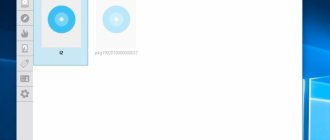SWF is a special format designed specifically for web applications and use in the Internet environment. This is a format for storing various types of animation, graphic content, and even short video and small audio files.
For example, almost all advertising banners that we see every day on the Internet are created in this format. Also, using this technology, you can create an interactive interface of low complexity.
The abbreviation "swf" originally stood for "ShockWave Format". Now, to avoid confusion with other Flash applications, this format is called "Small Web Format".
How to open a SWF file
What programs open SWF
These files are generally not supported by the traditional Windows media player and require the installation of extensions or special players.
SWF files are nothing more than animations for the Internet, developed using Adobe Flash technology. They can contain simple videos or interactive content such as games.
The SWF extension stands for Small Web Format. This format is used for vector graphics, multimedia and development of interactive applications in the ActionScript environment. Such animation files are often used in online games played through browsers.
To view them, you can use any Flash-enabled browser or media player that can open the animation. You can open files with the SWF extension downloaded to your computer using the Adobe flash player, as well as other third-party applications such as SWFTools, Ming and MTASC.
There are several ways to open this format, from command line interfaces to installing various plugins, but we will focus on the more efficient and user-friendly ones.
Lightspark
Free program
Lightspark is a third-party Flash emulator designed to play SWF files, regardless of their content. The application is distributed absolutely free of charge, and is currently under active development (as, indeed, are almost all existing emulators of anything).
How to use Lightspark?
For ordinary users who do not have any skills in using the Windows command line, working with the Lightspark emulator can be difficult. If you try to launch it from a shortcut (like a regular program), you will be able to observe the opening and instant closing of a small black window. And all because SWF files must be launched from the Windows command line. And here, in fact, there is nothing complicated:
- We launch the Windows command line from the “Start” menu or by entering the “cmd” command (without quotes) into the “Run” system application (opened by pressing the “Win + R” keys).
- Now all that remains is to enter into the command line window a command like “path to the lightspark.exe file” and, separated by a space, the path to the SWF file. By default, the emulator is installed in the standard folder “C:\Program Files\Lightspark” (both 32 and 64-bit Windows systems). For simplicity, the SWF file can be placed in the root of any local drive (D, F, G, etc.).
- As a result, the command to launch the SWF file will look something like this (instead of “game.swf” you should enter the name of the SWF file):
"C:\Program Files\Lightspark\lightspark.exe" D:\game.swf
- The command must be entered with quotes as shown above.
- Immediately after entering the command, press Enter. Various messages will appear in the command prompt window, but the SWF file itself will be launched in a separate window (in our case, a Flash game):
The Lightspark program is updated regularly. Most likely, in the near future we will see an easier-to-use version of the emulator that will not require the use of the command line.
Flash Player Projector (for Windows and Mac)
Since most SWF files are created using Adobe software, the company has developed the Flash Player Projector application for quick viewing.
Open the Adobe developer site (link in the picture) and download the specified program to your computer.
After entering the program, go to File - Open.
Click on "Browse" and select the desired file to view.
Key Features
- viewing Flash videos;
- launching applications and games in SWF format;
- setting the type and size of the window for displaying video;
- enable/disable mouse activity while viewing a file;
- adding control buttons to the video;
- skin support;
- changing video quality;
- playing damaged and broken files;
- creation and management of playlists;
- function to zoom in on the picture while watching, etc.
SWF File Player Application (Windows)
There are a number of third-party players that can open this format, but SWF File Player ranks first among them. It is very easy to use.
Go to the official website and download the program to any location on your disk.
After launching the program, go to the “File” menu, click “Open” and select the file you are trying to view.
Once it's downloaded, you'll be given additional options to choose from. If you want to watch in standard mode, just press the play button.
Ruffle
Free program
Ruffle is also a Flash application emulator. Due to its extreme ease of use, it could be considered first, if not for one “But” - at the moment, Ruffle does not support playback of SWF files created using ActionScript 3.0. Those. This program will not run Flash games developed after 2006 (except those created using previous versions of ActionScript). But the emulator developers are working right now to eliminate this drawback.
Ruffle is also a whole independent web project. Today, webmasters who want Flash content to be played in their browser for visitors without a Flash player on their sites can use a special JavaScript script that will solve this problem.
How to use Ruffle for Windows?
As noted above, Ruffle is extremely easy to use. It does not need to be installed or configured. All that is required is to run the executable file “ruffle.exe” from the downloaded and unpacked archive, then select the SWF file that you want to play:
A new window will open with the game or other content that contains the launchable SWF file:
Now let's look at working with web emulators that allow you to play SWF files.
How to open in browsers
As mentioned above, you can open files in the SWF format through a browser that supports Flash Player. But first you need to check the settings so that nothing prevents the plugin from launching.
Chrome
By default, the Chrome browser has Flash Player installed. This means that to open swf files you do not need to additionally install any external plugins. You just need to go into the settings and check if the flash player is allowed to run.
Click on the button with three dots located in the upper right corner and select Settings. In the window that opens, click on “Advanced”, go to Content Settings and find the Flash item. Make sure the Always Ask switch is in the On position.
Now the launch of media content will be allowed upon request. When you go to a page with swf content, a puzzle icon with permission to open will be displayed.
Firefox
If you use Firefox, you need to install Adobe Flash Player as a separate plugin. On the plugin download page, uncheck all the boxes to avoid downloading additional adware. Click the "Install Now" button to download the installer.
Once the download is complete, open the flashplayerxx_xa_install.exe file and click the Yes button.
When all player components have been downloaded from the Internet and installed, click “Finish”.
Now, to open a swf file saved on your computer, simply drag it into the browser window. Then click on the Lego brick icon that appears instead of the animation and confirm permission.
If the file does not open when transferred to the browser, then the plugin may be completely disabled in the Firefox settings. In the upper right corner of the browser, click the “Settings” button and go to Add-ons. In the window that opens, go to the Plugins section and opposite the Shockwave Flash entry, select “Enable on request” from the drop-down menu.
This way, Firefox will allow you to open the content, but only with your permission.
Microsoft Edge (Windows 10)
If you use the popular Microsoft Edge browser in Windows 10, you can count on the default version of the flash player installed in it, so you don’t need to resort to installing external plugins to open the swf format. The only thing you need to do is check that its launch is not blocked in the settings.
Open Edge, click the three dots button in the top right corner and select Settings. Then click the “View advanced settings” button and set the “Use Flash Player” switch to on.
To view files in Edge, paste their full path into your browser's address bar. To get the full path to the file, right-click on the icon and select “Copy”. Then paste it into the address bar, remove the double quotes on both sides and press Enter.
AwayFL
Little is known about the relatively recently launched AwayFL project. It does not have an official website, except for a repository on Github. But there is an unofficial page where you can download SWF files to view their contents. Usage is simple - just click the “Open” button, select the SWF file and wait for it to be uploaded to the server.
As in the previous case, AwayFL is preparing to be released as a web application for playing Flash content on sites, but we don’t know when this will happen.
How to convert SWF
If you have difficulty opening it, you can simply convert it to another format.
Many free converters can convert SWF to MP4, MOV, HTML5 and AVI video formats, and some even convert to MP3. Freemake Video Converter is considered the best of them.
Another program, FileZigZag, works as an online converter and allows you to save in GIF and PNG format.
Adobe Animate can convert to EXE to make it easier to run on computers that don't have Flash Player installed. This can be done in the menu File - Create Projector.
Involvement of third-party software
If you wish, you can use another option - specialized software that allows you to reproduce the specified format.
SWFmax Player
This multifunctional Flash player has solid capabilities. The application not only plays, but also sorts all content stored on the PC, creates separate playlists, opens the necessary objects in full screen mode, changes the name or deletes file elements, and also sets them as a screen saver. This product is suitable for users who store a large library of flash applications and other things on their computer.
SWF - how to open a flash file? Traditional Adobe Flash Player
This player needs no further introduction. It was developed by the authors of the format themselves, so that it is maximally compatible with all types of data, from simple pictures to complex games. A special plugin is automatically installed with the utility, which allows you to activate applications on browsers that do not initially work with it.
Flash Movie Player
The product mainly specializes in playing animation and video. At the same time, it can launch a game or some other heavy object. It handles full-screen playback well, creates playlists, and even saves other content in its own format. How to watch SWF? Try this app. It is worth noting that the software consumes a minimum of hardware resources when compared with Adobe software.