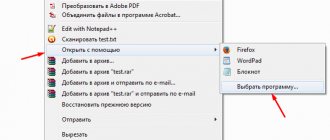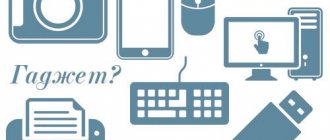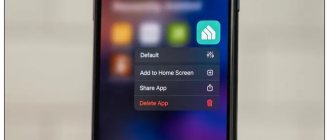Now smartphones and tablets can be said to almost completely replace computers for us. Practically because, firstly, not all functions can be performed through mobile devices, for example, those requiring large computing resources (power). Secondly, sometimes it is not very convenient to perform some tasks on mobile devices, even with very large screens. But the most basic thing can still be done and it’s very convenient!
On mobile devices, like on a computer, of course, there is an operating system, i.e. the graphical shell through which you work in them.
There are currently 3 most popular operating systems for mobile devices:
- iOS. Installed on Apple mobile devices: iPhone (smartphone), iPad (tablet), iPod touch (positioned as a multimedia player for music and games).
- Android. Installed on smartphones and tablets from various companies.
- Windows. Just like Android, Windows can be found on smartphones and tablets from completely different manufacturers.
What is better and what is worse is an eternal debate, such as, for example, which antivirus is better. Everyone has their own opinion, their own experience. There is no point in discussing this.
There are many applications available for each of these operating systems. Mobile devices always have built-in or, as they say, “built-in” applications, some of which cannot even be removed without the so-called dancing with a tambourine. The rest need to be installed and uninstalled yourself.
Now I’ll tell you how to find and install the applications you need for the Android operating system...
For Android there are 2 options for installing applications:
- Standard installation via the Play Store service from Google or as it is also called “Google Play”.
- Installation using a special file with the .apk extension, which serves as the application installer.
For most applications, method 1 is sufficient. The second method is only needed if you want to install some non-standard application that is not officially registered in the Play Store. In this case, you can download the file of the desired application (.apk) from somewhere, transfer it to your smartphone or Android tablet, then launch and install it. But there is one nuance, which I will discuss in the corresponding chapter below.
Let's start with method No. 1.
In this article, as an example, I will consider a device with the Android operating system version 7. On other versions of Android, the interface may differ significantly, but the principle will be the same!
What is a "mobile application"
The first word “Mobile” means maneuverable, mobile, non-stationary. These words can be applied to a smartphone, tablet or other device. The user can take such a device with him to any place, it is easy to carry, and it is quite simple to use. The main actions on it are simple and intuitive for its owner.
The second word “application” is a program that performs specific tasks and is focused on direct contact with the user. Other names for "application" that are sometimes used are software, application program.
Let's try to connect together the above interpretations of the two words.
A mobile application is a program that users use on their smartphones, tablets and other mobile devices.
Such a program is developed separately for each operating system - Android, iOS, Windows Phone, etc.
Past versions
How to download from Play Market to computer? The following layout allows you to load data from different versions. Just use a resource called apkmirror.
How to download games via Play Market to your computer? The following type of instruction will help:
- Go to apkmirror.com in your browser.
- Find the desired document on the page that appears. To make searching easier, it is advisable to use a special line.
- Click on the game you are interested in.
- Click on the button with the arrow pointing down. It means the "Load" command. You will first have to select the desired software version.
- Select a location to save the document and confirm the operation.
I guess that's all. The listed actions will help you quickly and free of charge bring the task to life. But that's not all!
Examples of mobile applications
Mobile applications on the iPad tablet.
Many people use instant messengers to communicate. There are mobile applications for WhatsApp, Viber, etc. Social networks, of course, also have mobile applications: VKontakte, Odnoklassniki, Facebook, Youtube, Telegram, Yandex Zen.
Popular banking mobile applications are Sberbank, Yumoney, Alfa Bank, VTB, etc.
The good old email remains relevant. There are applications Gmail, Yandex.Mail, etc.
There are applications for mobile devices in browsers: Google Chrome, Yandex.Browser, Mozilla, Opera, etc.
Users install gaming mobile applications. Retail chains, many stores, pharmacies vying with each other to offer their customers to install their applications: Dixie, Pyaterochka, VkusVill, SportMaster, Lenta, etc.
APK Downloader
When wondering how to download from the Play Store to a computer, many come to the conclusion that APK Downloader is perfect for them. This service is free and does not require a Google Play account or ID identification.
How to use such an application correctly? Everything is extremely simple. If you follow these instructions, the user will not have to think about how to download from the Play Market to a computer:
- Go to the APK Downloader page. The transition address looks like this: apps.evozi.com/apk-downloader.
- Open Google Play.
- Find the desired program there.
- Copy application link. It will appear in the address bar of your browser.
- Return to the page with APK Downloader.
- Paste the copied address into the space provided.
- Click on Generate.
- Click on Click here to download….
- Wait a few seconds.
After these steps, the APK file will begin uploading and downloading through the browser. Sometimes the user is prompted to select a location to save the document. Now the resulting file can be used for its intended purpose.
Pre-installed mobile application: what is it?
Pre-installed applications on your Android smartphone.
When a user buys a smartphone, tablet or other mobile device, he often sees that some applications are already installed there.
Mobile applications that manufacturers install on a mobile device, regardless of the user’s wishes, are called pre-installed.
In English, the expression “Pre-installed applications” looks like this: Pre-installed application.
Smartphones and tablets often run on Android and iOS operating systems. Android is developed by Google. For this reason, other Google developments are also installed on all Android devices. Among them are Google search, Google Chrome browser, Gmail, Google Drive, Google Play, Photos, Movies, News, etc. All these mobile applications are pre-installed on the mobile device at the time of purchase.
The developer of the iOS system is Apple. iPhones are the name given to smartphones from Apple, and tablets are called iPads. All Apple devices are produced with the symbol of a bitten green apple, which is why they are sometimes called “Apple” devices.
Apple installs its developments on iPhones and iPads. Apple devices usually come pre-installed with the Safari browser, photos, the App Store (a store for purchasing new applications), mail, music, TV, health, notes, clocks, etc.
In 2020-2021, the Russian government issued a number of decrees. There is a list of Russian applications that must be pre-installed on smartphones and tablets sold in Russia, regardless of their manufacturers and countries of production.
These include Yandex developments: Yandex.Browser, Yandex.Maps, Yandex.Disk, Yandex search engine; Mail.ru products: Mail.ru Mail, ICQ, Odnoklassniki, VKontakte; and “Gos et al.
APKPure and download
But this is only one option for the development of events. When thinking about how to download Play Market applications to a computer, users are often faced with a variety of services that allow them to bring their idea to life. For example, there is a website called apkpure. It allows you to download the latest versions of programs and games you are interested in.
To use this method you will need:
- Open apkpure.com in your browser.
- In the search bar, type the name of the program/game.
- Search for data.
- Select the required utility.
- Click on “Download”.
All that remains now is to choose where to save the document. If desired, the user can assign a particular name to the file. Nothing difficult or unclear.
Where can a user look for mobile applications?
The user can install the mobile applications that he needs. If some installed applications are no longer relevant or not needed, the user can remove them from his device himself.
Users of devices with the Android operating system usually look for applications in the Google Play store, and users of Apple devices in the App Store. Both stores have a lot of completely free applications. For this reason, those who do not plan to buy anything additional to their mobile devices should not be afraid of the word “store”.
The official websites of application manufacturers also usually have links to downloading and installing applications on mobile devices. However, this is not always possible to do without going through the Google Play and App Stores - you still have to download and install new applications through these stores. This is a simple but reliable method used by Google and Apple to ensure that all download links are placed only in their application stores.
Fortunately, most applications remain free to install on smartphones and tablets. Except, of course, for truly paid applications.
What is a bank mobile application
Buttons for downloading the Sberbank Online mobile application (on the Sberbank website below).
A bank's mobile application is a program issued by the bank, which must be installed on your smartphone or tablet. Each bank has its own mobile applications, which can be downloaded from Google Play (Play Market) or from the AppStore.
For devices with Android, you should open the Google Play store and type the name of the bank in the search: Sberbank online.
Search for the Sberbank application in the Play Market on Android.
On iPhones and iPads, you need to open the App Store and enter the request: Sberbank online. Then you need to install the mobile application.
Sberbank online: Questions and answers https://www.sberbank.ru/ru/person/help/dist_services_faq
If you have a computer, you can do without a mobile application. To use Sberbank online on a computer or laptop, you need to open a browser. Then type the request: Sberbank online. It is worth noting that this option is a computer version of the bank. To use it, you do not need to install anything on your computer. And the Sberbank mobile application must be downloaded and installed on a smartphone or tablet. This is the difference between Sberbank online on a computer and a mobile application.
There are other differences between the computer version of Sberbank and its mobile version. For example, in the computer version there is no FPS (fast payment system) - this is a transfer by phone number. The Sber mobile application has SBP. Please note that it is impossible to become a Sberbank client if you simply install and download the bank’s mobile application. To connect SberBank Online, you need to get a bank card with SMS banking connected. Only after this will it be possible to register with Sberbank online.
Chances of success
At first glance, it may seem that you cannot download documents to your PC from the Play Market. By default, the application really does not have a corresponding function.
Nevertheless, everyone may be wondering how to download from the Play Store to a computer. There are third-party services that help solve the problem. Some of them are paid, but some do not need to be paid for.
Option #3 with superuser rights.
We will not dwell on how to obtain superuser (root) rights; there are quite a lot of articles on this on the Internet; in short, you need to install one of the root applications, for example root explorer.
- Go to the data folder;
- Go to app;
- Find the required application;
- Copy and share or delete as per your choice.
We hope that we have answered all your questions regarding finding the required application and now you will not have any difficulties in this regard. Manage your smartphone as you wish, and not as phone and application developers impose on you!