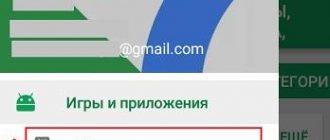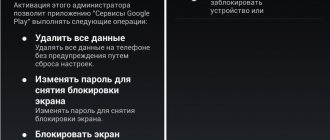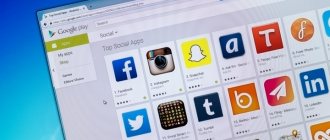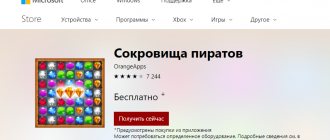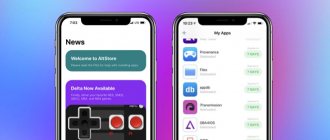Most users tend to install applications on their mobile devices from official sources. In the case of Android OS, this is the Google Play store. The main advantage of this method of installing programs is regular updates. Google does not recommend, but still allows you to install applications on your smartphone or tablet that you downloaded from other sources. However, you will not be able to receive updates for them. As it turns out, there are solutions here too to always have the latest versions of applications on your device.
Why download apps from other sources?
There may be several reasons for this. For example, some developers do not want to publish their programs on Google Play, while others are prohibited from doing so by Google if their software product violates the posting rules. Often, large companies, for one reason or another, can establish regional restrictions on access to their applications - a striking example of this case is the game Pokémon GO or the official client of the music streaming service Spotify, which are still not available in the Ukrainian segment of the application store.
We should not exclude the fact that Google Play does not work in some countries, including China. Accordingly, branded shells of Chinese mobile devices intended for sale in the domestic market do not contain Google services. And the last reason is that recently, users of smartphones and tablets are independently abandoning Google services in favor of increasing the autonomy of the device.
The only way to install the application on a smartphone or tablet in such cases is to download its APK file from other resources.
Bonus Tip: How to Stop Automatic App Updates
If auto-update is enabled in the Play Store, all applications will be updated automatically. Some people, especially those who use mobile Internet, do not like to receive automatic updates for installed programs. They want to update manually, and then only selectively.
To do this, you need to disable the auto-update option. Here are the steps.
The easiest way to update Google Play Store on a phone running Android OS is to launch the process directly from the application store. An Android user must:
- Open Google Play Market in the general list of applications.
- Open the side menu by tapping on the three horizontal lines in the upper left corner of the window.
- Go to the “Settings” item - it will also be useful if applications from the Play Market are not installed.
- Scroll the page all the way down.
- And tap on the heading “Play Store Version”.
- Agree to install the update.
- And exit "Settings" and then close the application.
Important: ideally, Google Play Market should update itself in a few minutes. If this does not happen, you should restart the phone and check the application version - and, if the user’s actions did not bring a positive result, proceed to one of the following methods.
But the device owner does not have to worry about re-registering in the Play Store: the account is linked to Google services as a whole and is saved even if any individual applications are deleted and reinstalled.
Where can I get Android apps other than Google Play?
There are plenty of such resources on the Internet, but not so many that are reputable and, importantly, safe. One of the most popular is the APK Downloader web service, which allows you to download application installation files from the Google Play store. To do this, simply insert the address of the page of the desired program on Google Play into the search bar and click the “Generate Download Link” button. APK Downloader will download the application and provide a direct link to the APK file.
Other sources for downloading programs are APKMirror and APKPure. Let’s make a reservation right away that these sites do not contain paid programs, but are repositories of free applications, essentially a kind of “mirror” of Google Play. APKMirror, in turn, includes programs not published in the official store, as well as experimental versions of applications.
Regardless of which resource you choose, you must allow installation of applications from unknown sources in your device settings.
How to update programs without Play Market
Some applications, for one reason or another, are not available for specific smartphone models. This leads to owners downloading what they need without the Play Store, through services like APKMirror or APK Downloader. If the installation from unknown sources function is enabled in the settings, then apk files are downloaded via a computer or smartphone and then installed manually.
The algorithm is simple and convenient, but it makes it impossible to receive updates in the previously described way. The problem is solved in the following ways:
- The APKUpdater utility, which can be downloaded from the same Market, independently scans all existing services with applications and looks for updates for them. In this case, only verified sources are taken into account, due to which the likelihood of getting viruses is reduced to zero.
- APKPure App is a unique alternative to the Play Market. It interacts with APKUpdater, so it has similar functionality and security-related nuances. Among other things, through APKPure App you can search and install almost any application of interest.
Both services are available for everyone Andro clear=all />
Method 1: through the Play Store settings
We know that Google Play Store updates automatically. But you can also see these updates by going to its settings.
Follow these steps:
- Open Play Market on your phone. Then click on the horizontal menu with three bars in the top left corner. In the menu, click "Settings". Method 2: Clear Play Store data
- Open your device settings either from the quick menu or by clicking the Settings icon.
- Tap Applications / Application Manager / Installed Applications depending on the phone you are using. Then, in the “All” section, find Google Play Store. Click on it. Advice. If you have problems with the Play Store, then also try clearing the cache and data in the Google Play Services section.
To do this, in step 2, find this section, and then follow steps 3 and 4. Method 3: Using APK File If the above two methods do not work, you can manually install the latest Google Play Store APK to update it.
Another way to force update the Play Market is to clear its data. When you do this, Google will automatically check for the latest updates.
To clear Play Store data, follow these steps:
APKUpdater
APKUpdater is a small utility that searches for updates for all installed applications on the device and notifies you when they are available. The program has only two tabs: the first displays a list of all available applications, and the second contains updates available for them.
If a new version of the application exists, the utility displays a link to download it. APKUpdater searches for updates not only in the official Google Play store (via APK Downloader), but also on APKMirror and APKPure resources. Thus, in a couple of clicks you can update all applications installed from unofficial sources, and even those that are not on Google Play.
In APKUpdater settings you can select or exclude certain sources: Google Play, APKMirror and APKPure. In addition to release updates, the utility allows you to receive alpha and beta versions of applications. APKUpdater can check for updates in the background and notify the user about it. This action can be set to repeat daily or weekly.
In general, APKUpdater acts more as a tool for searching for new versions of installed applications, with which you can always keep programs on your smartphone or tablet up to date. If the utility could update applications independently, this would be an ideal solution.
Standard update via Play Market
First of all, you need to take into account: programs will be automatically updated through the official store only if they were originally installed through it.
The operating system operating algorithm does not provide for searching and downloading new versions of software for everything that the smartphone owner installs himself by downloading apk files from the Internet.
Manual update
Before you begin, it is recommended to check the available memory space on your device. It is also advisable to connect to a stable Wi-Fi. If mobile Internet is used as the main one, then you should make sure that there is enough traffic on your account. Its spending is guaranteed to increase while programs are updated.
So, in order to download new versions of the software installed on your Android smartphone, you need to do the following:
- Launch Play Market and open the service menu. This can be done by swiping to the right or by clicking on the corresponding icon in the field for entering a search query.
- Open “My apps and games” and wait for the list of software to load.
- If there are updates, the user can independently select individual programs and activate the process by clicking the “Update” button. In order not to waste time on individual selections, you should use the “Update all” option.
All you have to do is wait until all the necessary files are downloaded and installed. The exact time depends on the Internet speed and the number of updated programs. It is advised not to use them until all necessary actions have been completed. The reason is quite obvious - system files will change during the process, which may lead to crashes. Android will notify the user when all system actions are completed.
Setting up automatic updates
In order not to waste time searching for new software versions on your own, it is recommended to set up a forced update system. Usually it is already enabled by default in all smartphones, but the settings may be lost.
The problem is solved by performing the following actions:
- Launch the Play Market and open the parameters as in the instructions above. However, instead of “My apps and games”, you should select “Settings”.
- In the general tab, you need to find the “Auto-update applications” item. Here the user is offered a choice of three options: “Any network”, “Only via Wi-Fi” and “Never”. Mark one of the items and save the changes.
It is worth recalling that downloading updates via the mobile Internet may entail additional financial expenses if the tariff does not provide unlimited traffic.
After making such changes, the device will check for new versions every time it is connected to a mobile network or Wi-Fi (depending on the item selected in the settings).
APKPure App
APKPure App is an alternative application store that is an official client of the APKPure service. Unlike APKUpdater, the utility allows you to search and download APK files of games and applications from only one source.
APKPure has a simple, classic interface and a convenient content structure. The main advantage of the application is the ability to update installed programs. The utility automatically detects the presence of new versions of applications and notifies the user about it. In addition, APKPure has the function of auto-installing downloaded APK files and removing software packages after installation.
As you can see, there are worthy alternatives to the Google Play store, so if the latter is not available, you can always install almost any application on your smartphone or tablet.
Method 1: Google Play Store and its analogues
The vast majority of Android smartphones, if you do not take into account some devices with customized firmware, have a pre-installed application store - Google Play Store and/or its analogue from the manufacturer (Huawei AppGallery, Samsung Galaxy Store, Xiaomi GetApps, Meizu App Store, etc. ). It is through it that you can update a previously installed game, which we will do next.
Note: In the instructions below, the game is updated through the Play Store, since it is the most popular digital content store. In similar solutions from Samsung, Huawei, Xiaomi, Meizu and other developers, this problem is solved using a similar algorithm, and the procedure itself does not have critical differences.
- Launch the Play Store and bring up its menu by swiping from left to right across the screen or by clicking on the three horizontal bars located at the beginning of the search bar.
- Select the first item in the list - “My applications and games”.
- In the "Updates" tab that opens by default, find the game,
which you want to “Update”, and either immediately tap on the button of the same name,
or tap its name to go to the page in the Store. In addition to the main description, it usually contains a list of changes and improvements in the new version (“What’s new”). If you wish, review this information and click on the “Update” button.
Wait until the procedure is completed and the game is updated - this will be signaled not only by the completed download, but also by the “Open” button becoming active on the page in the Play Store. The latter can also be closed without waiting for the process to complete, especially since its progress is usually displayed in the curtain.
If several games needed to be updated, return to the corresponding Store tab and either repeat the steps above, or use the “Update all” button - this is what is recommended to do to ensure more stable operation of all mobile programs.
How to update applications on a smartphone?
Applications don't want to update themselves, and you can't find the setting you need? We'll tell you where to look for it.
We always remind you to keep your apps updated from time to time for security reasons. Otherwise, attackers will be able, for example, to spy on you through a WhatsApp call or take over your Xiaomi using a bug in the built-in antivirus. But do you know where and how to look for updates? Let's figure it out.
What to do if Google Chrome does not update?
What to do if Chrome does not want to update to the latest version?
- I found a hint on the Internet that in case of a similar problem, you need to close Chrome and restart it as an administrator. ...
- To complete the update, restart Google Chrome
.
Interesting materials:
What to do if there is memory in the phone but applications are not downloaded? What to do if there is not enough memory on your phone? What to do if your phone memory is full? What to do if your phone's internal memory is full? What should I do if it says it is impossible to open the file on my phone? What to do if it says in the application there was an error on the phone? What should I do if my phone keeps calling? What to do if your phone memory keeps getting clogged? What to do if you lost your phone without a SIM card? What should I do if my phone gets hot while charging?
How to update apps on Android manually
Applications on an Android phone allow us to obtain certain functionality that we cannot do without in work or everyday life. Developers are constantly trying to improve the interface, make a number of changes to the program code and fix errors, as well as perform a number of other actions by releasing updates. Therefore, it is beneficial for smartphone users to update Android applications and get new functionality or fixes for old bugs. How to properly update all apk applications on an Android smartphone?
How to update an application on Android
Developers of popular games and applications for Android from time to time release updates that introduce new features or fix system errors. By default, all smartphones and tablets certified by Google are configured to automatically update programs downloaded through the official Play Market. However, sometimes new versions do not load as usual, which becomes a problem. You can update the Android application yourself if you follow a few simple steps.
We can talk endlessly about the usefulness of receiving new versions of programs in a timely manner. Much more noteworthy is the following fact: many users ignore the need to update installed applications. It is not recommended to do this, because by organizing the next newsletter, developers not only improve the functionality of the software, but also make the security system more advanced. In particular, this applies to popular social networks, instant messengers and other applications that require constant Internet access.
For iOS
By default, iOS and iPadOS operating systems are updated automatically. Notifications will not be received, but the user can disable the feature. However, you need to make sure that the latest version of the OS is installed on the device and one ID is connected for all gadgets.
Manual installation on iPhone, iPad or iPod touch
Manual installation is suitable if you are using iOS, iPadOS, MAC or iPod touch. These are general recommendations. Each gadget has separate settings.
Sequential algorithm:
- Open the App Store, go to the bottom of the screen and tap on the “ tabToday».
- Select profile icon.
- Find VK and click on the “Update"or immediately perform the procedure for all programs (button "Update everything»).
For Apple Watch
The smartwatch can be synced with the phone so that the user can download programs to the device directly. The user can also carry out updates without an iPhone.
To do this, you must perform the following steps.
- Log in to the App Store app from your Apple Watch.
- Go to the bottom of the screen.
- Open " Updates ".
- Select VK and click on the “ Update ” or “ Update all ” button. Then the new firmware will be downloaded for all installed programs.
How to enable auto-update for iOS
If the user does not want to perform the operation of downloading new versions for VK, he can configure automatic updating. The procedure will be carried out for all plugins on Apple gadgets.
Each device has its own loading nuances.
- To enable the function for iPhone, iPad or iPod touch, you need to open the device settings, go to your profile, select "iTunes and App Store" Move the switch " Software updates» to position Included.
- To put your Mac into auto-update state, you need to go to “ App Store ” / “ Settings ” and check the box next to “ Auto-update ”.
- The option for Apple Watch is activated as follows. You need to go to “ Settings ” / “ App Store ” and turn on the “ Auto-update ” switch to the enabled position. You can also open the “ Watch ” plugin on your iPhone, select “ App Store ” and turn off “ Auto Update ”
- For Apple TV HD or 4K, the option is enabled as follows. You need to select the “ Settings ” / “ Applications ” section. Activate the “Automatic program update” checkbox.
Attention! If the auto-update checkbox is cleared, the user will receive messages every time the developers release a new version of the program.
Where are application updates hidden in iOS and Android?
Let's say you decide to update the same WhatsApp. What will you do? Will you go to the settings of the messenger itself? This is logical, but, alas, useless - there will be nothing there about any updates. Will you open your smartphone settings and study the section about managing programs? Unfortunately, this won't help either.
The fact is that updating all applications is centralized, and the official store is responsible for it - the App Store on iOS and Google Play on Android. These are the settings we need.
How to set up automatic updates in iOS?
The most convenient way is to force applications to update automatically so that you no longer have to worry about their relevance. On iOS, this option can be enabled in the settings, in the section dedicated to the App Store:
[how-to-update-ios-andriod-apps-screen-1] [Alt/caption: How to enable automatic app updates in iOS]
How to set up automatic updates in Android?
Unlike iOS, on Android all settings are located inside the Play Store . To enable auto-update:
How to manually update apps on iOS and Android
What should you do if you are not satisfied with automatic updates? Let's say you don't have the latest device, and there is a risk that the next version of the application will be incompatible with it. Or, for example, it is important for you to find out in advance what exactly has changed in the new version.
In this case, you will have to check for updates from time to time and install them manually. This way you can control everything yourself. The same App Store, for example, even indicates next to each update whether it will work on your gadget.
To manually update apps on iOS:
Results
The updated YouTube for Android 2022 is a thoughtful version with additional functions, better protection and more convenient controls. If the opportunity to update the software arises, do not miss it. Moreover, this can be done both in the Play Market and without it.
If the automatic update suddenly did not work, the software may not have sufficient permissions to complete the task. In addition, you need to control the amount of free memory on the device. If it is not enough, the updated application may not open. In this case, you will need to remove unnecessary programs to free up additional space.