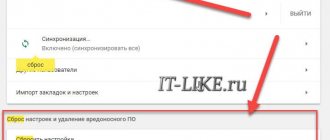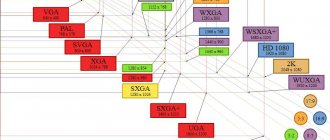Author of the article
Sergey Sakadynsky
He worked in the field of IT consulting, was engaged in the creation and administration of Internet resources. 10 years of experience in designing and maintaining computer networks.
Users often complain about slow Internet. Files take a long time to load, browser pages freeze, YouTube videos play jerkily. It happens that at first everything worked fine, and then suddenly the Internet speed dropped. At the same time, the computer, router and provider remained the same. We'll tell you what to do in such a situation.
Finding out the real Internet speed
First, you should find out at what speed your Internet actually works. There are programs and online services that allow you to do this for free. For example, we recommend testing your Internet connection speed with Npnerf. You can also download the app for Windows, Android and Apple.
To automatically check your speed, click the “Start Test” button on the virtual speedometer. In a few seconds, the program will display information about your IP address, provider, location, as well as connection data: incoming and outgoing speed.
It is advisable to take several measurements at different times of the day. Because the speed depends on the current load on the network or short-term problems on the line. Having determined the average, you can compare it with the parameters declared by the provider and draw preliminary conclusions.
| Speed, Mbit/s | What does this mean for the user? |
| 0,5-3 | Poor connection quality, in which even regular pages will take a very long time to open. Watching the video is almost impossible. |
| 3-8 | You can open and browse websites, but there will be problems with videos and games. |
| 9-15 | You can surf, be free on social networks, watch videos. But the Internet will not “fly”. |
| 16-45 | An acceptable option in which you can watch HD videos, play online, and download heavy files. |
| 46+ | An excellent range in which even the most advanced games do not slow down. |
Causes and solutions
The problem is manifested by several factors at once, for example, all online resources begin to sag, it becomes difficult or almost impossible to watch videos, communicate using video chats, and play games. In addition, all programs whose work is related to the transmission of data over the Internet may freeze or begin to jam with the exchange of information, trying to pull traffic, of which very little is transmitted.
Such common problems raise a logical question among users - why the Internet freezes and what can be done to speed it up. To answer, it is necessary to determine exactly the reason why the Internet freezes, then it will be possible to determine the most effective solution.
The Internet is very slow due to the following factors:
- using the Global Network during rush hour, that is, on holidays, weekends and busiest times;
- maintenance or problems with equipment at the telecom provider;
- problems with the user's router;
- a large number of subscribers connected to the router;
- the user is outside the quality range of the wireless network;
- incorrect operation of the PC processor or mobile gadget;
- difficulties and problems in the operation of some programs or applications;
- presence of malicious software on the device;
- provider tariff plan;
- overload of the server or a specific site;
- Problems with the network adapter.
Note! Often, when the Internet glitches, it is not a consequence of hardware problems with the equipment.
Typically, a slow performance of a personal computer, laptop or other device has nothing to do with slow performance of the Internet. Only the slow operation of the Windows or other operating system can affect it.
In any case, the cause of the problem is some process in the operating system. If the quality of the connection has always been good, but after a certain point the connection’s efficiency has decreased, then this needs to be corrected.
It is necessary to check both the software and hardware components. It is unlikely, but still possible, that a problem may occur due to equipment failure.
You can improve the stability and speed of your connection using the following steps:
- rebooting a personal computer or laptop, as well as a router;
- disabling programs in automatic download. The most important thing to pay attention to is to disable cloud storage and torrent programs for downloading files;
- any utilities that allow you to change the IP address. Often these are all kinds of VPN services;
- It is recommended to perform a physical inspection of the wire connection. There should be no visible damage;
- It is advisable to check the balance of funds in your personal account and top up if necessary;
- in the case of a mobile connection, the Internet slows down when the tariff package is exhausted;
- call the provider’s technical support and clarify the reason;
- check the number of gadgets connected to the router. If unfamiliar connected devices are detected, it is recommended to change the password;
- try moving the device closer to the router; network access may slow down due to the distance from the signal.
Important! It is recommended to start finding out the reason by calling the service or technical support department.
The main reasons for slow Internet
There are more than a dozen possible reasons why the Internet is not working well.
Here are the most common:
- speed is limited by tariff plan;
- cable is damaged;
- problems on the line from the provider;
- problems with the router;
- Wi-Fi channel is overloaded;
- your computer is outdated;
- browser problems;
- the computer is infected with viruses;
- antivirus program limits speed;
- speed is reduced by background applications;
- outdated software;
- VPN speed is limited.
Many walls or long distance
In larger homes, one router may not be enough. It simply does not have enough power to transmit a signal through walls and ceilings. You can read our guide on the correct placement of the router.
However, sometimes placing the router correctly is not enough to ensure complete coverage of the entire area. You might be tempted to make a signal booster out of a beer can, for example, but in practice such crutches only bring more interference to the network.
Solution. There are a large number of Wi-Fi repeaters or repeaters that integrate into your network and increase your coverage area. Just install such a thing at a distance from the router, and Wi-Fi will appear even in the most remote places from it.
Tariff plan
First, check your tariff plan and compare the speed stated in it with the one you determined using the test. If the numbers are approximately the same, then nothing is broken. The provider can provide access at a speed of 10 Mbit/s or even lower. When you connected (perhaps it was a very long time ago), you were satisfied with everything. But then new devices and programs appeared and this speed was no longer enough.
Another reason why the Internet is slow is also related to the tariff plan. This happens less and less with cable providers, but with mobile operators it happens all the time. The user is provided with a certain amount of traffic per month at high speed, and after these gigabytes are exhausted, the speed is reduced to a minimum.
In both cases, only changing the tariff will help solve the problem. Or look for another provider.
Torrents
What to do if the Internet stops working on your iPhone
All kinds of torrent clients that are designed for downloading data are quite often launched in startup and start working. They can automatically distribute and download running downloads, thereby greatly reducing the connection speed. They can be used without a noticeable reduction in quality. However, in case of sagging, it is recommended to temporarily close all such programs. If this gives a result, then the reasons are clarified. If there is no result, then you can start Torrent again.
Note! In addition, almost all utilities have the ability to limit the download speed to a certain value.
It is selected by the user. This allows you to distribute streams for surfing the Internet and downloads. Otherwise, when all downloads are carried out at maximum speed, there is too little traffic left for surfing.
Problems with the router
When your provider says everything is fine on the line, it's time to start looking for a problem within your home network. Very slow internet may be due to problems with your router. Let's start with him.
First, try connecting the Internet cable directly to your computer and measure the speed. The absence of problems indicates that the router is to blame for the drop in speed.
First, you should reboot the router. During operation, the device’s memory fills up and errors accumulate. Therefore, it is recommended to reboot periodically.
The problem may be due to incorrect settings or due to the fact that the original parameters are lost. Check whether they correspond to those specified in the contract with the provider. If necessary, perform the setup again. In complicated cases, resetting the router to factory settings helps.
Outdated software also affects the performance of the router. Check for updates. Install the latest firmware.
The reason for low speed may be a weak Wi-Fi signal. Try increasing the signal strength, if allowed by the settings, or move the router so that the distance from it to client devices is minimal.
If all else fails, perhaps your router simply cannot cope with the distribution. Often in apartments you can find routers purchased ten to fifteen years ago. They are quite functional, but their capabilities are no longer sufficient to solve modern problems.
They are still able to distribute the Internet to one or two devices. But when there is a computer, TV set-top box, smartphones, tablets and other gadgets in the house, and users want to watch videos and play online at the same time, the router cuts speed, freezes and generally stops responding to requests. In this case, the problem will be solved only by replacing the outdated device with a modern device.
The wireless network keeps dropping out
At the same time, the Internet works over the wire. After a reboot, the Internet appears. The cause of the freeze is overheating of the module in the router. This is especially true for budget models. Now let's think about why it overheats and crashes. In fact, even with the best routers, this happens periodically once every few months.
But if it starts hanging more often, then things are bad. If there are many devices connected to it, then it simply cannot cope. He may hang out, for example, in the evenings when the whole family is at home. It can also freeze when the router is already old and slowly breaks down. In both cases, you need to buy another device.
In times of ultra-fast fiber optic connections and Wi-Fi networks, the problem of slow Internet unfortunately remains relevant. This is especially acute in places where, according to tradition, advanced technologies arrive late. As a rule, these are dacha areas, rural areas, or simply an “open field” (meaning uninhabited areas). However, even in large cities, where it would seem that nothing is stopping the Internet from developing and working, sometimes the communication speed leaves much to be desired. So why does the Internet slow down and how to solve this problem? Below I give the top five reasons for slow internet speed.
Too many devices on one Wi-Fi channel
There are routers in almost every apartment. Open the list of available wireless networks on your computer. There will probably be a dozen or more of them. They interfere with each other because the number of channels on the router is limited: 12 in the 2.4 GHz band and 23 in the 5 GHz band.
By default, the channel selection settings are set to “Auto”. Changing this setting is not recommended. It is believed that the router always selects a free channel when connecting. But it often happens that there are more Wi-Fi networks than there are available channels. In apartment buildings, problems usually do not arise on weekdays, but in the evening or on weekends, several routers are forced to share one channel with each other, which leads to a drop in speed.
You can correct the situation by changing the settings manually. You can find out which channel is the least loaded using special programs. For Windows this is inSSIDer, and for Android Wi-Fi Analyzer or Home Wi-Fi Alert. They show channel loading in real time. Specify the least loaded one in the router settings.
If you don’t want to tinker with additional software, just set the channel manually, reboot the router and measure the speed. So check all the channels one by one and find out which one has the highest speed.
Cable defect in the apartment
If the cable is broken, the system usually shows that there is no network as such. Without specialized equipment, the break point can only be found manually. After detecting damage, it is necessary to twist the copper wires and insulate them.
Attention! If you decide to replace the cable yourself, consider not only the number of pairs, but also the presence of pairs.
Otherwise, after replacement the speed will be extremely low. It is logical to assume that you are interested in how to make the laid cable work stably?
There are a few simple rules to follow when laying wires in an apartment:
- lay the cable in such a way as to exclude all possible impacts on it - it is best to do this on top;
- use a drill to create holes in the walls; interior doors should not break the wire;
- use special protective skirting boards to protect the wire;
- avoid twisting.
These simple precautions will ensure long and stable operation of the cable.
Outdated computer
Read about how to speed up the Internet on Windows 10 in a separate article.
The hardware on your PC may be the reason for your slow internet. One day I was asked to solve a problem with brakes on an office computer. It worked quite quickly in Word, coped with spreadsheets, and even allowed you to run some old games. And with two or three open tabs in the browser, Firefox froze completely. Reinstalling the program and even the operating system did not help. Everything became clear, you just had to look at the technical characteristics of this PC. It turned out that inside was an old single-core processor and only a gigabyte of RAM.
When the Internet was just entering our lives, a computer in a basic configuration was enough for surfing. With the advent of new Internet technologies and resource-intensive software, everything has changed. Even if you are not going to run the latest games or work with graphics, it is highly desirable to have a modern dual-core (at least) processor and at least 4 gigabytes of RAM.
If the Internet on your computer is slow, but other devices on your network are working fine, check if your PC meets the minimum requirements. The type of processor and amount of RAM can be found by right-clicking on the “My Computer” icon (in Windows 10, “This PC”) and selecting “Properties”.
An outdated PC will have to be upgraded or replaced with a new one.
operating system
Sometimes the reason why the Internet is very slow is the operating system itself. For example, this situation is possible when the system disk is full and the OS cannot quickly access the required entry. It is enough to delete part of the data from the system disk to get rid of this defect.
The best option would be to delete old restore points and temporary files. Be sure to empty the trash. Remember, storage space for data sent there is reserved on the system hard drive.
Additionally, you need to take care of cleaning the registry. For this it is better to use CCleaner. It will carefully erase outdated records without harming the operating system.
If after carrying out maintenance work the loading speed remains the same, perhaps the reason lies in poor-quality OS assembly. Unlicensed versions of Windows often cannot work properly with the network.
For example, the computer does not receive an IP, the ping disappears, or unstable drivers were installed at the very beginning. In this case, the only solution is to reinstall.
Browser problems
It happens that the Internet does not work well in one browser, but everything is fine in another. Then it's a matter of the specific application.
Often the browser freezes due to the cache and cookie storage being full. This problem can be solved by deleting accumulated files. Using Yandex Browser as an example, this can be done like this: press the key combination Ctrl + Shift + Del, in the window that opens, check the box that needs to be deleted, and click the “Clear” button. Now close and relaunch the program. In other browsers the procedure is similar.
If these manipulations do not help, try deleting the application and installing it again. Any program accumulates errors and requires updating. In addition, it is possible that your browser is out of date. For normal operation, it is advisable to use the latest version.
Technical fault - old hardware and incorrect settings
Diagnosing problems without certain skills and knowledge is not always possible. Therefore, in some cases, it is better to turn to professionals for help. What else can you do? To see which programs start automatically, press the WIN+R buttons and enter msconfig:
Click OK and a window with the system configuration opens. All active services are displayed here, and there is also an important tab - Startup. Go and see what software starts when you turn on your computer. It’s better to disable programs you don’t need, they only load the system:
Just check the box and click OK, then “Apply”. You will need to restart your computer to save the settings. After completing this action, run through the same shell:startup function, a folder with startup icons will open. If there are suspicious shortcuts, it is better to remove the software. A few other problems and solutions:
- the south bridge was unsoldered;
- Bios update;
- faulty network card;
- Internet speed settings;
- disabling the firewall;
- disabling third-party programs;
- stopping the network coordinator service;
- svhost must be started by the system;
- there should not be multiple svhosts from a user;
- disabling NetBios.
There are different problems, so there are many solutions. Even a new PC can slow down due to incorrect settings or faulty hardware. Without special skills it is not always possible to figure it out.
Viruses or malware
Frivolous users underestimate online threats. Meanwhile, viruses do not sleep. Previously, they were distributed on floppy disks and carried out sabotage locally. Today they make full use of the Internet.
There are simply pest programs that cause your browser to freeze or block your network connection. And there are programs that use computer resources to perform certain actions: send spam or launch attacks on network servers. On the laptop of one of my friends there was a program that was engaged in mining. Of course, because of this, Internet speed can seriously drop, or even disappear altogether.
If the Internet is slow and your browser freezes, scan your hard drive for uninvited guests. And don’t neglect anti-virus protection at all.
Could it be because of the router, how can I check if it’s working?
You can access the router settings through any browser.
Most users prefer to connect to the Internet via a Wi-Fi access point. Incorrect configuration of routers often leads to network performance deterioration. Therefore, people who don’t know why the Internet hangs should definitely check their router settings.
Most often, problems are encountered by users whose routers limit download or upload speeds. Many people are interested in what to do if the Internet slows down due to established restrictions. To deal with the problem, restrictions will have to be disabled.
This is done as follows:
- Open router settings. To do this, you need to go to any browser installed on your computer and enter IP 192.168.1.1 or 192.168.0.1 in the address bar.
- Login to access settings. The most commonly used standard login and password is “admin”.
- Go to the DHCP tab. It is located in the menu on the left.
- Go to the Bandwidth Control submenu. To remove speed restrictions, you need to uncheck the box next to the “Enable” line.
Additional Information! Some people, on the contrary, want to enable download and upload restrictions. In this case, you will have to check the “Enable” box and manually limit the Internet speed. To do this, you will have to specify the maximum download speed near the “Ingress Bandwidth” line. Recoil is limited using the Egress Bandwidth parameter.
If after changing the parameters the situation does not improve, you should think about updating the router firmware. It is possible that an outdated version of the software is being used and because of this the router is not working correctly. To update the firmware, you must perform the following sequence of actions:
- Go to the official website of the router manufacturer and download the updated firmware file.
- Open the router menu using a browser.
- Find the option responsible for updating the firmware. Most often it is called “Firmware Upgrade”. This parameter is located in the system settings of the device.
- Select the previously downloaded firmware file and click on the “Upgrade” button.
Updating the firmware helps improve the performance of the router.
After installing the new firmware, you need to check the functionality of the Internet connection. If the Internet lags, but the speed is good, then the problem was not in the router.
Important! Sometimes low download and upload speeds are due to the use of an outdated router model. In this case, there is only one way out - buy a new router that will not limit the Internet speed.
Firewall or antivirus limits speed
True, programs that ensure your security can themselves cause a drop in Internet speed. It all depends on your antivirus and firewall settings. If they filter Internet traffic too carefully, this will noticeably affect the speed. Especially when downloading files.
Finding out whether your antivirus program is causing the slowdown is very easy. Disable it for a while and measure your Internet speed. If the speed has increased, then the culprit has been found. Look for the reason in the program settings or replace it with another one.
Antiviruses and firewalls
In some cases, difficulties arise due to the antivirus. This is due to the fact that the program checks information when loading web pages. If the verification algorithm is too complex and the information packets are large, the download will take a long time.
Disable the firewall for a while to test this hypothesis. If the flow of data reception has increased, then the problem is with the antivirus. The best option would be to change the security utility settings, lowering the security level. Or you can find an alternative program that will use fewer system resources.
Applications running in the background
It's not just viruses and antiviruses that slow down the Internet. There may be programs running in the background on your computer that you didn't even know existed. An easy way to find out what is currently running on you: open the task manager (press Ctrl + Alt + Delete and select “Task Manager”) and look at the list of processes.
There are special applications for detailed monitoring of the activity of background programs.
What network speed does the router support:
- 802.11a - up to 54 Mbit/s;
- 802.11b - up to 11 Mbit/s;
- 802.11g - up to 54 Mbit/s;
- 802.11h - up to 54 Mbit/s;
- 802.11i - up to 54 Mbit/s;
- 802.11-2007 — up to 54 Mbit/s;
- 802.11n - up to 600 Mbit/s with four antennas and up to 150 Mbit/s with one antenna;
- 802.11-2012 - up to 600 Mbit/s with four antennas and up to 150 Mbit/s with one antenna;
- 802.11ad - up to 600 Mbps with four antennas and up to 150 Mbps with one antenna;
- 802.11ac - up to 6.7 Gbps with eight antennas and up to 433 Mbps with one antenna;
- 802.11af - up to 6.7 Gbps with eight antennas and up to 433 Mbps with one antenna;
- 802.11-2016 - up to 6.7 Gbit/s with eight antennas and up to 433 Mbit/s with one antenna;
- 802.11ah - up to 6.7 Gbps with eight antennas and up to 433 Mbps with one antenna;
- 802.11ai - up to 6.7 Gbps with eight antennas and up to 433 Mbps with one antenna;
- 802.11aj - up to 6.7 Gbps with eight antennas and up to 433 Mbps with one antenna;
- 802.11aq - up to 6.7 Gbps with eight antennas and up to 433 Mbps with one antenna;
- 802.11ay - up to 6.7 Gbit/s with eight antennas and up to 433 Mbit/s with one antenna;
- 802.11ax - up to 11 Gbps.
Find the type of protocol your router works with - it will tell you about the maximum speed it supports. You should also understand that the average speed may be slightly lower than stated. For example, my TP-Link Archer C60 router supports 802.11ac. However, it does not have the necessary set of antennas to operate at 6.7 Gbps, its maximum is 433 Mbps. During the test via Speedtest, the router showed a little more than 44 Mbit/s for download, which is much lower than the 100 Mbit/s stated and approximately 90 Mbit/s that gets into the apartment. We need to look for the problem.
Network card drivers are outdated
Far from the most common problem. I only encountered her a couple of times. But you shouldn’t write her off. If the computer is working normally, there are no viruses, and the Internet is very slow, try updating the network card drivers.
You can find out the adapter model in Device Manager. To do this, right-click on “My Computer” and select “Properties”. In the new window on the right, select “Device Manager” and find “Network adapters” there. Download the latest driver from the manufacturer's website and install it.
You can also use programs to automatically search and install drivers.
Actions with a laptop or computer
- First of all, let's install DNS addresses from Google. To do this, press the “Win” + “R” buttons simultaneously. Enter the command as in the picture below and click “OK”.
- Now select your wireless connection, right-click and select “Property”.
- In the fourth protocol, we select properties. Next, make the settings as above. For DNS, enter: 8.8.8.8 and 8.8.4.4.
Now check the connection again. If the Internet does not work well for you on a particular browser, then try another one. If it works normally, simply remove the broken browser and install it again.
I also recommend using CCleaner. If you don’t have it yet, download and install it from the official website. After that, open it, click the “Analysis” button and after completing the procedure, click “Cleaning”.
After that, in the same program, go to “Tools” - “Startup” - and click on the “Enabled” column to sort the field. Here are the programs that are loaded with the system. There may be broken or harmful software that interferes with the Internet. Turn off all suspicious software and reboot the system.
I would also advise checking your entire computer for viruses. Remember if you have installed any program before. It may be interfering with the Internet or Wi-Fi. Go to Programs and Features and remove unnecessary software.
I would also call the provider to rule that out as well. Sometimes switches that are located on the technical floor freeze, then they need to be rebooted. And only technical support can do this. You can find out the provider's technical support phone number from the contract or look it up on the Internet.
Activated VPN
If you use a VPN, this will certainly affect your internet speed. The fact is that all free services significantly limit the speed. Even if you have fast Internet, with an active VPN it will work at the speed determined by the server. Browser pages may load slowly.
It happens that the user accidentally activated the VPN. In most browsers this can be done with one click. And immediately the Internet began to work worse.
Check if your VPN is activated. And if you don't need it at the moment, disable this feature.
Multiple windows and downloads
If the Internet loads poorly or opens addresses slowly, check the ping. Ping is a special computer command that allows you to set the data transfer speed. The speed of opening pages and downloading files depends on its value. The larger it is, the slower your Internet. You can carry out pinging online on specialized sites or do it yourself.
To ping yourself, you need to switch to the command line. When the line is activated, a small black screen will appear. In the top line you need to enter: ping, put a space and type the ip of your computer (you can see your Internet address in the “Internet Access” section of your computer).
Look at your desktop:
- does it have gadgets;
- is the torrent working?
- whether additional programs are running.
It seems that all these little things do not affect the speed. In reality, they all take a little bit of both speed and memory. Ultimately we have brakes. A torrent downloading and releasing as a seed may well be the cause of freezes. All sorts of quotes, maps, etc. – is this all you really need?
Look at your taskbar. Maybe you have too many windows open and your computer isn't powerful enough to handle it.
Problems with mobile Internet 3g/4g
When using mobile Internet, the main reason for the speed drop is a low signal. Check the signal strength on your modem. A short-term decrease in level is caused by electromagnetic interference or failures in the operator’s equipment. If the signal is constantly weak, then the problem is in your location. Try moving the modem and see if the signal level changes. If this does not help, then you are in the area of unstable reception. A more powerful modem or external antenna can correct the situation.
Another reason for unstable speed may be hidden in the settings. On modems and mobile routers, automatic selection of operating mode is enabled by default. The device can randomly switch from 3G to 4G and back. Or it even jumps to 2G. Manually set the mode to 4G or, if it is unstable, then 3G.
Problems with the provider
There may be speed restrictions by your provider during peak hours. In addition, technical problems or temporary repair work cannot be excluded. You can eliminate all possible problems on the part of the provider by contacting support. It is recommended to do this first, before starting the settings on your PC or laptop. This way you can eliminate unnecessary steps.
The Internet can be slow for many reasons. To return to normal connection speeds, you must correctly identify the problem and follow steps to resolve the specific problem.
Stuck when turning on and off
If the laptop freezes completely when turned on, then you should look for the reason primarily in the physical condition of the components. What problems lead to this situation:
- Problems with RAM sticks - it is unlikely that you will be able to fix them yourself; you will need to disassemble the laptop.
- Hard drive malfunctions - you can check the status of the drive using a bootable USB flash drive with the Victoria program.
- Laptop contamination and components overheating.
If the laptop slows down at the system boot stage, but before that it turns on normally, then try starting Windows in safe mode. On Windows 7, you can select safe mode through the menu, which is called up by pressing the F8 key when you turn on the computer. If the system boots in safe mode, then you need to clean the startup list - one or more programs are slowing down Windows startup in normal mode.
On Windows 8 and Windows 10, the F8 key does not work, so you will have to wait until the system starts. To clear startup:
- Press the “Win” (Windows logo button) and “R” keys on your keyboard.
- The Run window will appear. Enter the command "msconfig".
- Go to the Startup tab and click Disable All. Check the antivirus box only to ensure your system remains protected.
If Windows boots normally without startup programs, then simply do not allow applications to load with the system. Open the startup list again and mark only those programs that are vital - antivirus, applications for managing the video card. All other applications can be launched manually.
Another unpleasant situation is that the laptop works fine, but when it finishes working it starts to slow down terribly and doesn’t turn off for a long time. This is usually caused by a program or process that the system cannot terminate. When Windows 10 shuts down, a message box always appears telling you which apps are still running. You can return to the system, launch the task manager, and kill stubborn processes manually.
At the same time, check the system with an antivirus - there may be processes that prevent the computer from shutting down normally or are somehow harming the system.
Using Wi-Fi
Whatever equipment is used to distribute a wireless signal, there is a certain limit on the number of simultaneously connected subscribers.
The greater the number of clients connected to the router, the slower the connection speed will be. In addition, routers can often incorrectly distribute speed between different devices. For example, in the case when one personal computer is downloading a large amount of data, then even the speed of updating the site is severely limited for another user.
For a more equitable distribution of traffic, you can use a router with an additional service such as uniform distribution of transmitted data. In this case, no one will suffer from the fact that another user is downloading large amounts of information.
Important! In addition, in boot programs you can manually limit the speed of downloads.
However, there is a drawback - this requires access to another PC or laptop, which is not always easy.
The most important factor that any owner of an access point must comply with is the set password for connection. If it is not there, then the connection is practically unlimited. This greatly reduces the connection speed. It is recommended to periodically check the number of connected subscribers and devices. If unfamiliar ones are found, you should change the password.
How to clean your computer so it doesn’t slow down: practical advice
It is easier to prevent any problem than to eliminate the consequences later. In order not to treat computer brakes, you need to follow some rules:
Do not download software from the Internet, especially from unknown sources. There are no free programs, since each manufacturer receives a reward for his work.
Delete all unnecessary files and leave approximately 30% space on the system disk for normal system functioning and comfortable work.
Do not use a large number of programs at the same time unless your computer is of the best configuration.
Periodically run your antivirus program overnight to eliminate the chance of viruses or malware entering your system.
Clean the insides of your computer from dust, as it slows down the cooling system and reduces the life of the entire computer.
Cleaning your computer from dust
In order to clean your personal computer from dust, you need to open the system unit by unscrewing the bolts at the edges. Then you need to remove the cover and use a vacuum cleaner or brush to remove excess dust and dirt from the surface of the devices.
With laptops things are a little more complicated. After all, the cover is not always removed from the back panel. It happens that the back panel is a monolithic structure and in order to gain access to the inside of the laptop you need to unscrew the keyboard. If you do not have experience, it is recommended that you contact an equipment repair specialist.
RAM diagnostics
Using antivirus software, you need to diagnose the RAM for errors and bugs. After all, it is in this part that errors are often observed that greatly slow down the computer.
For reference, RAM determines how many applications can be run simultaneously on a computer and at what speed they will run.
If there are errors or malfunctions in the RAM, then even with a large volume, the computer will not work properly.
A standard anti-virus agent, utilities for optimizing computer operation such as Windows Doctor, Advanced System Booster and the like will be the best help for diagnostics.
Also a good option may be the Auslogics utility, which provides a comprehensive effect on the system, cleans the registry, deletes cache files and temporary application files.
HDD diagnostics
Next, it is recommended to diagnose the hard drive using the Auslogics program. The fact is that a hard drive, be it an HDD or an SSD, can also accumulate errors or bugs.
The simplest of them is a violation of disk fragmentation, as a result of which empty segments appear between files, which slow down the transfer of commands and increase the load on the processor. After diagnosis, it is recommended to defragment the disk to correct all defects.
Sources
- https://9186748.ru/tormozit-internet/
- https://zen.yandex.ru/media/id/5afbecacfd96b1ee19acfd04/5d6072b58da1ce00ad4c8eb0
- https://compsch.com/help/pochemu-tormozit-internet-na-kompyutere-i-chto-delat.html
- https://Vpautinu.com/oshibki/internet-tormozit
- https://vgtimes.ru/articles/65849-ubivaem-lagi-v-igrah-prostye-sposoby-optimizirovat-internet-dlya-onlayna.html
- https://minaev.biz/pochemu-tormozit-internet/
- https://dcvesta.org/tormozit-internet-chto-delat-windows-7/
- https://zen.yandex.ru/media/id/5e7cc8ed6c402b45fcb15fe6/chto-delat-esli-tormozit-internet-5e910fdd5171d3396eba020c
[collapse]