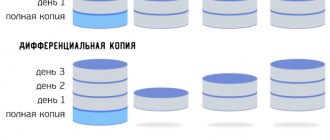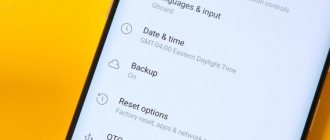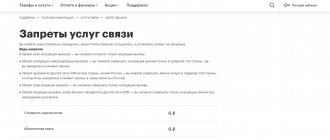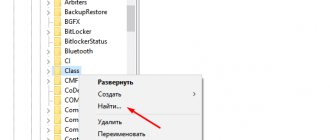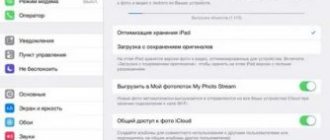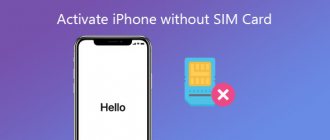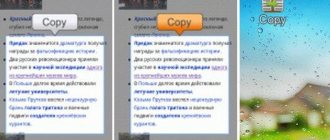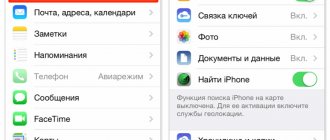Every day, millions of people actively use a variety of instant messengers to send messages, pictures, videos or make free calls. One of these popular instant messengers is WhatsApp, which is valued not only for its ease of use, but also for its high level of data security.
Like other applications, you can create a backup copy of chats in WhatsApp to restore lost data if necessary. However, this copy is not encrypted, and scammers can easily access it through a Google Drive or iCloud account. To prevent unpleasant consequences, you can simply delete or stop copying WhatsApp chats. This article details how to delete WhatsApp backup and how to disable backup on different types of devices.
How to disable the feature on Android
Messenger users may be wondering: how to disable backup on Android? You can do this quickly and easily as follows:
- First you need to log into WhatsApp.
- Click on the three dots in the upper right corner.
- In the sign that appears, select “Settings”.
- The settings menu will open, where you need to open the “Chats” section.
- At the very bottom you can see the “Chat History”.
- To make a copy, you can click on the green button, and to delete existing copies, you need to click on “Backup to Google Drive.”
- In the window that appears, you need to select the “Never” function.
- You can then exit the application.
What do you need to remember?
Let us immediately note that Apple allows owners of mobile devices to manage iCloud backups without using a connection to a computer. It is very comfortable. In addition, you can delete both data from an individual device and a specific application. The main thing is to have a good Internet connection (preferably via Wi-Fi).
Don’t forget that if you have several iOS gadgets “hanging” on the same iCloud account (connected to the same Apple ID), then from each of them it is possible to delete the old and unnecessary copy. For example, a device that you don’t use and sold a long time ago. But if you want to set up backup (activate or disable any items), then this can only be done on the device whose function you are setting up.
For reference!
Most often, you have to delete your iCloud backup when purchasing a new device. The fact is that users often forget that the storage capacity is not unlimited. As a result, having started using the seventh or eighth iPhone model, a person suddenly discovers that there is also an old copy of the “four” or “five” that he had before.
How to disable backup on iPhone
iPhone users can disable an unnecessary function through the messenger itself, settings or Google Drive. To deactivate data copying via WhatsApp, you need to:
- Open the application.
- Go to “Settings” in the lower right corner of the screen.
- Select the “Chats” section.
- Select "Automatic Backup" and click "Off"
The job is done, the data will no longer be automatically saved to the cloud. When disabling copying through the device settings, you need to:
- Go to “Settings”.
- Select your account at the top of the page.
- Select iCloud.
- At the bottom of the list is the desired WhatsApp. The toggle switch must be turned to the “Off” position.
To disable the feature on Google Drive, you need to:
- Go to Disk and click on the three-line icon located in the upper left corner.
- From all the proposed options, select and go to backups.
- Next, you need to tap on the icon with three dots and click “Disable backup.”
Finding iOS Backups
iTunes is a universal tool that allows you to manage Apple devices and store media content. Many users use this program to create and store backup copies.
A backup copy is a backup of Apple products, which makes it possible to restore all information on the device if you switch to a new device or all the information is lost. If you no longer need the backup you created in iTunes, you can delete it if necessary.
This process will also free up work space in iTunes. To ensure the safety of existing backups, you need to work with them carefully.
To prevent damage to backup files, you must follow these recommendations:
- iTunes saves backups to the backup folder, which is located in the Users folder. The location of the folder with backup files depends on the OS version. The backup folder itself can be copied, but it should not be moved to a network drive, external drive, or another folder.
- You must not rename, move, edit, or extract the entire contents of backup files. Such actions may damage files. For example, to restore information from a moved backup file, you must return it to its original location, otherwise the file will not work. Even if the contents of a backup file can be accessed or viewed, often the contents are not stored in a readable format.
You might be interested in:
How to delete an account on iPhone
How to Backup iPhone to iTunes
How to delete a backup on Android
Even if you disable data copying, saved copies of dialogs will already remain in the phone's memory.
To remove them you must:
- Go to the “File Manager” (as a rule, it is already loaded by the manufacturer).
- Go to “Device Memory”.
- Here, among other folders, you should find and open the WhatsApp folder.
- As a rule, several more folders are stored in it. Select under the name “Databases”.
- If you enter it, you can see all saved correspondence. To remove them, you need to select them and select “Delete” in the options.
- You can also return to the previous screen and delete the entire folder by first selecting it.
On Windows
The following method is more common in practice. After all, we are talking about working in Windows. In this operating system, you can easily get rid of backup data in iCloud.
The thing is that for some time the cloud of Apple user data has existed on the Internet. This is a kind of Internet service. It allows you to find your mobile device on a map, as well as manage information in iCloud.
To get rid of previously made copies of data, you must:
- Open iCloud.com. It is best to download a special version of the program for Windows.
- Log in to the system using your username and password.
- Click on the “Storage” section.
- Click on the words “Backups”.
- In the menu that appears, select all the data to be deleted. After completing the procedure, click on “Delete”.
Please note that if the “Backups” item is missing, this means that there is no data saved in iCloud. The smartphone is clean, and so is the cloud.
From now on, it is clear how an iPhone backup in iCloud can be deleted. There is nothing special about the process. It has already been possible to notice that, in general, the actions remain similar on different platforms. Therefore, even a novice user will be able to cope with the task. How to delete backups from iCloud? This is no longer a problem!
Friends, in today’s post I’ll tell you how I deleted iTunes backups and why I did it. The fact is that my computer does not have enough free memory and when I try to back up my iPad data in iTunes, a message appears indicating that there is not enough free space:
iTunes was unable to update iPhone "iPhone" due to insufficient free space on this computer. Deleting files and emptying the Recycle Bin will free up additional space.
Usually, after such notifications appear, the session of creating a backup or updating the iPhone and iPad ends, after which I begin to delete unnecessary programs, music and movies from my computer in order to free up space for the insatiable.
But just the other day, having encountered a similar problem, I realized that there was nothing left to delete from the computer, no matter how much I deleted and emptied the recycle bin, iTunes still did not have enough space. After a little analysis of the contents of the logical drive, it became clear that all the space was occupied by the iTunes folders itself. It turned out that for several years the iTunes program had been creating backup copies of the iPhone and putting everything in its own folders. So we decided to delete iTunes backups from our computer, thereby freeing up disk space.
Delete all iTunes backups
If you don’t yet know where iTunes stores backup copies of iPhones and iPads, then read the instructions - “”. Before we started deleting the backups, we determined their total size - on our computer, all the backups occupied about 5 gigabytes, which is how much space will be freed up after deletion.
First, we delete backups in the iTunes program Settings, where backups of all devices are stored. It’s impossible to delete everything here at once, so we select and delete them one by one. If you need any copies, please leave them.
It happens that the backups are deleted in the iTunes settings, but there is still not enough space on the computer, then we go and delete all the folders with the backups manually. On our Windows XP computer we go to the following path: C:\Documents and Settings\iBobr\Application Data\Apple Computer\MobileSync\Backup\
It is in the Backup folder that all folders with backups made earlier in iTunes are saved, select all folders and delete them. If you use another operating system on your computer, then the path to storing your backups can be found in the link above, which explains how to create backups. After deleting the folders, we empty the trash, and our computer gets additional free space.
These instructions may also be useful for those who have little free space on their computer; in such cases, after uninstalling iTunes, you can delete the entire Apple Computer folder; it happens that it remains after uninstallation.
The modern world of high technology forces us to deal with all kinds of data. However, over time, a large amount of data may accumulate and then there will be a need to delete old and unnecessary information. This also applies to saved iPhone backups, which may no longer be relevant or may need to be deleted for other reasons.
It won't take much time to delete the backup. Especially when compared with . Popular wisdom says: breaking is not building. Also in this case.
There are two places to store iPhone backups: a folder on your PC’s hard drive created through iTunes and a virtual copy in iCloud storage. Let's start with deleting data from a PC, since last year's scandals involving hacking of celebrity accounts put this type of data storage in a more favorable light.
How to delete a backup on iPhone
A special iCloud cloud server will help you delete information on your iPhone. This is where all the data is stored.
To do this you need:
- Go to your phone settings.
- Open your Apple ID and scroll down to the iCloud section.
- Click on the storage option to access the Manage Storage section.
- Click on WhatsApp.
- Select the “Edit link” function. If it is not visible, you can select the “Delete data” link (it is marked in red).
- Confirm the deletion and complete the operation.
Part 3. How to Clear Document and Data from iCloud
You may notice that there is a Documents & Data sector in iCloud > Manage Storage, which includes email, messages, phone numbers, and other documents. Just like iCloud Photo Library, when you delete files from the iCloud Documents and Data sector, they are erased from your device.
Step 1: Select a data type from Documents & Data, such as WhatsApp Message, to open the Information screen.
Step 2: Click "Edit" in the top right corner and click "Delete All." Read the message in the Delete Documents and Data dialog box and click Delete All again to confirm it.
Possible problems
Sometimes, despite all efforts, the user is unable to delete the backup copy from the cloud storage. Why could this happen? There are many reasons. Sometimes due to the firmware. Then it’s enough to update the operating system on the device for everything to work out. If you can’t delete old archives from your iPhone or iPad, then try doing everything from your computer using the iCloud control panel for Windows.
It also happens that an incomplete backup copy remains. Experienced users and specialists also call it a “stub”. It usually weighs little - literally a couple of kilobytes. And such a backup often does not want to be deleted. In this case, it is best to contact official Apple support. Or try deleting the copy over and over again. Sometimes this helps and after a couple of dozen attempts the unnecessary archive disappears.
Reading time: 8 min
In this article, we will figure out step by step how to find and remove unnecessary iPhone data from the iTunes database.
This article is suitable for all iPhone 11/Xs(r)/X/8/7/6 and Plus models running iOS 13. Older versions may have different or missing menu items and hardware support listed in the article.
Deleting the Windows.old folder after Windows 10 updates
If you want to clear space after a major Windows 10 update, you should start by deleting the Windows.old folder. This folder is automatically created as a backup of your older Windows installation when a major Windows update occurs.
In most cases, you don't need to worry about deleting this folder—Windows will automatically delete it a month after the update. If you want to remove it earlier to recover space faster, you can.
- To delete the Windows.old folder, you need to run the Disk Cleanup utility. Press Windows key + R and type cleanmgr, then click OK to run it.
- In the Disk Cleanup window, click Clean up system files to view options for cleaning up system files.
- In the Files to Remove list, make sure the Previous Windows Installations checkbox is selected. To save extra space, you can also allow other settings or folders to be erased at this point. When you're ready, click OK to begin the uninstall process.
This will delete the Windows.old folder, recovering several gigabytes of space in the process. However, you won't be able to restore your old Windows installation after doing this, so make sure any updates or new installations are working correctly before proceeding.