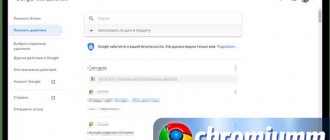When people talk about history on a tablet, they most often mean the browsing history in the browser. But this information is not the only thing that is stored in the device’s memory. Therefore, in this article we will figure out how to clear history on a tablet, not only in the browser, but on the entire device, including some applications and calls.
Find out how to properly and quickly clear history on your tablet yourself
We will start, naturally, by clearing the log. But before that, you need to understand what a magazine is and what it can be confused with. Many users confuse concepts such as log, cache and cookie, so let's clarify what is what.
- A log is a list of all visits over a certain period of time. Visits are arranged in chronological order, which allows you, if necessary, to return to the desired page that you opened, say, two days ago. For some users, this tool is indispensable, and they do not delete history on purpose. So think about whether this is what you need.
- A cache is a buffer that stores the most frequently used data. The device uses a cache to avoid sending additional requests to the server, which significantly speeds up the operation and generation of pages. By clearing the cache, you will free up memory and force the device to request all data from the server, which can help to update any information on the pages.
- Cookies are pieces of data that are stored on the user's device. Most often they are used for authorization on resources and saving user settings.
The principle of deleting history is the same in all browsers; you need to find the settings and click the appropriate button. Therefore, we will not consider each of the browsers, but will look at the example of one - Yandex.Browser.
What needs to be cleaned in Yandex History on a Tablet - Cache, Cookies and Pages
Before you start clearing Yandex data, it’s a good idea to know what browser history is and why it is needed. The default web browser saves all the user's searches and sites visited. This is necessary in order, for example, not to search for a new article or photo you like, or to restore, if necessary, accidentally closed tabs.
In addition, the option allows the user not to enter passwords every time he next logs in to the sites where he is registered. More specifically, the browser stores the following data:
- viewed pages - thanks to this you can quickly find sites visited previously;
- download history - the browser remembers all downloads, paths to downloaded files (this has nothing to do with the files themselves stored on the disk);
- cookies are pieces of digital information stored by the browser on a device for the purpose of user authentication, storing personal preferences and settings, tracking session state and collecting statistics about the user;
- cache - files of local copies, graphics and other elements necessary for faster loading of pages.
Despite the fact that the browser can be configured to save data in whole or in part, the search history should be deleted manually from time to time. It should be borne in mind that when working in Yandex and logging into your account, history and some other data are saved not only locally, but also on the search engine’s servers.
What data is deleted during cleaning?
Web browsers store a lot of data when you surf the Internet. The standard set looks like this:
- Cache: some elements of web pages - design details, images, sounds, scripts, etc.
- Browsing history: addresses of visited sites, site shortcuts on the quick access screen and tooltips in the address bar.
- Cookies are files containing data about the pages you have visited in your browser. They are used to store user actions and settings.
Browsers also save your passwords, form autofill data, bank card information, etc. All of them (or just some of them) can be safely deleted.
Deleting Yandex Browser Browsing History on a Tablet - 5 Methods
This and the following instructions apply to the Yandex web browser, but they can be taken as a basis when working in other popular Internet browsers - Google Chrome, Opera, Mozilla Firefox. If you work as an unauthorized user in Yandex and need to clear your history, use the following instructions:
- Click on the three dots symbol on the top right side of the browser interface.
- Select "Settings" from the drop-down list.
- Go to the “Privacy” section and then “Clear data”.
- Check about (“Web Page Data”, “Cache”, “Passwords”, “Site Alerts”, “Downloads” and “Open Tabs” can also be checked at your discretion, keeping in mind that everything related to these options , will be permanently deleted).
- Click “Clear data”, confirm the operation with the “Yes” button.
Here you can reset all browser settings without the possibility of recovery. Deletion will not affect the settings and data saved in the account.
How to disable Yandex Network Activity Recording on a Tablet?
Fortunately, all modern browsers make it very easy to hide a user's activity history and destroy all online data. If you want Yandex Browser not to record network activity at all, it is recommended to do the following:
Go to “Settings” again, “Privacy” section.- Disable "Autofill forms" and "Save history".
- Click "Clear data" and repeat the procedure described above.
You can choose not to delete certain types of files, such as cookies and cache. They reduce page loading times and improve browsing experience.
How to Clear Yandex Global Search History on a Tablet?
Clearing the global history of Yandex involves completely or partially deleting data from your account, but not from the browser itself. You can do this as follows:
- Log in to the Yandex account whose history you want to clear.
- Go to yandex.ru .
- Select "Settings" at the top right.
- In the drop-down list, click “Portal Settings”.
- In the new window, select the "Search" tab.
- Activate the “Clear query history” button.
Your personal history will be deleted within a few minutes. If there is a need to make your stay in your account as invisible as possible, here in the Yandex settings:
- Go to the “Location” tab, uncheck “Detect city automatically” and click “Save”.
- Go to “My Places” and erase all information here.
- In the already familiar “Search” section, uncheck all the boxes and click “Clear query history.”
- In “Advertising”, remove o, “Take into account my interests”, “Location”.
- In Notifications, check the boxes of your choice if, for example, you want to see Weather Alerts or Stickers, but remember that using notifications will not have the best effect on your privacy.
On the “Passport” tab, you can change, delete or add various user data, work with subscriptions, and manage services. Also in “Yandex Settings” there is a search filtering option, set “No restrictions”, “Moderate” or “Family” at your discretion.
How to Selectively Delete Yandex Browser Stories on a Tablet?
The so-called selective deletion of data from Yandex will be useful for quickly erasing certain pages visited previously. You can do this as follows:
- On the main page of Yandex Browser (where the “Scoreboard” and the “Zen” ribbon are located), click on the symbol with a clock.
- On the left side of the screen, select the page to be deleted by pressing and holding your finger on it for a couple of seconds.
- In the pop-up list, click "Delete".
- Repeat the manipulation with other story elements.
This method does not affect the main history of the web browser. Also here you can work with bookmarks and tabs that have ever been opened on gadgets synchronized with the device.
How to Disable Yandex Pop-up Tooltips on a Tablet?
Not all users like the hints that pop up while typing a query; sometimes search engine suggestions interfere with web surfing, and for some users this option is downright annoying. To work correctly, the tool actively uses previous requests from the gadget owner. We turn off hints according to the following scheme:
- Log in to your Yandex account.
- Go to the yandex.ru start page.
- Select Settings / Portal Settings / Search Settings.
- Uncheck all the boxes and click “Save”.
If you want the browser to show suggestions only for previously visited pages, ignoring other prompts, do not uncheck the “Show sites you visit frequently” checkbox.
How to Erase Correspondence with Alice in Yandex Browser on a Tablet?
“ Alice ” is a proprietary tool from Yandex with a hint of artificial intelligence. When communicating with the voice assistant, the dialogues are saved and can be seen by other users. Deleting correspondence is not a difficult task:
- Open the window with the dialog to be deleted.
- Click on the three dots symbol in the top right corner.
- Select "Clear history" from the drop-down menu.
Other search activity related to “Alice” is deleted along with the usual Yandex history using the methods discussed earlier. For even greater privacy, it is recommended to completely disable the voice assistant.
Types of lock screens
There are many ways to protect your Android device. The most effective of them is the display locking method. Modern devices have the ability to choose a way to protect personal data from getting into the hands of unauthorized persons. In this case, the user can independently determine the required level of protection. Types of screen lock
| Lock type | Description |
| Lack of any protection | In this case, the display turns on immediately after pressing the power button. A person holding a smartphone or tablet will immediately see the desktop. This option can be used only in cases where there is complete confidence that the gadget will not be lost or fall into the wrong hands. |
| Ordinary swipe | This option is considered one of the most primitive and can only protect against accidentally turning on the device. In order to unlock the screen on Android, you need to swipe your finger across it. |
| Graphic key | This method of protecting the screen is much more reliable than the previous ones. It consists in the fact that the owner of the gadget draws a predetermined pattern at certain points. The correct sequence of actions will lead to unlocking the screen. This method is also good because after several unsuccessful attempts, a pause is automatically introduced before the next input. |
| PIN code | This is the simplest and most frequently used method of protecting not only the screen, but also the SIM card. It consists of entering a certain set of numbers, which are set by the owner of the gadget. Only the right combination will allow you to remove the screen lock on Android. If an incorrect code is entered several times in a row, then the possibility of making another attempt disappears for some time. |
| Password | It works in much the same way as a PIN code. The only difference is the need to enter not only numbers, but also characters of different registers. This protection option is one of the most reliable, but requires a long typing of characters. |
| Fingerprint | All modern tablets and smartphones on Android are equipped with the function of unlocking the screen by placing your finger. This method is considered the most effective, since there are no two identical prints in the world. Consequently, only the owner of the gadget can access the information. |
| Face recognition | This method is used only in new devices running on the Android operating system. The principle of operation is to scan certain points on a person’s face and compare the information received with the corresponding features of the owner of the gadget. If similarity is detected, the screen will automatically unlock. |
| Iris scanner | The retina, like a fingerprint, has a unique pattern. Therefore, such protection works on the same principle as when determining the owner’s fingerprint. |
How to Clear History in Yandex on a Tablet Using Applications?
There are many optimizer applications for Android with a memory cleaning function that deletes browser search history. Ten popular cleaning programs:
- SD Maid — deletes history, cache, and other unnecessary files, by default does not affect user data and components of installed applications, while a manual mode for setting up the list of cleared items, scheduled work, and exceptions is available;
- CCleaner — cleans residual garbage, including browsers, optimizes RAM by unloading inactive programs, has a selective cleaning option, works on a schedule, additionally has a built-in monitor of charge, battery temperature, CPU modes, and also identifies utilities with high background activity;
- Droid Optimizer - has functions for selective and automatic removal of unnecessary data, including web search history, can “freeze” background processes, automatically close programs in startup, plus - it is a scheduled “cleaner” with customizable cleaning parameters;
- Power Clean — cleans cache, temporary files, empty folders, clipboard data, freezes background applications and processes, optimizes RAM;
- Avast Cleanup — an effective cleaner of unnecessary files with the option to unload idle applications and processes, frees up RAM, finds large data, can delete, copy and move it to disk, and performs scheduled cleaning;
- Clean Master is specialized software for erasing history, cache, advertising junk and other unnecessary files, supports unloading inactive processes to free up RAM, built-in hibernation gives the user the ability to disable background applications, additionally there is an antivirus scanner with the function of setting passwords for selected programs;
- Super Cleaner - can remove residual program elements, search history, advertising, cache, outdated apk files, optimizes RAM by unloading inactive processes, additionally supports advanced cleaning with search for large files, duplicate photos, residual components of deleted applications and cache, allows you to set passwords and scan the system for unsafe (virus) components; in the settings you can set the operating system scanning interval;
- Clean Master Lite - is a lightweight version of Clean Master with options for cleaning the system cache, residual files and folders, unused apk files, browser history, can “freeze” running programs, freeing up RAM, in addition, the “light” version contains an antivirus and installer passwords for user-selected applications;
- Avira Optimizer — automatic cleaner of history, cache, unnecessary files, it is possible to unload programs from RAM, additionally there are functions for manually cleaning running applications, batch deleting programs, deleting large software components and personal user data;
- DU Speed Booster — an automatic optimizer-cleaner with options for monitoring and deleting caches, residual elements, unnecessary system data, unused files on the drive, plus there is a viewer for deleted data, a search for duplicate photos, and a batch removal function for programs.
If you do not clear the Yandex history in a timely manner, the accumulated files can greatly litter your mobile device. The gadget may freeze or work slowly. In addition, the user's personal information may be affected. To prevent this from happening, it's worth spending some time deleting your history.
Summing up
Several ways to delete history on your phone. The table provides a summary of the type of deletion and the actions that will be performed.
| Removing only Yandex search queries. | Other data will not be affected. Information is deleted only from the device from which the operation is performed. |
| Removing both requests and other traces. | You can clear history, erase cookies, cache, downloads and other information. |
| It is not the browser that is cleaned, but the account. | Information is deleted both from the device from which the operation is performed and from the account as a whole. Users from other devices (by logging into their account) will not be able to get their browsing history. |
| Using special utilities. | Thanks to its functionality, it is used to completely clean your smartphone of unnecessary information. |
For example, I never read history - it can come in handy if I found something interesting on the Internet and then forgot where exactly. I review history and thus find what I need. Well, what about those who use a tablet more than once? In this case, additional secrecy will never hurt.
Why do you need to delete Yandex Browser History on a Tablet?
The need to delete history may be due to a number of reasons. Most of these reasons correspond to the following points:
- the device may end up in the hands of other people, and the user does not want them to see their browsing history;
- incorrect operation of the web browser due to the large amount of stored data;
- failures, “brakes”, freezing of the operating system related to the previous problem;
- Browser files take up too much disk space, causing an acute shortage of space for other purposes.
To ensure that the device works stably, and other users cannot see the Internet surfing history, it is often enough to regularly “clear” the history selectively and work with the login to your Yandex account.
Part 3: Reset Huawei from Settings Menu
Does the first option sound too complicated for you? Don't worry! If you don't want to go into details and are still learning how to reset Huawei, then this next option is right for you. Instead of entering your device's recovery menu, you can simply use the interface and reset your device in less time.
Step 1: Enter the Settings option on your device and find the Backup & Reset option. It will either be under the Personal or Advanced Settings tab (depending on the Android version). If you have a password on your phone, you will need to use it.
Reset Huawei
Step 2: From there, select the “Factory Data Reset” option.
Reset Huawei
Step 3: The interface will let you know how the reset will work. You can still back up your data using a third-party interface. Just click on the Reset Device button and the reset process will begin.
Reset Huawei
Easy, right?