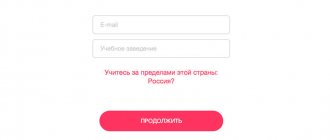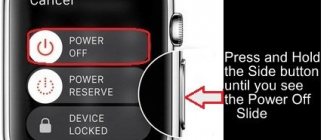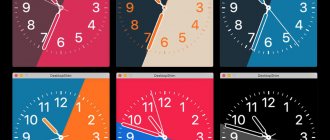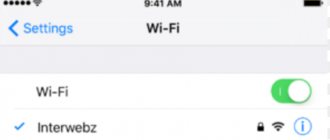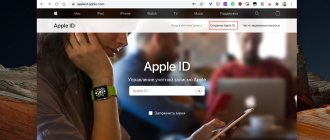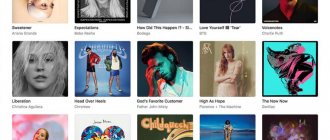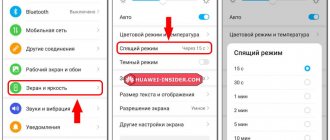Exploitation
Apple is actively introducing piracy protection into its applications and software and promoting to the masses the idea that you need to pay for any content if the author wants it. Therefore, regardless of whether you support this idea or not, you will have to pay for applications, music and other files through special Apple services. You can do this either from a phone or tablet, or from a laptop using special applications, having previously linked a bank card to your account.
- 1.1 How to change the payment method
1.1.1 Change the card via iPhone, iPad or iPod touch - 1.1.2 Changing the payment method via PC with Mac Os and Windows
- 2 Possible problems when changing payment methods
How to update the payment system on iPhone for the App Store
Before you start changing the payment system, you need to go to your App Store, and then follow this algorithm:
- Open the “Today” folder in the application. In it we find our profile avatar, which is located in the upper right corner. Through it, go to your account by clicking;
- Next, click on “manage payment methods”. It will present available methods that were previously used when purchasing. Click on “Add payment method”;
- Next, click on the “Change” button and change the order of the existing cards, and also, if necessary, add a new one.
- Changing the order will lead to the fact that the user, having placed the desired card at the top, will pay for purchases preferably with it, and not with another.
This way you can update your payment system.
Note! If the user does not have maps in the App Store, then he must link them. This is done in the same section.
How to change the card in the App Store in Family Sharing mode
Family access is a feature where payments and all user purchases are paid only from the account of the main family member, the manager of all funds. This is only available in cases where the user does not have his own funds in the store account.
If the user has them, then the payment is made from the account of the store itself. If there is not enough money, then part of the missing amount will also be withdrawn from the account of the organizer and the head of the family. This is the family sharing policy, which is set at the very beginning by the family itself.
If the main family member needs to change the payment method, he can do this through the settings in iTunes. To do this you need:
- We go to iTunes on the computer. This can also be done on a mobile phone through the official website. The main thing is to know the ID of the account.
- Next, you need to log into your account, and through it go to the “View” item;
- Next, click on the section with account information, find the “Edit” button there, which will help you change the payment method. This button is located next to the payment method line;
- Next, select the card we need. It is best that it is linked to the profile in advance so that you do not have to enter data through various services.
This way you can simply and easily change the card even in family sharing mode, which, as a rule, often produces an error in such cases.
Change a payment method on iPhone, iPad, or iPod touch
- Open Settings.
- Click your name and select "iTunes Store & App Store".*
- Select your Apple ID (usually your email address) and tap View Apple ID. You may be required to sign in.
- Click "Manage Payments". (If you're using an earlier version of iOS, tap Payment Information.) You can then add, edit, remove, or rearrange payment methods.
Change or addition
Update a payment method Tap the payment method you want to change and change the information. You may be required to enter the security code found on your credit or debit card.
If you see an Apple Pay icon after the last four digits of your card number, go to Wallet to edit your card information.
Adding a payment method Click Add Payment Method.
Removing or reordering
Click "Edit" then the "Delete" icon
or swipe left and tap Delete.
Click Edit, then use the move icon
to change the order of payment methods. Apple attempts to charge funds starting from the first payment method and further down the list. The order in which funds are debited from your Apple ID account balance cannot be changed.
*On iOS 12.2 or later, you can also manage your payment options in Settings > [your name] > Payment & Shipping. If you change payment methods in Payment & Shipping on a device running iOS 12.1.x or earlier, all saved payment methods will be deleted.
How to permanently unlink a bank card in the App Store
To permanently unlink a bank card from the App Store, you must first unlink it from your Apple ID, since these two systems are in continuous interconnection. If a user wants to unlink only one of the cards in one of the systems, then he simply will not be able to do this, because the App Store directly depends on the Apple ID.
That is why decoupling is impossible in one of the systems. Suspension in one system will 100% likely lead to elimination in the other system. Thus, you need to carry out the following algorithm if the user wants to permanently unlink his bank card:
- First you need to go to the settings, which are located on the main screen and resemble a gear on a gray background;
- Going to them, look for the “iTunes Store and Apple Store” section. Let's go to this section;
- The user ID indicator will appear. Click on “View” and enter the password requested by the system;
- Next, you need to select the section about payment information. By going into it, a person automatically gets into the settings of his own cards. Select “No” from the list.
In many versions of iPhone, this section is designed in English. In it, this item looks like “None”.
After such manipulations, it will be impossible to make payments. If the user does not have such a negative button, then he has problems, which we will talk about later.
Change your payment method on your Mac
- Open the App Store on your Mac.
- Click your name or the Login button at the bottom of the sidebar.
- Click See information."
- Click "Manage Payments" next to "Payment Information". (If you're using an earlier version of macOS, click Edit to the right of Payment Type.) You may need to sign in with your Apple ID.
- There are several steps you can take here.
- Change your payment method: Click Edit next to your payment method. You may be required to enter the security code found on your credit or debit card.
- Add a payment method: Click Add Payment Method.
- To delete a payment method: Click Edit next to the payment method, then click Delete.
- Change the order of payment methods: Hover over a payment method and use the move icon (). Apple attempts to charge funds starting from the first payment method and further down the list. The order in which funds are debited from your Apple ID account balance cannot be changed.
How to delete data from the App Store
If the user unlinked the card according to the algorithm above, then all data about payments, about the user, about his manipulations with it are automatically deleted. This was done by the company for security purposes so that attackers would not be able to find out the data later.
In fact, there will be nothing to know. Since the card is deleted, all past actions and manipulations with it are deleted.
The App Store is built on such an algorithm that when a user adds a card, the system stores all his data until the moment he wants to delete it forever. Since deletion occurs forever, there is no point in storing unnecessary information for the user and the system.
View subscriptions
If you have active subscriptions, you must have at least one payment method saved in addition to your Apple ID balance. To continue using your subscriptions, you can change your payment method. And to remove all payment methods, you can cancel your subscriptions and/or upgrade to a plan with less iCloud storage. Before doing this, you may need to back up the data stored on your devices without using iCloud.
After your subscription period has expired, try deleting your payment method again.
How to unlink a card from Apple Pay
There are several methods of such removal available to iPhone owners. Apple Pay is a network-based system. Unlinking a card can happen in several ways, since it is the Apple network that is connected to many other areas and applications. Often the user may have a problem that a partial unbinding has occurred.
For example, he signed out of Apple Pay in the browser, but it remained on the phone. This is a big problem that can be solved in several ways at the same time. By using the following methods in the system, the user guarantees that the card is completely unlinked from Apple Pay.
Via Apple ID
This is a classic method that is preferred by many users due to the fact that it is quite simple and basic for them. Every iPhone owner has an Apple ID from the very beginning. This network is the first with which Apple Pay is linked. They are closely interconnected, which is why this method can guarantee that you don’t even have to use additional ones.
To use this classic method, you need to do the following:
- Go to settings. They are located on the main screen and look like a gear on a gray background. Click on it;
- Next, at the very top we find your account. We also click on it;
- Select the top field that shows the user ID;
- Next, a pop-up window will appear in which you need to select the top line - “View Apple ID”;
- After that, go to the “Manage payment methods” section. Opens a card that is linked to the device;
- Next, click on the card that is not needed at all. To remove it, click on “Delete”. To find this item, scroll to the very end.
Note! Since the Apple ID is directly related to payment, after the card is deleted, the user will not be able to use its data if, for example, a payment was made using it in an online store.
In Safari
The next, less common method is suitable for those who made online purchases through the Safari browser. It's rare that people use this site, so this method is not common or very popular.
Data after online shopping is usually saved in the browser history. To completely eliminate information about any purchases and ultimately unlink the card, you need to:
- Also go to the settings, which are located on the main screen;
- After that you need to find the Safari section. It also stands out as a separate item;
- Next, the user must select the item in this section “Saved credit cards”. The system will ask the user to confirm his identity. To do this, you need to place your fingerprint on the scanner;
- A complete list of the payment systems that are available in the system will open. In the upper corner we find the “Change” item and click on it;
- At this point, type “Delete”.
In this way, you can simply and easily discover other tools that were previously used in online shopping. They can also be removed if necessary. Cleaning occurs in exactly the same way.
Via Wallet app
The Wallet application is a standard utility from the company that stores all payment data. It is logical that you can delete and unlink your card even through this system. In order to use the application for the purpose of deletion, you need to:
- Login to the application itself. If it was not installed in advance, you need to download it through an official source. You can also use ;
- Having entered it, select the card that you would like to delete;
- Next, all the detailed information about this card opens;
- Click on the button located below - “Delete card”.
In this way you can easily and simply unlink your card. The system will not require confirmation, since the user has previously logged into the application using a fingerprint.
In this way, you can not only unlink the card, but also delete unnecessary coupons, coupons and other electronic media.
Via iTunes
iTunes is the second most important program in the entire iPhone. All this is due to the fact that in it you can not only untie your card, link it, but also transfer data and perform all those actions with the iPhone that are available to the user only in it.
Thus, unlinking a card is a fairly simple action, which can also be done through iTunes. Uninstalling through this program is quite simple if the user can log into it. Without logging in, a person will not be able to perform further actions.
In order to delete your card through iTunes, you need to:
- Go into the program itself. You can do this both on your phone and on your computer. The process in the pictures is presented in the computer version of the utility;
- After logging into the program, click on your account;
- Next, select “View”. The user has several possible choices. In our case, you need to select “Manage payment methods”;
- A window will open showing the cards. Select the one you don’t need and click on it;
- Card information will open. Scroll to the end and click on “Delete”.
This will erase the card from the device. By choosing any convenient method, you can unlink your card simply and easily.
Note! The method is available only to authorized users. Without logging into your account, actions are impossible.
Connection via Sberbank Online
For owners of banking products from Sberbank, there is an alternative way to connect a payment instrument to an iPhone so that future payments can be made via Apple Pay. This is done through Sberbank Online.
- Open the Sberbank mobile application.
- Find the required card.
- ABOUT.
- Complete the setup by following the instructions that appear.
We follow the instructions offered by Sberbank
In the Sberbank Online application, cards that can be used to pay using Apple Pay are marked with a special icon:
As you can see, the “World” map is not marked with this icon.
Thus, as of the beginning of 2022, bank cards of the Mir payment system will not be able to be linked to Apple Pay.
How to change the payment card linked to your account on iPhone
If the user has several cards linked to his account, he can change and vary the method of payment for goods and services directly on the phone. The algorithm is quite simple, all actions also take place in the settings, so the user does not need to download additional programs and other functions.
First you need to go to the settings, which are also located on the main screen, and then you need to find the iTunes Store and Apple Store item. This section was used when unlinking a bank card.
We look and find ID written on top. This is the account to which all the necessary cards are linked.
Next, go to it and click on “View”.
A menu opens where we can configure our payment card.
To switch from one type to another, just click on the desired card and confirm the action.
More details about linking cards to an account can be seen in this video: https://www.youtube.com/watch?v=xhlw2vNukdk.
This is how you change the payment card directly on your iPhone.
Manage payment methods for family members
When Family Sharing is set up and purchase sharing is turned on, the adult acting as the Family Sharing organizer sets up one payment method for everyone in the Family Sharing group. For more information about family purchases and payments, see this article.
A family organizer can link multiple payment methods to their Apple ID, but family members will only be able to use the first payment method on the list. If a family member can't make a purchase, the family organizer can put another payment method at the top of the list.
Possible problems
Binding and unbinding problems can also appear at unexpected times. To summarize all the information, there are problems and their solutions.
Vyacheslav
For several years he worked in mobile phone stores of two large operators. I understand tariffs well and see all the pitfalls. I love gadgets, especially Android ones.
Ask a Question
Question to the expert
There is no "No" button in the settings.
This may be due to various situations. For example, a person has debts. Accordingly, the system blocks the move.
The card is not unlinked during Family Sharing.
To solve this problem, you need to temporarily disable this function, unlink the card, and later activate it again.
The device is lost, and the cards are linked.
In this case, it would be reasonable to contact the hotline directly for help. You can unlink through iTunes in the settings.
This way you can easily and simply update your payment system directly on your phone.
4.8/5 — (21 votes)
What if the device is lost?
Apple Pay allows you to manage payment information even if a device with a configured service is lost or stolen. If you lose your gadget, the lost mode in the Find My iPhone program is activated. The function blocks access to payment data of unauthorized persons or completely removes all details from the electronic wallet. To activate the service:
- go to the iCloud website and log in with your personal Apple ID, or open the Find iPhone application and also log in;
- select the lost device;
- open the “Apple Pay” section;
- Click “Delete” to block the account or “Delete all” to completely destroy the data.
The described actions can be performed even if the device is not detected on the mobile network or is completely turned off. You can also reset your iPhone completely by selecting the device in the program and clicking the “Erase iPhone...” button.
The given instructions on how to change the main card in Apple Pay , change information or remove the card from the device will help the owner of Apple equipment in solving a common problem that arises when paying for purchases through Apple Pay.