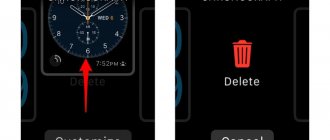Adding a new watch face to the Apple Watch is very simple - fortunately, any Apple technology is made for people and is used, literally, on an intuitive level.
There are two options for changing the watch face on your Apple Watch:
- Change the watch face from the watch itself - using this method you do not have to take out your iPhone tied to the watch and use it, the whole procedure is done on the watch itself - by simply swiping the screen. Moreover, you can only select those watch faces that you preinstalled on your iPhone. I would like to note right away that in this way you can select pre-installed watch faces, you can add new ones to the Apple Watch library only through the phone connected to the watch;
- You can also change the watch face using a smartphone linked to your Apple Watch. This procedure is a little longer, but just as simple, plus you have the opportunity not only to select a watch face, but also to add a new one to your watch. In addition to the standard watch face replacement procedure, you can add new watch faces to your watch library, as well as delete and customize your current watch faces.
Below we will look at each of the methods separately, and also learn how to not only change the dial, but also adjust its display, size and color - in general, completely customize it to suit you and your needs.
How to change the watch face on Apple Watch
In order to answer the question “How to change the watch face on an Apple Watch” in as detailed and clear a manner as possible, I’ll tell you about ways to perform this simple operation. Changing the dial using the watch itself is a matter of 1 second:
- Activate the watch screen - to do this, touch the screen (if you have “Theater” mode or raise your hand to the working position);
- Swipe, swipe, left or swipe right across the screen. Depending on which direction you swipe this dial will be selected.
To understand how to change the watch face in another way, read the next section.
Watchsmith
In this application you can create your own design for Apple watches. Although you can't create your own watch face from scratch, you can set each widget to a specific time. For example, so that the weather is displayed immediately after getting up in the morning, the to-do list is displayed during breakfast, and the yoga application is displayed before bed.
Watchsmith's core features are free. More features and customization options are available in the paid version.
How to change watch face via iPhone
This method of changing the watch face goes a little further, but also provides more flexible settings and choices. So, how to set a watch face using iPhone:
- Launch the Watch app;
- In the “My watch faces” section, find the watch face you like and click on it;
- In the section that opens, you can see the settings for the selected watch face: color, style, as well as various extensions that you can also use on your Apple Watch;
- Once the watch face is selected, go down to the very section and click “Set as current watch face.”
That's it, the watch face will be set as the current one on your watch. I recommend using this simple way to change your watch face.
Try new groups
If you don't like Apple's current selection of Apple Watch bands, there are a number of others you can try to give your Apple Watch a more custom look.
Marge Plus Leather Strap ($11 at Amazon)
This soft leather strap features beautiful white stitching for a lovely accent. Comes in a beautiful variety of colors.
How to customize your watch face
Watch faces on Apple Watch can not only be selected, but can also be further customized.
The setup includes features such as:
- Change the current watch face style - this section allows you to change the watch face display style on your Apple Watch. Some watch faces have several different design styles;
- Color – you can also easily change the color scheme. There are several preset design colors and different color schemes;
- Extensions are one of the most useful settings in Apple Watch watch faces. With this setting, you can add various information to the desired watch face, as well as quick launch buttons. For example, it is very convenient to display information about the weather, battery level, as well as quick launch buttons for a music player or workout application on the watch screen.
You can customize the watch face both from the Apple Watch itself and from the phone linked to the watch. Let's look at each method separately, changing the dials:
Buddywatch
Immediately after the release of watchOS 7 smartwatches, the Buddywatch program appeared. The main features of this application are free. In Buddywatch, you can find and install the watch faces of other users who are sharing them.
Payment is only required for downloading unusual icons, which you may not need to create a custom design.
To download another user's watch face to your watch, you must:
- Find the Buddywatch app in the AppStore and install it on your phone.
- Open the program and select any watch face option.
- Click on "Download".
- The Watch app will launch automatically. An installation prompt will appear on the screen. Click Continue. Sometimes you need to download additional programs to upload a design. In this case, the device will prompt you to install them.
After this, you can completely save the design of the downloaded watch face or change it slightly. If you don't want the display extensions included in your favorite watch design, select "Continue without this app" when the device prompts you to install the missing programs. Instead, you can insert widgets that are already on your phone into the watch face.
Typically on Buddywatch, users share watch faces that are native to the Apple Watch. They appear unconventional due to the detailed personalization. It is not yet possible to create your own styles from scratch, since this is not provided for by the developers.
To use the Buddywatch app, you need an iPhone and a watch running watchOS 7 or later. The application is compatible with the following smartwatch models:
- Series 3;
- Series 4;
- Series 5;
- Series 6;
- SE.
Downloading some watch faces may cause problems with Series 3 watches. The aspect ratio of this model is different from other series.
At Buddywatch, the catalog of available designs is constantly growing, with users constantly sharing their watch faces. If you want to share the created design, you must log in to the program.
Setup on Apple Watch
- Activate the screen on your watch;
- Press firmly on the watch screen;
- Click the “Configure” button;
- Then, by swiping left on the screen, you can customize the watch face style, color, and extensions. To change elements or extensions you need to touch them (select the desired element), and then change - to do this you need to spin the Digital Crown up or down. This setting allows you to select the appropriate watch face option.
How to create an extension on a watch face?
Apple Watch owners have the opportunity to add specific extensions to the watch face to instantly access the necessary materials (for example, check the weather). For this:
- When the watch face appears, touch and hold the screen with your finger;
- select “Change”;
- swipe to the left (if it is possible to display extensions on the watch face, a list of them will be presented on the last screen);
- Click on the extension, and then spin the side Digital Crown to select it (for example, “Pulse”);
- When you're done, tap the Digital Crown to save all your actions, then tap the watch face to jump back to it.
How to add new watch faces to Apple Watch
Also, within the framework of this article, I will answer the question: “How to add new watch faces to the Apple Watch.” The Watch Face Library has many different watch faces that you can add to your Apple Watch.
At this point in time, unfortunately, Apple does not allow third-party watch faces to be installed on the watch - i.e. solutions that are made by third party developers not related to Apple. We hope that this policy will be revised soon. All the methods described on the Internet for installing a third-party dial are unsafe and can harm your device, so I highly recommend that you do not use them.
Follow these steps:
- Open the Watch application on your mobile gadget;
- At the very bottom of the screen, find the “My watch faces” menu and click on it;
- All additional dials available for installation and their various variations will appear on your screen;
- Tap on the desired watch face;
- In the section of the new watch face that opens, you can make its settings; after all the settings and changes (if any have been made), click the “Add” button.
After the simple operations described above, the watch face you selected will be installed and available on the Apple Watch.
How to share watch face on iWatch 7?
Sending a watch face from your watch:
- The wallpaper you want to send to your friend must be installed on your smartwatch.
- To send, you need to press and hold your finger on the screen until the context menu appears.
- In the menu, select the “Share” section.
- Then, in the list of commands that appears, you need to select “Add contact”, and then designate the subscriber to whom the dial is intended.
- The system will prompt you to select the file resolution, and also write a text message to the recipient. But if you don’t want to, you can send the wallpaper just like that.
- After completing all the steps, you need to “Submit”.
Share a watch face from iPhone
- To send a watch face, you need to open the Watch app on your iPhone.
- In the “My Watches” or “Dials” section, you need to select the watch face that you want to send.
- Then you should tap on the “Share” button.
- In the new menu, you should select the sending option (Mail, Messages, AirDrop option or through other applications).
Do you have favorite dials, or do you create them yourself? Share with us in our iTrend telegram channel.
Rate this post
Roman Vladimirov, Apple product expert, manager of pedant.ru. Consultant of the site iphone7.su, co-author of articles. Works with Apple products for more than 10 years.
Don't forget to subscribe to our telegram channel. There's a lot of interesting stuff there.
How to easily change the screensaver on iWatch?
For some people, standard wallpaper is not enough to stand out. To help lovers of original wallpaper, experts have provided the installation of personal photos. You can also change your image as you wish.
The program does the following:
- adjust the size of your personal picture on the smartwatch screen;
- adds twist or streamlining;
- overlaps additional layers.
Thanks to the effects, the result is an interesting screensaver that no one else has.
Hull painting
On the Internet you can find many videos in which different craftsmen manage to repaint the body of a gadget. As a rule, in the same budget version of watches in the “Sport” line, the case is made in black.
In order to transform the device, you can paint it with gold or silver special paint to make the watch look more presentable. To do this you need:
- coloring matter (aerosol);
- insulating tape;
- special knife;
- paper (whatman paper or wallpaper);
- your hands.
Photo: How to change the appearance of your Apple Watch?
Procedure:
- The screen is covered with electrical tape (cut along the body).
- The strap must first be removed.
- Seal the sensor holes on the inside of the case.
- Place the gadget on whatman paper.
- Spray the paint using an aerosol.