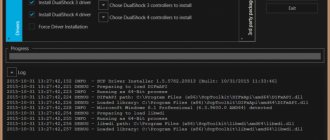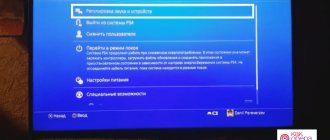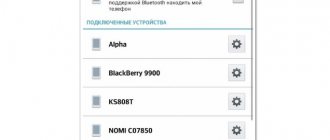Which is better for gaming? Computer or console? No one will give a definite answer: the camps of “pkashniks” and “prefixers” are unlikely to come to a common opinion. There are many good games for both the computer and various consoles.
The advantages of a computer are versatility: you can work and play on one device. The advantages of the console are its specialization: it is designed for games (and other entertainment like movies or music), but developers will take a long time to ensure that their games work even on not the newest consoles. And the quality of their graphics is also usually high. But we are now concerned about ease of control.
Why not combine the best of both worlds? Sony gamepads are wonderfully good, both Xbox fans and PC game lovers admit this. There are few things in the gaming world as cool as connecting a PS3 joystick to your computer and enjoying the convenience of keys and crosses instead of the usual keyboard and mouse! This is especially important for action games, where you need to constantly keep your fingers, as they say, on the pulse of fast-paced events.
First, let's see if this can be done in principle. Generally speaking, modern computers (with Windows 7 or later) support joysticks as an input device class. We will not consider OS X and Linux: they are not considered “gaming” systems.
Note: although the words “gamepad”, “controller” and “joystick”, in general, are not completely synonymous, here we will refer to the same device with them.
Is there any chance of connecting?
Almost any joystick can be connected to a modern computer. The main thing is to know what to do in this or that case.
In fact, the process as a whole is not a hassle. Even a novice user can connect a PS3 joystick to a computer. What features and nuances should you pay attention to? What actions will have to be taken to bring the idea to life?
What other controllers is it suitable for?
SCP Toolkit also works with the DS4 controller and for the Xbox 360. Most other tools do not support earlier models of joysticks.
If you need to configure some other gamepads, then you can download something like Inputmapper or the same DS4Windows.
By the way, the second one has a huge range of presets, including various controllers from other manufacturers.
What do you need
The first stage is preparation. How to connect a PS3 gamepad to PC? To do this, the user will have to prepare certain equipment. Without it, it will not be possible to carry out the procedure.
To play on a computer using a Play Station 3 joystick, you need the following items:
- gamepad from a game console;
- USB cable for connecting to a PC;
- Bluetooth adapter (for wireless gaming);
- special emulator programs to recognize the connected device.
Nothing else is needed. Please note that a Bluetooth adapter is not a required component. But all other items need to be prepared. It is impossible to do without them.
Do you need adapters or other hardware?
If we consider the standard bundled DualShock joystick from the PS3, then it supports two types of connection: wired (via USB) and wireless (Bluetooth).
The second is more convenient for many reasons, but the gamepad must be constantly charged. Therefore, a wired connection is also worth considering. Especially if we assume that the player is not going to move far from the computer.
Fortunately, the developers from Sony decided to use the port not only to charge the device, but also to transfer data. This gives us a choice of two ways to connect the joystick to the PC:
- By wire. To do this, we need a Mini USB cable (not the newfangled Micro, and especially not Type C!) Surely you still have such a cable from a camera or MP3 player you bought ten years ago, unless it came with a gamepad.
- Via Bluetooth. Standard Sony gamepads are equipped with a wireless communication module, and for many users this is convenient. A Bluetooth adapter is inexpensive, easy to install, and most laptops already have it by default. However, we still need a Mini USB cable for charging.
As you can see, in neither case nor in the second is it necessary to dig up any secret warehouses to find the necessary equipment. The main thing is that the cable is in good condition.
However, in the question of how to connect a PS3 joystick to a PC, there is one more snag, perhaps the key one - the driver.
Driver download
Almost every gamer sooner or later has a question about how to connect a PS3 gamepad to a PC. It is not difficult to guess that the computer must recognize the device. Problems often arise with this.
In general, sometimes it’s enough just to connect the joystick from Play Station 3 via a USB cable to the computer and press the round button in the center of the device. The gamepad will turn on. The operating system will automatically find the required driver and install it.
But such situations are rare. Often you have to manually search for drivers. How to connect a PS3 gamepad to a PC via Bluetooth or USB? You will have to download a driver search program and use it. To date, Play Station does not have official applications that allow you to download drivers for gamepads on your PC. Therefore, you have to turn to the help of third-party programs.
The leader here is MotioninJoy. To use it, just follow the instructions:
- Download the latest version of the program and install it on your computer.
- Connect a PS3 joystick using USB. It is advisable to charge it in advance.
- Launch MotioninJoy. Go to the Driver Manager tab.
- Check the box next to the required driver for the device and click Load driver.
- Go to Profiles and select Select one mode.
- Check the box next to Custom.
- Save changes.
Please note that MotioninJoy allows you to customize the gamepad for yourself. There is nothing special about this process. Simply go to the appropriate application tab and then save the changed settings.
Why won't my joystick connect to PS3?
When connecting a new controller, owners may not only have the question “How to turn on the joystick on PS3?”, but also “Why won’t the joystick connect?” The most common reason why connection cannot be completed is that the controller is completely discharged. In this case, you need to fully charge the device.
Also, one of the reasons may be the purchase of a non-original product. In this case, the user is not immune from the fact that the joystick may either be completely non-functional, or the console will not be able to recognize the gamepad. In addition, non-original joysticks have very limited functionality, which affects the quality of the gameplay. Experts advise purchasing only original products to avoid possible connection problems or difficulties when using the product. Connecting a new original joystick does not present much difficulty.
Subscribe to our Social networks
Via Bluetooth
How to connect a PS3 joystick to a computer using Bluetooth? This can be done in a few minutes. It is imperative that you complete all the previously listed steps. First connect the gamepad using Bluetooth to the computer.
Now what? The PS3 joystick is connected as follows:
- Open MotioninJoy.
- Go to the BluetoothPair tab. Open Bluetooth there.
- Select the required adapter. Click on Pair Now.
- After some time, a slight vibration will pass through the joystick. This is a signal of a correctly completed connection.
No further action is required. It’s clear how to connect a PS3 gamepad to a PC. Windows 10 or any other OS is not that important. The main thing is that the process is the same everywhere.
DualShock 3
More and more often, players need to connect the DualShock 3 to a PC. This process will be slightly different from the previously proposed algorithm. For example, you will have to work with another application. Or rather, several programs.
How to connect a PS3 gamepad to a computer? All you need to do is follow some simple instructions. Namely:
- Download the latest driver for Sixaxis. Usually the archive contains several files: USB Sixaxis, PPJOY, BtSix.
- Install app. To do this, PPJOY and LibUSB are initialized.
- Unpack BtSix to any convenient place. It is best to choose a desktop for this venture.
- Connect Bluetooth Dongle. Next you will have to update the drivers for it. You can find the software in BtSix, in the Driver XP directory.
- Open PPJOY. Run Config Joysticks from there.
- Add a new object and give it a name. For example, Joystick 1.
- Reconfigure the gamepad buttons for the user. To do this, you need to save all changes in PPJOY. You can do without this step.
- Close Config Joysticks.
- How to connect a PS3 gamepad to PC? To do this, you need to establish a connection between Sixaxis and the Bluetooth Dongle. After this step, you can enjoy the results.
How to configure a connected joystick
According to the logic of updates, if you connect a new device to a computer with a relatively recent Windows on board, the system will contact the network databases, recognize the device and automatically download its driver. After this, you will be able to use it just as conveniently and without any limitation of functions.
However, in the case of game controllers the situation is somewhat different. Before you connect your PS3 joystick directly to your PC, you will need to install a specialized utility called MotionInJoy. Which can be downloaded at https://motioninjoy.ru.uptodown.com/windows.
Proceed according to the following scenario:
- Download and install the MotionInJoy program.
- Connect your gamepad with a cable to your computer. Select the port you will connect it to permanently. When changing the port, you will have to repeat the procedure from the beginning.
- Launch MotionInJoy and go to the Driver Manager menu.
- Select the one to which the game controller is connected from the list of USB ports and check the box.
- Click the Load Driver button.
- Wait for the installation to finish.
- If the controller is not recognized immediately, restart your computer.
The wired connection should now work.
Before connecting the joystick to your computer via Bluetooth, make sure that the Bluetooth adapter is connected and working correctly. To do this, check how some other device is connected (smartphone, tablet, mouse, etc.). The procedure for installing a driver for working via Bluetooth looks like this:
- Download and install the MotionInJoy program.
- Turn on your controller in wireless mode and pair it with your computer.
- Launch MotionInJoy and open the BluetoothPair tab
- Find your joystick in the list
- Click the PairNow button
- Wait for the controller to vibrate. This will mean readiness.
It is worth noting that the old gamepads that came with the PS3 in the first year of release did not have a vibration motor. If your controller is from these batches, then, of course, there will be no vibration. You will just have to wait for the installation to finish and test it in a real game.
How to connect DualShock 3
This modification of the gamepad from Sony has some differences from the “classic” DualShock. Therefore, the algorithm for connecting it will be significantly different. Before you connect the joystick to a PC from PS3 (if it is a DualShock 3), you need to download not MotionInJoy, but a driver package for Sixaxis (that’s the name of this family of controllers). When looking for a driver, be sure to take into account the bitness of your system: only the 64-bit version of the driver is suitable for Windows x64.
The algorithm is like this:
- Download the archive with the driver, unpack and install it. During the process, applications that usually come in the same archive with it - PPJOY and LibUSB - will be initialized.
- Find the attached BtSix archive file in the same archive and unpack it to a location convenient for you (the easiest way is to the Desktop)
- Connect the Bluetooth adapter (unless you have one built in), and update the driver for it if necessary.
- Run the program
- From PPJOY run Config Joysticks
- Add a new object and give it a name - for example, Sixaxis or Joystick PS3
- Close Config Joysticks
- Turn on your gamepad and connect your computer to it via Bluetooth.
- Check the functionality of the game
However, after installation, additional synchronization may be needed, which will save you from incorrect recognition of actions and disconnections. This is done like this:
- Connect your controller to your PC using a USB cable and wait for the drivers to update
- Launch the already unpacked BtSix
- Click the Address button
After this synchronization, it is necessary to ensure its operation in Bluetooth mode. For this:
- Make sure that the Bluetooth adapter is connected to the computer
- Launch BtSix again
- Press the center button on the gamepad
- Check its behavior in games
All! Now your Sony PlayStation joystick can work with your computer. After the procedures described above, all gestures and clicks should be recognized correctly. We recommend that you compare the sensations of a wired and wireless connection and use the one you like best.
in League of Gamers2 years ago
Surely many people, like me, have a PS3, which is now gathering dust, but they really don’t want to give it away/sell it, because sometimes it is still launched for the sake of good and beloved games.
I have exactly this situation, besides, now I sit more at the stove and smear myself with re-releases of old games.
The first time I tried to connect a dual shock was about two years ago, when I installed the ps2 emulator. It was a real pain to play the keyboard. After sifting through a lot of articles, downloading dozens of incomprehensible drivers, emuls and other rubbish, my joysticks still didn’t work. The feeling was something like this.
Recently an HD re-release of my favorite console game was released on Steam and I couldn’t pass it up.
Get to the point. This kit is called SCP DS Driver Package
I will post the archive in the comments.
Now the sequence of actions. Connect the dual shock to the stove.
1. Extract the archive.
2. Go to the xbox controller drivers folder and install the desired option.
3. Open the ScpServer/bin folder and run ScpDriver. We install.
4. The final touch. We launch ScpServer from the same folder
We see our controller, the status is charging.
Next, we check whether the joystick responds. Go to “devices and printers”.
Right-click on our joy and select “Game Device Settings”
Click “Properties” and this window will appear.
You can press the buttons and be glad that they respond.
5. Now close everything, turn off the joy. Connect again and start ScpServer.
You can try any game that supports a controller. Just don’t forget that instead of X buttons you will have A, and instead of Square you will have Y, etc., because the system thinks that you are playing on an Xbox joystick. Although in some games the curling iron allows you to swap buttons.
Total: business for 2-3 minutes. To play, you just need to run the ScpServer file from the bin folder.
That's all.
Fans of video games on Playstation sometimes don’t mind playing on the computer. To do this, you can use the same DualShock gamepad from PS3, but there are some nuances. Controllers for PCs are produced with support for XInput technology, while for PlayStations another technology is used, DirectInput. Therefore, you will need additional software: MotionJoy or alternative options.
Synchronization
The first stage is Sixaxis registration. This procedure boils down to the following steps:
- Connect the joystick to the computer using USB. The first connection will cause the operating system to begin searching for and installing drivers.
- Launch the previously unpacked BtSix.
- Click on the Address button in the application.
At this stage, the joystick will be registered. But that is not all! How to connect a PS3 gamepad to PC? It is suggested to complete the actions by synchronizing the device with the Bluetooth Dongle.
What will it take? Need to:
- Connect Bluetooth Dongle to PC.
- Launch BtSix. Be sure to unzip the application before starting the process.
- Press the button in the center of Sixaxis once.
Now you can check the functionality of the joystick. As a rule, the actions taken lead to the fact that he starts working on the computer. That's all! From now on, it’s clear how to connect a PS3 gamepad to a PC. Practice shows that not all BT adapters are compatible with a joystick. Every user should pay attention to this nuance.
The main problems connecting a PS3 gamepad are finding drivers for it. By following these instructions, you can easily play using the Play Station 3 joystick. Even a novice user can cope with the task. The main thing is to find the necessary programs to implement the idea.
The PlayStation3 gamepad is a type of device that uses DirectInput technology, while all modern games that come out on PC only support XInput. In order for the dual shock to be displayed correctly in all applications, it must be configured correctly.
Now we are trying to use a PlayStation 4 gamepad
Well, okay, you want to shoot sparrows out of a cannon and revive the PlayStation 3 using the gamepad from the PlayStation 4. This is possible, you never know what reasons may arise. Please note that work will be available in any mode - both with and without wire.
To make the connection, again make sure the DualShock 4 battery is fully charged.
If necessary, charge the joystick
- Launch “Manage Bluetooth Devices” on PS3.
- In the window that opens, click on “Register a new device.”
- When you click on the “Start Scan” button, we search for an external device.
- On the device itself, simultaneously press and hold down two buttons - PS and Share.
- When the white indicator on the joystick flashes, recognition and installation have been completed successfully.
- At this point, Wireless Controller should appear on the screen.
It’s the turn of any joystick that turns up
Well, that’s too strong a word – “anyone that comes along.” But, indeed, there is always a chance to play, especially if the joystick is from Microsoft and you choose the right connection method (maybe you’re just lucky and you guessed right, since the choice is small).
Connecting DualShock from PS3 to computer
The dualshock supports Windows out of the box. For this purpose, a special USB cable is supplied with the device. After connecting to the computer, the drivers will be automatically installed and after that the joystick can be used in games.
Method 1: MotioninJoy
If the game does not support DInput, then for normal operation you need to download and install a special emulator on your PC. For dualshock it is best to use MotioninJoy.
- Launch the MotioninJoy distribution on your computer. If necessary, change the file unpacking path and allow or disable the creation of shortcuts for quick access.
- Launch the program and use a USB cable to connect the controller to your computer.
- Go to the “Driver Manager” tab so that Windows downloads all the drivers necessary for the correct operation of the device.
- A new joystick will appear in the list of devices. Open the “Driver manager” again and click on the “Install all” button to complete the driver installation. Confirm your actions and wait for the message “Install completed” to appear.
Go to the “Profiles” tab and in the “Select one mode” item, select the desired operating mode for the controller. To run old games (with DInput support) leave “Custom-Default”, for modern editions - “XInput-Default” (Xbox 360 controller emulation). After that, click on the “Enable” button.
To check the functionality of the gamepad, click “Vibration Testing”. To disconnect the gamepad, on the “Profiles” tab, click the “Disconnect” button.
With the MotioninJoy program, the dual shock can be used to run modern games, because... after connecting it to the computer, the system will recognize it as an Xbox device.
Method 2: SCP Toolkit
SCP Toolkit is a program for emulating a PS3 joystick on a PC. Available for free download from GitHub, along with source code. Allows you to use the dual shock as a gamepad from the Xbox 360 and is capable of working via USB and Bluetooth.
- Download the program distribution from GitHub. It will be named "ScpToolkit_Setup.exe".
Run the file and specify the location where all files will be unpacked.
Wait until unpacking is complete and click on “Run Driver Installer” to additionally install original drivers for Xbox 360, or download them from the official Microsoft website.
Connect your PS3 DualShock to your computer and wait until the controller appears in the list of available devices. After that, click "Next".
Confirm all necessary actions and wait for the installation to complete.
After this, the system will see the dual shock as an Xbox controller. However, it will not be possible to use it as a DInput device. If you plan to run not only modern, but also old games with gamepad support, then it is better to use MotionJoy.
A PS3 gamepad can be connected to a computer via USB or Bluetooth, but only to run older games (that support DirectInput). To use the dual shock in more modern editions, you need to download and install special software to emulate the Xbox 360 gamepad.
MotioninJoy
All further actions are carried out through special programs. You can manually install drivers, configure the layout, and so on. But the utilities described allow you to perform all these actions within one window.
The first option is MotioninJoy, which can be downloaded from this link. After this, install the program on your computer. The procedure is no different from installing any application or game. Launch MotioninJoy and do the following:
- Open the Driver Manager tab to download and install the driver. To start the procedure, click on the “Install all” button.
- Wait while the utility downloads and unpacks the necessary files. If the procedure is completed successfully, the message “Install completed” will appear.
- Now connect the controller to your computer and open the “Profiles” section.
- You must select the operating mode depending on the game. For older projects with DInput support, leave the "Custom-Default" option. To emulate an Xbox gamepad, which is supported by most modern games, select “XInput-Default”.
- To save the parameters, click the “Enable” button. It is necessary to test the operation of the controller. To do this, use the buttons marked in the screenshot below. The first checks the vibration of the DS 3, and the second opens the panel with buttons. When pressed, the corresponding key will light up in the picture.
If you are using a wireless connection, then configure the joystick through the “BluetoothPair” tab.
Option 1. Use MotionJoy
Installing MotionJoy on PC
Since the PS3 controller is not formally designed to be used on a PC, there are no officially available drivers for it. However, with one small program you can still install the appropriate driver for it:
- You can download the free MotionJoy utility from here.
- Open the ZIP archive and run the EXE file it contains. During installation, you do not need to make any changes to the installation parameters. Therefore, simply click on the “Next” button until the installation is completed with a dialog box with a “Finish” button.
- After some time, the program will start automatically. On the main screen, you will see an option “Install USB Driver Right”. Select it and wait until the process completes with a “Success” message. Then close the program.
Connecting the controller to the computer and MotionJoy
- Run the program again and wait until it downloads completely. You can now connect your controller to your computer via USB.
- Windows Update will initially try to find a driver update for your controller. This process may take a few minutes, but will eventually fail as expected.
- MotionJoy will then recognize the controller connected to the PC and automatically begin its work. After a while, a message will appear indicating that the MotionJoy utility is ready to use.
Installing and setting up a PS3 controller
- Go to the "Driver Manager" tab. Select your controller from the list provided and click the “Load Driver” button.
- After a few seconds the driver will be loaded. Now you can start setting up your gamepad.
- Switch back to the Home tab. To the right of the "Profile" option, click on the blue "New" link. Here you can now reassign keys and determine, in particular, which button on the controller will replace the “Ctrl” key on the computer keyboard.
The nuances of working under Windows 10
Sometimes users complain that MotionJoy fails to launch on Windows 10 computers. If you are experiencing the same problem, try changing the system time to any date in 2014. Once connected, the settings can be returned.
To change the date, right-click the clock in the lower right corner and select the "Adjust date and time" option. Disable automatic installation and click Change. Now you can set the desired date.
Connecting DualShock3 to Android using Sixaxis
Let's make a reservation right away - only users with Root access to the Android system can use this emulator. Therefore, if you do not want to delve into the system of your mobile phone, it is better not to mess with the Dualshock connection procedure.
The second important point is smartphone compatibility . To check it, just download the Sixaxis Compatibility Checker application and see if the smartphone is on the list.
If the device is on the list, then download the Sixaxis Pair Tool program to your PC.
And then the Sixaxis Contoller program on Android.
Next - step by step:
- We turn on Sixaxis Pair Tool on the PC and connect the gamepad. An input window will appear on the application screen.
- We turn on Sixaxis Controller on the smartphone, go to the “ Pair Controller ” tab and see something like the following:
- We copy this address into the input line of the program on the PC and click on the “ Update ”
- “ Removing ” the Dualshock from the computer
- Press the round “ PS ” button to turn on the DualShock and see the indicator light up - the joystick is connected to the smartphone via USB.
- An important point - if after finishing the game on your smartphone you did not connect the joystick to your PC or console, you do not need to carry out a similar procedure a second time - the device and smartphone will remember each other.
And one more thing - it is important to understand that the Dualshock will only work in those games that have special control settings for the gamepad.
Mobile applications from Google that not everyone knows about
Option 2. Use SCP Toolkit
How to connect a ps3 gamepad to a computer in an alternative way? There is another good program called SCP Toolkit. You can also download it absolutely free. This software makes the PC perceive the PS3 dual shock as an Xbox controller. Installation is simple and does not require any special settings.
Install ScpToolkit and drivers
Download the ScpToolkit_Setup.exe file, run it and extract the files to any location. After unpacking, you will see a window with a large button “Run Driver Installer” - click it. The program will install drivers for Xbox on your PC.
Connecting the gamepad
Now we connect the PS3 joystick and wait until the system finds it. This usually happens quickly: the gamepad will appear in the program window. All that remains is to install it (by clicking on the Next button). After this, the regular Playstation3 controller will be recognized as an Xbox accessory, and you will be able to play modern games on your PC without any problems.
Now you know at least 2 ways to connect a controller from PS3 to PC. Before you start connecting, make sure that your dual shock is fully charged - otherwise the battery will run out at the most inopportune moment and you will have to start all over again.
Option 3. Buying a universal gamepad
Of course, the PS3 controller is beautiful and convenient. But is there any point in dancing with a tambourine by connecting it to a PC? If you don't want to bother with the installation, you can look for a universal joystick that supports both DirectInput and XInput. Accordingly, you can use it both with Playstation3 and with a regular computer. The price of the issue is low: for example, this Logitech G Gamepad F310 gamepad costs only 1,500 rubles.
True, this is a wired option - models with Bluetooth connectivity will be more expensive.