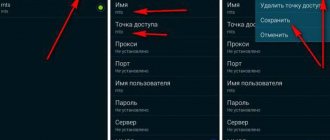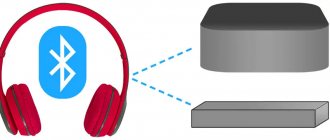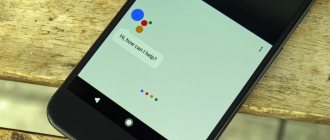Yandex station Alisa is the Russian analogue of the American Echo speaker from Amazon.
Both of these devices are smart home assistants and perform various functions given by voice command.
The Alice smart speaker is the first smart device from Yandex. This is a speaker that runs on the Internet and has the ability to connect to various smart devices in the house, play video or music on command, read the news aloud, and much more.
Functional modern equipment that can be easily and quickly connected to the TV for further successful use for its intended purpose.
Connecting to TV via HDMI
The best way to connect Alice and take advantage of all the smart speaker's capabilities is to connect it using HDMI. This connector is present only in the Max version of Yandex.Station.
The connection principle is simple - connect the cable from the kit to the corresponding input on the TV and on the speaker. Naturally, you will also have to configure the voice assistant itself.
Connection:
- turn on the TV;
- use the HDMI cable included in the kit or use a similar HDMI 1.4 cable to connect the speaker to the TV;
- supply power to the device using the supplied adapter;
- the connection will be accompanied by a request from “Alice” to download the Yandex program onto a smartphone (compatible with Android and iOS) or update it to the latest version;
- In the application you will need to log in to your account or create a new account. Then go to the “Services” tab;
- From there, go to "Devices". In the “Station” card, click the “Connect” button. The menu contains the “Yandex.Station” item, from where the speaker is also connected;
- connection to the Internet occurs via Wi-Fi: you need to select an active access point and enter a password. The device operates in two bands: 2.4/5 GHz;
- bring your smartphone to the speaker and press the “Play sound” key. Thus, the station with “Alice” will automatically connect to the wireless network;
- a firmware update will follow, which will take several minutes (the time depends on the maximum download speed);
- After the update is completed, the main menu will appear on the screen. The column is ready for use.
There is Yandex.Station Mini - this is a “stripped-down” version of the “Alice” speaker that cannot be connected to a TV. It is designed for listening to music and processing voice commands. Its distinguishing feature from the older revision was its reduced dimensions and gesture control.
Alice: why is there no Internet?
If Alice does not see the Internet, you can do the following:
- Check Internet access in the office and connect to the network again.
- Make sure that there are no connection problems on the provider's side.
- Reboot network equipment.
- Reboot the station.
- Configure the connection again, carefully check the entered settings.
If the above recommendations do not help resolve the problem, contact support.
Via Bluetooth
By default, Yandex Station mini allows you to connect to TVs only via Bluetooth. Naturally, its capabilities will be limited and will be at the level of a regular wireless speaker - exclusively sound reproduction.
How to connect Yandex.Station to your TV:
- On your TV, go to the “Settings” section and go to the “Remotes and Accessories” tab.
- Select “Add device”.
- Tell the column “Alice, turn on the bluetooth.”
- As a result of the search, the message “Yandex Station Mini” should appear; you need to select it.
This connection method applies to all TVs that have Bluetooth. However, some menu items may vary.
- Install the Yandex application on your smartphone and launch it.
- Log in to your Yandex account (mail), you can also create a new profile.
- Go to the “Services” tab, then “Devices” and select “Smart Speakers”.
- After clicking on the “Connect” button, you will need to select a wireless network and specify the password for it.
- The “Play sound” button should light up, touch it and bring the smartphone closer to Yandex.Station. Alice will automatically recognize the sound and be ready to use.
“Smart Home” system or how to connect the Station to other devices in the house
Smart home from Yandex combines dozens of devices. The control center is “Alice” represented by Yandex.Station. You can control any equipment in the house: a light bulb in the bedroom, a robot vacuum cleaner, a kettle in the kitchen. Using your scripts, you can activate several devices simultaneously with one phrase.
The list of smart home devices is extensive; you can connect and view them in the “Devices” → “Device Management” → “Add Device” → “Other Device” tab.
The station is connected to a computer to use it as a speaker and listen to music. The connection is made using Bluetooth, but in this case Alice will not be able to activate.
Guide for connecting a smart speaker to a computer:
- Turn on the Station. The power button is located on the top of the case. Press it until the LED light comes on. It will turn blue and blink.
- Turn on Bluetooth on your computer.
- Go to the Bluetooth options (in the control panel of Windows 10 (starting from version 7 of the OS) or through the notification window that pops up at the bottom of the screen).
- In the menu, click “Add a new device”.
- When the computer finds the station in the list of devices, click on the column name. When the devices are paired, the backlight on the speaker will gradually go out.
Using Wi-Fi
A good way to connect a TV through Alice and completely control its operation. Moreover, it will even be possible to turn it on by voice, which the built-in intelligent assistant is not capable of.
Even the Mini Station is suitable for this method, but it does not work everywhere.
- Open the Yandex application.
- Go to the "Devices" section.
- Go to "Device Management".
- Select the required device.
- Now select the “Reset” option.
- Select the wireless network you need from the list.
- Bring the phone closer to the Alice station.
- Give the command “Play sound”.
- Done – a new connection has been established.
Using these instructions, you can reconnect the speaker when changing providers, moving, using the speaker outside the home, etc.
How to setup
To configure the audio system, you need to install the Yandex - with Alice application. The program is available for iOS and Android, respectively, in the AppleStore and PlayMarket. Next you should do the following:
- Open the utility.
- Select the “Devices” section.
- Click on the gear icon.
- Edit the necessary parameters.
In the application, you can change the code phrase to activate Yandex Station, set up a search for recommended content, or log out of your account.
What commands will become available?
On LG and other TVs with connected Yandex.Station, you can give the following commands by voice:
- “ Alice, turn on the TV ”, the same with turning it off (works only with an HDMI connection).
- “ Alice, turn on channel ten ” - launches the channel that is set to number 10.
- To turn on a channel one more or less in the list, you need to say: “ Alice, turn on the next channel ” or the previous one.
- Control playback - “ Alice, rewind 2 minutes .”
- Pause and start the movie - “ Alice, pause .”
- Change volume – “ Alice, turn it up .” You can also set one of the volumes on a scale from 1 to 10.
- Search movies by genre or title - “ Alice, turn on the comedy .”
Main advantages
1. Very high quality image. The brightness reserve and 3LCD technology work wonders: the picture looks decent even during the day.
2. Easy installation and quick adjustment. I installed it, turned it on, and look - everything takes no more than a minute.
3. Impressive resource. 4500 hours at maximum brightness and 7500 in eco mode (which is enough in most cases, in fact) is enough for many years of active use.
4. Convenient control. Whatever one may say, it’s more convenient with a smartphone. Support for transmitting all types of signals via USB allows you to integrate the projector into any smart system.
5. Low price. For 40 thousand rubles, there is nothing except the EH-TW650 with Full HD: single-matrix competitors with comparable picture quality start a dozen or two higher, leaving a single winner in the price range of up to 60 thousand.
general information
As you know, Yandex.Station is not just a smart speaker. Its most colorful bonus is the Russian-language voice assistant “Alice”. It ensures the operation of the device, answers questions and voices information from other services.
It is the presence of “Alice” that makes “Yandex.Station” a device from the future, when at any time you can ask the assistant about the weather by voice, ask to play the desired track or turn on the desired movie. It is Alice, and not the sound of the speaker, that makes this device so in demand and popular.
The smart speaker from the Russian brand is synchronized with branded services that are part of the Yandex.Plus subscription. To control, you need to use voice commands that begin with the assistant’s name: “Alice, turn on the music.”
There are a total of 2 physical keys on the device:
- mute the microphone;
- activation/voice assistant button.
Regardless of what brand of TV your TV is connected to (Samsung, Sony, LG), the sound will be played through the speakers.
Specifications
| Sound | |
| Frequency range | 50 Hz - 20 kHz |
| Total power | 50 W |
| Woofers | 1 piece, 30 W, 85 mm |
| Tweeters | 2 pcs, 10 W, 20 mm |
| Passive radiators | 2 pcs, 95 mm |
| Signal to noise ratio | 96 dB |
| Number of microphones | 7 |
| Connection | |
| Video output | HDMI 1.4 |
| Video resolution | 1080p |
| WiFi | 802.11 b/g/n/ac, 2.4 GHz / 5 GHz |
| Bluetooth | 4.1/BLE |
| Other | |
| CPU | Allwinner R18 Quad-core ARM Cortex-A53, 1 GHz |
| GPU | Mali-400 MP2 |
| Persistent memory | 8 GB eMMC |
| RAM | 1 GB DDR3 |
| Nutrition | from power supply (20V DC) |
| Available casing colors | purple, black, gray, red |
| Dimensions | 141x231x141 mm |
| Weight | 2.9 kg |
Why doesn't the Yandex speaker connect to the TV?
The connection procedure should go without problems, since there is nothing complicated about it. Still, there are often complaints that users are unable to pair their TV with a smart speaker. There may be several reasons.
What to pay attention to:
- What cable was used for connection? To connect the speaker to the TV, it is recommended to use the HDMI cable included in the kit. The original cable definitely works properly, unlike others. The speaker does not support some cable versions.
- How tightly are the inputs inserted into the connectors? Maybe the cable got caught and it fell out or was not inserted fully.
- Is the signal source installed correctly? It is worth checking on the TV that the correct port is installed to receive and send the signal. This must be done in the “Settings” - “Devices” section, and also press the Source button on the remote control.
- Does connecting the speaker to Wi-Fi work? For normal operation, it needs access to a wireless network. Plus the Internet itself must be stable and fast enough.
- Is the speaker connected to the TV? After an update, factory reset, auto shutdown, etc., communication may have been lost. It's worth connecting to the TV again.
Other settings
If the system fails, you must reboot or reset the settings to factory settings.
Reboot
To reboot the system, you must unplug the power cable and wait 5 seconds. Then plug the cable back into the socket and wait for activation.
Reset
To reset to factory settings, do the following:
- Unplug the cable from the outlet.
- Press and hold the power button and re-insert the wire into the socket.
- Keep the button pressed for another 5 seconds.
The light ring will light up and the settings will be reset.