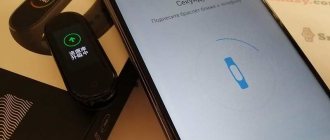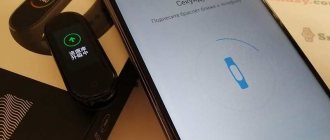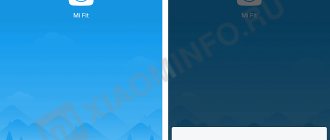Smart devices have long taken the world by storm. Instead of a watch that simply shows the time, an advanced person would prefer to have a gadget that can tell the weather, remind about the dollar exchange rate and the need to congratulate a business partner on his birthday. This device can be used with a SIM card and receive SMS messages on it, make calls with it, and use the Internet. But in order to take advantage of all the functions of the gadget, you need to know how to connect a smart watch to your phone for it to work fully. Of course, with modern devices there should be no problems when pairing. However, in this article we will tell you what you should pay attention to and why smart watches do not connect to an Android smartphone or iPhone.
So, you bought a smart watch, opened the box and intend to use it for the first time. The first thing you should do is read the instructions included with the gadget, and then charge the equipment. If the watch works with a SIM card, you should first check its functionality on the phone and only then install it in a new gadget. Before connecting your smart device to your phone, check if it works. Press the power button, set the correct time, date and location. After that, turn off the gadget again and press the power button after turning on Bluetooth on the phone. This will avoid connecting other devices to the watch and messing up the settings. Also, when preparing to connect your watch to your phone, make sure that you find the PIN code in the instructions and know the name of your new equipment.
Conditions for proper operation
When choosing, you need to pay attention to the system requirements of the devices, their compatibility, and versions of Bluetooth channels. Successful pairing of devices also depends on timely software updates.
Smart watches must be compatible with your phone. Most models of wrist gadgets are synchronized with any Android 4.2, iOS 8 and later phones.
Before connecting the watch to the phone, you need to perform operations common to all devices:
- turn on both devices;
- check that the batteries are fully charged;
- if the level is low, recharge;
- if the devices have recently been connected to other gadgets, cancel all previous connections;
- activate the Bluetooth option on both devices.
Troubleshooting Tips
During the connection process, switching difficulties may arise. Let's look at ways to solve the problem for different operating systems.
For Android
If you cannot connect your watch to your Samsung phone on Android, do the following:
- update the application on your smartphone;
- check that Bluetooth is turned on;
- restart your smart watch and phone;
- make sure that the devices are not in airplane mode and are located next to each other;
- if the signal is weak, reset the settings by removing the device and storing it in memory using the same scheme.
For iOS
If you are unable to connect your watch to your iOS phone, do the following:
- install the update on your iPhone;
- check the bluetooth connection;
- turn both devices on and off;
- Try syncing your devices manually.
As a rule, the tips given are enough to connect a Samsung watch to an Android or iOS phone. If any difficulties arise, you can always refer to the instructions that come with the device.
Connecting to iPhone
To pair Apple devices, you do not need to install additional applications. Pairing occurs automatically when the Bluetooth option is active.
How to connect a smart watch to iPhone:
- Enable Bluetooth or Wi-Fi protocols on your iPhone.
- Turn on the Apple Watch with the button on the edge of the case and hold until the brand icon appears.
- Bring the watch closer to the iPhone and wait for the connection message to appear.
- Select “Next”.
- Point your phone camera at the watch display.
- Wait for the pairing message.
- Register your wrist device using the identifier.
- Set up your Apple Watch by following the prompts.
If the gadgets do not “see” each other, you should reset the settings of both devices to factory settings and repeat the steps.
Learn more about settings and connecting Apple Wacth in the step-by-step instructions: Setting up Apple Watch - features, applications, updates, reset
How to connect a smart watch on Android
The procedure largely depends on the type of wearable technology: often on Android you have to avoid pairing via Bluetooth and rely on proprietary software from the manufacturer, where you have to deal with setting up and downloading updates.
But, if we reduce the instructions to a common denominator, then we will have to act like this:
- Find and download the application specified in the instructions from Google Play or the App Store.
- Turn on the smart watch or fitness bracelet and initiate the pairing procedure. And again there are many discrepancies - sometimes it is enough to press a couple of buttons on the case or select the appropriate operation directly on the dial.
- Open the application, select “Start” or “Add device” from the list that appears.
- Wait until the pairing is completed and access to the panel with parameters and additional settings is unlocked, where the manufacturer allows you to deal with push notifications, sounds or operating modes, as well as selecting a language, setting the time or downloading music.
In the future, you will have to access the application again - view statistics, analyze sports results, or change boring dials.
What applications are needed to connect a smart watch to a phone?
Smart Watch synchronizes with Android using free applications downloaded from the Play Market.
- WearOS is the official application from Google;
- Mediatek Smart Service - a program for synchronizing devices running on the MediaTek processor;
- BT Notification is a Chinese alternative to Android Wear, can be installed on both gadgets and is suitable for any watch.
List of applications for popular smart watch models for Android:
| Watch brand | Application Name |
| Xiaomi | MiFit |
| Huawei | Huawei Health |
| Samsung | Galaxy Wearable (Samsung Gear) |
| Garmin | Garmin Connect |
| Smarterra | Lefun Health |
| JET | JETSportWatch |
| IWOWN | iWOWNfit Pro |
Compatible with major smartphone models
| Samsung | Apple | Sony | Huawei | Lenovo | Other |
| Galaxy S7 edge | iPhone 5, iPhone 5S, iPhone 5C | XPERIA XZ | HONOR 8 | VIBE P1, VIBE P1m | Fly NIMBUS 8 |
| Galaxy S7 | iPhone 6, iPhone 6 plus | XPERIA E5 | HONOR 7 | VIBE K5 NOTE, VIBE K5 PLUS | MEIZU M3S MINI |
| Galaxy S6 edge | iPhone 6S, iPhone 6S plus | XPERIA Z3 | HONOR 6 | VIBE SHOT | LG X POWER |
| Galaxy S6 | iPhone 7, iPhone 7 plus | XPERIA C4 | HONOR 5A, HONOR 5C | VIBE S1 | LG K10 |
| Galaxy A7, A5, A3 (2016, 2017) | iPhone SE | XPERIA XA | HONOR 4C | P90, P90 PRO | ASUS ZENFONE 3 MAX |
Why do you need a SIM card?
In addition to pairing with a mobile phone, many smartwatch models have the ability to use a SIM card for independent mobile communication.
A watch with a SIM card can:
- make and receive calls without using a phone.
- send SMS messages.
- receive notifications from social networks and instant messengers.
- surf the Internet.
- take photos and videos if the watch has a built-in camera.
Why does the watch with a SIM card not work?
To prevent problems when using a watch with a SIM card, you should consider:
- capabilities of the telecom operator: the quality of the signal, mobile coverage area, and ease of setting up the device depend on the choice of a reliable supplier.
- tariff with Internet traffic of at least 1 GB per month.
- replenishment of the account: if the balance is zero, the capabilities of the watch using a separate SIM card will be limited.
General instructions for popular smartwatch models in Russian will help a novice user master the process of connecting and controlling the device.
Unusual combination
Samsung Gear S3 stands out from its competitors with its steel body and round AMOLED screen. It is large and clear, notifications are perfectly visible in the light, not to mention in the dark.
Back in the review of the previous version of the watch, Samsung Gear S2, I wrote about an unusual control element - a special bezel (ring), which is located around the screen and serves as a joystick for navigating the watch menu.
In the third version of the smart gadget, twisting this ring is even more pleasant; the smooth motion with noticeable clicks causes instant addiction. Unlike the crown on the Apple Watch, the Gear S3 offers a truly convenient way to interact with the device.
There are also two physical buttons on the watch, for quickly accessing the menu and exiting running applications. The buttons protrude noticeably and press pleasantly, with a clear click.
Another undeniable plus is the ability to replace the complete strap without effort and special costs. Using a special button, you can easily remove the bars and replace the strap with any other - all standard (20 mm) watch straps are suitable.
Why won't my smart watch connect?
What to do if the watch does not connect to the phone or other problems or failures occur during operation? Here are the answers to some of the most common questions about working with the device.
System updates needed
The watch will not connect to your Google smartphone if the minimum working updates are not installed:
- Google Play - no lower than 7.3;
- SearchApp - from 4.0;
- Android Wear - 1.1.
Weak watch battery
The watch does not connect if the battery is not charged, and also if it does not hold a charge. Bluetooth connection is one of the most energy-consuming processes for any gadget.
Reasons why the watch battery may be overcharged:
- The Google Now app runs in the background and drains battery. You will need to put it into sleep mode.
- Interruption of wireless Internet connection. Constantly searching for a network increases battery consumption.
- System applications reduce battery capacity through automatic synchronization. You need to disable all unused applications.
- Problems in the OS. If the smartphone runs on Android 7, the firmware itself may consume an excessive amount of energy. Update required.
Why is there no pairing?
This situation occurs in the case of several parallel connections via Bluetooth. To solve this, you need to cut off third-party connections.
Notifications do not appear on the watch display
The problem is solved by rebooting the gadgets and resynchronizing. It is also recommended to check the operation of the application installed on your smartphone, update it and restart it.
Find out the reasons why a smart watch gives an error in the review Smart watch gives an error - we fix it ourselves.
Installation procedure
To connect your Samsung Gear S2 or S3 to your iPhone and forget about other smartwatches, you'll need a computer with iTunes. If you haven't launched it for a long time, it's time to update the program to the latest version.
What should be done:
1. Download the Gear S3 application file from here 2. Connect the iPhone to the computer and launch iTunes 3. Drag the downloaded file into the iTunes application window with the mouse 4. Open the “Applications” section in iTunes and drag the Gear S3 application to the iPhone with the mouse
After synchronization is complete, the treasured Gear S3 icon will appear on the iPhone desktop. You can disconnect your smartphone from your computer.
Next, you need to allow iOS to launch this “suspicious” application, from the OS point of view. For this:
- Go to Settings on iPhone
- Then open the Device Management section and confirm the use of a corporate certificate from Samsung
After these simple manipulations, you can launch the Gear S3 application and connect to your smart watch using it with one click of the “Connect” button.
Welcome Samsung
All lucky owners of stylish Gear S2 or S3 watches are lucky - they can not spend money on an expensive accessory from Apple, but can almost fully use their smart gadget with iPhone. Samsung is going to keep its promise to support Apple products - the application runs smoothly, no crashes or freezes were noticed.
Minuses:
- Few apps and downloadable watch faces
- Lack of pairing with medical card on iPhone
- The application can only be installed via iTunes
- Voice assistants do not work - both Google and Siri
Pros:
- Receive notifications, manage calls
- Large bright screen
- The clock looks like a clock
- Built-in NFC sensor
- Easy strap replacement
- Stainless steel housing (316L)
- Dust and moisture protection according to IP68 standard
- Built-in GPS module
The third version of the popular Samsung smartwatch looks very good on the hand, and given its support for working with iOS, it is an excellent alternative to the controversial Apple Watch.
(4.25 out of 5, rated: 4)
If synchronization is successful, but the connection is not stable
If two devices are synchronized, but the connection between them is periodically interrupted, then check the distance between them. Normal operation is ensured at a distance of no more than a meter. Next, the stability of the Internet connection is checked. If everything is fine, then you can repeat the previous algorithm.
We told you how to synchronize two devices and now you can use all the functions of your smartphone using your smartwatch. You are convinced that there is nothing complicated in this process.
Sources
- https://KakOperator.ru/lifehacks/kak-sinhronizirovat-chasy-s-telefonom
- https://hd01.ru/info/kak-podkljuchit-smart-chasy-k-ajfonu/
- https://mirinfo.ru/android/kak-podklyuchit-smart-chasy-k-telefonu.html
- https://14bytes.ru/kak-podkljuchit-smart-chasy-k-telefonu-cherez-bljutuz-sinhronizirovat/
- https://besprovodnik.ru/podklyuchit-chasy-k-telefonu/
- https://SdelaiComp.ru/mobile/kak-sinxronizirovat-telefon-so-smart-chasami.html
- https://tehnotech.com/kak-podkljuchit-chasy-apple-watch-k-ajfonu/
- https://zdrons.ru/chasy/kak-podkljuchit-samsung-watch-k-android/
- https://reedr.ru/elektronika/kak-pravilno-podklyuchit-smart-chasy-k-android-telefonu/